Learn how to restrict apps on your iPhone or iPad to access specific images and videos in your Photos library, increasing your privacy and security.
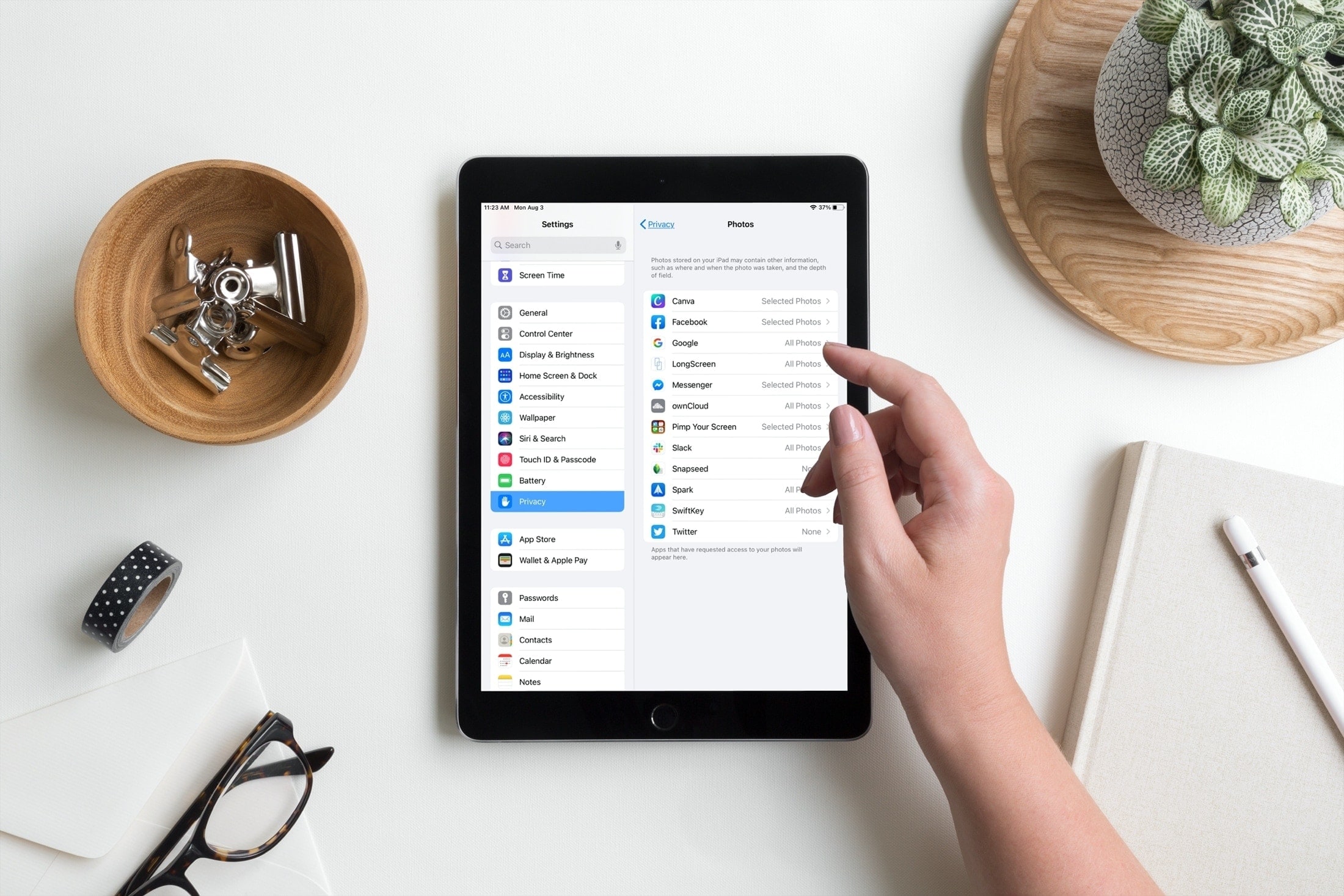
Your iPhone photos and videos embed metadata you may not want shared, such as the location, date, and time of snapping. Permitting unrestricted Photos access poses a privacy risk because a misbehaving app could extract personally identifiable information from the metadata.
Thankfully, iOS and iPadOS provide privacy controls to restrict access to the images and videos in the Photos library for any third-party app you install, and here’s how to use them.
Restrict Photos access for third-party iPhone apps
1) Open the Settings app on your iPhone or iPad and choose Privacy & Security.
2) Select Photos.
3) You’ll see a list of apps that have access to your Photos library. Tap each entry and select None, Add Photos Only, Limited Access, or Full Access (some apps may lack some of these options). Choosing Limited Access brings up the Photos picker to manually select the Photos items this app is allowed to access.
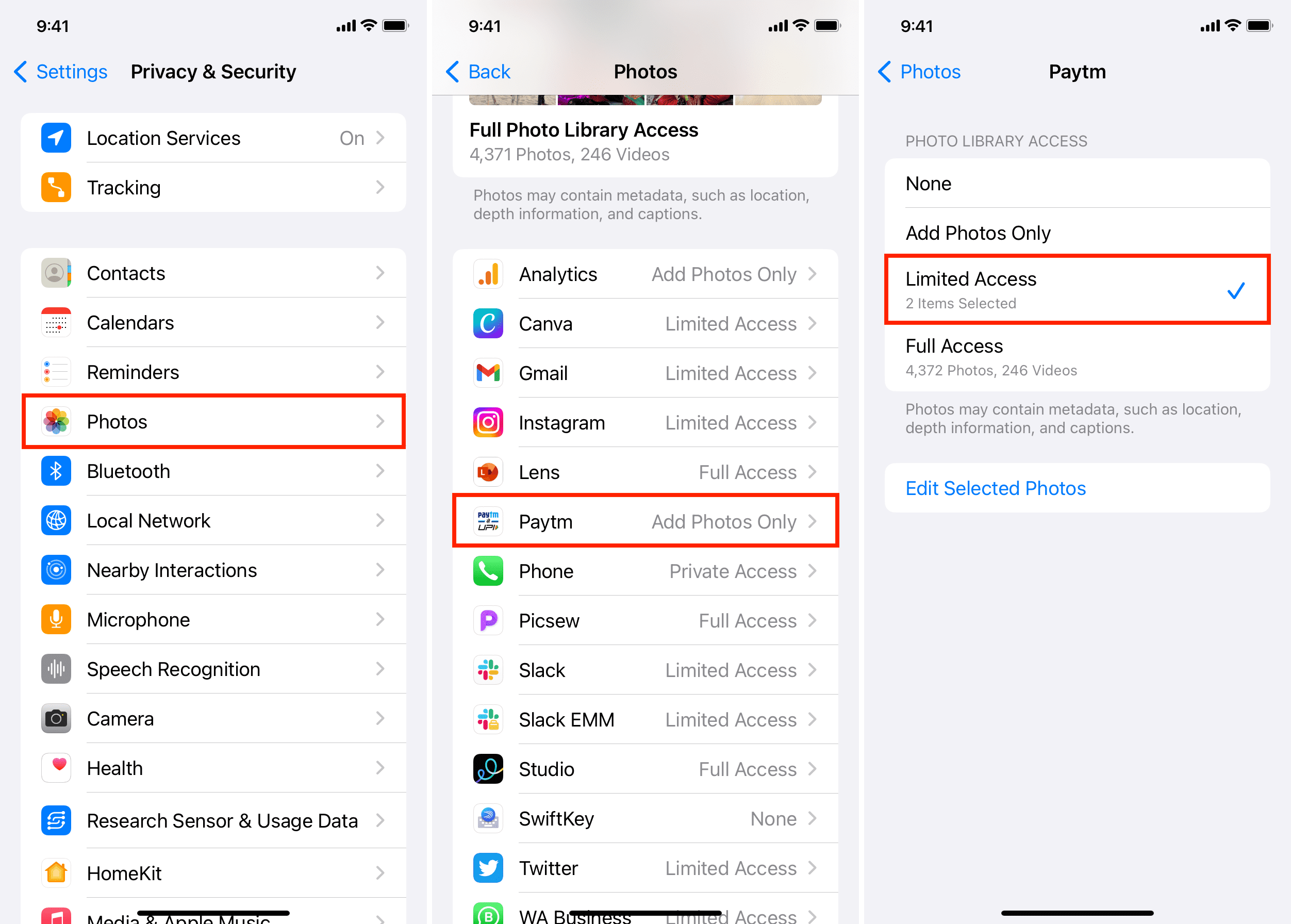
You can also change these permissions later by venturing into Settings > Privacy & Security > Photos, selecting an app, and choosing Edit Selected Photos. This lets you add or remove items from your selection.
Set Photos library permission at run time
After you open an app for the first time, you’ll see a Photos permission popup with the Don’t Allow and Limit Access options. Selecting the latter option yields a Photos picker to select the items from your Photos library you’d like to permit this app to access.
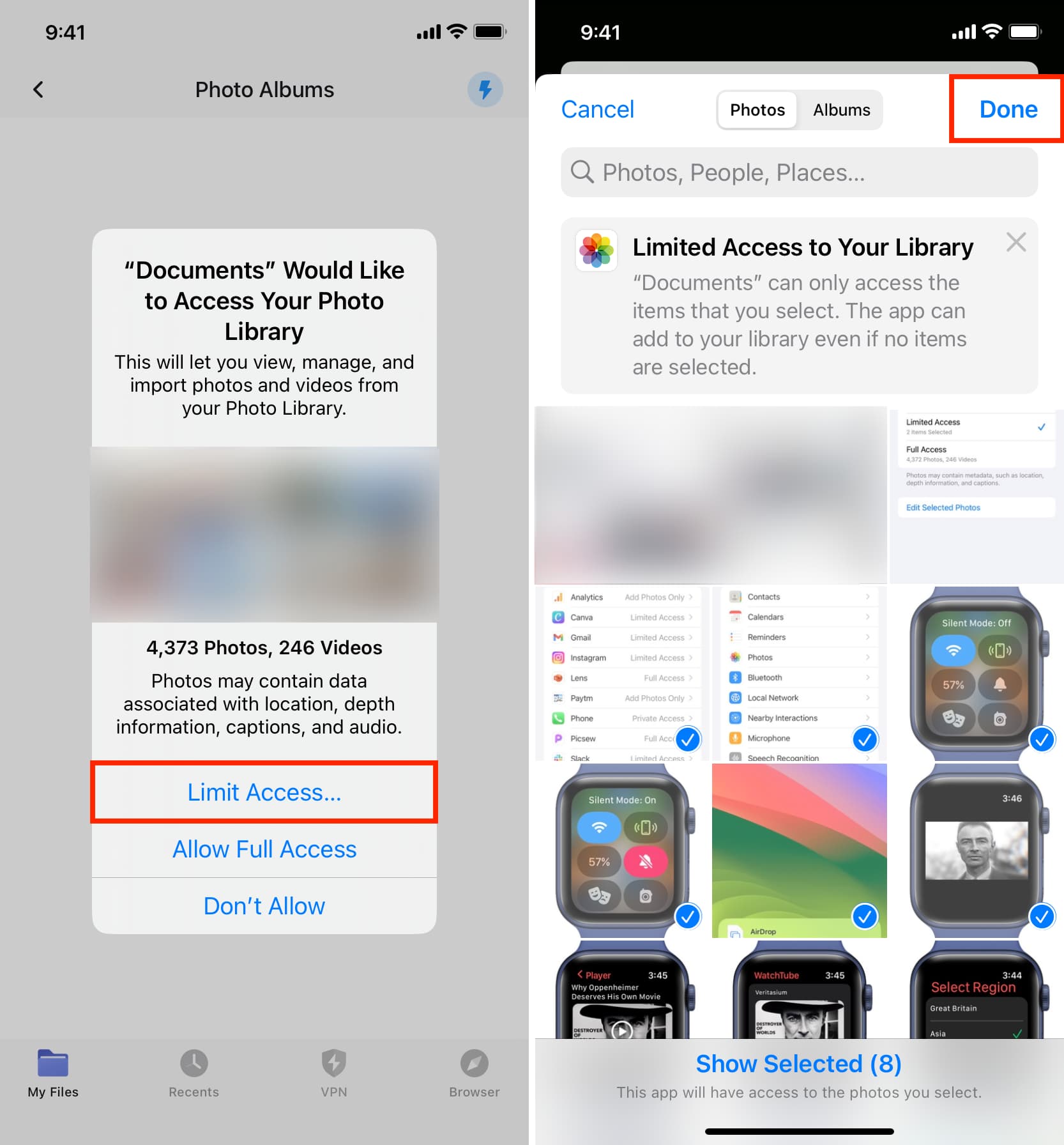
Restrict access to specific images photos and videos in your Photos library is always good from a privacy standpoint. It would be even better with more granularity, such as restricting access to specific albums, for example.
What do you think of this feature? Do you use these built-in privacy controls to limit library access for the Photos app on your iPhone or iPad? Let us know by chiming in with your thoughts in the commenting section down below.
Also, check out: 41 tips to make the most of the Photos app on your iPhone