Learn how to enable the Sound Recognition feature on your iPhone or iPad to get notifications for sounds like a doorbell ringing, a baby crying, a kettle boiling, your dog barking, and more.
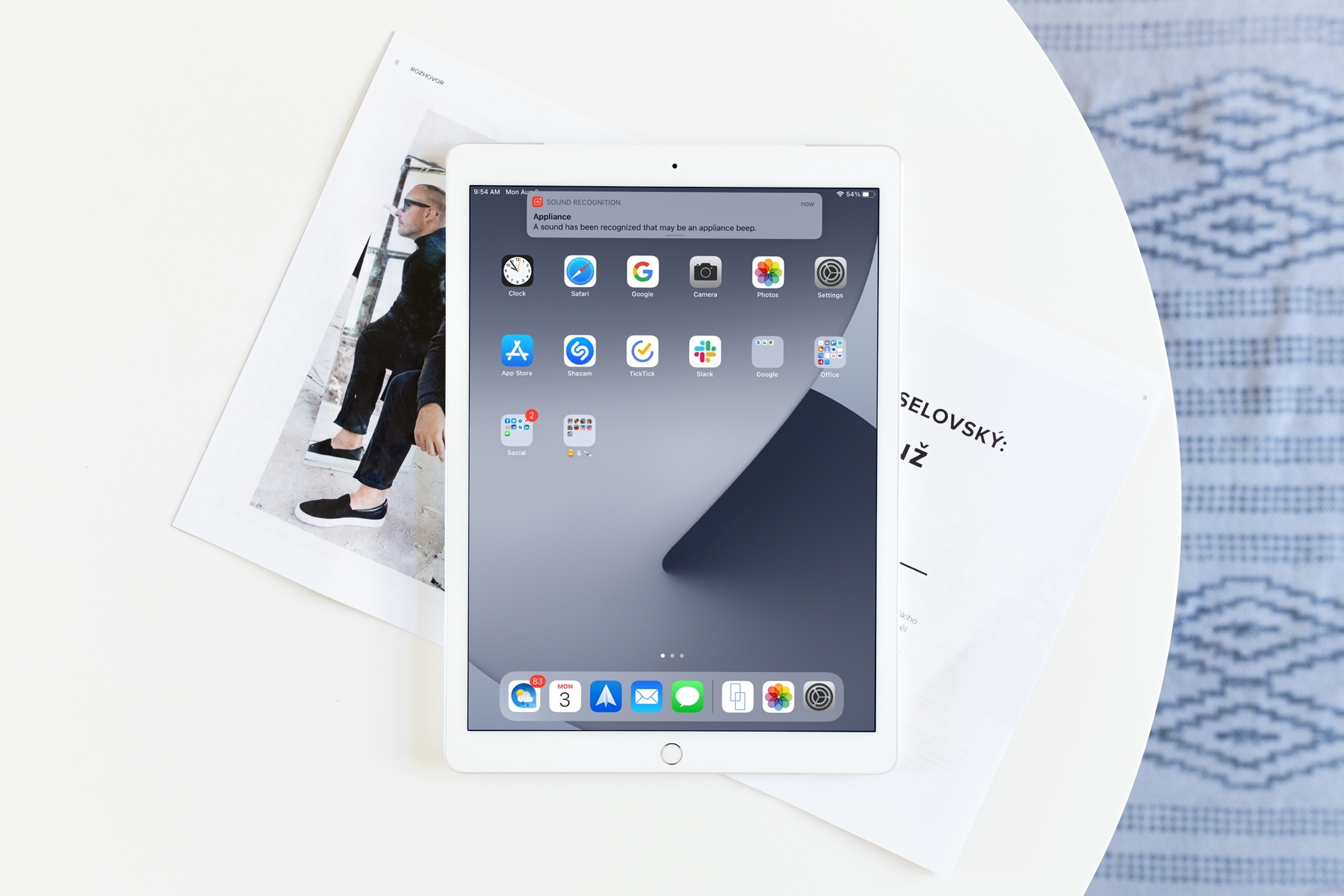
Sound Recognition is an iOS accessibility feature that keeps your iPhone or iPad’s microphones active to continuously scan for specific sounds. When a designated sound is detected, your device sends you a notification.
This thoughtful Apple feature is primarily designed for people with hearing disabilities. However, it could also be useful if you’re alone at home, gaming with noise-canceling headphones or AirPods, and someone rings the doorbell. Your iPhone or iPad will notify you with a Sound Recognition alert if it hears the doorbell.
Here’s how to use the Sound Recognition accessibility setting on your iOS device.
Turn on Sound Recognition
1) Open the Settings app on your iPhone or iPad and find the Accessibility section.
2) Select Sound Recognition under the Hearing heading.
3) Enable the toggle at the top for Sound Recognition. Your device may need to download a small file of about 30 MB before you can use this feature. This download only happens over Wi-Fi, even if you have unlimited cellular data and have chosen to use more 5G data.
4) After you enable the feature and the download is complete, tap the newly visible “Sounds” option on the same screen to select the sounds you want your device to recognize.
The sounds are divided into groups, making it easy for you to find those you want. Browse through:
- Alarms: Fire, Siren, Smoke, and custom alarm
- Animals: Cat, Dog
- Household: Appliances, Car Horn, Door Bell, Door Knock, Glass Breaking, Kettle, Water Running, and custom appliance or doorbell
- People: Baby Crying, Coughing, Shouting
Then, just turn on the toggles for those you want to hear. For instance, tap Door Bell and then enable the switch for Door Bell. You can also tap the Alert Tones option and change to a different audio tone.
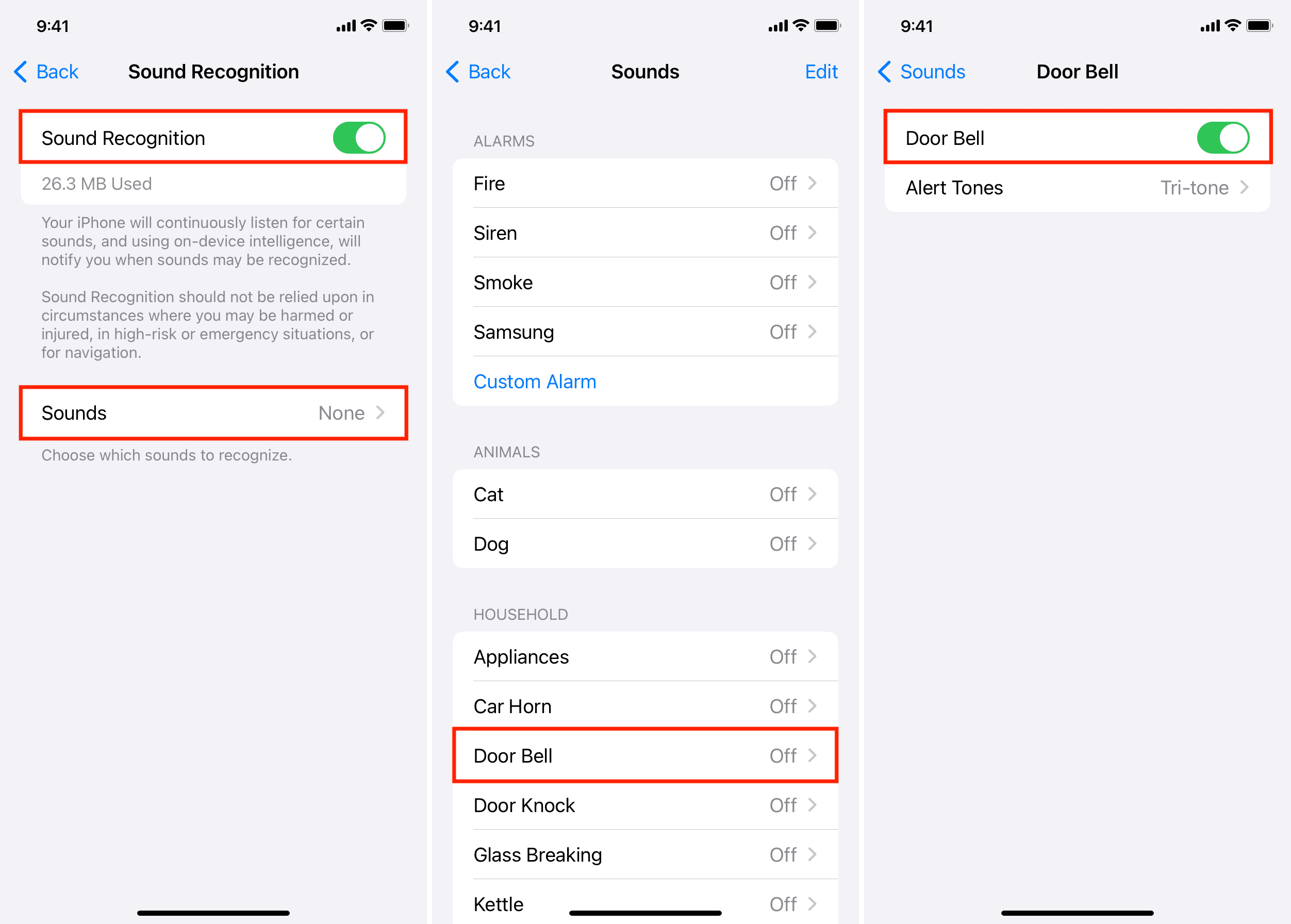
5) Add a custom sound: You can also train your iPhone or iPad to listen to custom sounds and notify you of them. This can be useful if your device cannot automatically recognize your doorbell, kettle, appliances, etc.
- Go to iPhone or iPad Settings > Accessibility > Sound Recognition > Sounds.
- Tap Custom Alarm or Custom Appliance or Doorbell.
- Enter a name for this custom sound.
- Now, teach your iPhone or iPad to recognize this sound by holding it near the alarm speaker, appliance, or doorbell and playing its sound. For instance, let’s say you want to teach it about your doorbell. To do that, tap Start Listening and then press your home’s doorbell so that your iPhone or iPad can hear it. Repeat this five times and follow the on-screen instructions.
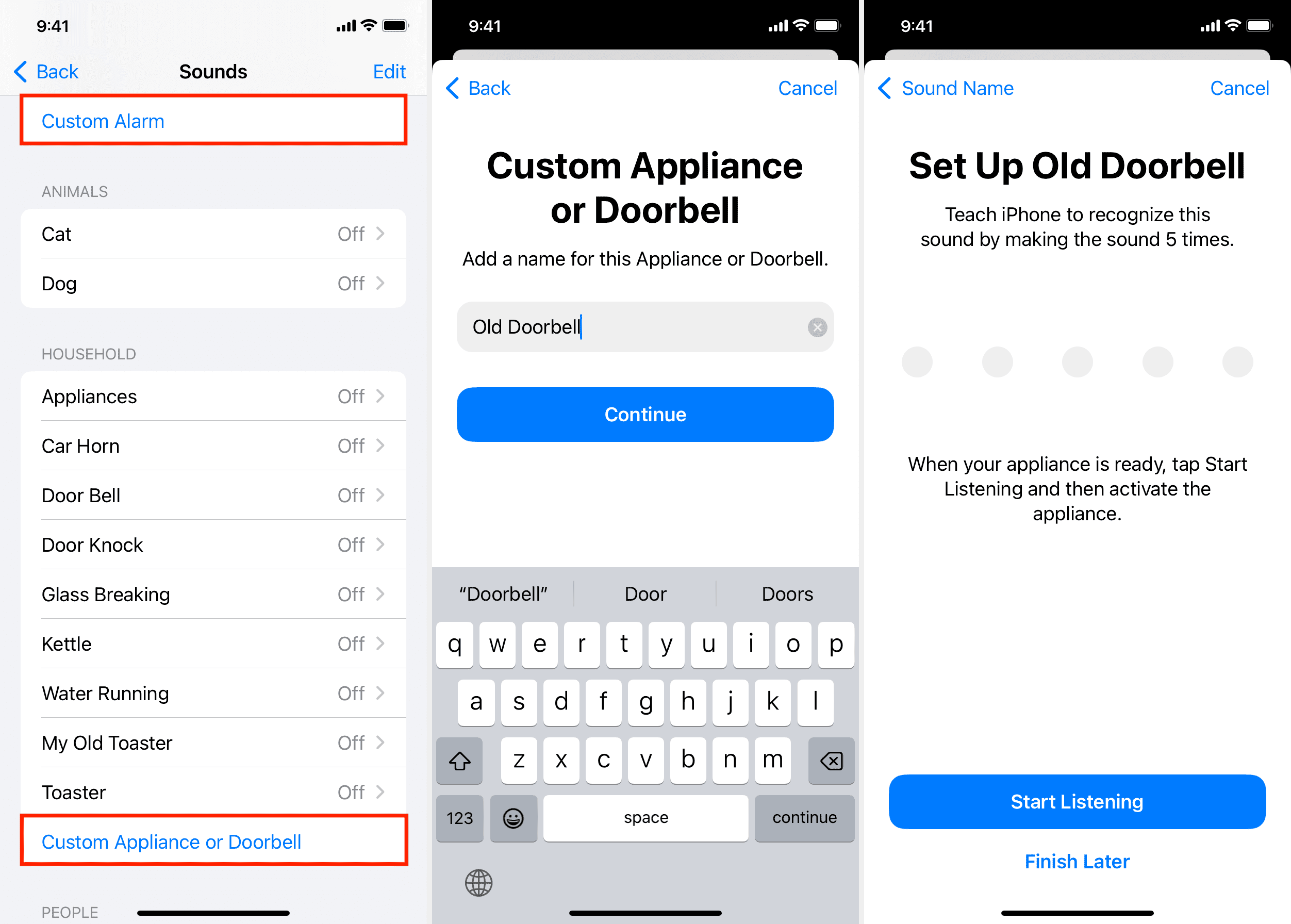
Get notified
You’ll receive a notification when your device hears and identifies one of the sounds you select. Depending on how you have your notifications configured, this can include a persistent banner or alert in your Notification Center.
- Launch the Settings app and select Notifications.
- Select Sound Recognition from the list of apps and services.
- Enable the toggle for Allow Notifications.
- You’ll notice that you have the same options as you do for other apps. Choose your alert type and the banner style (if you enable Banners). You can then enable the Sounds toggle and choose to Show Previews.
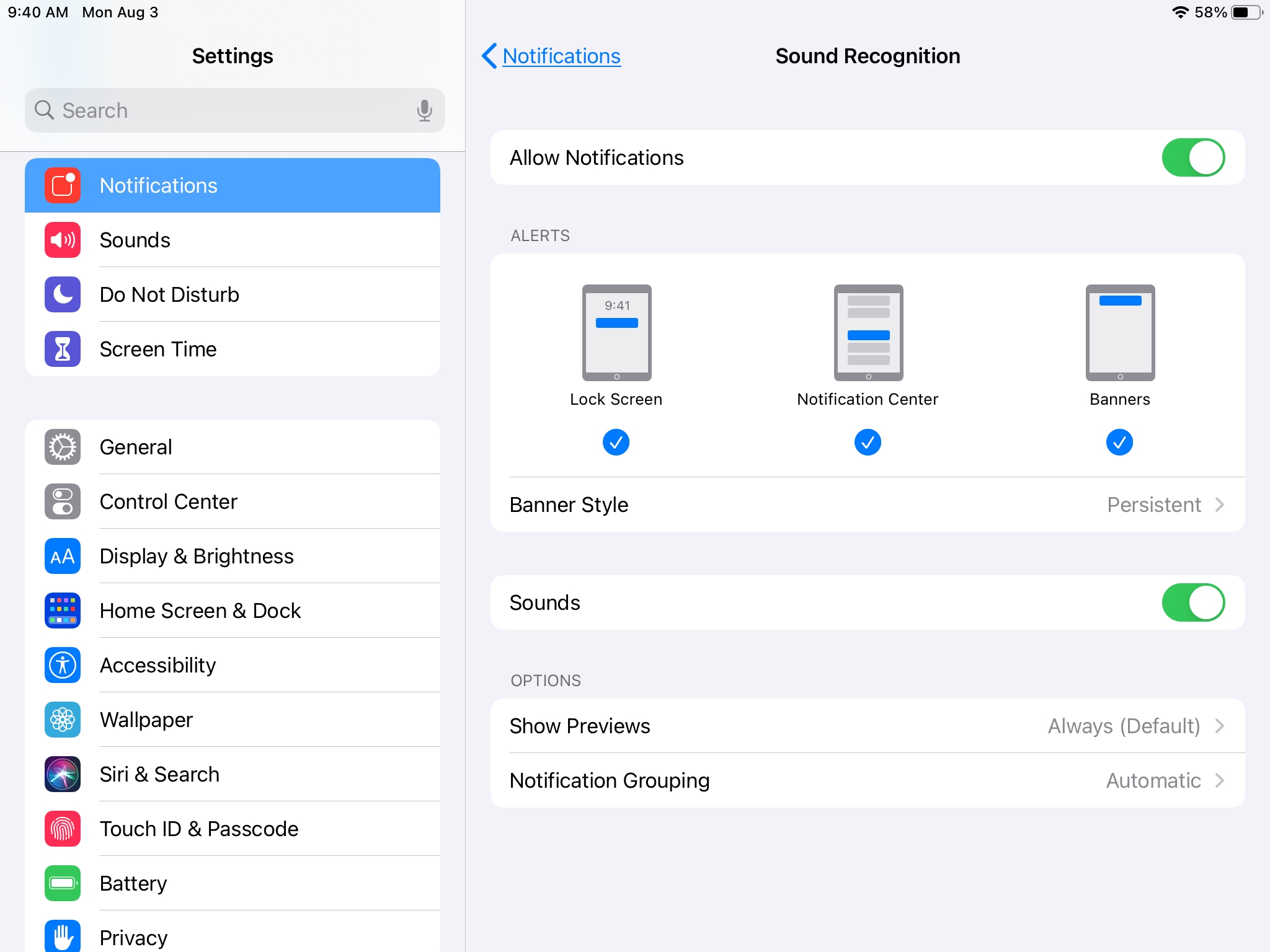
When you see a notification for one of the sounds, you can take any necessary action, such as answering the door, grabbing your meal from the microwave, or seeing what has your pup riled up.
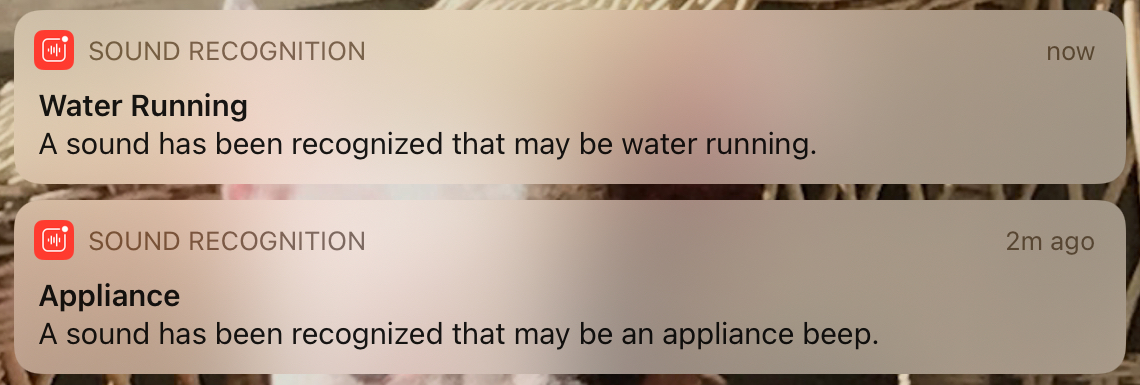
Sound Recognition toggle in Control Center
iOS automatically adds the Sound Recognition button to your iPhone or iPad Control Center once the feature is enabled. This lets you start or pause Sound Recognition quickly without venturing deep into Settings each time. If you don’t see the Sound Recognition toggle or want to remove it, just customize your Control Center and make the necessary changes.

Using “Hey Siri” when Sound Recognition is turned on
Newer versions of iOS, like iOS 18, allow you to invoke hands-free Siri by using the “Hey Siri” or “Siri” hotword even when Sound Recognition is active. However, in older iOS versions, hands-free Siri stays disabled while Sound Recognition is on. Depending on your need, you can quickly toggle Sound Recognition on or off via Control Center.
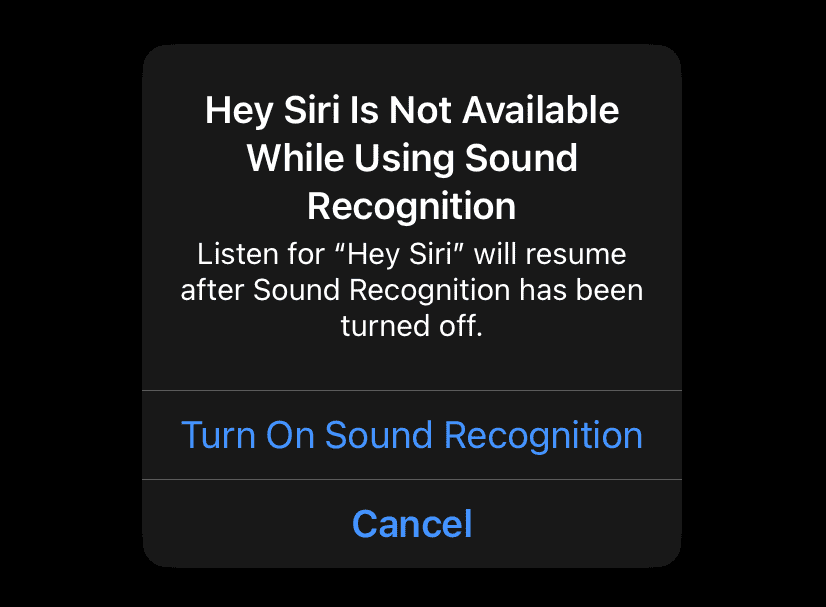
Don’t rely on it for emergencies!
Sound Recognition is a great feature, but ensure it’s not your only source for detecting critical sounds like fire or smoke alarms.
Do you plan to set up Sound Recognition on your own device or for a loved one? Let us know!
Other accessibility features on iOS: