In this tutorial, we will show you how to activate the smart Autoplay feature in the Music app on your iPhone or iPad so similar songs play non-stop after the one you’re listening to ends.

You don’t have to be a music lover to enjoy the Autoplay feature in the Music app. Enabling the continuous play feature in Music takes only a tap.
When you hit the end of a song or playlist, similar music will continue to play, so you can keep the party going, the dance steps moving, or yourself grooving.
Turn on Autoplay on Apple Music
The Autoplay feature in Music is not enabled by default. So, if you want that continuous flow of songs, you’ll need to turn it on.
When you open your queue and see your Playing Next list, you’ll notice the Autoplay icon (infinity loop). Tap it to enable this mode. You’ll know that Autoplay mode is on when the background of the icon is highlighted.

What’s nice about this feature, aside from non-stop music, is that you can see what will be playing next while using this mode.
Below Playing Next, you should see something like “Autoplaying similar music” after a song or “Similar music will keep playing” at the end of a playlist.
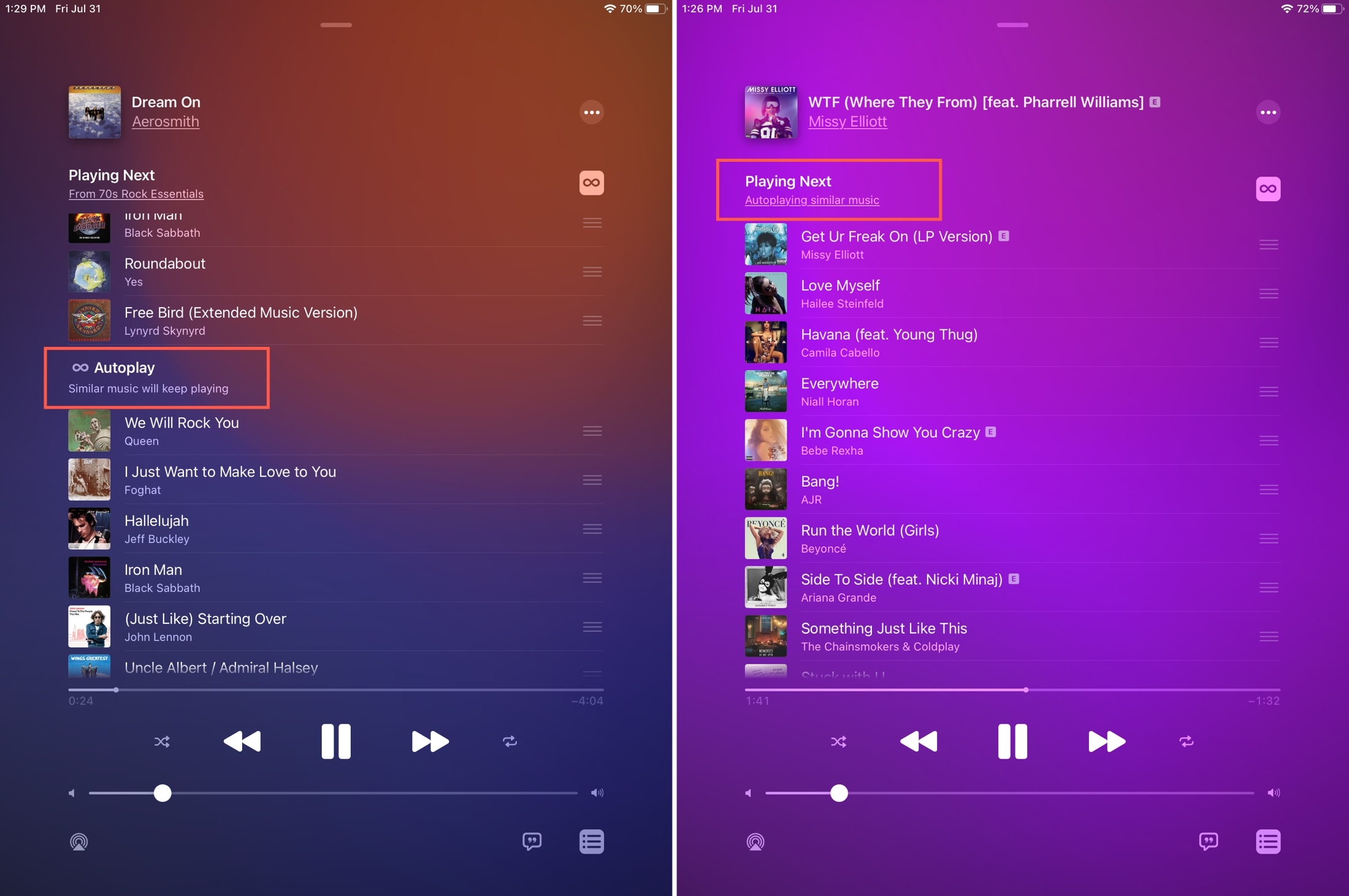
When you’re done using continuous play, just tap the icon to turn it off, and you’ll be back to your regular music mode.
Autoplay mode in the Music app is a nice improvement if you listen to music often and don’t want to worry about playing the next playlist or song.
What do you think about Autoplay in Music on iOS? Is it something you’ll use? Let us know.
Check out next: