Learn how to have Siri intelligence dynamically curate your apps and show suggested actions right on your iPhone Home Screen in the Siri Suggestions widget.
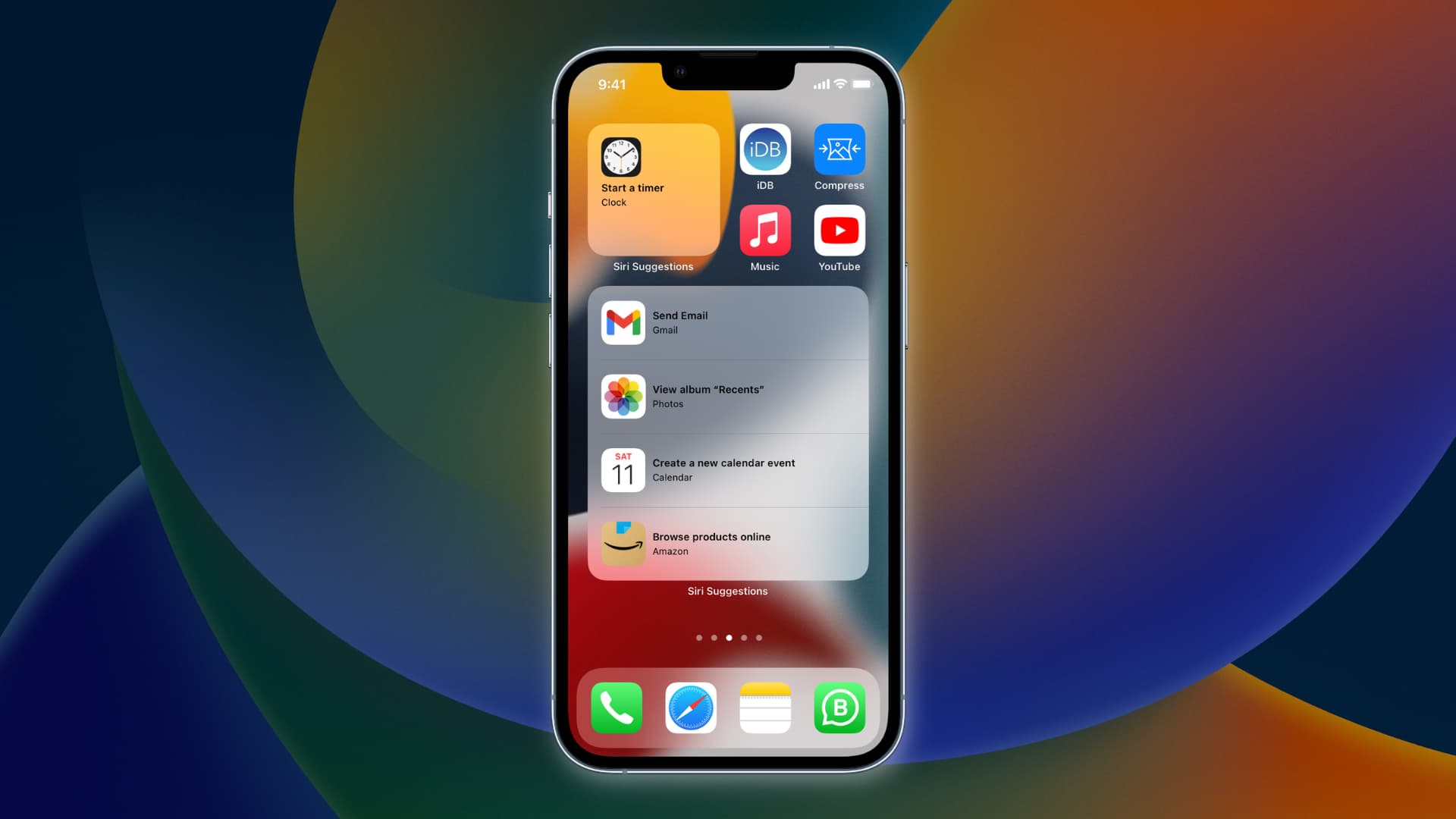
Siri Suggestions widget can dynamically suggest apps or shortcuts on the Home Screen that you may want to use next, based on usage and your personal patterns.
You can choose between suggested apps or shortcuts. The beauty of the app suggestion widget is that it doesn’t look like a widget at all. In fact, it’s indistinguishable from other Home Screen icons, plus it automatically updates itself based on usage.
Here’s how Apple describes it:
The Siri Suggestions widget uses on-device intelligence to show actions you might take based on your usage patterns, such as ordering a coffee or starting a podcast. Tap the suggestion to perform the action without launching the app.
How to use Siri Suggestions widget on iPhone
1) Enter jiggle mode by touching and holding an empty area on the Home Screen. You can also hold an app icon and choose Edit Home Screen from the popup.
2) Tap the plus sign in the upper left corner.
3) Scroll down in the widget gallery and select Siri Suggestions from the list.
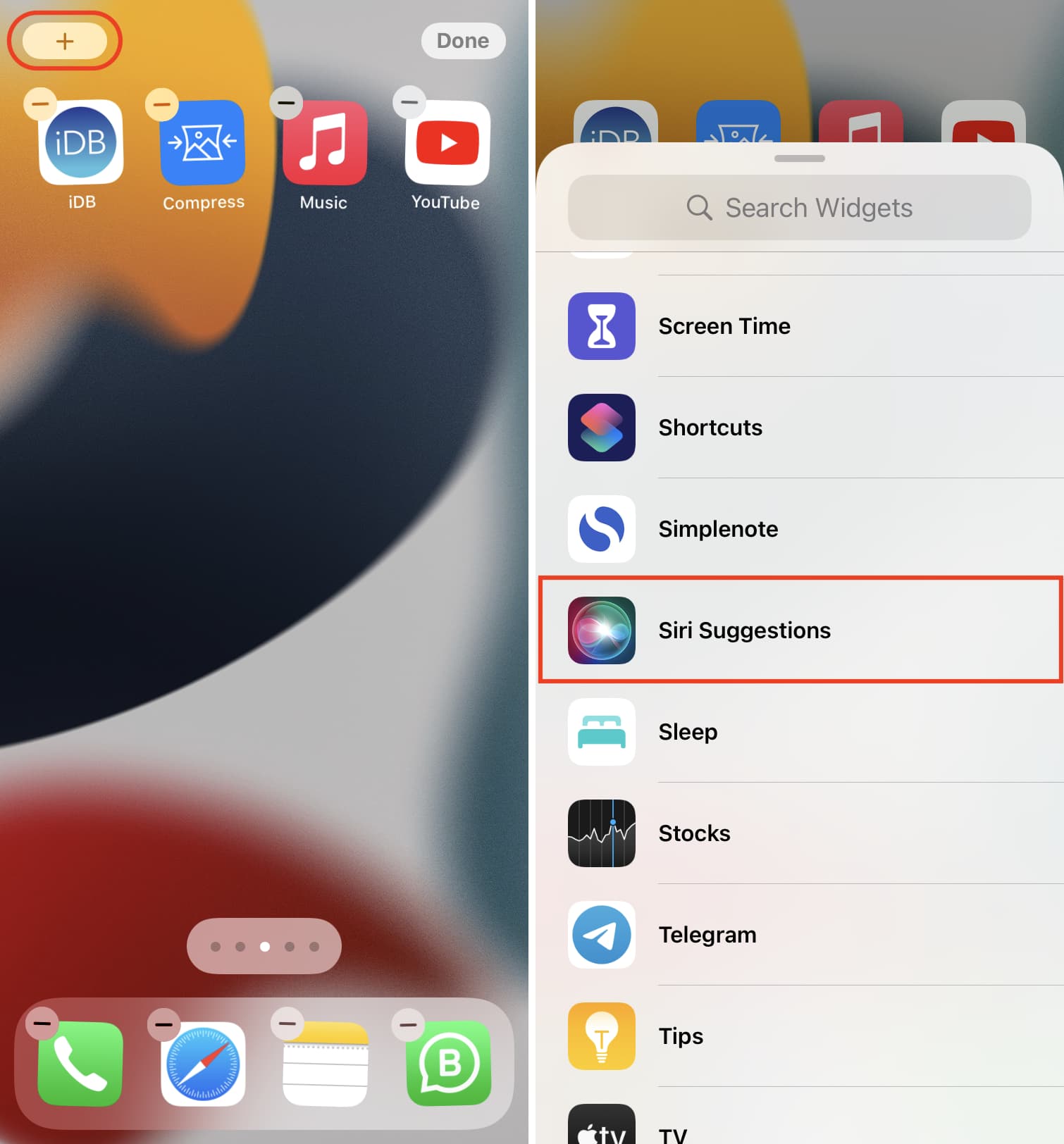
4) Swipe left or right to choose between suggested apps, actions, and widget sizes. You choose between:
- App Suggestions: Get app launch suggestions based on your usage patterns.
- Shortcut Suggestions: See relevant shortcut actions based on your usage patterns.
5) Tap Add Widget to put your tailored widget on the Home Screen.
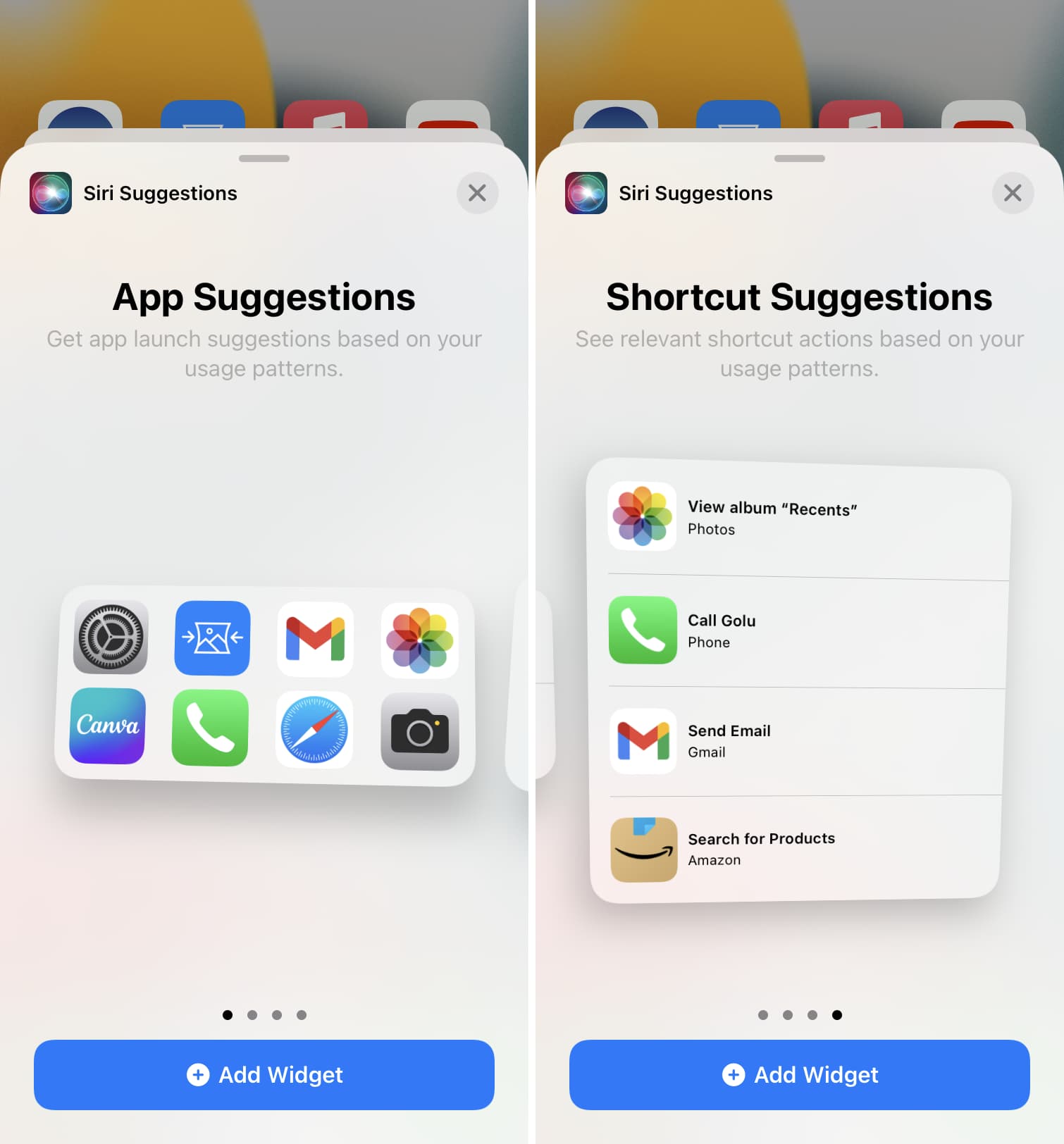
6) Tap Done or repeat the above steps to add multiple Siri Suggestions widgets to the Home Screen.
With app suggestions, the widget won’t have a background, so you can’t even tell it’s a widget. As a result, these dynamically suggested apps blend perfectly with other Home Screen icons. A background is only visible while editing an app suggestions widget.
Many of these suggested shortcut actions depend on your usage patterns and may include things such as ordering a coffee or starting a podcast. If a suggestion is indeed relevant to your current context, hit it to perform the action without launching the app.
The Siri Suggestions widget also lets you influence its recommendations to suit your liking.
Training the Siri Suggestions widget
Siri Suggestions widget takes advantage of on-device intelligence, which constantly analyzes your usage patterns, device and app activity, and so forth. While nothing gets ever sent to the cloud, artificial intelligence isn’t perfect.
If your Siri Suggestions widget has suggested the wrong app or action, you can tell the system to stop recommending that item on the Home Screen (you can change this later easily).
Remove a suggested app from the Home Screen
- Tap and hold a recommended app within the Siri Suggestions widget.
- Choose Don’t Suggest “app name” from the popup menu and confirm to remove that app suggestion from the Home Screen.
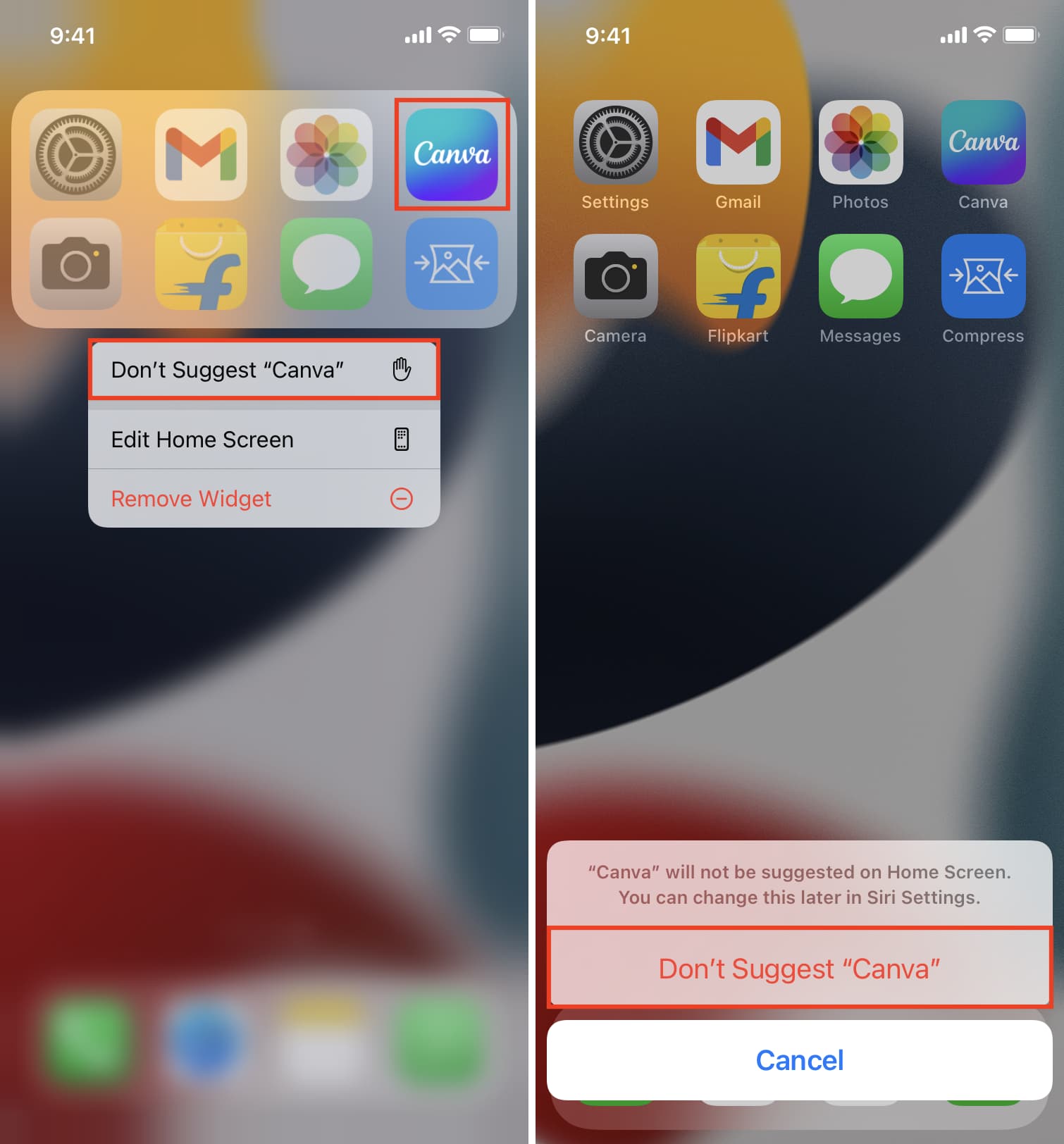
Doing so will stop the widget from recommending that particular app on the Home Screen. The suggestion will be instantly removed from the widget on the Home Screen.
Re-add a removed app suggestion
If you later want to re-add a removed app to your Siri Suggestions widget, you have that option.
- Open Settings on your device.
- Choose Siri & Search from the root list.
- Tap the app you previously removed from the Siri Suggestions widget.
- Slide Suggest App to the ON position.
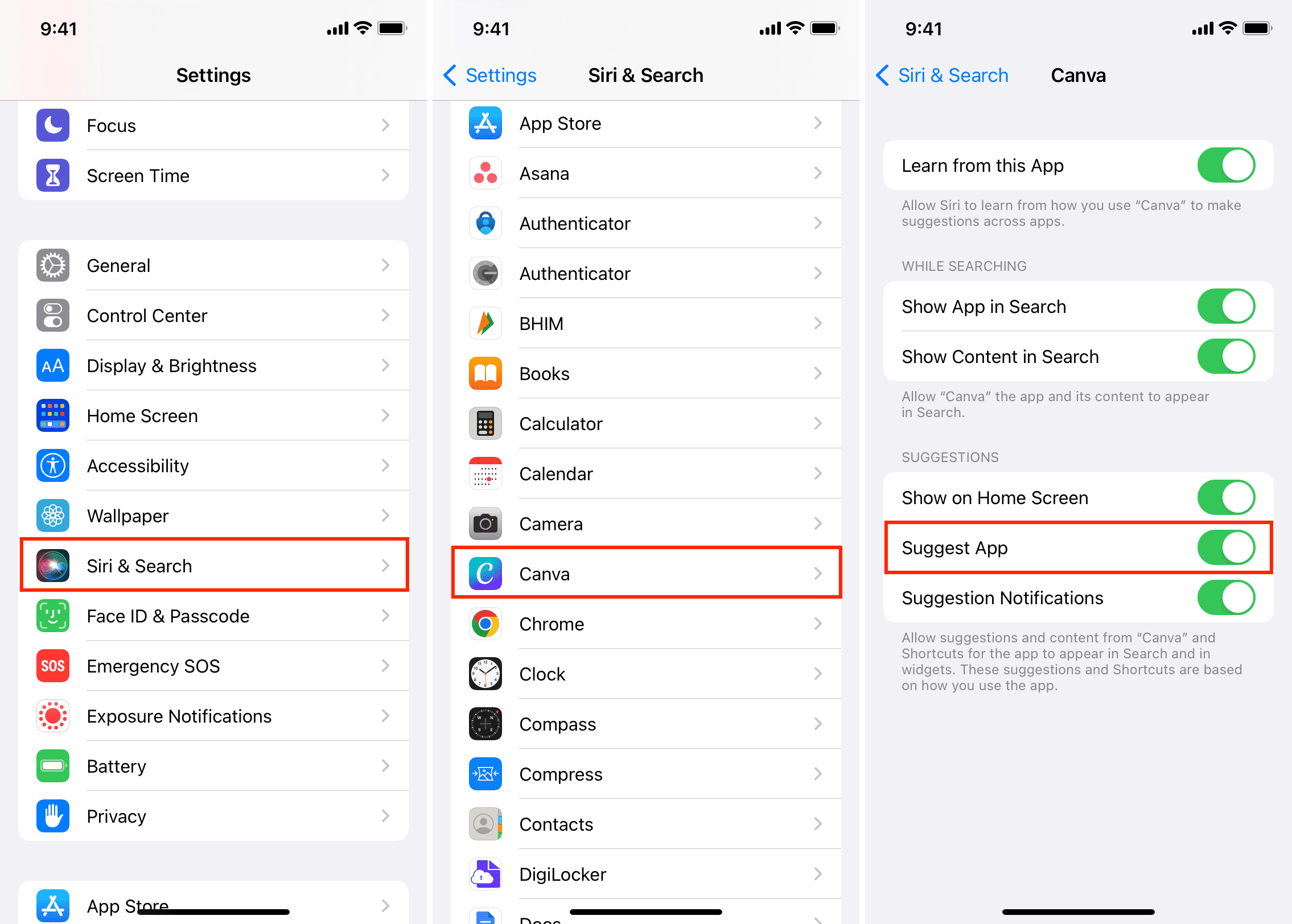
This will permit the Siri Suggestions widget to suggest that app again on the Home Screen.
Remove a suggested shortcut from the Home Screen
Follow these steps to have your Siri Suggestions widget suggest a particular shortcut less:
- Tap and hold a recommended shortcut action within the Siri Suggestions widget.
- Choose the option Suggest Shortcut Less from the popup menu.
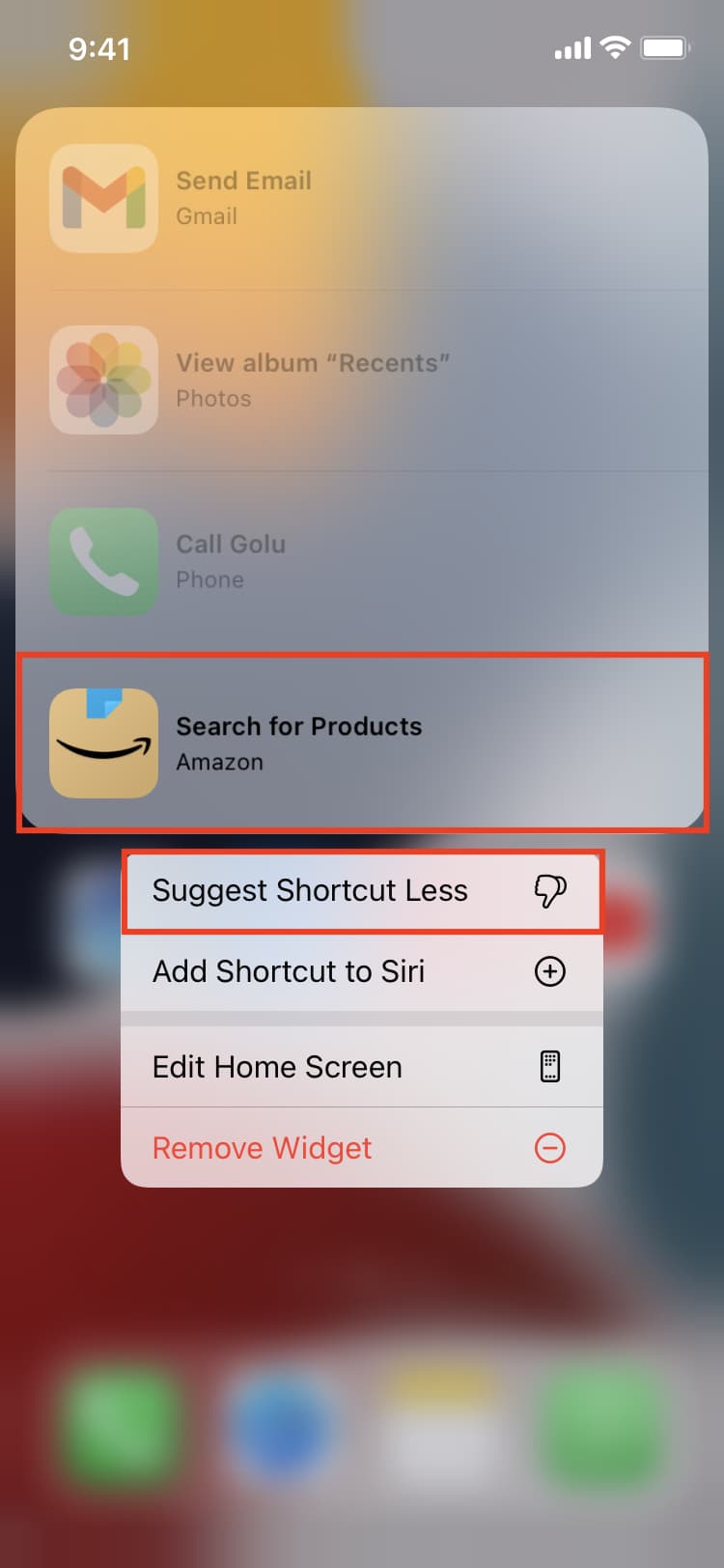
Now the widget will suggest that particular shortcut on the Home Screen less frequently.
You can also prevent the Siri Suggestions widget from surfacing a particular shortcut on your Home Screen.
- Open Settings and tap Siri & Search.
- Tap the desired app for which you want to disable Siri suggestions on the Home Screen.
- Turn off the option Suggest App below the Suggestions heading. You can also toggle off other switches as desired.
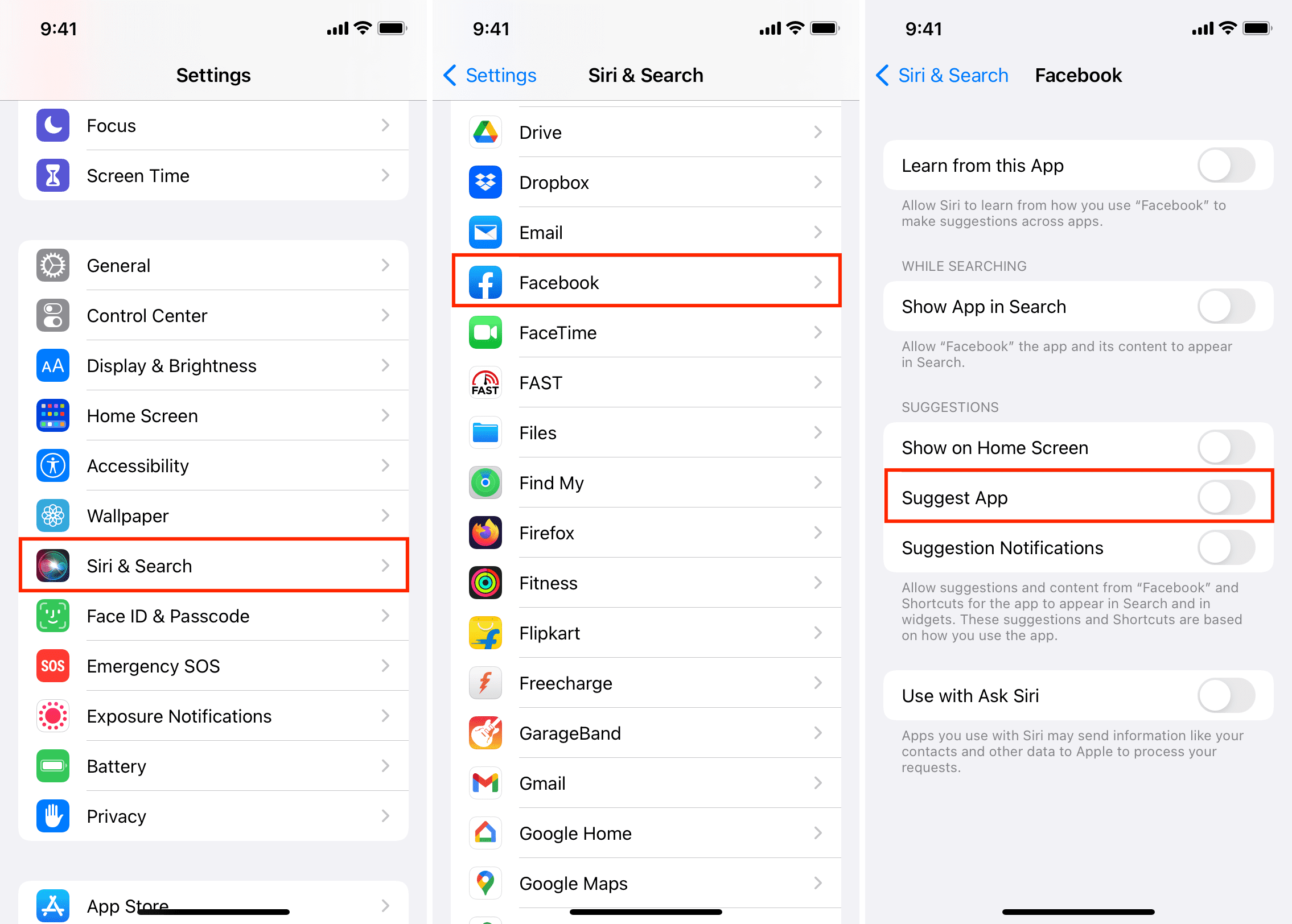
Doing so will prevent Siri intelligence from providing shortcut suggestions for this app on both the Lock Screen and the Home Screen when using the Siri Suggestions widget.
Conversely, re-enabling the toggle tells the widget it’s safe to recommend that action again.
On a related note: How to use Siri-powered widget stacks on iPhone