Learn how to turn on Siri transcriptions of your requests so you can verify your device is interpreting spoken commands accurately.
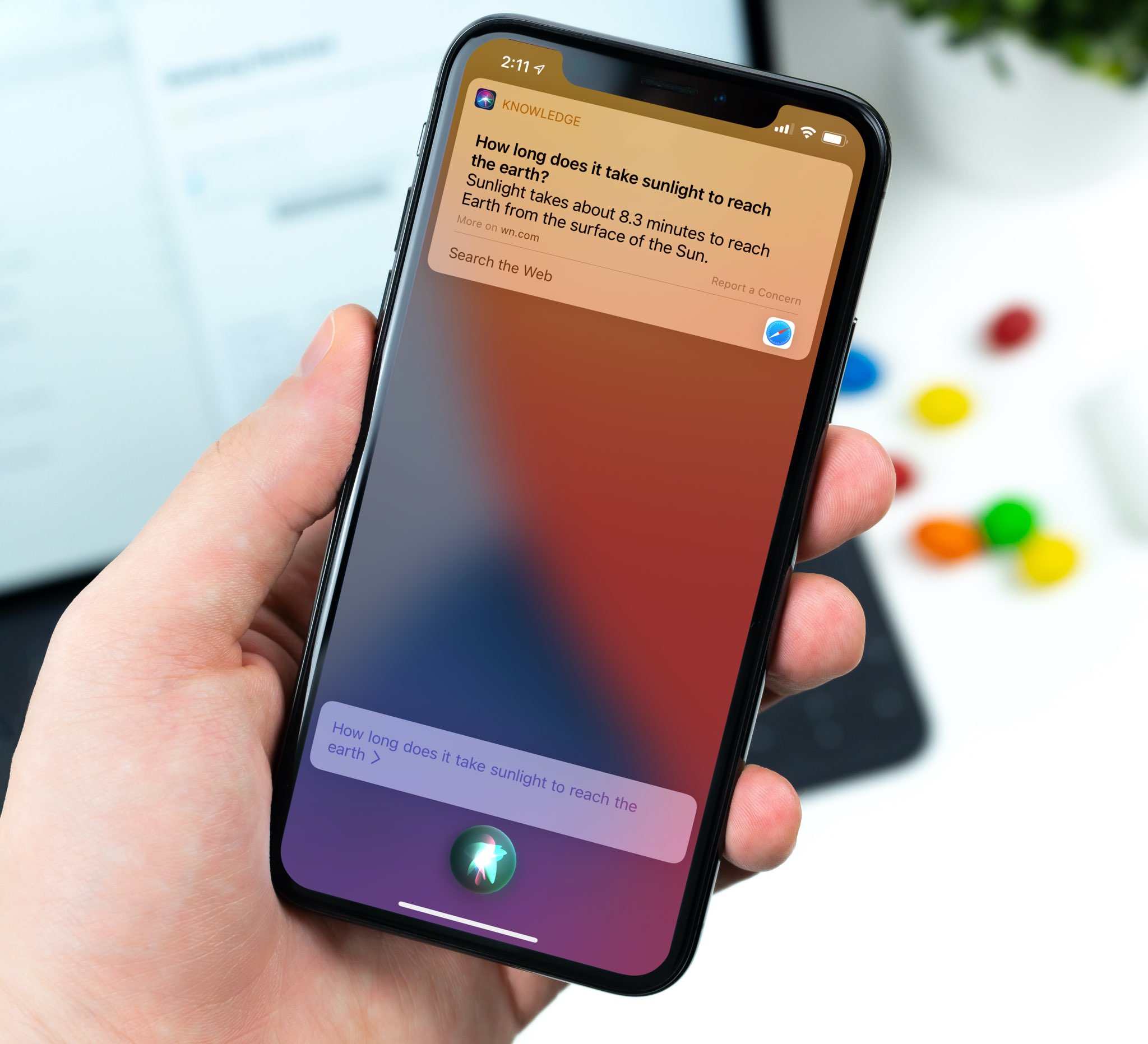
The compact Siri interface shows the assistant as an animated orb overlaid on top of your current screen instead of taking up the whole display. By default, your iPhone, iPad, Apple Watch, Vision Pro, or Mac does not show a real-time Siri transcription of your speech. Thankfully, you can change that and have Siri type what you speak.
Thanks to these live Siri transcriptions of your requests, you can know if the voice assistant is correctly picking up what you are speaking or not.
On iPhone, iPad, and Apple Vision Pro
- Open the Settings app and tap Siri & Search.
- Select Siri Responses.
- Toggle on the option for ‘Always Show Speech‘ to enable live transcripts of your voice requests.
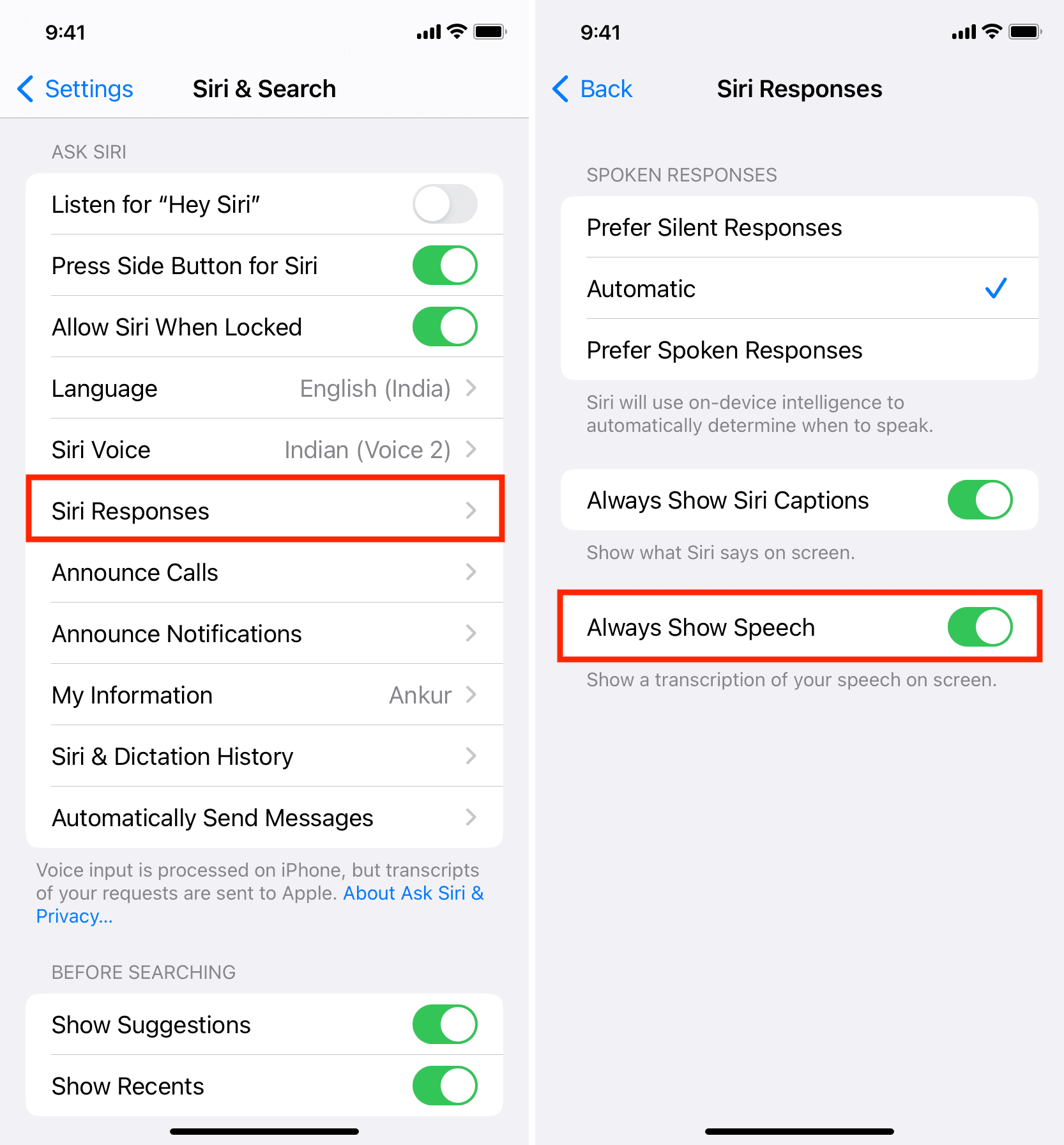
Turning this on will show a transcription of your speech on screen for all requests. Now, everything you say to Siri is shown as a real-time transcription in a popup above the animated orb. I find it easier to use Siri with a live transcription of my speech because I can clearly see whether the assistant has heard my request correctly or if I need to start over.
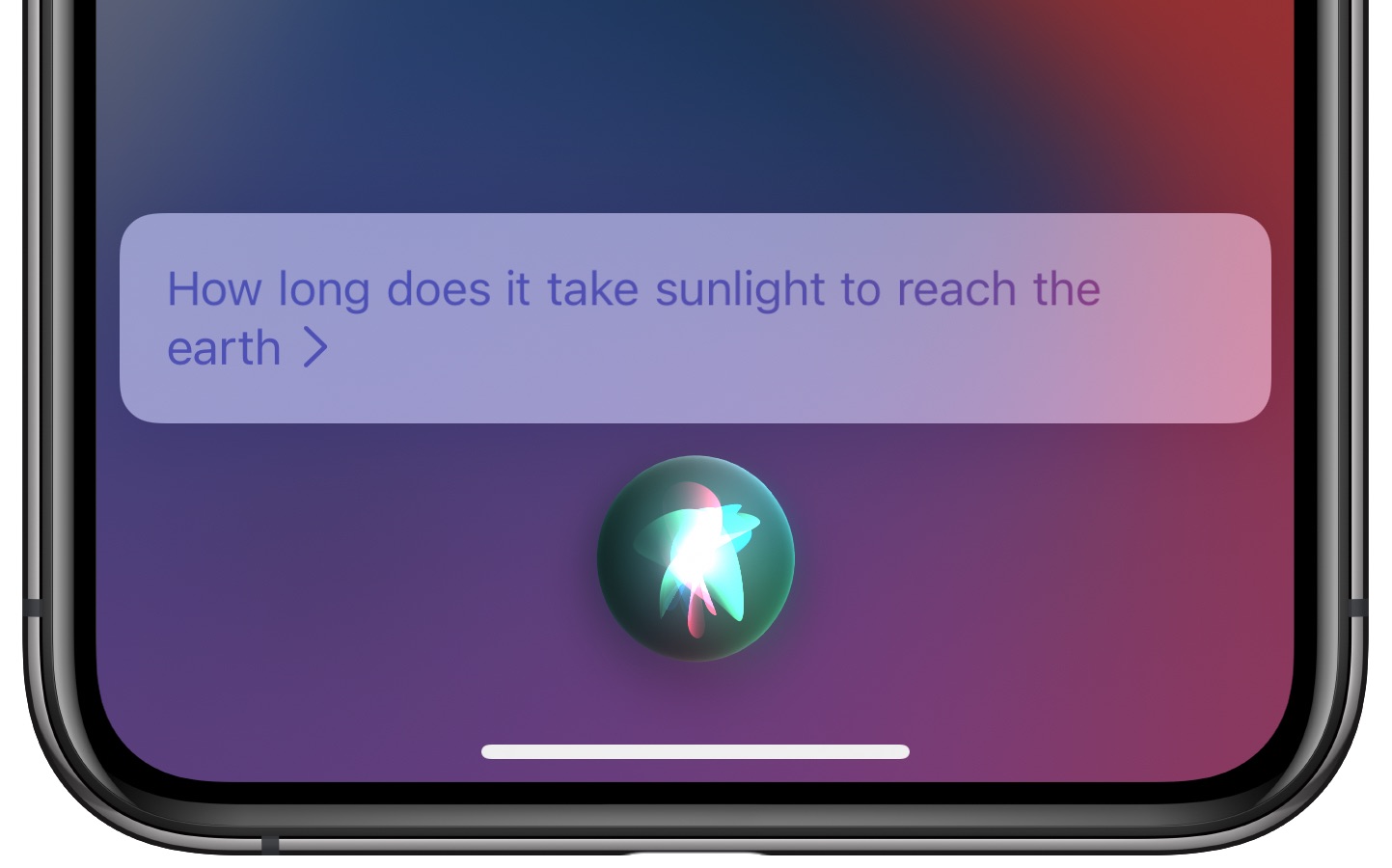
You can also enable Always Show Siri Captions, which will show captions for all spoken text in a popup above the Siri orb alongside a transcription of your request. While Siri displays most results in a banner at the top of the screen, enabling captions makes it easier to see both your request and Siri’s response as raw text at the bottom of the screen.
On Apple Watch
- Open the Watch app and tap Siri from the My Watch section.
- Tap Siri Responses and enable the switch for Always Show Speech.
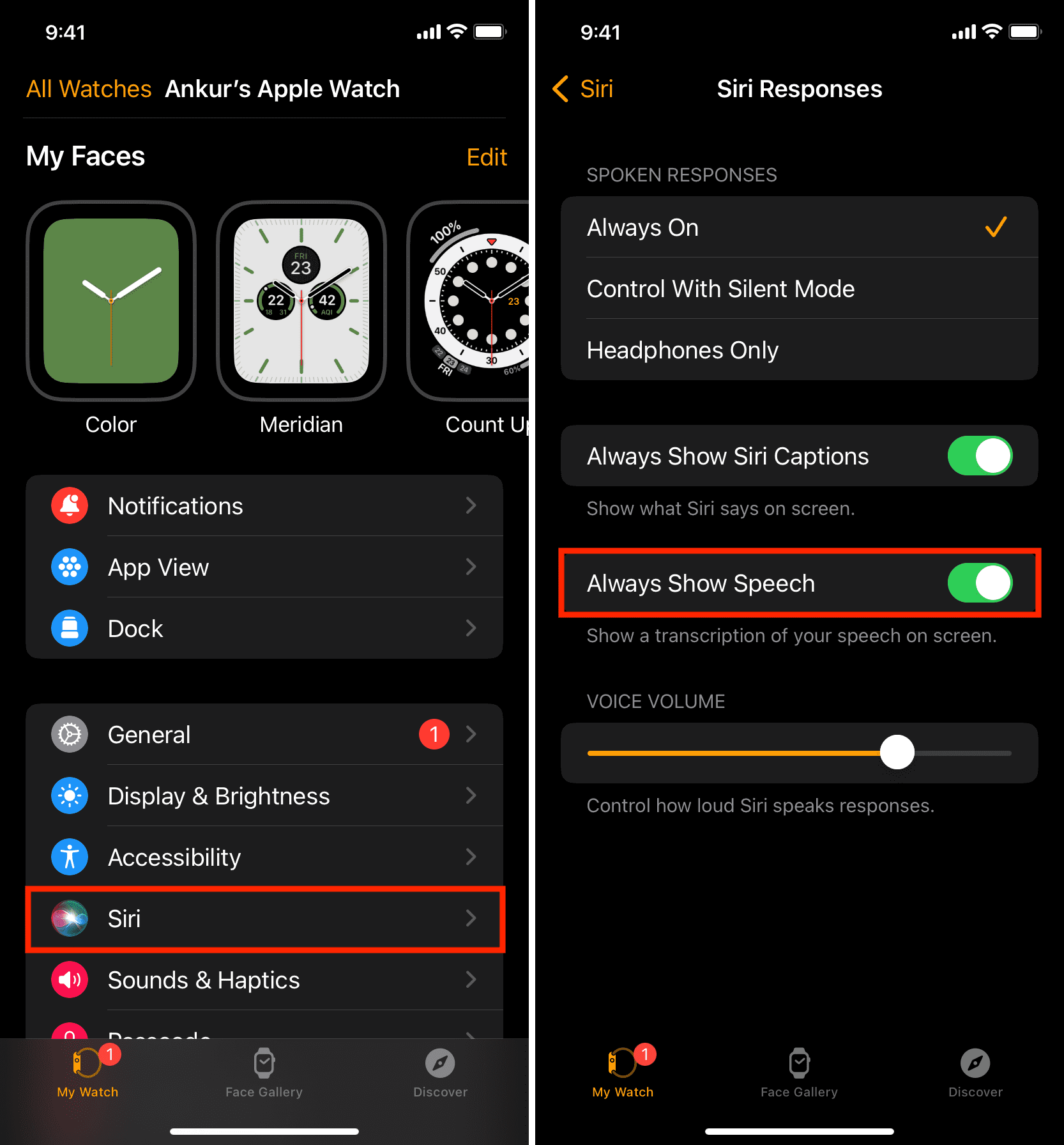
On Mac
- Open System Settings and select Siri & Spotlight from the left sidebar.
- Click Siri Responses.
- Enable ‘Always show speech‘ and hit Done.
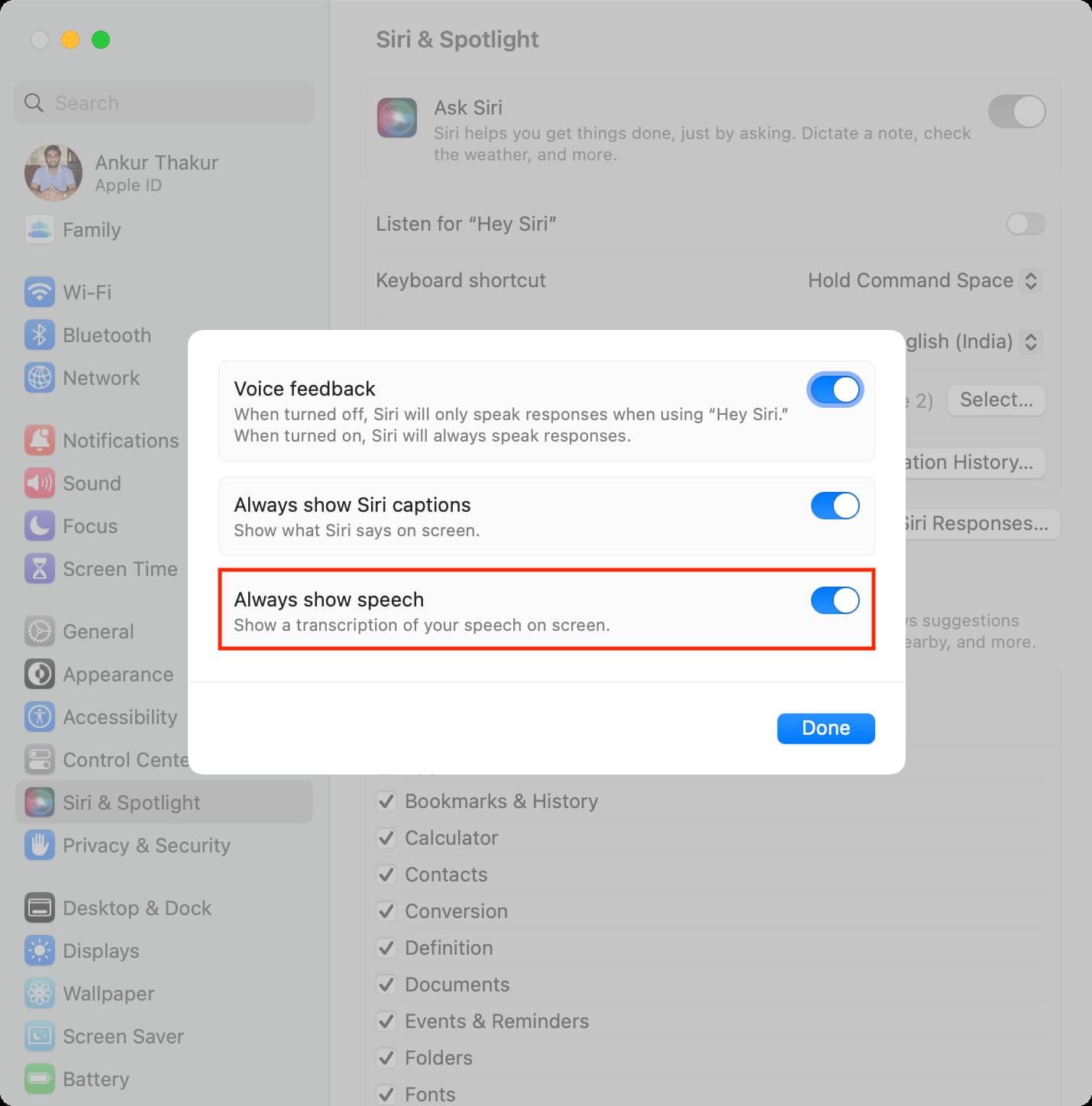
On a related note: