Learn how to pin notes in the Apple Notes app on your iPhone, iPad, and Mac to keep your most important entries easy to access.
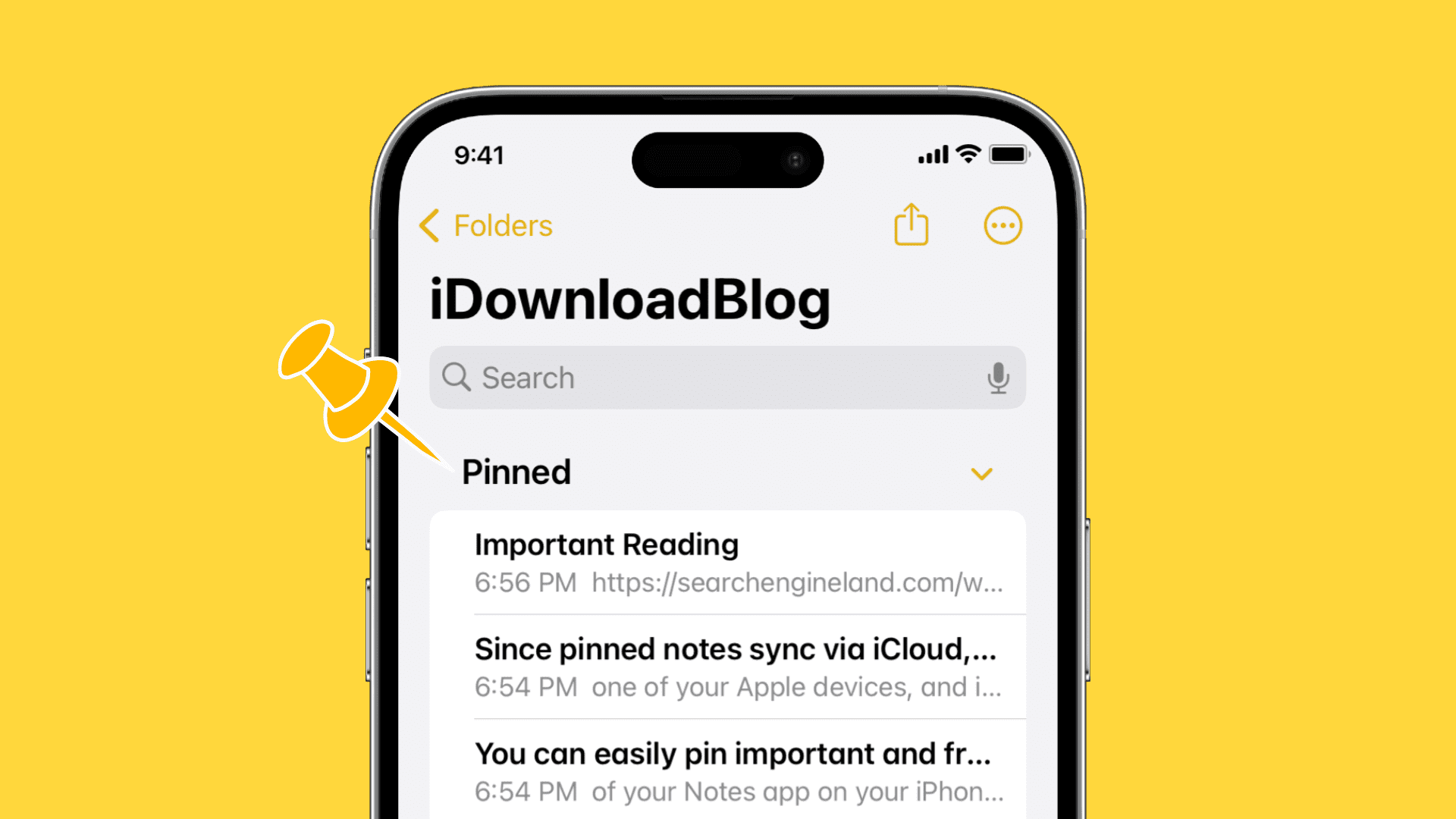
When you pin a note in the Notes app, it stays at the top of the list. And you can pin several notes, so you always have quick access to items you use most. This could include notes like a constantly updated task list, an editable daily summary, or a collection of web links for reference.
Since you can easily pin and unpin notes, you can also keep them at the top temporarily. You might pin a note you need for a week, a specific project, or a current assignment, and then unpin it when you finish with it.
Furthermore, as pinned notes sync via iCloud; you only need to pin a note on one of your Apple devices, and it will appear at the top of the Notes app on all your iPhones, iPads, and Macs that use the same Apple Account and have iCloud sync enabled.Pin a note on iPhone or iPad
- Open the iOS Notes app.
- Go to All iCloud or another folder where you have your notes.
- Swipe right on a note and tap the pin icon. You can also touch and hold a note and tap Pin Note from the menu.
- If the note is already open, tap the three dots icon at the top and choose Pin.
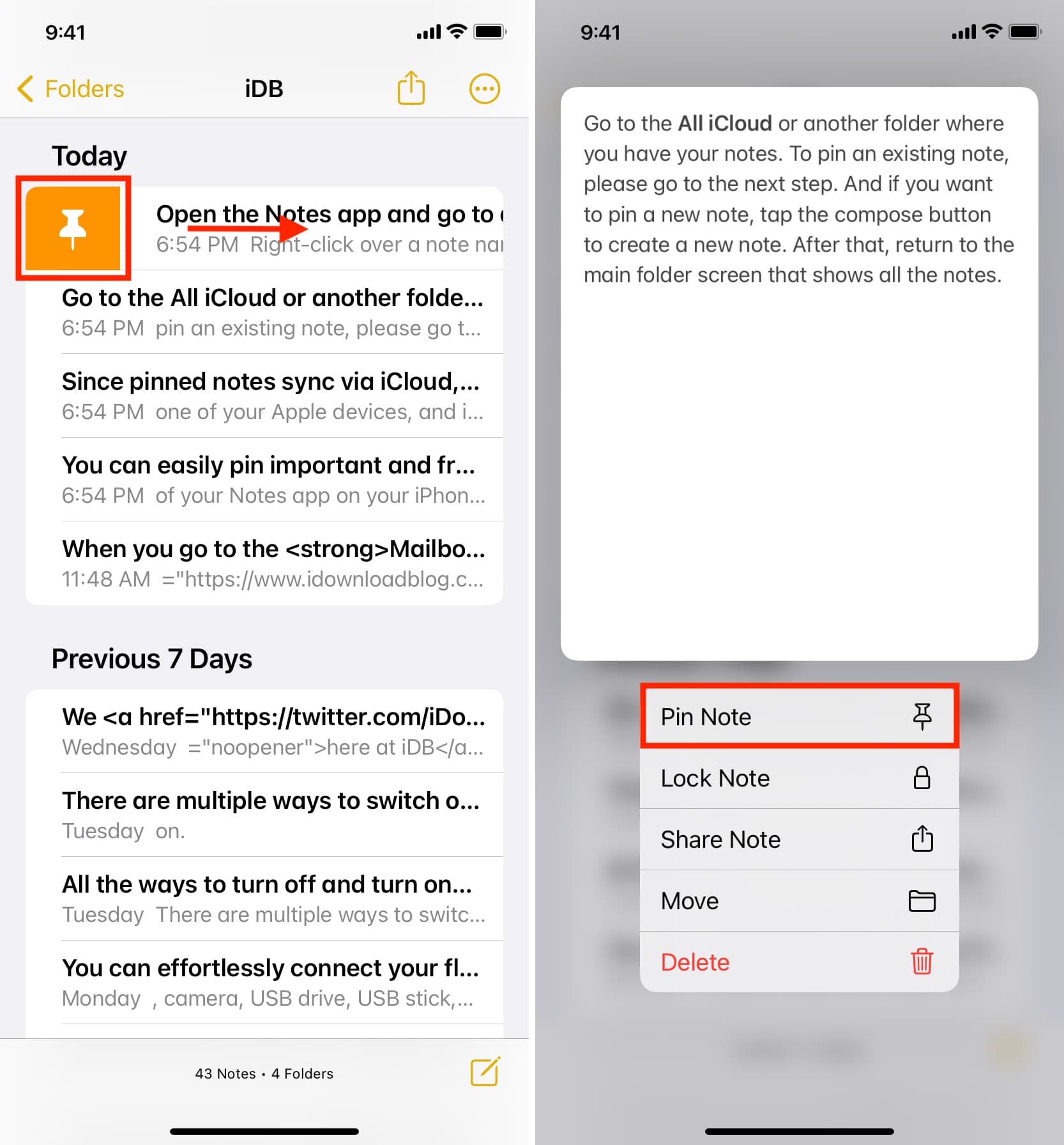
This note will appear under the Pinned heading and remain at the top of the folder (see the first image of this article). New notes you create will stack below your pinned notes.
You can collapse the pinned notes section, which is helpful for keeping the Notes app organized. Simply tap the arrow to expand the section when you need a pinned note and tap it again to collapse it when you’re done.
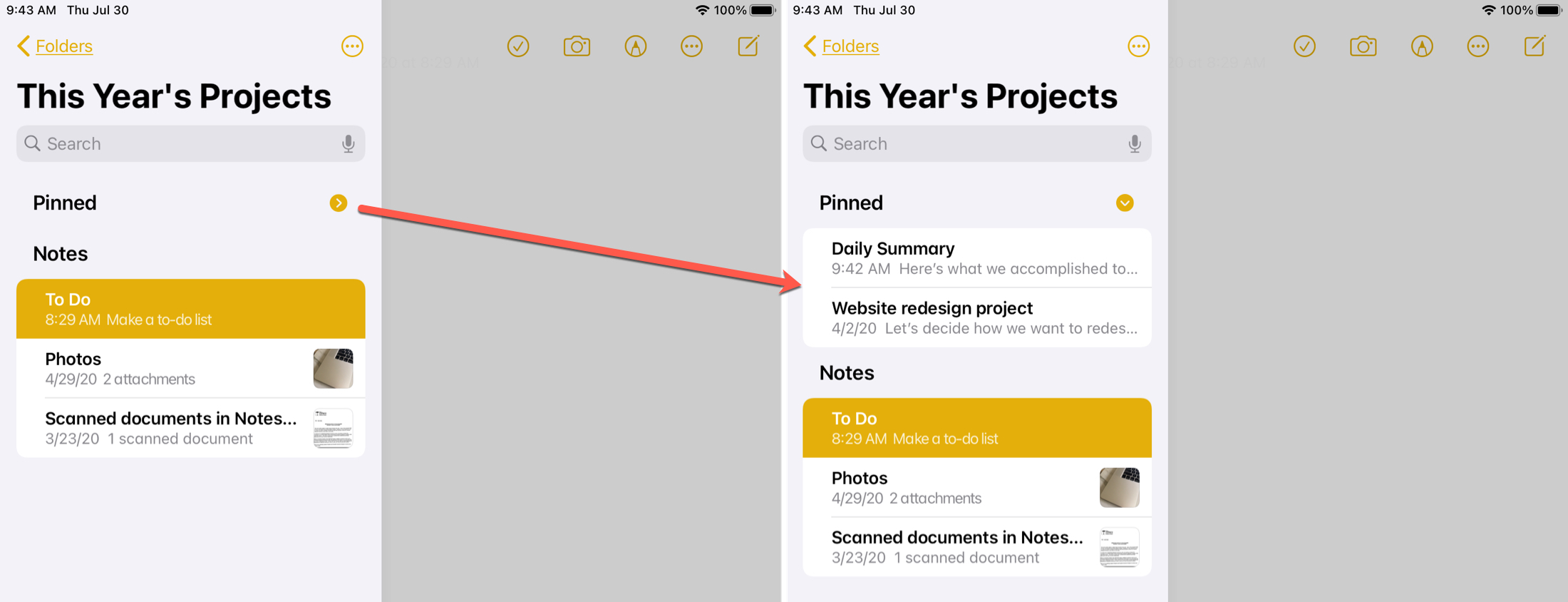
Unpin a pinned note: Repeat the swiping gesture from left to right and tap the crossed pin icon. You can also touch and hold a pinned note and tap Unpin Note.
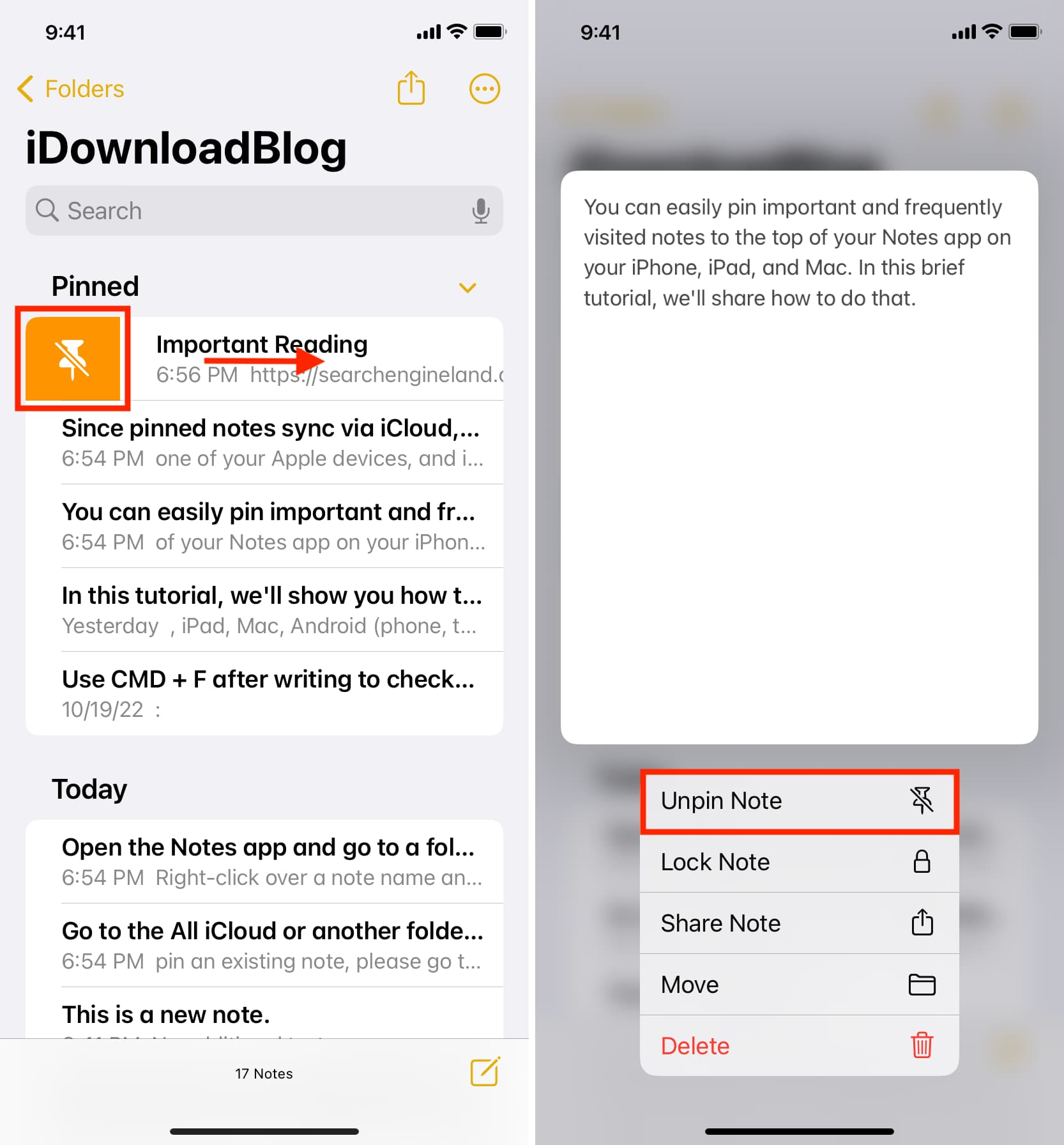
Pin notes on Mac
- Open the macOS Notes app and go to a folder to see your notes.
- Right-click on a note name and choose Pin Note.
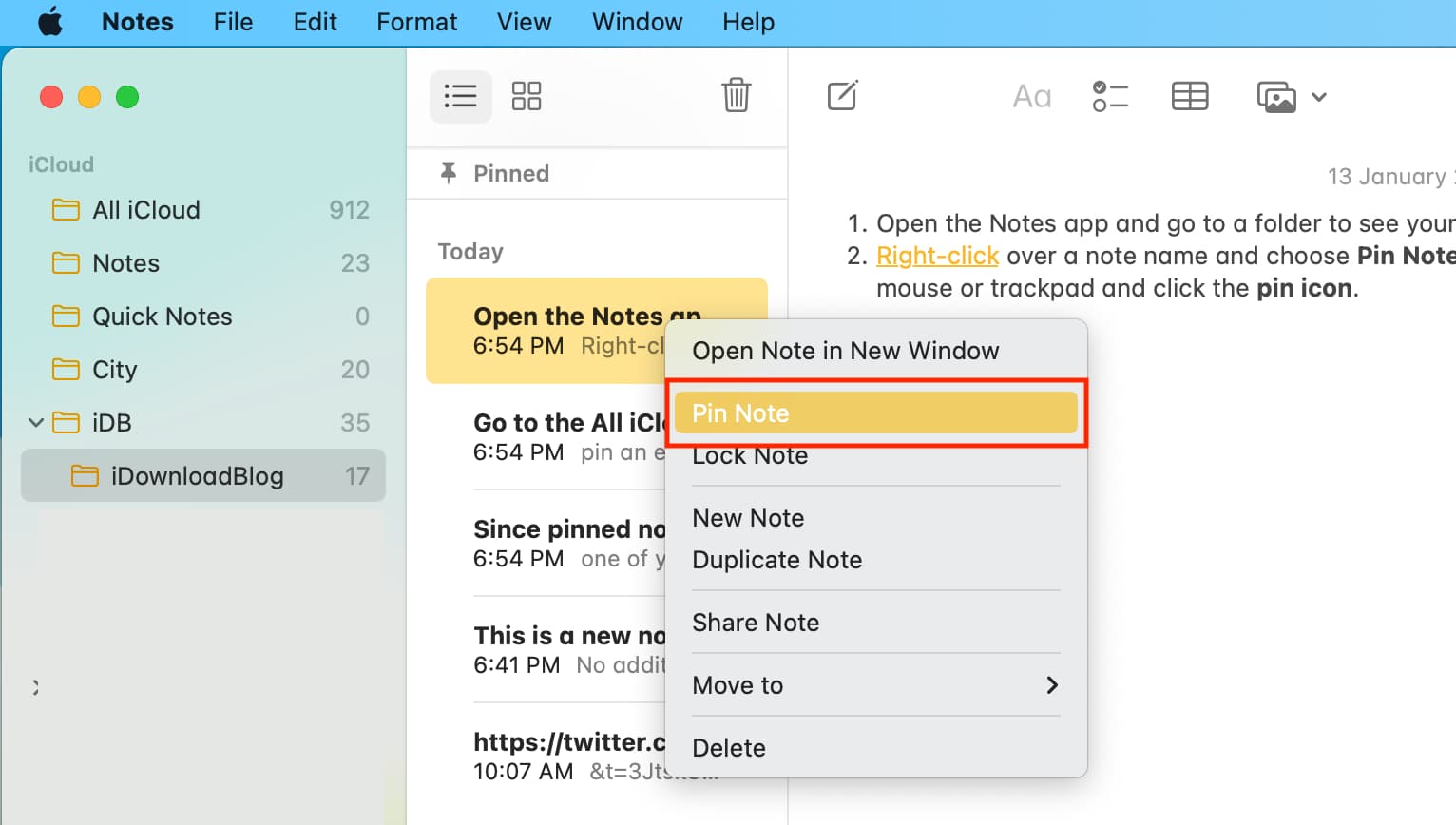
You can also swipe right on a note using your Mac’s mouse or trackpad and click the pin icon.
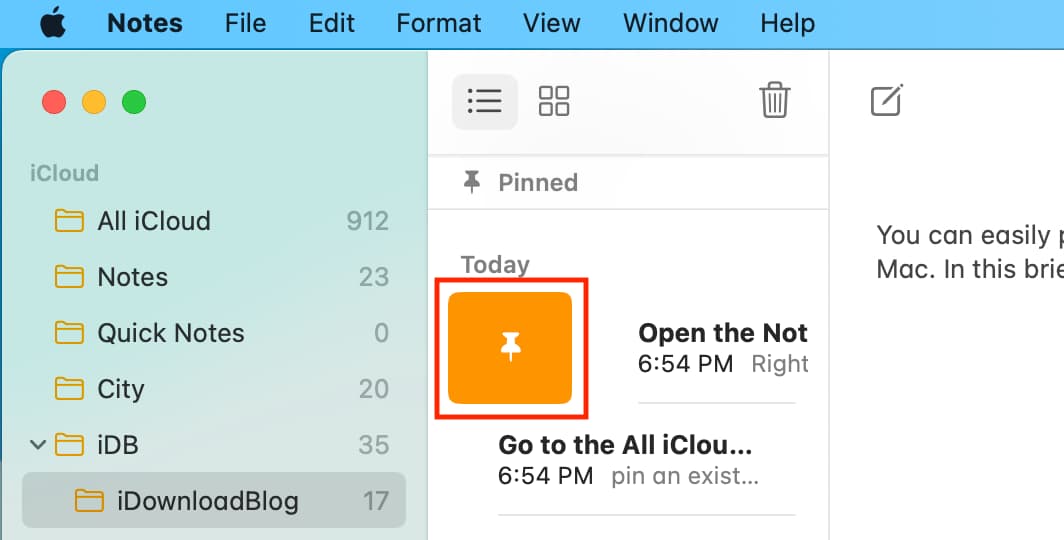
Yet another method is to drag a note from the Notes list to the Pinned section.
Finally, you can also select a note and click File > Pin Note from the top menu bar.
Unpin pinned note: Right-click over a pinned note and select Unpin Note. You can also swipe right over a note and click the slashed pin icon.
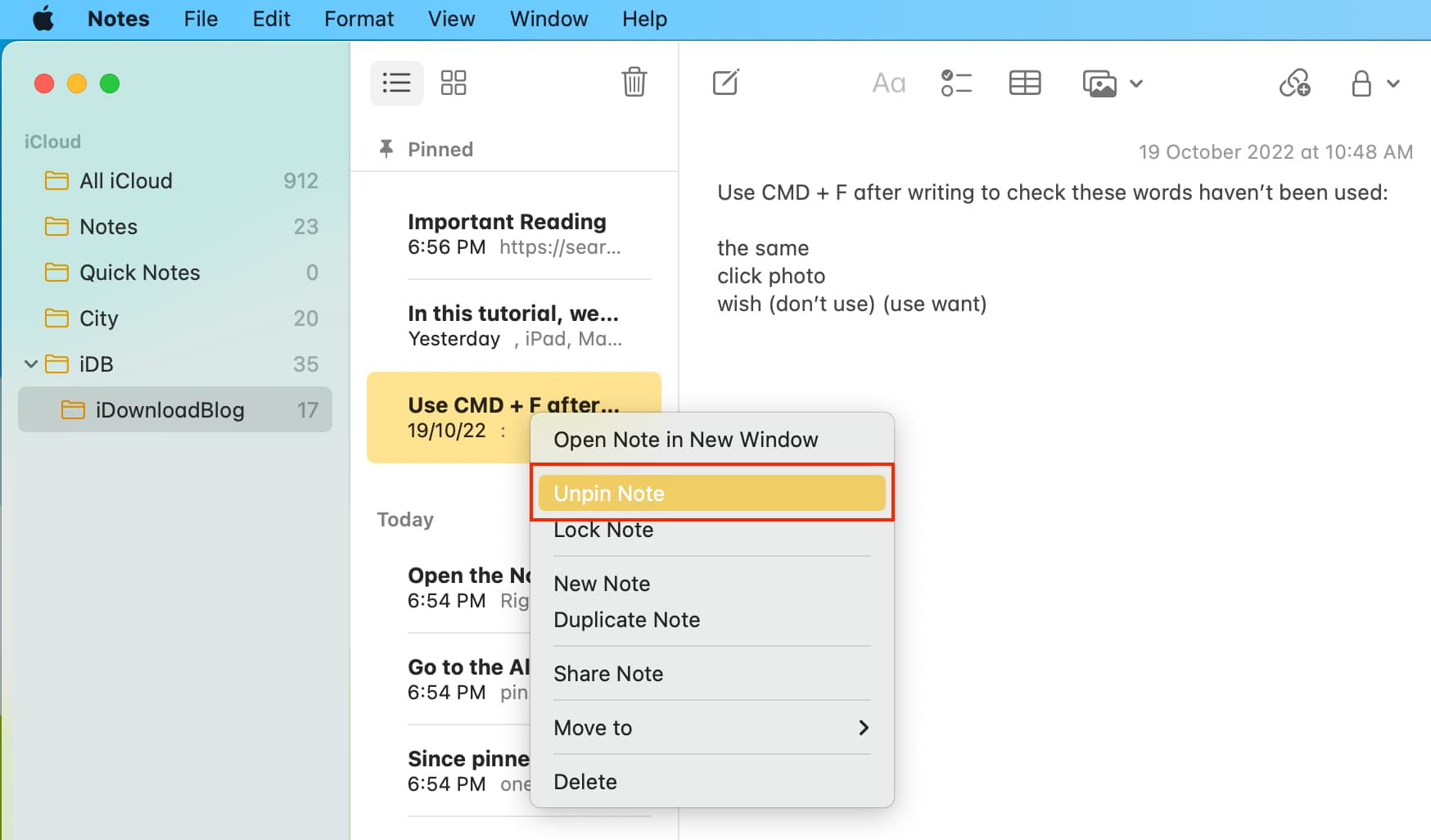
Pin elsewhere: