Check out this pro tip to navigate Settings and System Settings on your iPhone, iPad, and Mac faster using the hidden navigation menu.
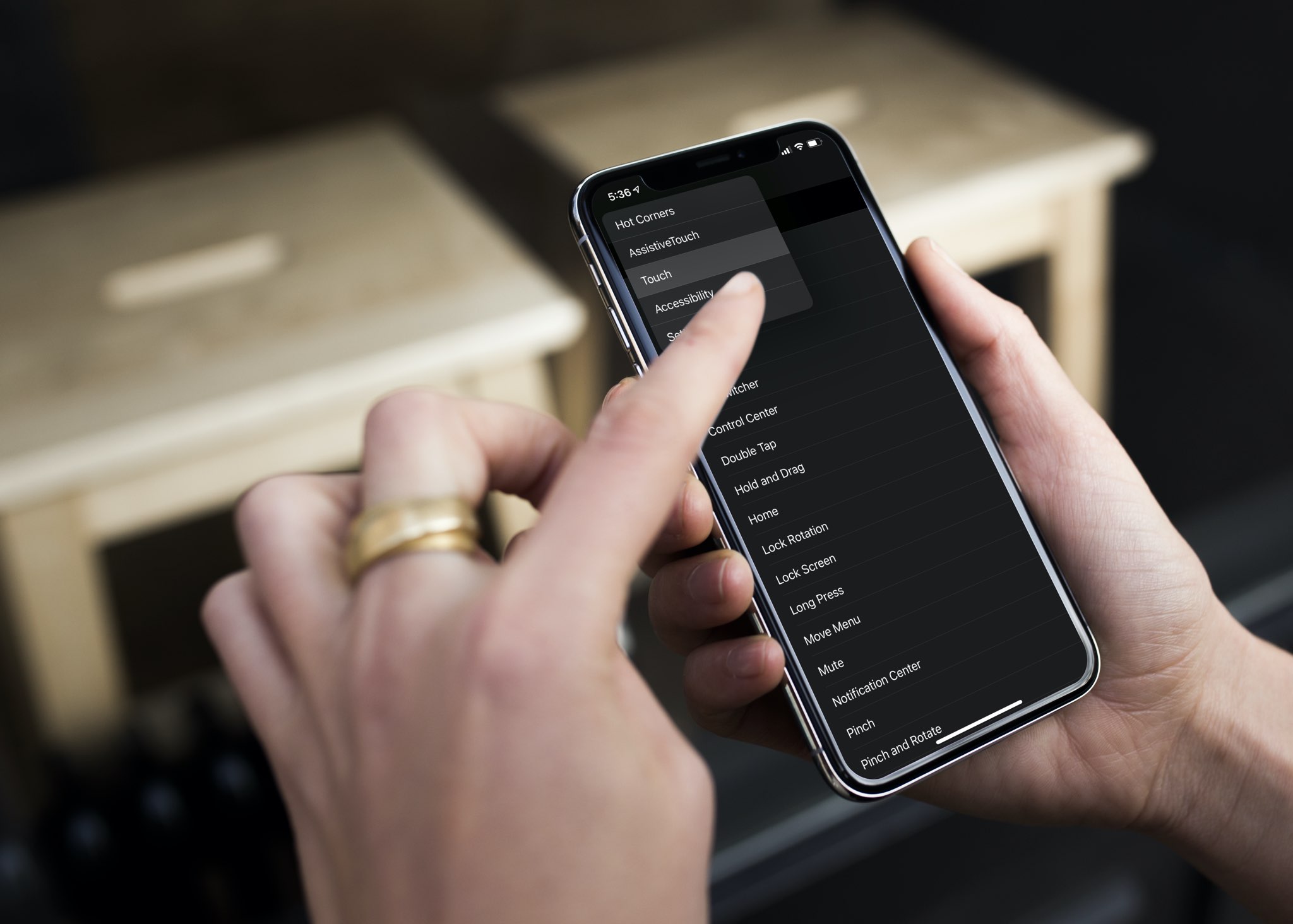
The settings app on iOS and macOS lets you navigate sections more efficiently via an enhanced Back button. With it, you can access previous sub-sections relative to your current location.
Access hidden navigation Settings on iOS
- Open the Setting app on your iPhone or iPad.
- Navigate to a desired sub-section, at least one level deep.
- Touch & hold the back button in the top-left, and a popup will show up. Highlight a location, and let go of your touch to jump there instantly.

As you can see for yourself, holding the Back button produces a hierarchy of your current place within Settings. What it does not do, however, is provide the full alphabetically sorted list of all the root-level sections such as General, Battery, Wallpaper, Accessibility, Privacy, and so forth.

For instance, imagine you visited Settings > Accessibility > Touch > AssistiveTouch > Devices > Bluetooth Devices. In that case, the Settings navigation menu will show you how you got there. As a result, you can jump straight to one of the sub-sections relative to that specific location.
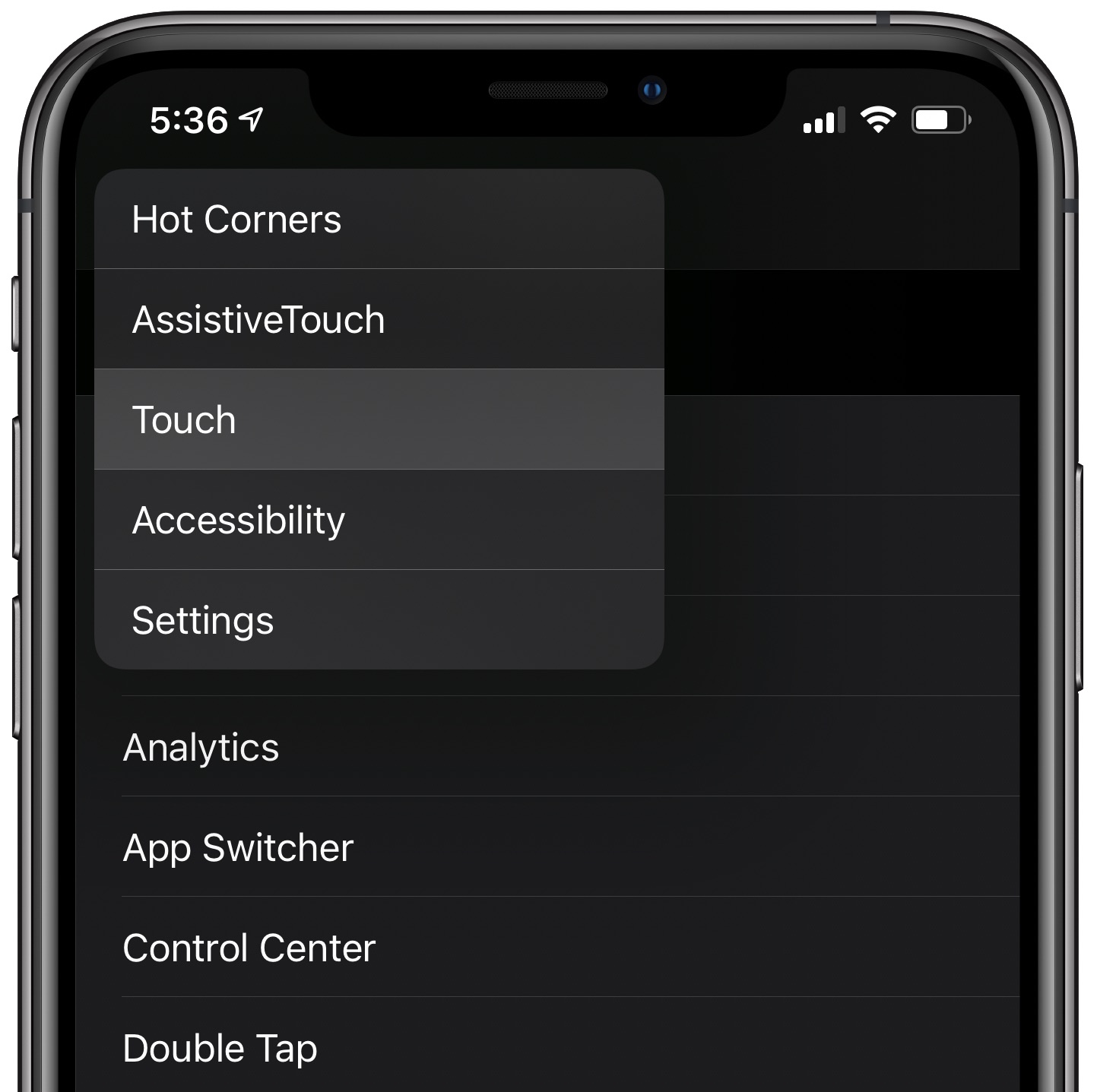
Also see: 15 actually useful tips and tricks every iPhone owner should know about
Navigating System Settings faster on Mac
Similar to iPhone and iPad, you can click and hold the back button in System Settings to jump back. On top of that, you can also click and hold the forward button to go to the next page.

In addition to that, when System Settings is not open, right-click over its icon in Mac’s Dock to get a quick list of useful options you can jump right in.
If System Settings is open, you can click the View button in the menu bar to see a list of sub-options sorted alphabetically.

For more Mac tips like this, be sure to read our tutorial that brings you a dozen cool tips for macOS System Settings.