Learn how to manage Smart Lists in the Apple Reminders app and rearrange their order or hide the ones you never use.
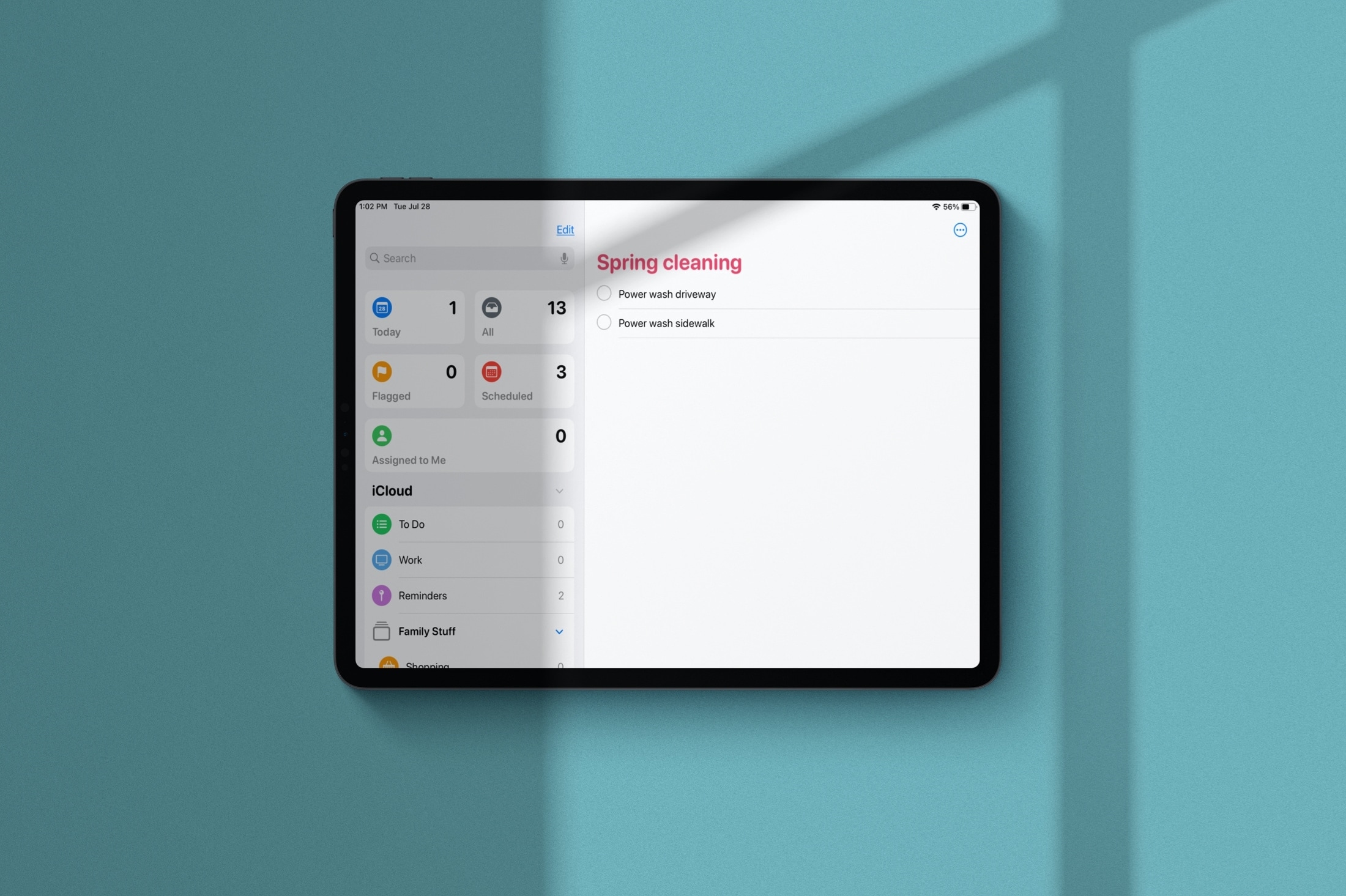
The Reminders app on iPhone, iPad, and Mac lets you organize the Smart Lists. So, if you don’t like the arrangement of your Smart Lists, or maybe you have one or two you don’t even use, you can rearrange and hide them to make the Reminders app work better for you.
Also see: How to change the color and icon of reminder lists on iPhone, iPad, and Mac
Rearrange Smart Lists in Reminders
The changes you make on one device will sync everywhere through iCloud. So, you do not need to manage your Smart Lists on all your Apple devices.
- Open the Reminders app on your iPhone or iPad and make sure you’re on the main Lists screen.
- Tap the three-dot menu icon from the upper right corner and tap Edit Lists.
- Touch and hold the three lines hamburger icon and drag a Smart List to the spot where you want it, and release.
- When you finish, tap Done.
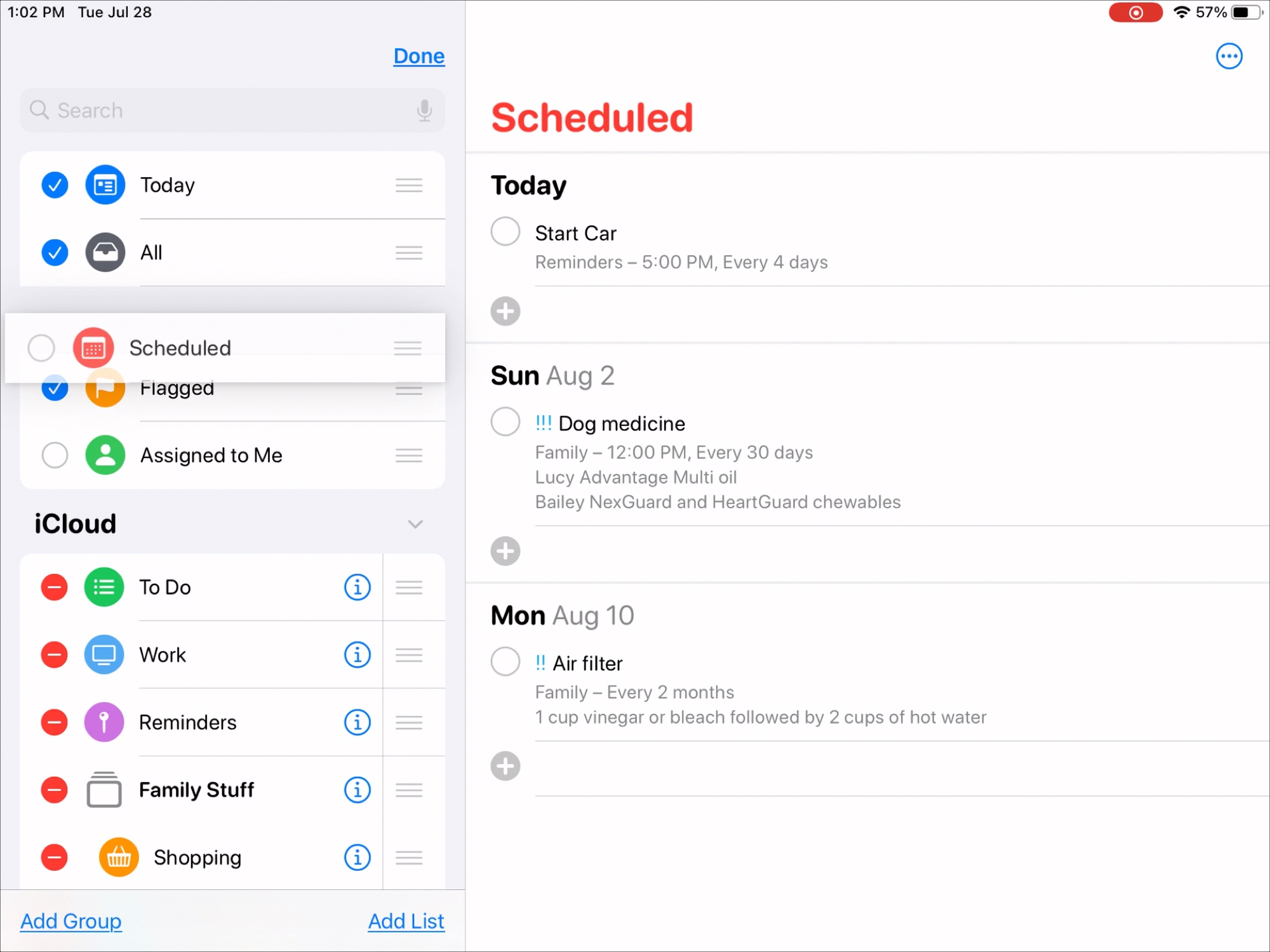
You can rearrange Smart Lists in Reminders on Mac in a similar fashion. Just drag and drop a list where you want it.
Hide Smart Lists in Reminders
If you’re not fond of the Scheduled list or will never use the Assigned to Me list, you can hide them.
- On the main Lists screen on iPhone and iPad, tap the menu icon and choose Edit Lists at the top.
- Unmark the circle next to the Smart List you want to hide and tap Done.
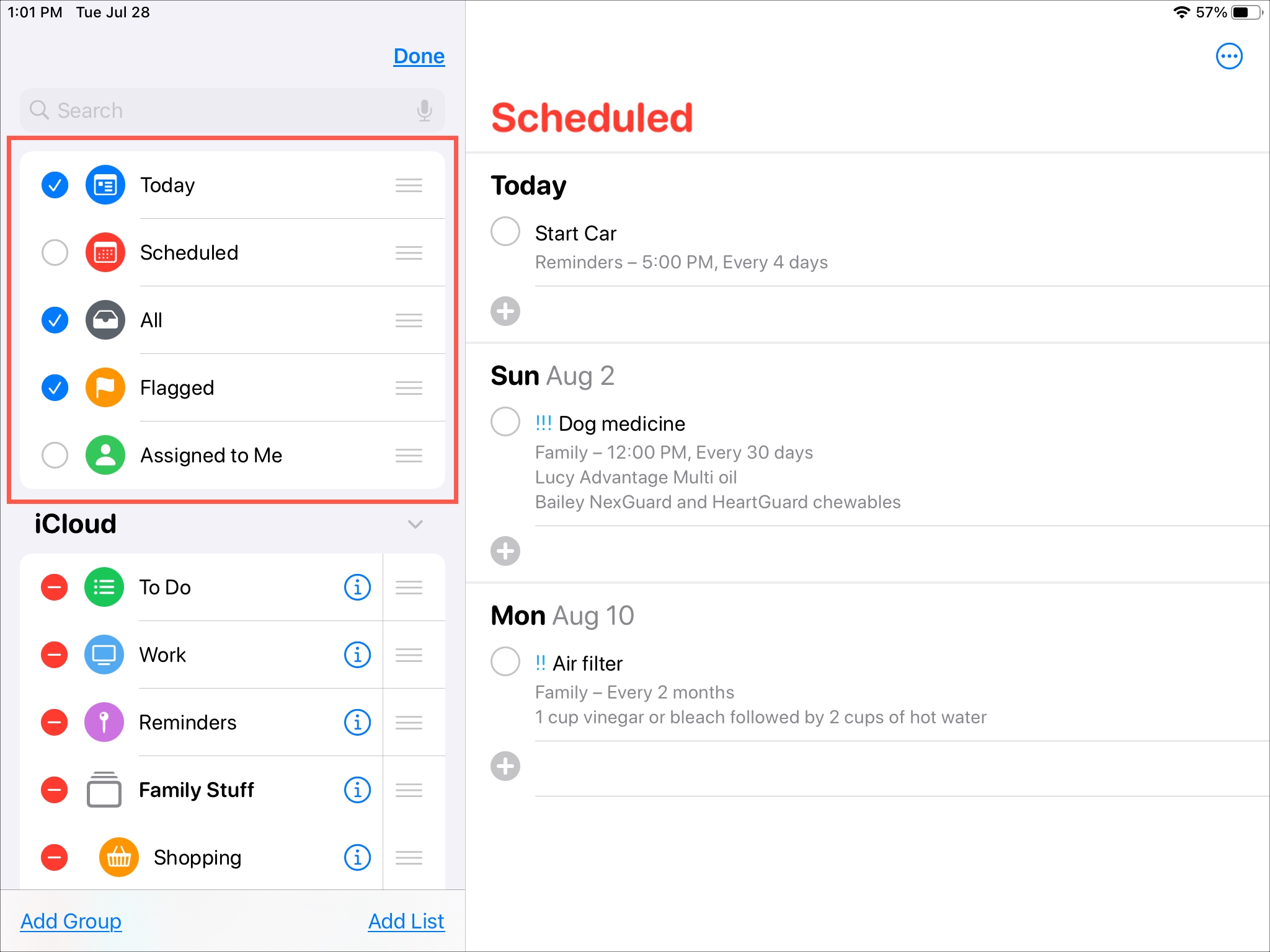
If you decide later to use one of the Smart Lists you have hidden, just go back to the Edit screen and add a checkmark next to the list you want to show.
On Mac, you have two easy ways to hide Smart Lists in Reminders.
First, you can right-click the list and choose Hide [Smart List].
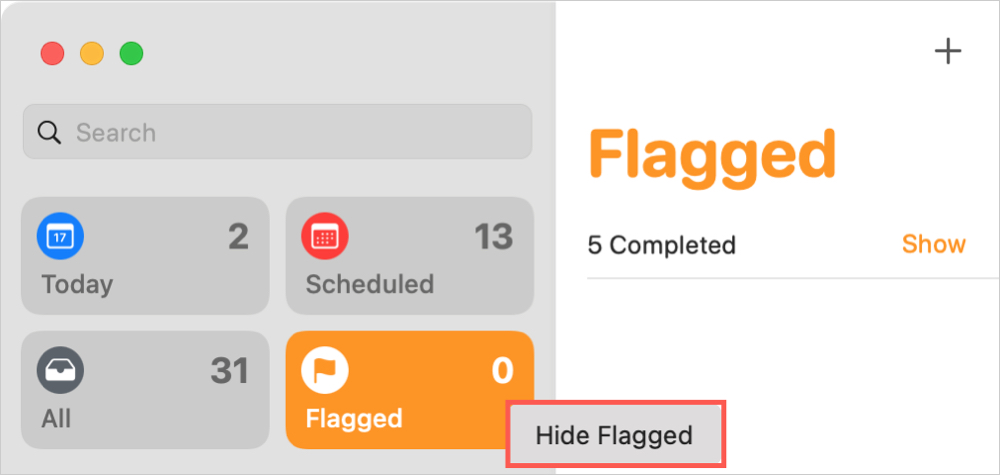
Alternatively, click View from the menu bar, and in the pop-out next to Show Smart List, click to select the ones you want to display. You’ll go back to this same spot in the menu bar to unhide the lists you have hidden with the right-click shortcut method above.
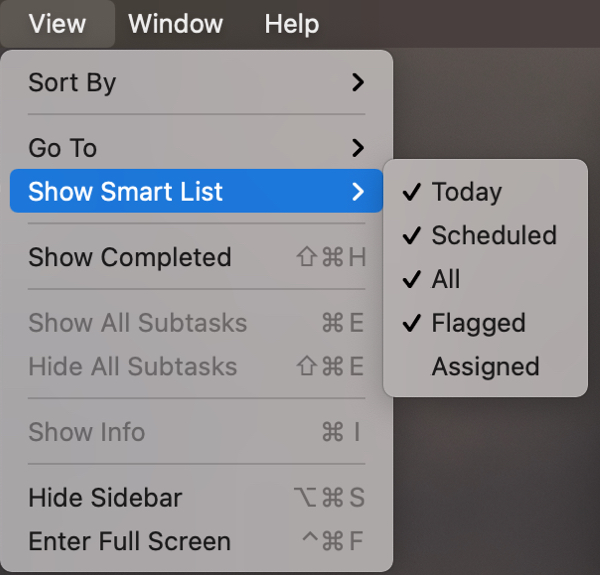
Having the option to rearrange Smart Lists as well as hide those you’ll never use are nice improvements to Reminders.
Are you planning to reorder or hide a Smart List?
On a related note: How to use the iPhone Reminders app like a pro