Learn how to use the sidebar in the Photos app on your iPad to easily access and navigate your image library, shared albums, specific media types, and more.
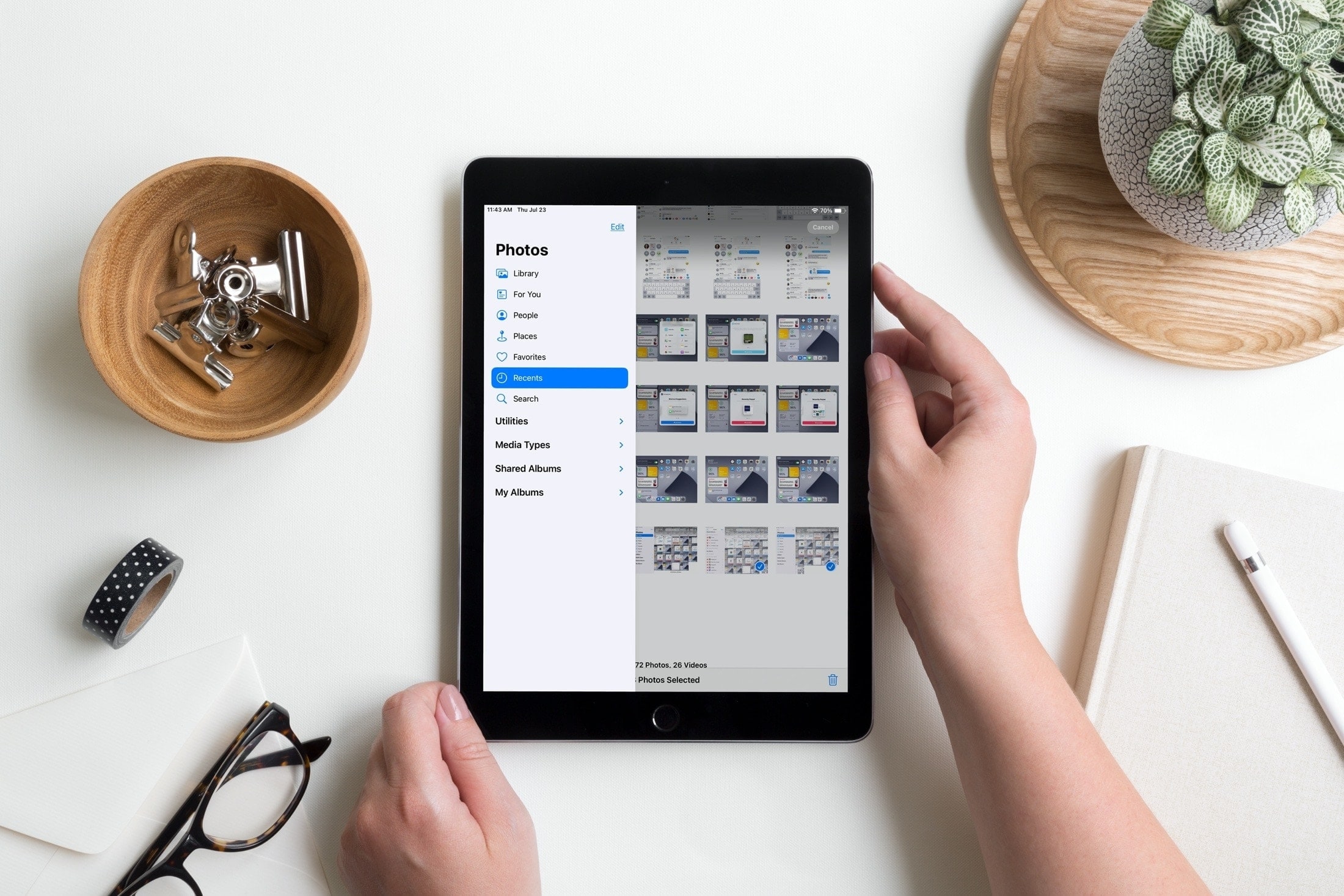
Compared to the iPhone, the sidebar in the iPad Photos app offers a different way to maneuver your photos and albums.
You can display a convenient sidebar to navigate things like your Library, Favorites, Recents, Media Types, Shared Albums, etc.
Show or hide the sidebar
What’s nice about the implementation of the sidebar in Photos is that you can show it or hide it. So, you can use it to get where you need to go in Photos and then hide it for more room to look at your items.
- In landscape orientation: Tap the sidebar button from the upper left corner to show or hide the sidebar.
- In portrait orientation: Tap the sidebar icon from the top left to show it. And tap outside to hide the sidebar.
Sidebar options in Photos
As you’ll notice, the sidebar is neatly arranged with photo items like For You and Favorites at the top and then Utilities, Media Types, Shared Albums, and My Albums beneath. If you use Photos on Mac, this will look quite familiar to you.
You can collapse and expand Utilities, Media Types, Shared Albums, and My Albums with the arrows.
You also have the ability to edit the Shared Albums and My Albums folders. Tap Edit at the top of the sidebar to expand those groups.
- To delete an album, tap the minus sign and then confirm in the pop-up window.
- To rearrange albums, use the lines next to the albums to drag and drop in the order you wish.

Library navigation
When you select Library in the sidebar, you’ll see all of your photos. You can view them in squares or by aspect, zoom in or out, and see them by Years, Months, Days, or All Photos.

The sidebar in Photos on iPad definitely makes it easier to navigate the app. You can see your items to the right as you tap each option in the sidebar, and you can hide that sidebar when you don’t need it.
Check out next: 13 tips to organize your photo library on iPhone and iPad