Learn how to use direct mentions to make a text to someone standout in a group conversation on iPhone, iPad, and Mac.
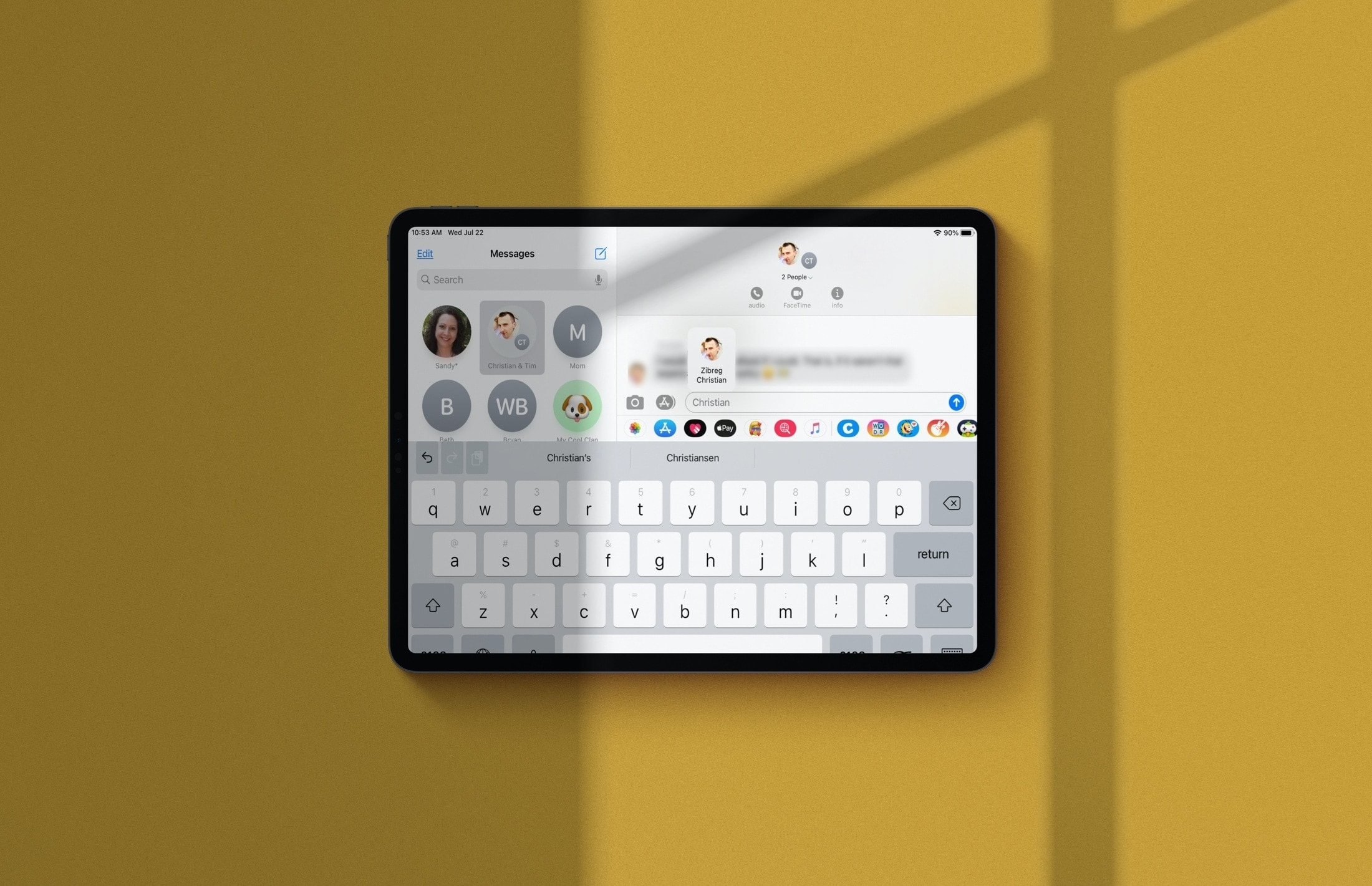
Group conversations can be great ways to communicate in Messages. It could be a team of coworkers collaborating on a project or a bunch of friends making plans for the weekend.
One feature you’re sure to appreciate is Mentions. Just like using a mention for someone (or tagging) on social media or in a team communication app, you can use one in Messages, too. This brings your particular message to that person’s attention and is also true when someone else mentions you.
Mention a group member on iMessage
1) Open the Messages app on your iPhone, iPad, or Mac and go inside a group iMessage conversation. Mentioning doesn’t work with group SMS text.
2) In the message field, type the name of the group participant you want to mention. You can type their name directly or after prefixing the @ sign.

3) After you type the name, you will notice that it has become dim or light gray. Now, tap the name in the text field and select the contact from a small pop-up.

If you are on an iPhone or iPad, you can also tap the contact’s name suggestion above your keyboard and select one. Note that this suggestion may not appear if you are using a third-party keyboard, so use the previous method.

4) After you select the contact, you will notice a nice animation as their name turns bold and blue in your message text. Voila! You’ve created a mention. Now, type what you want to say and hit the send button.

Note that when someone in your group follows this process to mention you, your name will be highlighted in the conversation, making it easy to spot and respond.
Be notified of mentions
If you have several group conversations in Messages or a conversation that includes a large group of people, it can be hard to keep up. Mentions definitely make that easier.
In addition to seeing your name highlighted in the conversation, you can set notifications to alert you when you’re mentioned. This saves you from having to repeatedly check the conversation for messages that involve you.
For this, open the Settings app and select Messages. Then, enable the toggle for Notify Me under Mentions.
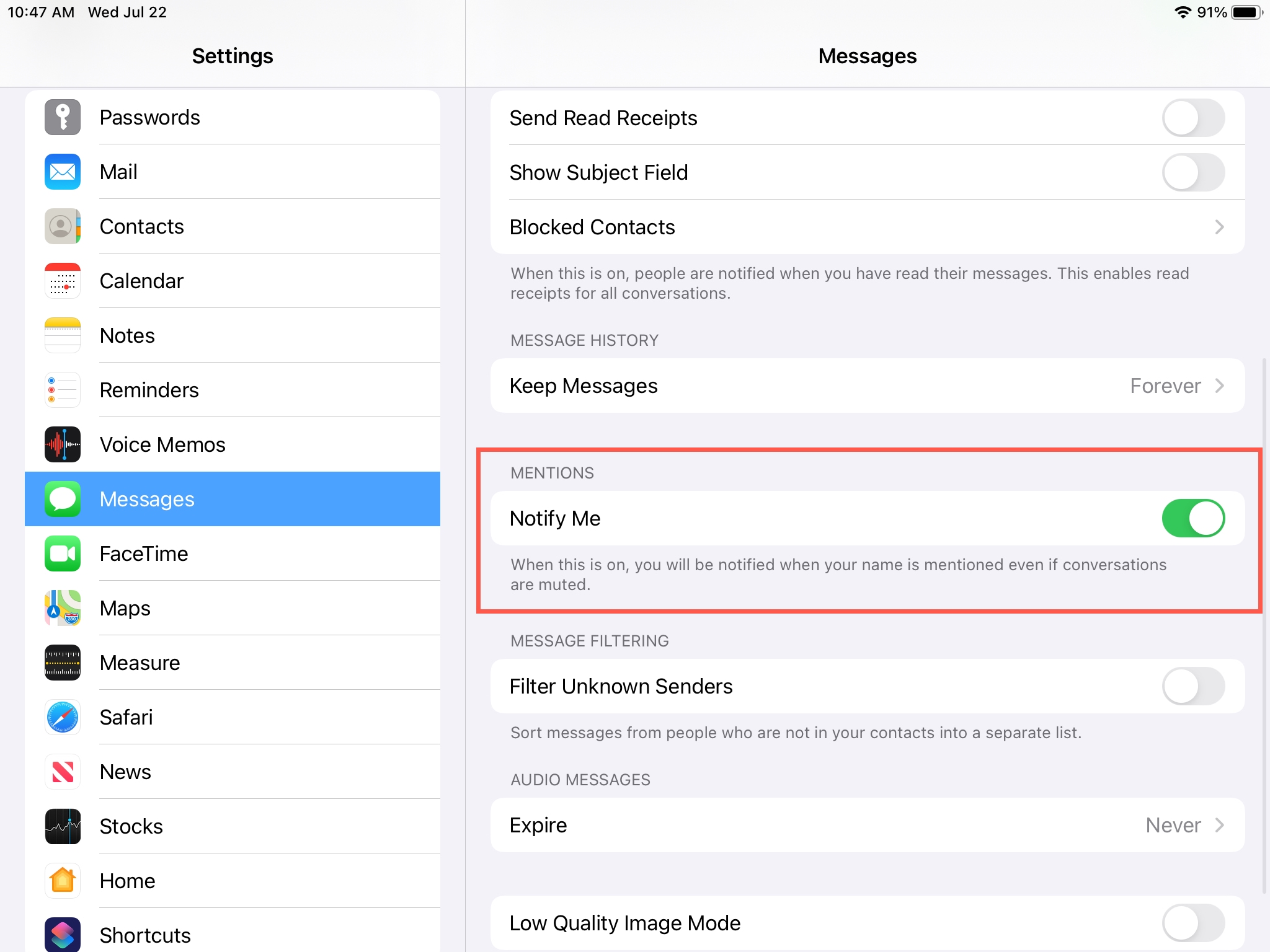
As you’ll notice in the statement below that setting, you’ll receive an alert even when a conversation is muted. This lets you Hide Alerts for the group conversation but still be notified when you need to respond. Awesome, right?
It may take a few messages for you to get used to the mentions feature or remember it’s there. But once you do, it’s sure to be handy for many of your group conversations in Messages.
Useful tips for the Messages app: