Learn how to customize group chats with images in Apple’s built-in Messages app on your iPhone, iPad, and Mac to distinguish them in the conversation list.
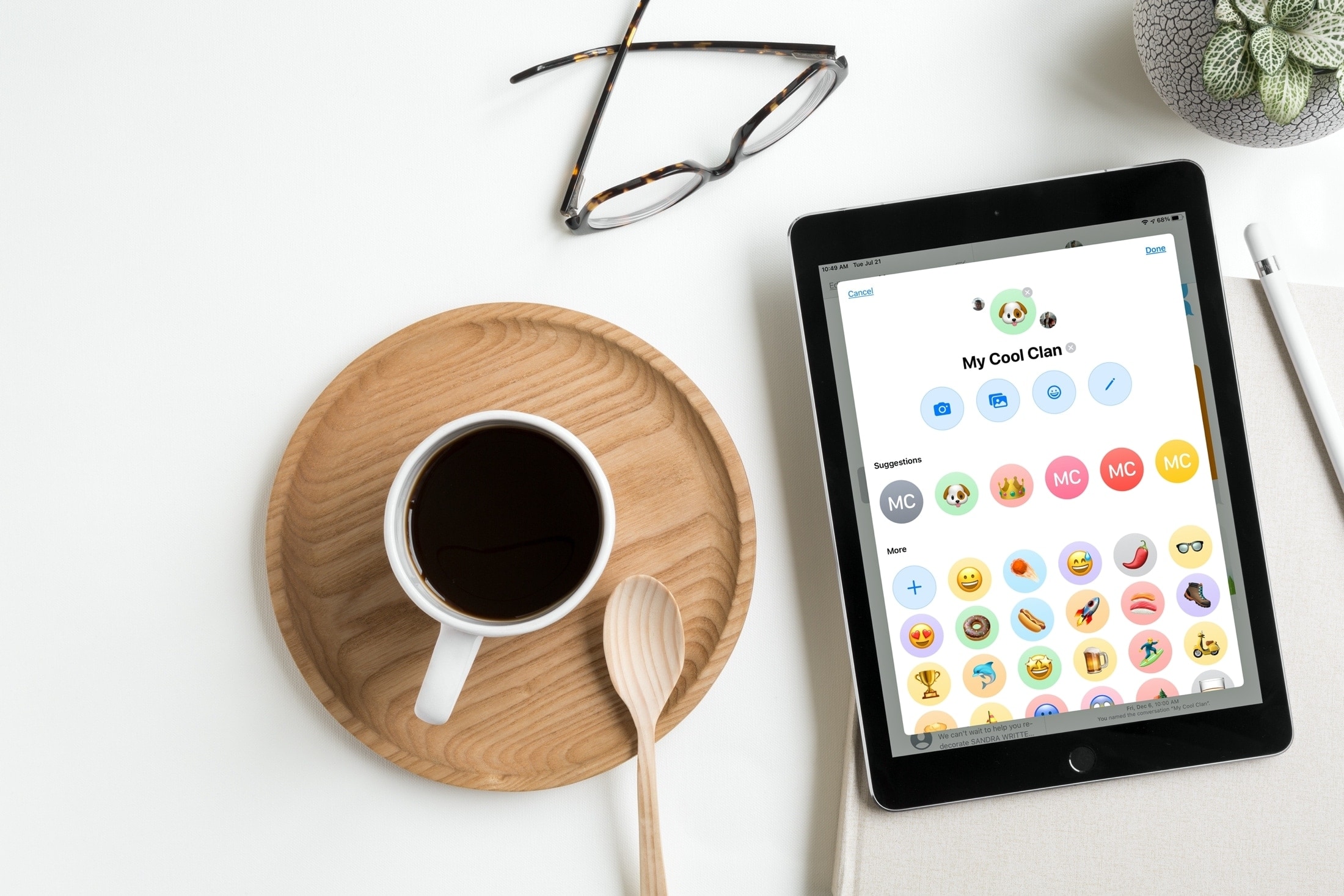
You can customize group Messages chats with descriptive titles, emoji, or Memoji so they’re easier to spot in the conversation list. Or, you may want to use a photo instead for something fun.
We’ll show you how to set a photo for a group Messages chat in just a few steps, whether it’s a logo for your business, a picture of your recent family vacation, or a photograph of someone dear to you.
Add a group chat photo in Messages on iPhone or iPad
1) Open the built-in Messages app on your iPhone or iPad and select a group chat, then hit the cluster of profile pictures at the top and choose Change Name and Photo.
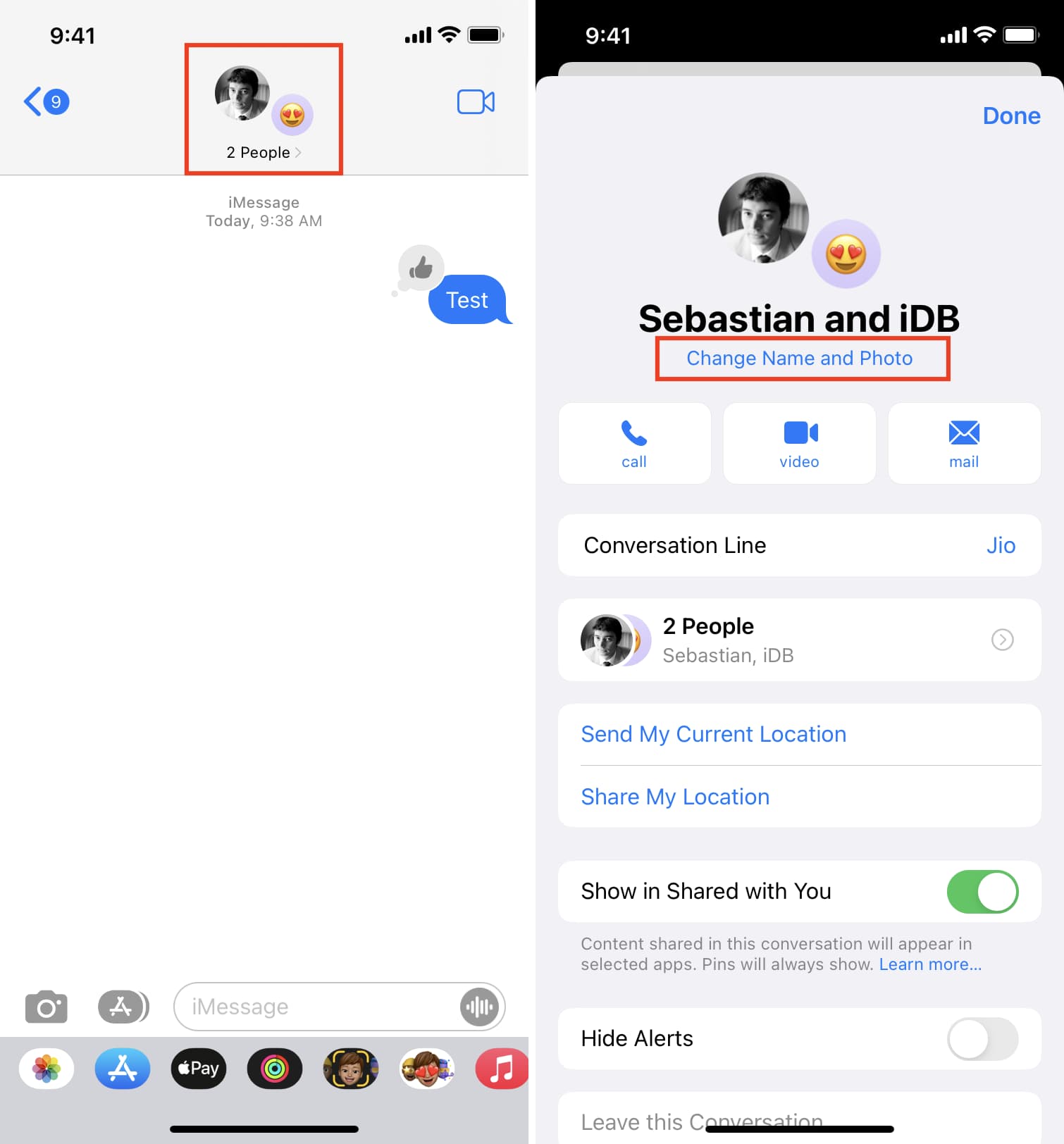
2) Type a custom title, then hit the camera to snap up a photo (provided you’re currently all together) or the image icon to upload an existing picture from the Photos library to use for the group chat. You can optionally choose a color filter before applying the image.
You can also hit the smiley icon to pick an emoji or the pencil icon if you’d like to customize your group chat with a two-letter monogram. Either way, you can set an emoji or a monogram against a colored background.
3) If you change your mind, tap X to remove the group photo. Otherwise, hit Done to apply it.
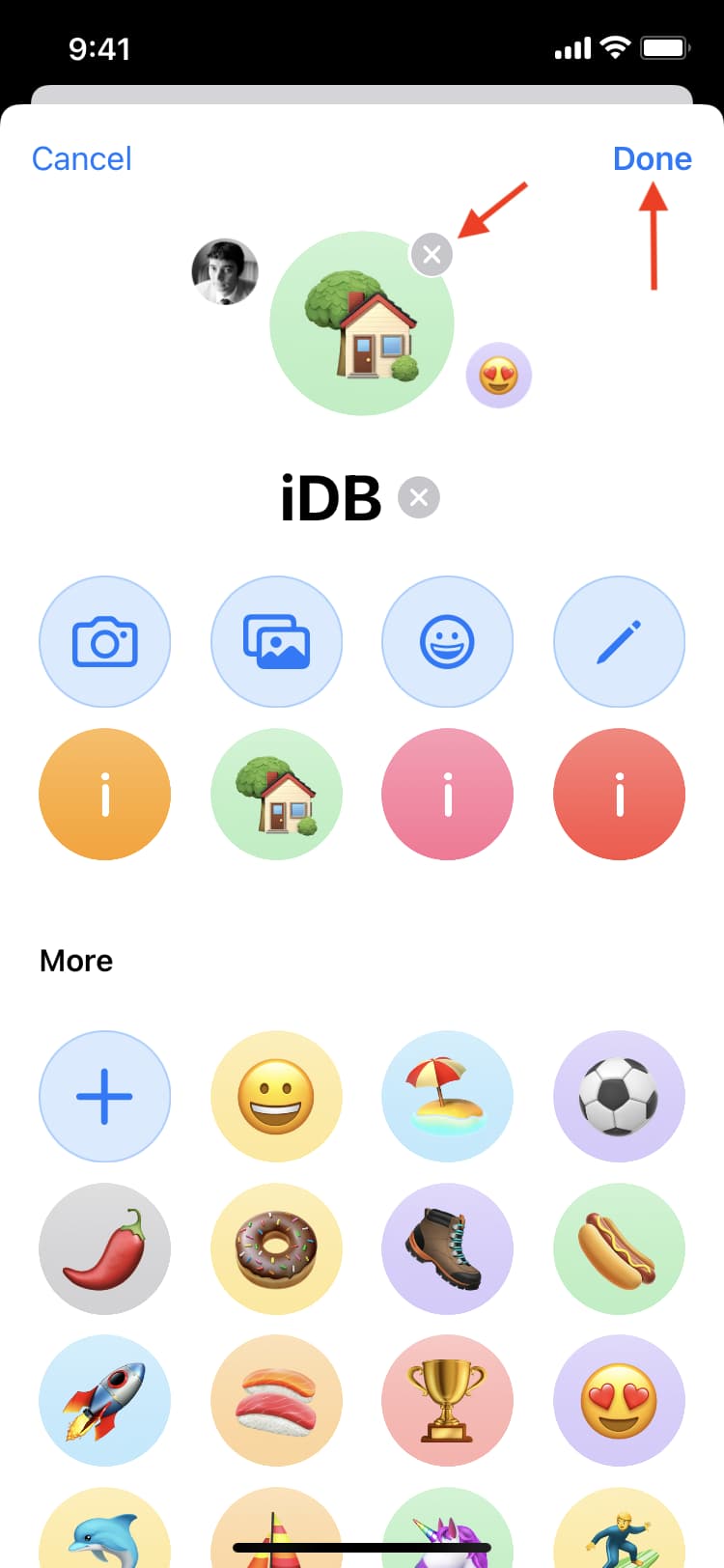
This image shows up as a group logo in the conversation list or pinned chat at the top. Anyone in the chat can see your group image.
Add a group photo in Messages on Mac
Setting a group Messages image on a Mac differs somewhat from the iPhone and iPad. In the Messages app, first select a group conversation and then hit the info icon ⓘ in the top-right corner or right-click group chat title in list view and choose Show Details. Now click Change Group Name and Photo and then set a photo, emoji, or Memoji for the group. Hit Done to save the changes.
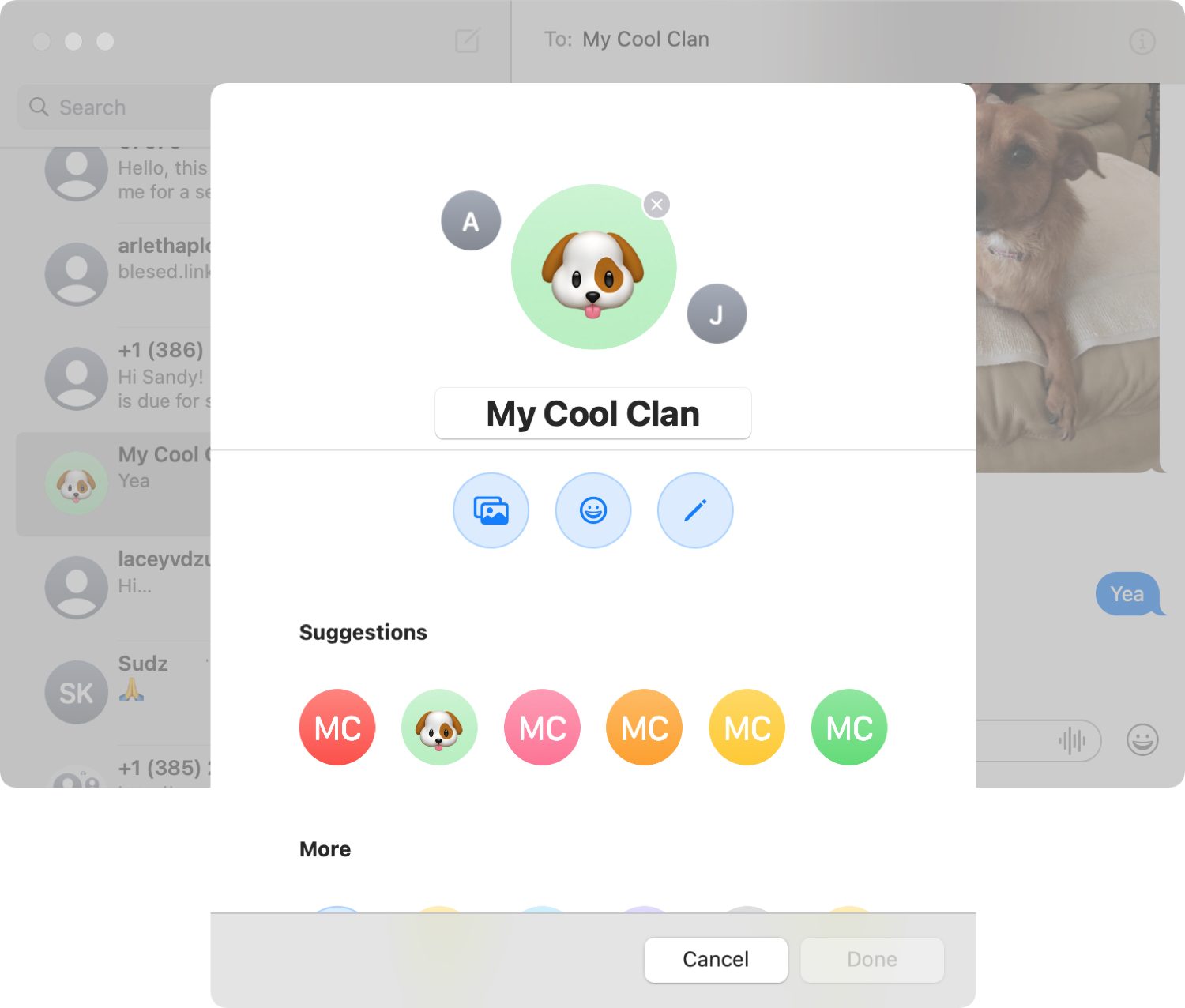
Your group chat titles and photos sync across the Messages app on your other iPhones, iPads and Macs that use the same Apple account. What do you think of the group photo feature in Messages? Is it something you find useful?
Also, check out: