Learn how to customize Apple News on your Mac to make stories easier to read, get more or less suggestions, see only the notifications you want, and more.

If the News app on your Mac has grown on you, and you use it to check out top headlines and your favorite channels each day, then why not make it exactly how you want it?
With a few tweaks, you can make stories easier to read, receive only the notifications you want, view just the channels you like, and get more (or fewer) suggestions related to stories.
Read your stories easier
You shouldn’t have to squint or struggle to read your stories in the News app. You can resize the window as well as the text, so your stories are easier to read. Plus ,you can hide the sidebar and toolbar to focus better.
Resize the window
To adjust the window size, just drag one of the edges or corners and release when you have a size you like. And like other apps on your Mac, you can put News into full screen mode with the green button on the top left.
Adjust the text
To increase the text size for your stories, use the keyboard shortcut Command + plus sign. This will make the text larger for that particular story, along with all other stories for that channel. Use the same shortcut for stories in other channels.
To decrease the text size, use Command + minus sign.
To reset the text to its actual size, use Shift + Command + 0 (zero).
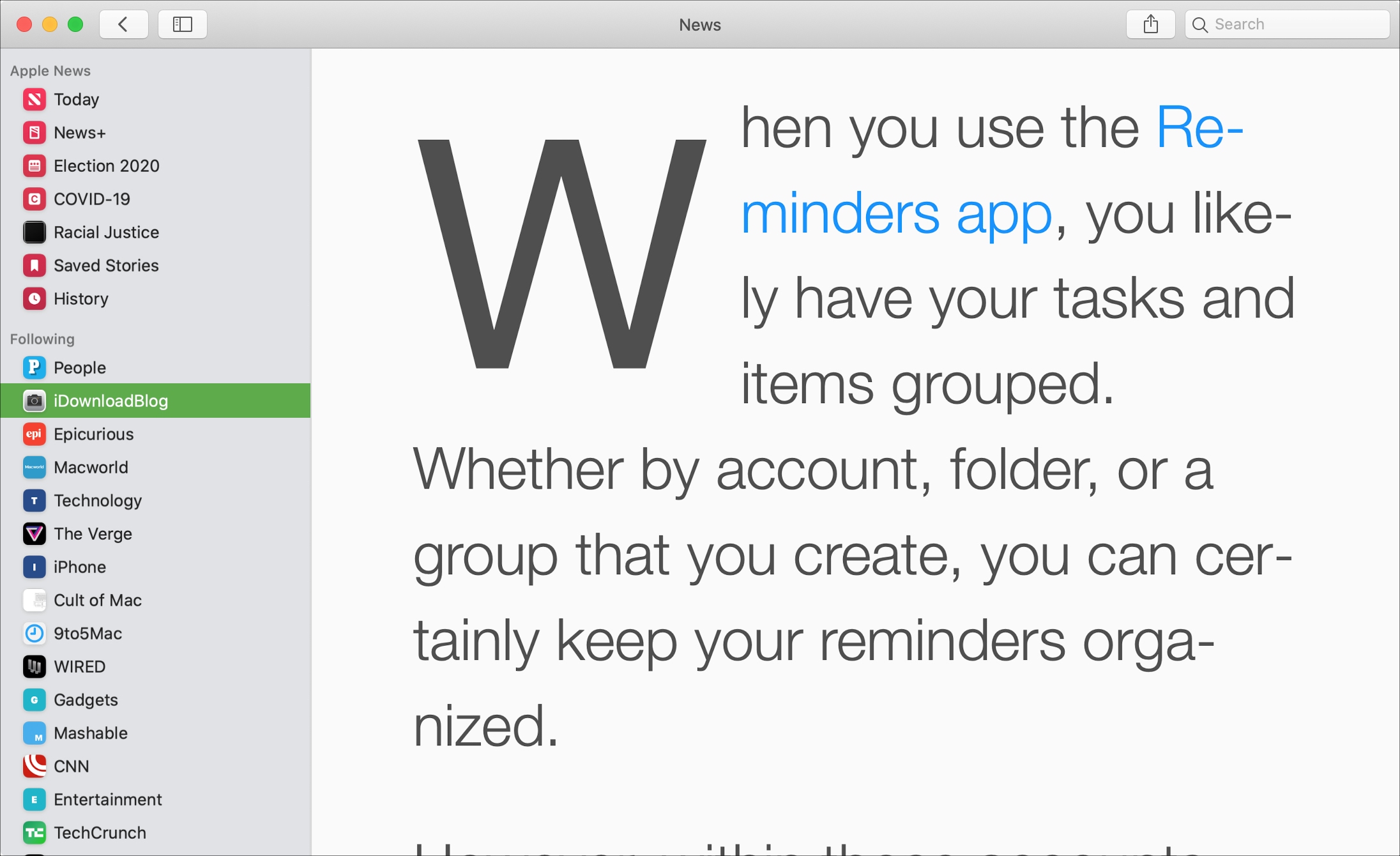
You can also focus better on a story you’re reading by closing the sidebar and/or the toolbar.
To hide the sidebar, just click the Sidebar button in the toolbar or View > Hide Sidebar from the menu bar.
To hide the toolbar, click View > Hide Toolbar from the menu bar.
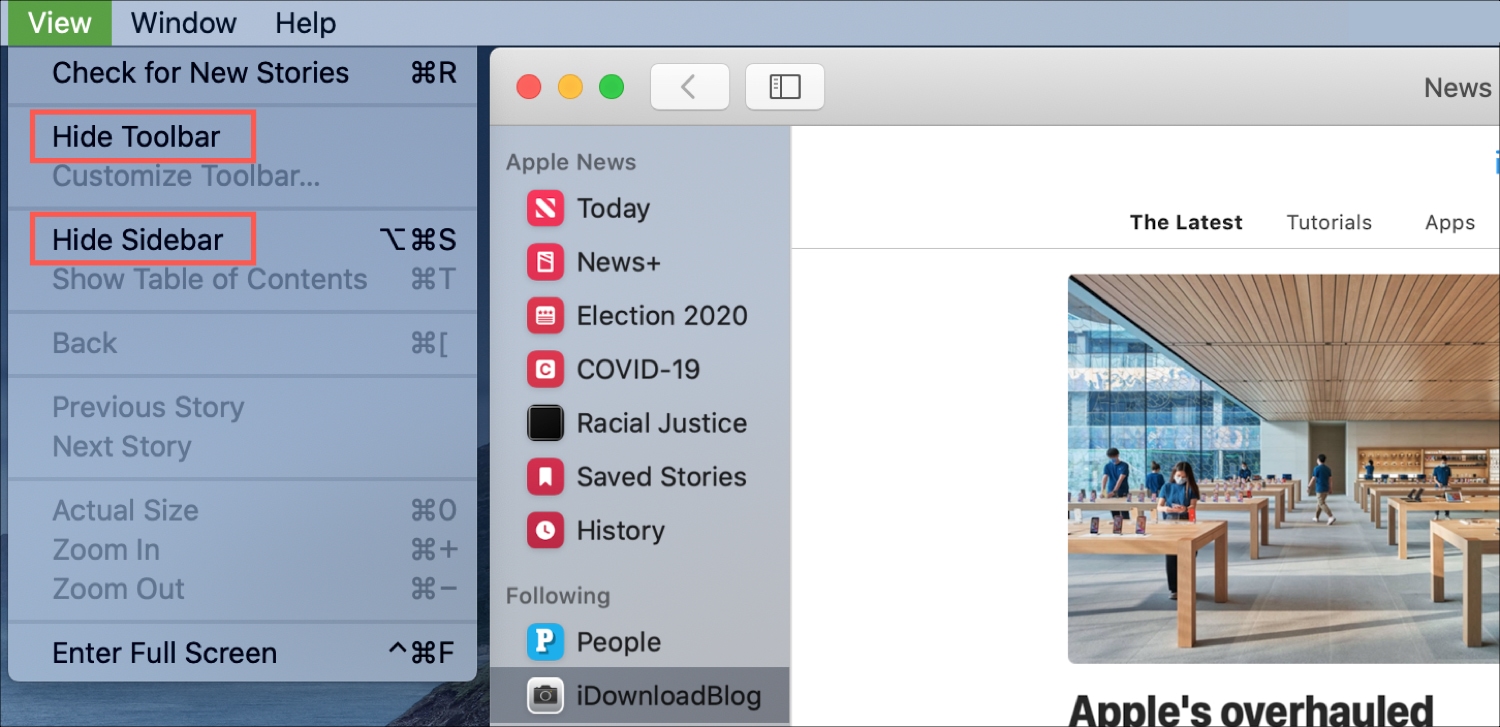
Tip: You can also resize the sidebar. Put your cursor on the line between the sidebar and the main view. When you see the double-sided arrow, drag left or right to make the sidebar smaller or larger.
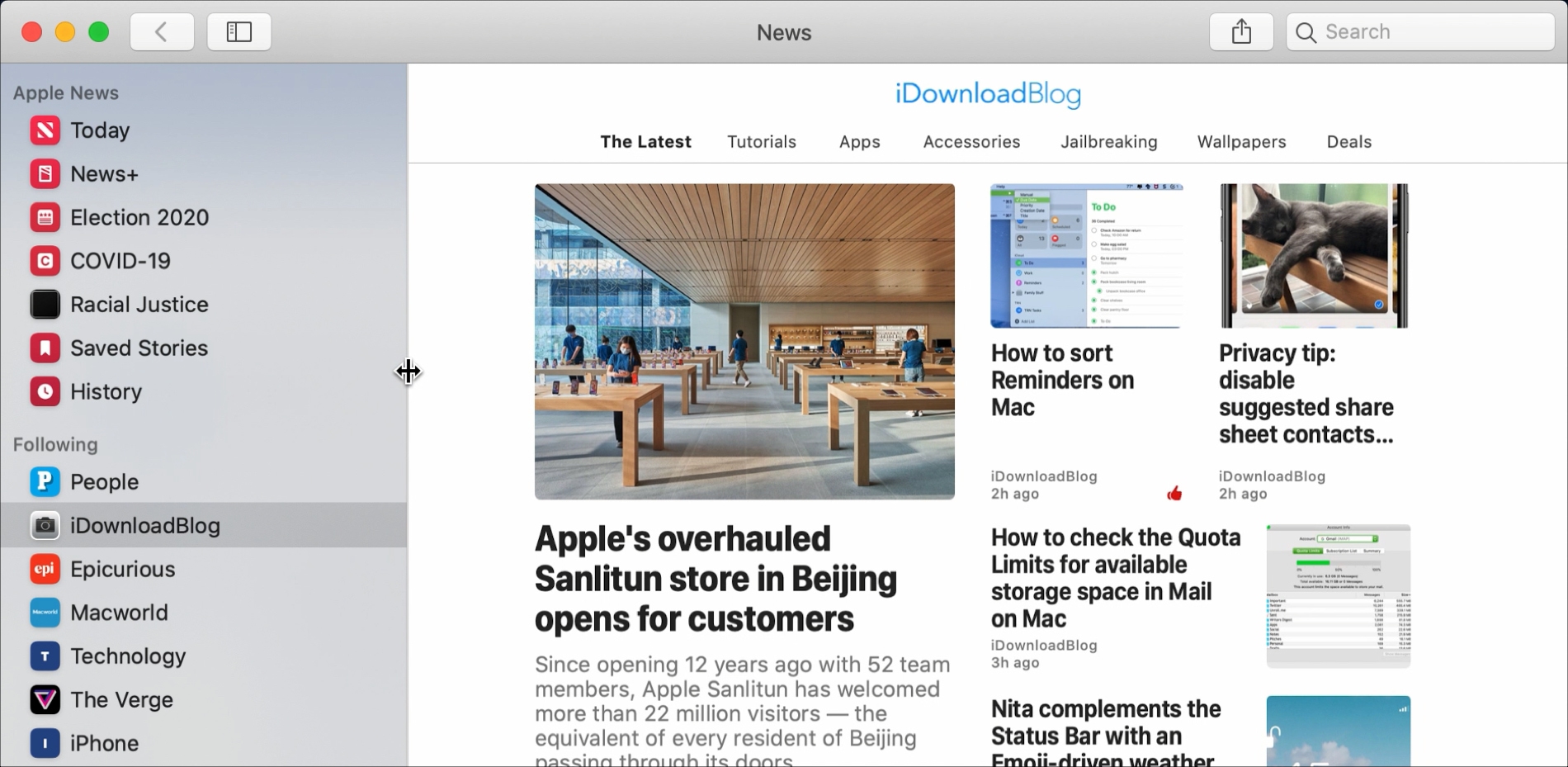
See only channels you follow in Today view
It’s easy to limit the News in Today view to only those channels you follow.
1) Click News > Settings or Preferences from the top menu bar.
2) Check the box for Restrict stories in Today.
3) You’ll receive a pop-up message letting you know that this will limit the number of stories you see in the Today view. Click Turn On.

You can also turn off this setting later if you prefer to see more stories in Today.
Notice there is another setting you can enable in News settings to Restrict stories with explicit content. So if you prefer to keep your content a bit cleaner, this is another way to customize Apple News.
Manage your News notifications
You can decide which channels you want to receive notifications from in the News app.
1) Click File > Manage Notifications & Email.
2) Use the toggles to enable or disable the notifications you want. You’ll see channels you follow at the top, with additional channels you can pick from at the bottom.
Note: If you choose to receive notifications from a channel in the More Channels section, you will automatically start following that channel.
3) Click Done when you finish.
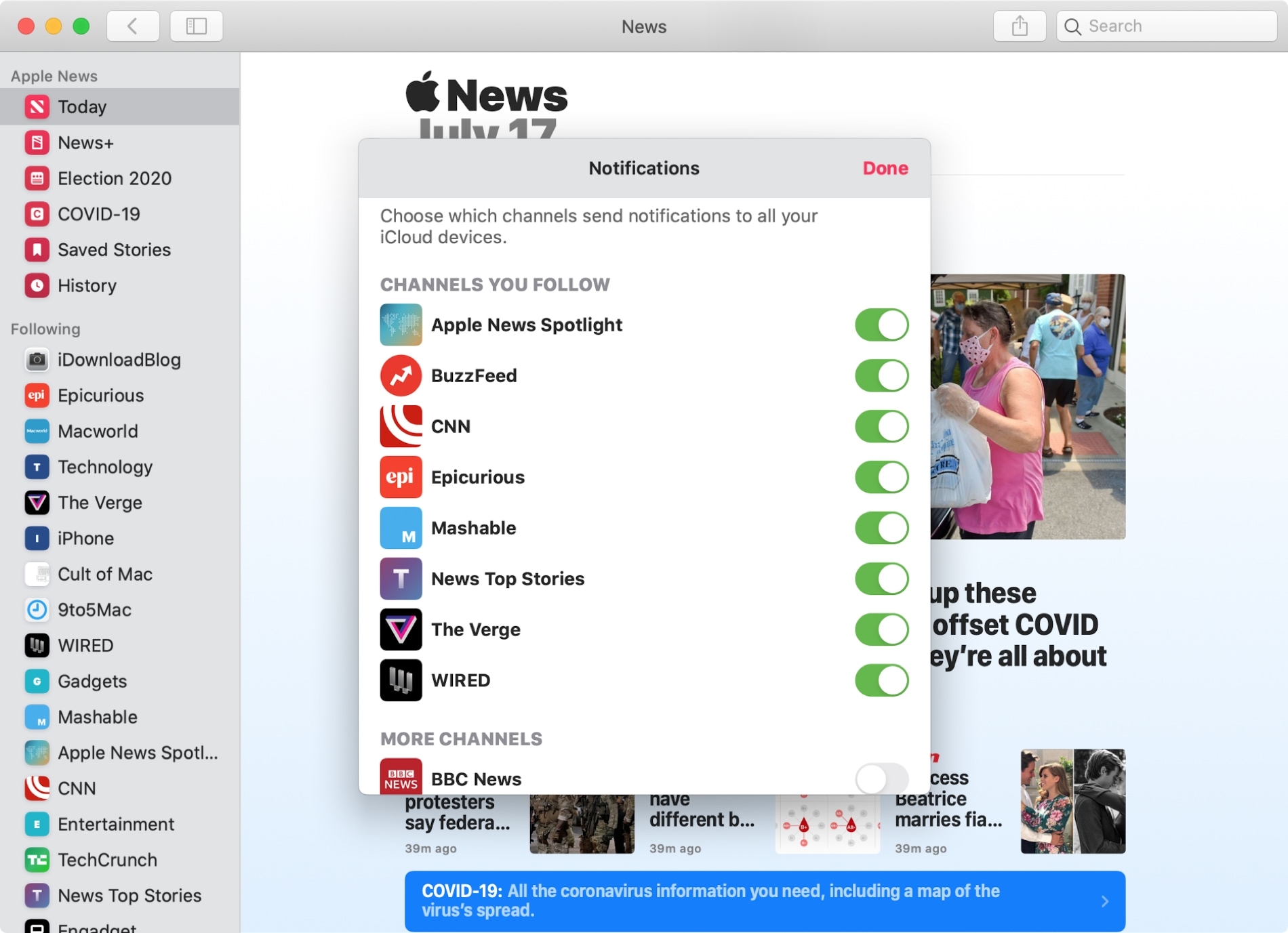
If you decide later that you don’t want any notifications from News whatsoever, you can change this in System Settings > Notifications > News.

See more or fewer suggestions
When you’re reading a story that you enjoy, you can ask News to give you suggestions for stories like that one. Click the Share button on the top right and select Suggest More or Suggest More Like This.
To see fewer suggestions for stories you’re not fond of, click the Share button and select Suggest Less or Suggest Less Like This.
You can also click the three dots icon for a story thumbnail in Top Stories or For You and choose Suggest More or Suggest Less.

When you go to History, you’ll see a thumbs-up or thumbs-down for those stories you applied these settings to.
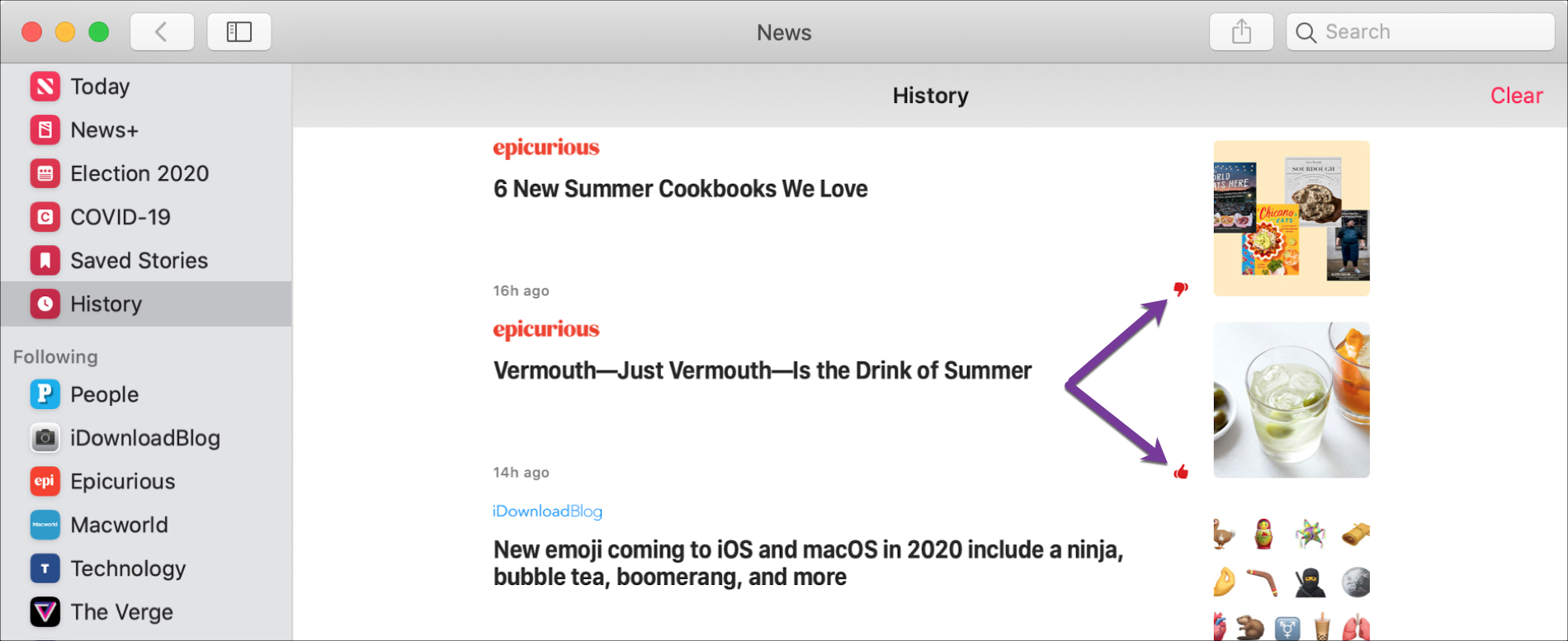
To undo either a Suggest More or Suggest Less option that you applied, select the story, click the Share button, and pick Undo Suggest More/Less.
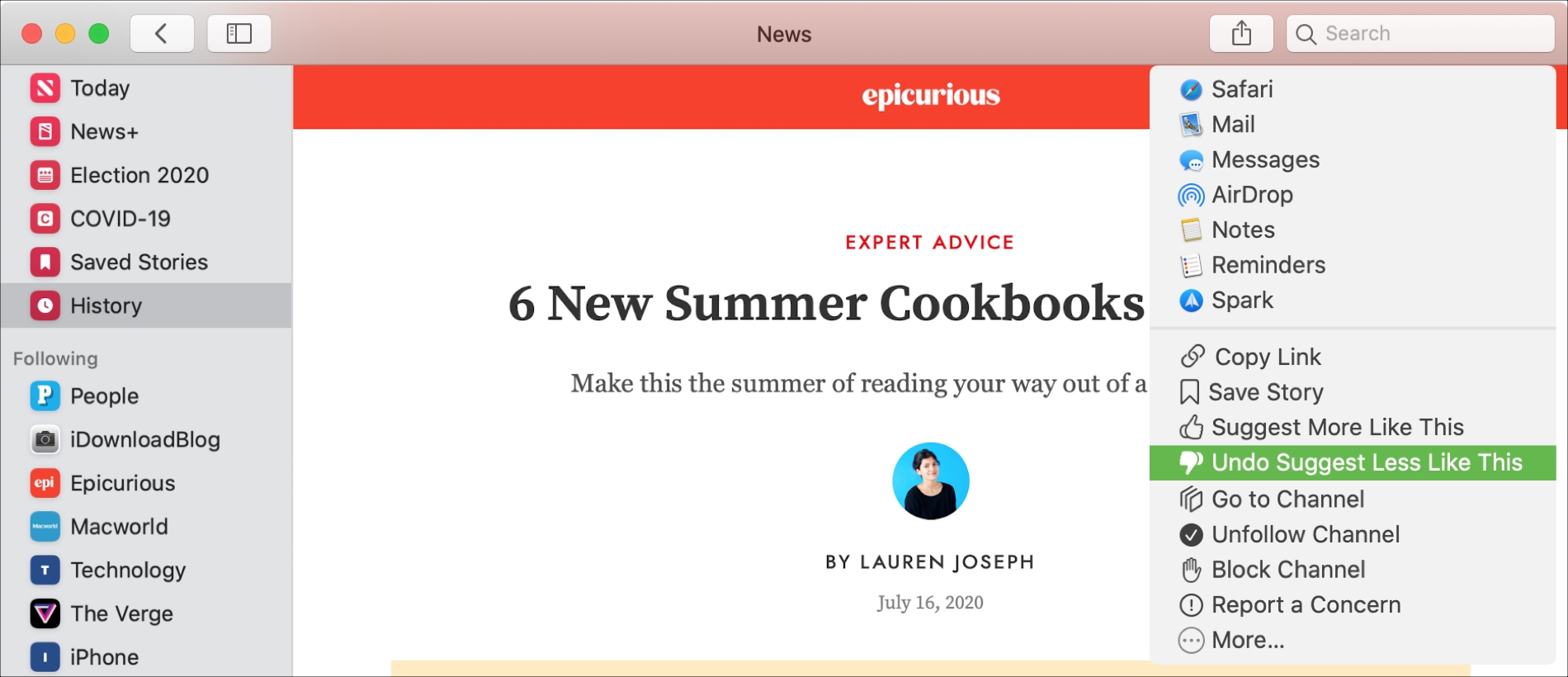
With just a few clicks, drag-and-release, or keyboard shortcuts, you can customize the Apple News app on Mac just how you want it. Are you going to make some changes the next time you open News?
On a related note: