Check out the steps to disable the contacts row from the top of the iOS Share Sheet that appears when sharing items from apps on iPhone and iPad.
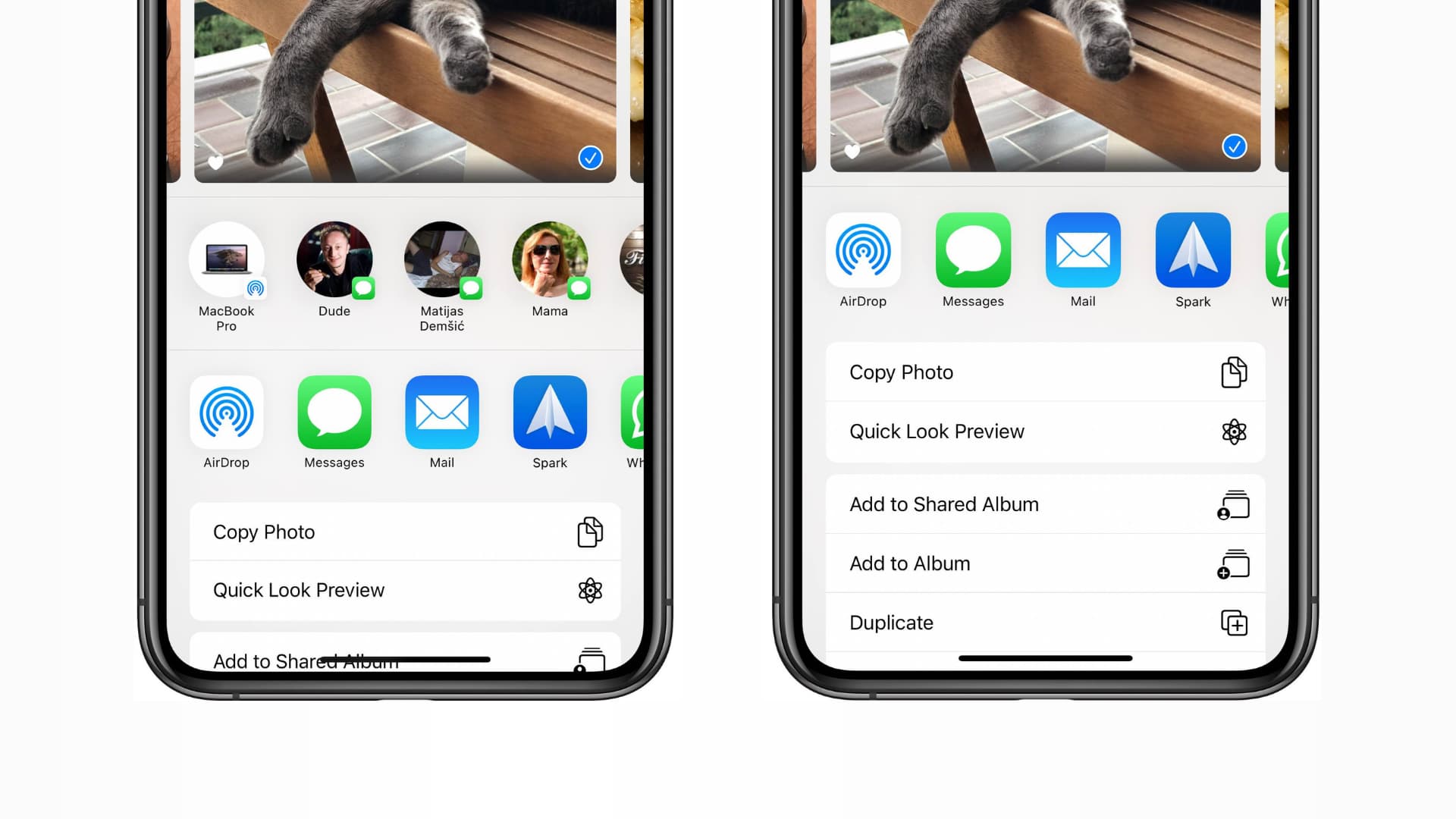
When you tap the share icon in iOS apps like Photos, you see the multi-purpose Share Sheet or the activity view. The top row is curated by Siri intelligence and displays people with whom you have recently or frequently messaged, emailed, or shared files via AirDrop.
While the rest of the iOS Share Sheet is highly customizable, this top row not so much. But if you don’t find it helpful and want to make the Share Sheet less dense, you have the option to turn it off permanently. Doing so also negates the risk of sharing something accidentally and increases your privacy so that people looking over your shoulder cannot see your frequent contacts.
Remove the top contacts row from the iOS Share Sheet
- Open the Settings app on your iPhone, iPad, or iPod touch.
- Tap Apple Intelligence & Siri or just Siri.
- Scroll down and turn off Show When Sharing (earlier called Suggestions when Sharing) to disable the top row of contacts you see in the Share Sheet.

Ask Siri to suggest someone less
You can also touch and hold a suggestion in the top row of the Share Sheet and tap Suggest Less. This will remove that suggestion, but only temporarily. If you contact that person again in the future, Siri may again suggest them on the Share Sheet.

Also, check out: