Learn how to quickly create widget stacks on iPhone for better organization and to make the most of the space on your Home Screen.
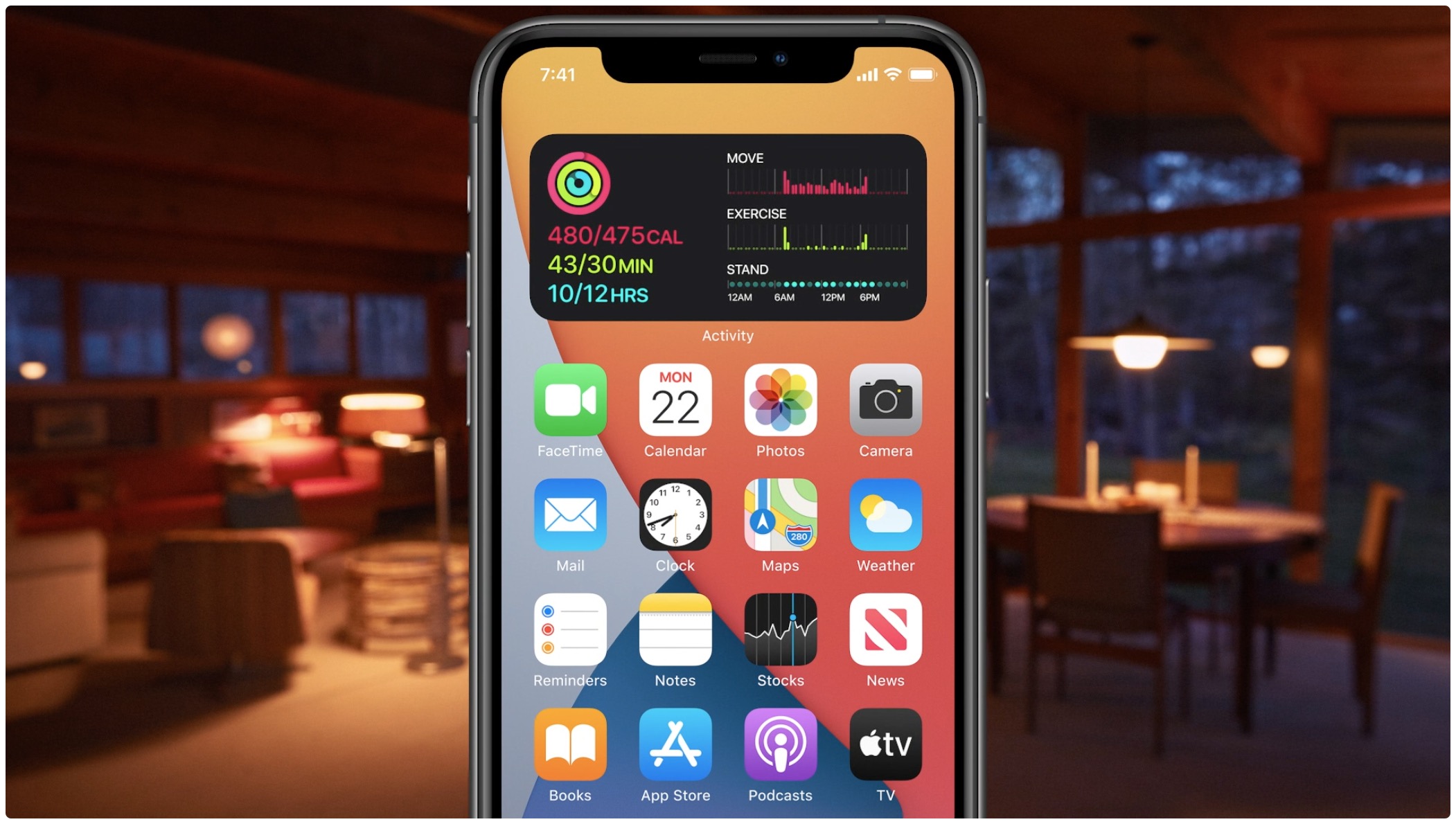
Widgets provide you with glanceable snippets of information right on the Home Screen. If you have many apps, adding all their widgets would cover multiple Home Screen pages, making it impractical to swipe to view them all.
To address this, you can create a stack of widgets and shuffle through them. This way, you can have up to 10 widgets, all in the space of just one widget.
Also see: How to add widgets to iPhone and iPad Lock Screen
Create a widget stack
You have three easy ways to do this. Remember that a stack can only be created using widgets of the same size. For instance, you cannot have two medium and one large widget in the same stack.
If widgets are on the Home Screen
Drag a widget and drop it over another. The widget will snap over one another, forming a stack.

Add a widget and then drag more to make a stack
- Touch and hold an empty area on your iPhone Home Screen to enter jiggle mode and tap the plus button from the top left.
- Tap a widget or app name and then hit Add Widget to add your first widget to the Home Screen.
- Now tap the plus button again and find the widget you want to add to the stack.
- Touch and hold this widget and drop it over the widget you added in step 2.
- Repeat this process to add more widgets to your stack. As mentioned, you must select the same-sized widgets for a stack.

Add directly to the stack
- After you have created a widget stack with at least two widgets, touch and hold it and tap Edit Stack.
- Now, tap the plus button from the top left.
- You will now see only those widgets that are of the same size as the widget stack. Select a widget and tap Add Widget. This widget will now be added to your existing stack.

You can even add the same widget multiple times to a stack. For instance, I have a stack comprised of multiple Weather widgets for different cities. I can simply swipe through the Weather widgets in my stack to quickly get weather forecasts for the top cities that interest me.
Use your stack of widgets
iOS will intelligently rotate the widgets and surface the relevant one on the top depending on what it thinks is suitable. But you can also swipe up or down on the widget stack to see another one.

The vertical dots alongside the widget indicate the number of widgets in a stack. These vertical dots appear when you’re swiping through widgets in your stack and disappear automatically.
Reorder the widgets
Imagine you have five widgets in a stack, with the Batteries widget in the number three position. You can rearrange the order and move the Batteries widget to the number one place or somewhere else.
- Touch and hold a widget stack on your Home Screen and tap Edit Stack.
- Touch and hold a widget and drag it up or down to its new position. You can also use your other finger to swipe through the widgets, while you hold the one widget with another hand.
- Tap Done.

Adjust options for specific widgets in the stack
- Swipe vertically so the widget you want to edit is shown on top of the stack.
- Now, touch and hold the widget stack and tap Edit “App Name.” Note that not all app widgets can be edited.
- Make the edits as supported by the app.
- Tap outside the widget area to finish editing.

Remove a widget from the stack
- Touch and hold a widget stack and select Edit Stack.
- Tap the minus button for a widget to remove it.
- You can also drag this widget out from here and place it on the Home Screen.

Turn off the smart features
By default, when you create a stack, your iPhone periodically rotates the added widgets based on how and when you use apps on your device, as determined by Siri’s on-device intelligence. It can also suggest additional widgets, and you can add them to the stack with a tap.
For instance, if you keep several widgets in a stack, such as Photos, Stocks, Notes, Weather, and News, you may be greeted with the News widgets when you wake up, provided you usually read your news in the morning. Then, as you go about your day, the Siri assistant may choose to surface the Photos widget to the top, showing you a featured photo before switching to the Stocks widget around lunchtime if that’s when you usually do your trading on the stock market.
If you do not want these to happen, touch & hold a widget stack and choose Edit Stack. Now, tap Smart Rotate and Widget Suggestion to turn them off.

Delete a widget stack
Touch and hold a stack of widgets and tap Remove Stack. This will remove the stack along with all of its widgets.

On a related note: