Learn how to deactivate the camera shutter sound on your iPhone so you can take pictures quietly, without disturbing others.
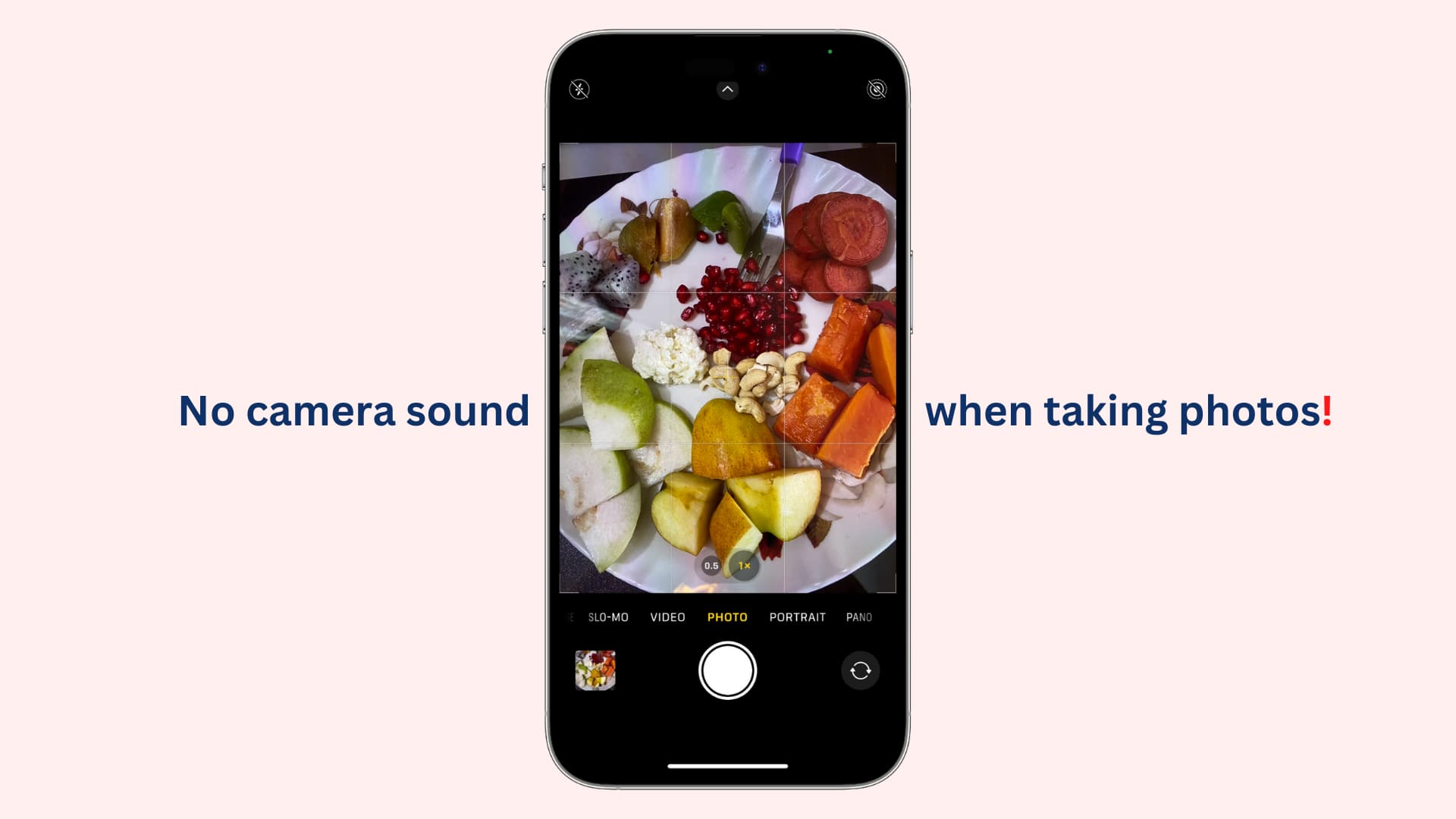
iPhone and iPad have no dedicated setting to disable the camera sound when you take a photo. But with some workarounds, you can adjust the shutter volume or mute it completely. So, if you’re trying to capture a photo while your baby is asleep or your pet is secretly doing something cute, you can be as sneaky as you’d like and capture natural expressions.
Important: In a few countries, like Japan, South Korea, and the United Arab Emirates, it may be illegal to take pictures without informing the other party. So, in these regions, even after muting your iPhone, the Apple Camera app will still make the shutter sound when you snap a photo.
1. Turn on silent mode
The easiest and quickest way to disable the camera sound on your iPhone is by activating silent mode from Control Center on your iPhone 15 Pro, 15 Pro Max, and the iPhone 16 series. If you have an older model, simply push down the mute/ring switch to activate silent mode.

Note: This will also disable the screenshot sound on your iPhone.
2. Turn off the iPhone media volume
Open Control Center and drag the volume slider down to zero. If you only want to lower the camera sound, adjust it to 10 or 20 percent. Then, open the Camera app and take a photo without the loud shutter sound.

3. Take a Live Photo
Another easy way to have no camera shutter sound is to shoot Live Photos instead of standard stills.

4. Take pictures with earphones connected to your iPhone
Connect your AirPods or other wireless/wired earphones to your iPhone and take a photo using the iOS Camera app. The shutter sound will play through the earphones instead of the iPhone speakers, so only you can hear it.
5. Snap a silent picture with QuickTake
Open the Camera app, switch to VIDEO mode, and start recording. While recording, use the white shutter button to take pictures without sound. Keep in mind that starting and stopping the video recording produces alert sounds. For completely silent photos, use QuickTake instead.
- Open iPhone Camera and stay in PHOTO mode.
- Touch & hold the circular shutter button to start a QuickTake video recording, and then, without lifting your finger, slide the shutter button to the right to lock it.
- Tap the white circular shutter button from the bottom right to take pictures without the shutter sound.
- When done, tap the stop button. The video and pictures you took are saved to the Photos app. You can delete the video if it’s not needed.

6. Play music to cover up the camera shutter sound
Play a song on your iPhone and then take a picture. While this doesn’t disable the camera sound, it can mask it, making it less noticeable to those around you.
7. Use iOS automation to turn off the camera shutter noise automatically
Muting and unmuting or setting the iPhone volume to zero and restoring it afterward (first two tips above) can be inconvenient if you always want to shoot pictures without sound. Plus, you may forget to unmute your iPhone, leading to missed calls, texts, and notifications. To address this, you can automate this task using the steps below. We’ll show you how to have your iPhone automatically set the volume to zero when you open the Camera app and turn it back up when you exit the Camera app.
- Open the Shortcuts app and tap the plus button (+) in the Shortcuts tab to create a new one.
- Add the Set Volume action, set the volume to 0%, and tap Done to save this shortcut.
- Return to the first screen of the Shortcuts app and tap Automation.
- Tap the New Automation button or the plus icon to create one.
- Select App from the list of conditions.
- Choose the Camera app, make sure Is Opened and Run Immediately are checked, and tap Next.
- Select the Set Volume shortcut you created in steps 1 and 2 above.

You have successfully set your iPhone to lower the volume to 0% when you open the Camera app, ensuring the camera won’t make a sound when you take a photo.
However, the volume will remain at 0% even after you exit the Camera app. To resolve this, follow the steps below to create another automation that restores the system volume once you’re done shooting.
- Create a new Set Volume shortcut, set it to 50% or some other level you want, and save it.
- Return to the Automation tab of the Shortcuts app and tap the plus button to create a new automation.
- Select App from the list of conditions.
- Choose the Camera app, make sure Is Closed and Run Immediately are checked, Is Opened is unchecked, and tap Next.
- Select the second Set Volume shortcut you created in step 1 above.

From now on, when you open your iPhone Camera, it will automatically lower the volume to 0%, ensuring no shutter sound when you take photos. When you exit the Camera app, the volume will return to normal, thanks to the automation you created.

More camera tips for you: