Too many Home Screen pages? Check out this quick tip to hide, rearrange, or delete Home Screen pages on iPhone and iPad.
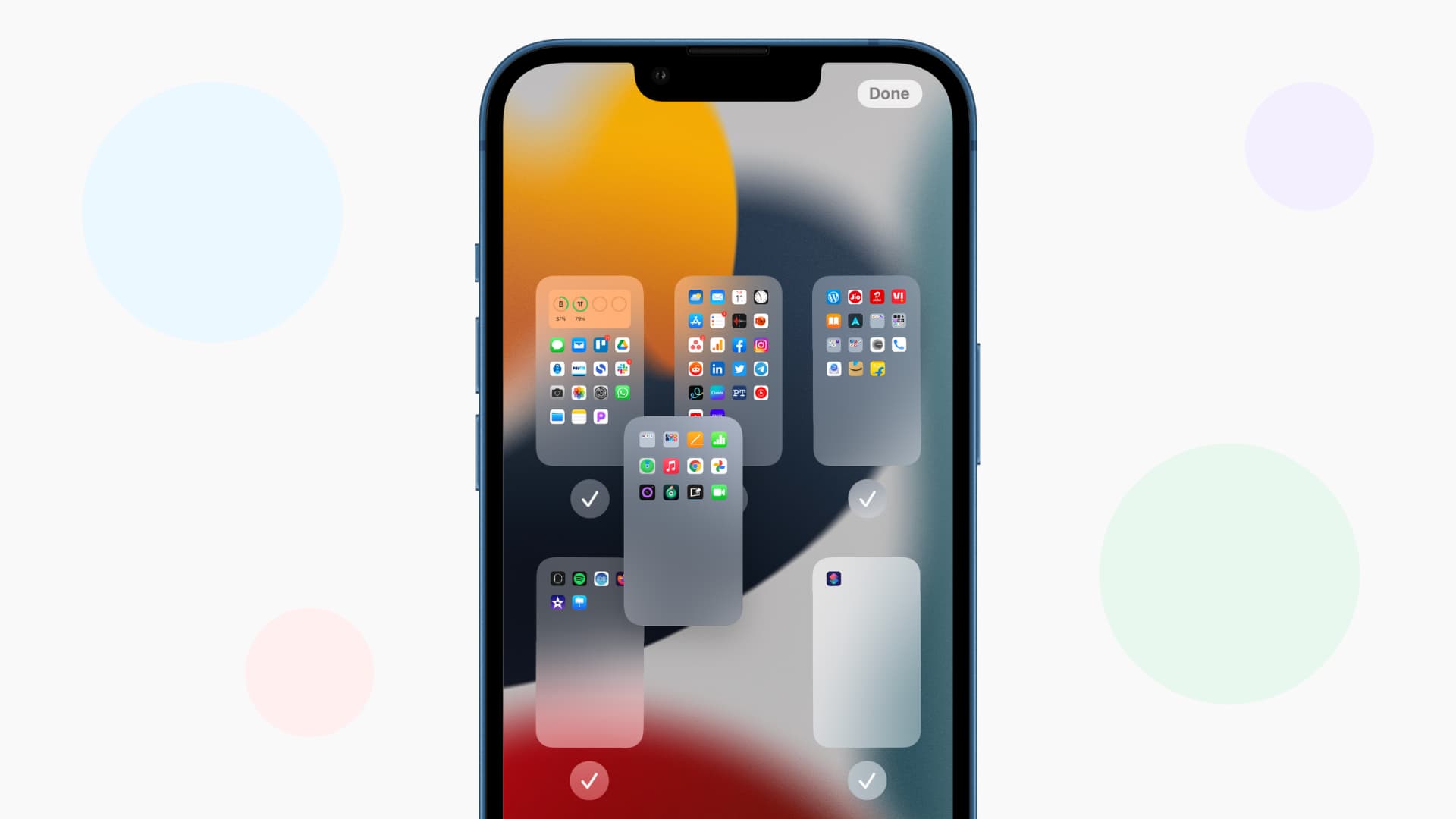
iOS allows you to hide all the Home Screen pages except one. In addition to giving a clean look, it also makes reaching the App Library quicker. Plus, if you want to hide some apps without locking them behind Face ID, you can place them on one of the Home Screens and hide that page.
Note that the steps below also work on an iPad to manage its Home Screens.
Hide Home Screen pages
- Touch and hold an empty spot on your iPhone or iPad Home Screen until all apps start jiggling. You can also touch and hold an app icon and choose Edit Home Screen to enter jiggle mode.
- Tap the pill shape above the Dock that shows tiny dots.
- Uncheck the Home Screen pages you want to hide. Remember that you will have to keep at least one page checked.
- Tap Done twice to successfully hide the Home Screen pages and return to your Home Screen.
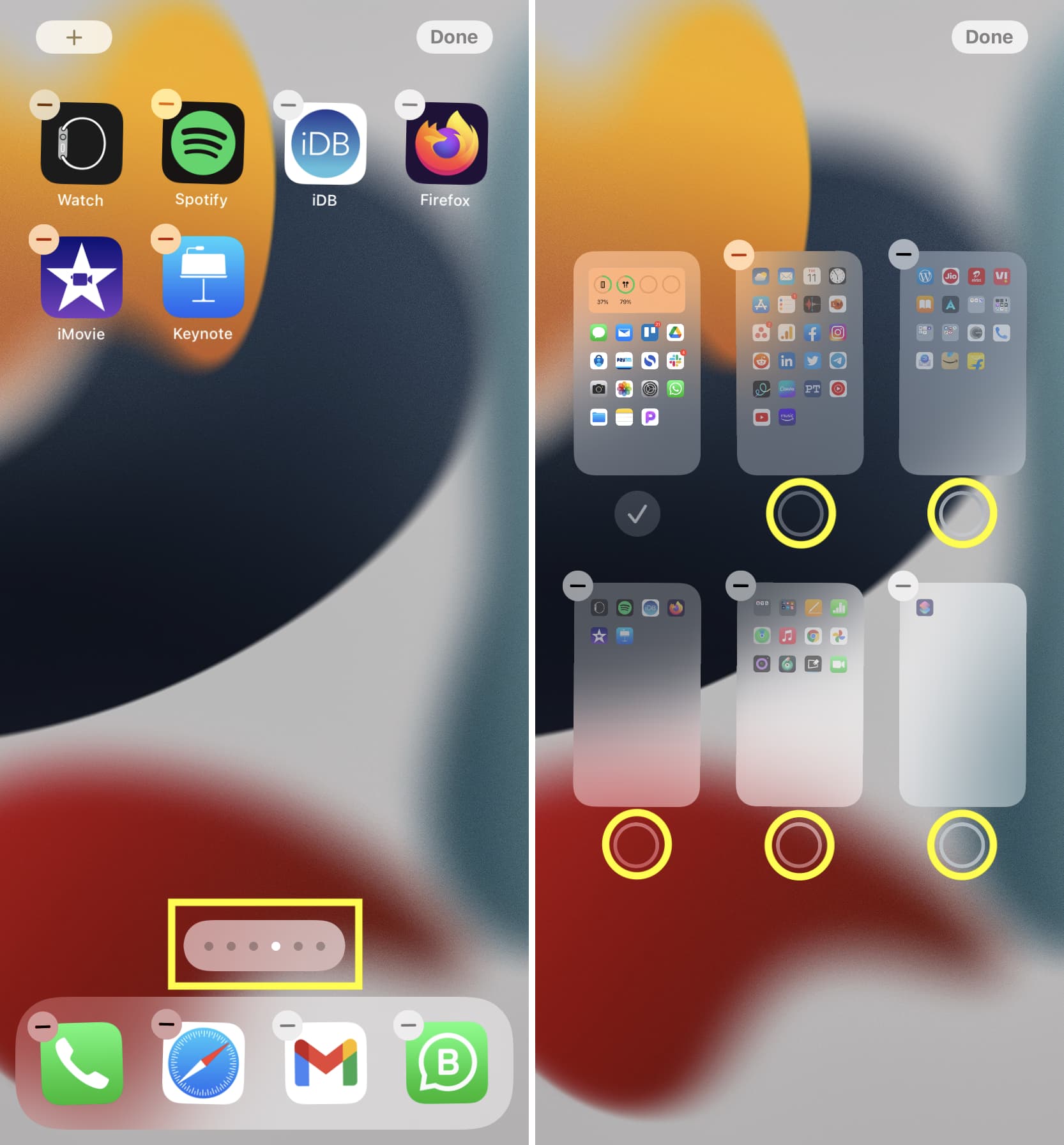
Note: Hiding a Home Screen page does not delete the apps on it. You can still open the apps on the hidden Home Screen using one of the following ways.
- Swipe down on an existing Home Screen to enter Search, type the app initials, and tap the app icon.
- Go to the App Library by swiping left on the last Home Screen and find the app here.
- Invoke Siri and ask it to open the app. Like, Open Twitter.
In the future, if you want to unhide the hidden Home Screen pages, follow the same steps and check the small circles. This will once again make these pages visible. Unhiding will keep the same app layout as before.
Also see: How to move apps in and out of the App Library on iPhone and iPad
Rearrange Home Screen pages
You can change the order or placement of Home Screens on your iPhone or iPad. For instance, you can move the entire 2nd Home Screen page to the last position.
- Touch and hold an empty area on the Home Screen until all apps start jiggling, and tap the dots above the Dock.
- Touch a Home Screen page and drag it left, right, up, or down to change its position.
- Tap Done > Done to save the changes.
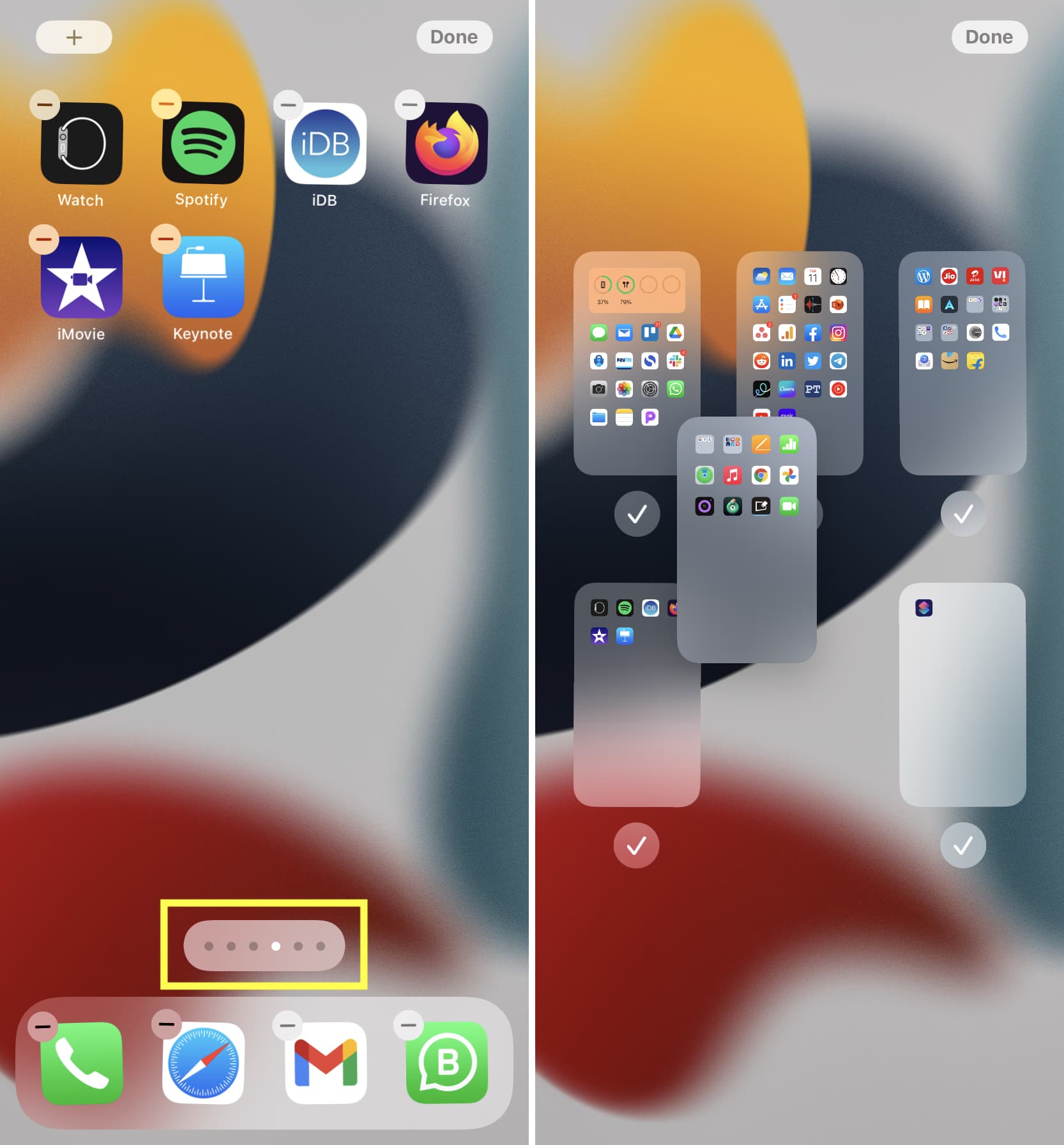
Delete Home Screen pages
iOS also allows you to get rid of entire Home Screen pages if you no longer need them. But be informed that this action is irreversible. Once you delete a Home Screen page, you can’t get it back. However, doing so doesn’t delete the apps on it. They will stay in the App Library.
- Touch and hold an empty area on the Home Screen until all iPhone or iPad apps start jiggling, and tap the dots above the Dock.
- Uncheck the page you want to delete.
- Now, tap the minus icon (–) that appears.
- Tap Remove to delete the Home Screen page.
- Tap Done to return to the remaining Home Screens.
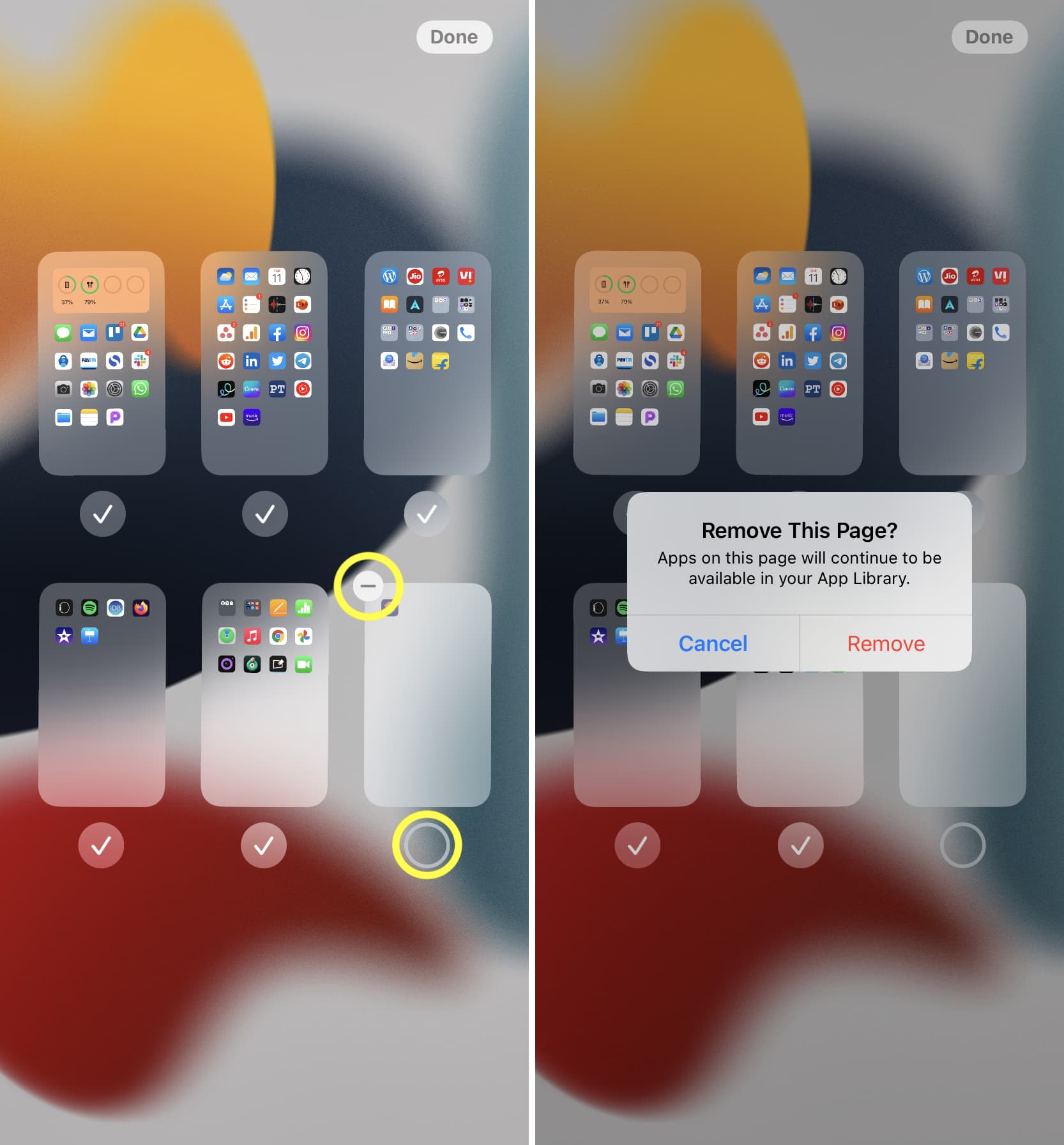
This is how you can organize your Home Screen pages on iPhone and iPad. Want more such tips? Here are a few must-read posts that you will find handy.