Learn how to add, manage, and use multiple sheets in Numbers to organize your data and make it easily accessible.
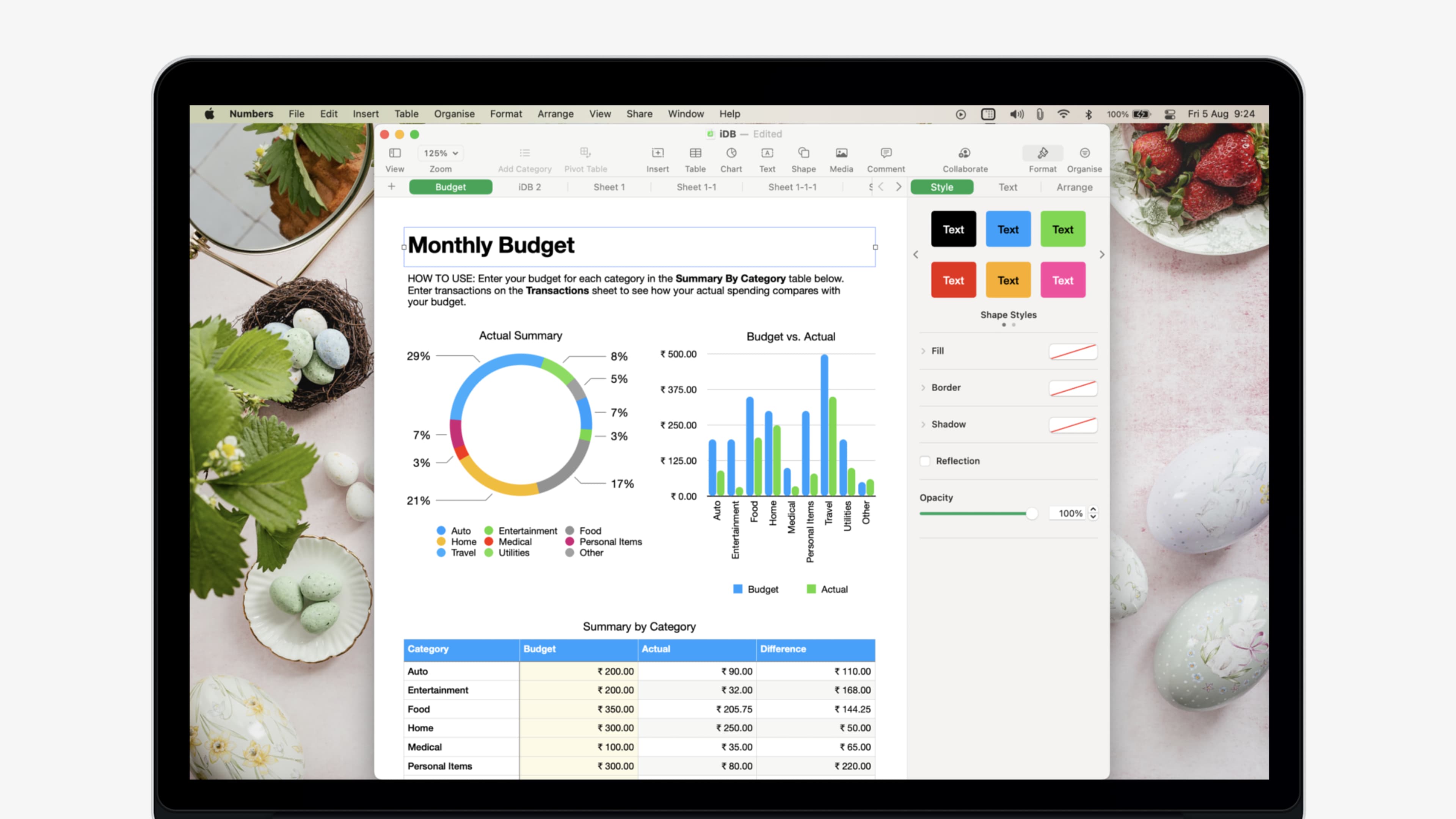
One of the greatest features of a spreadsheet application like Apple’s Numbers is the ability to use multiple sheets in a single workbook. This removes the need for creating a new document every time you want a separate sheet, especially for related spreadsheets.
You can organize workbooks with multiple sheets by years, departments, bills, products, formulas, or similar categories. Managing these sheets is straightforward, but if you’re new to Numbers or spreadsheet applications, here are some tips for effectively using sheets in Numbers.
Add a new sheet
It couldn’t be easier to create a new sheet in your Numbers workbook. Just click the plus sign on the top left of the row with your sheet tabs. You can also go to Insert > Sheet from the Mac menu bar. Each sheet you create will reside in that area, like a row of tabs. Then, click the sheet you want to use.
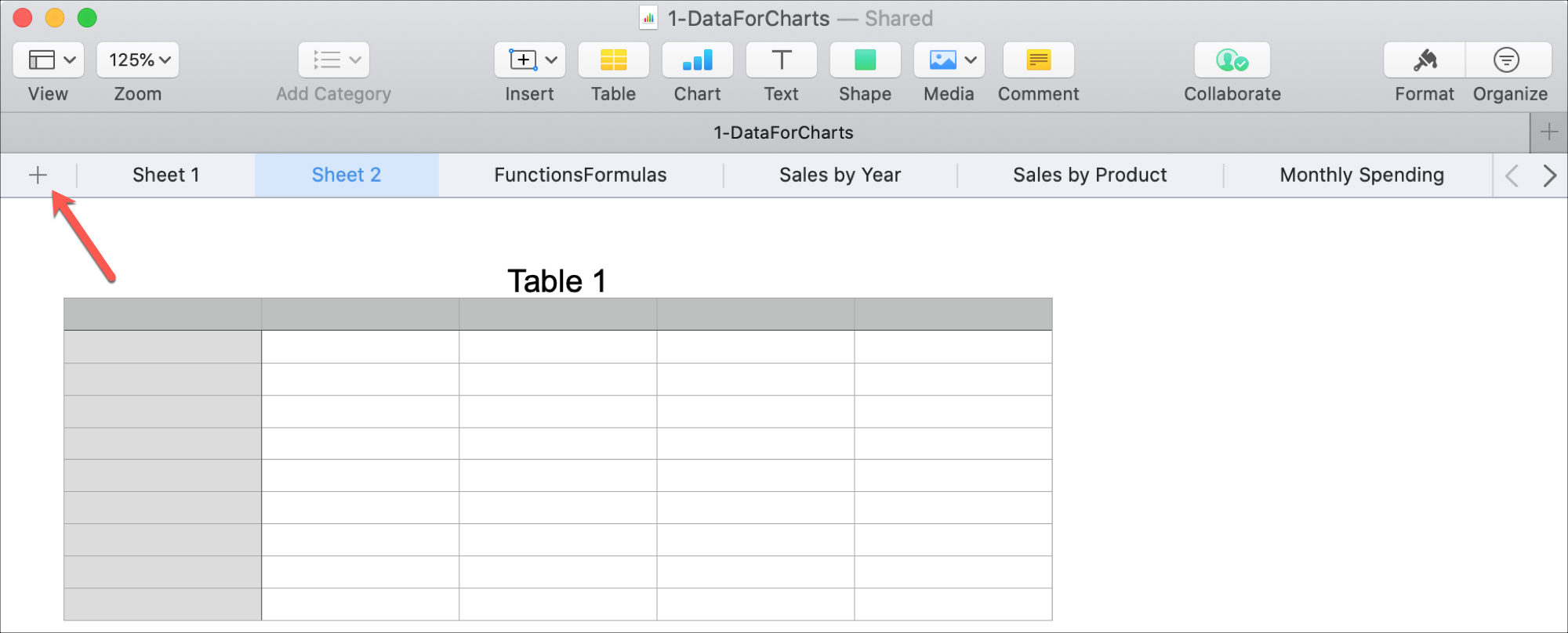
Rename a sheet
By default, new sheets are named numerically, like Sheet 1, Sheet 2, and so on. You can easily rename them to something more descriptive. Simply double-click the sheet name or click the arrow in the sheet tab and choose Rename. Type your new name and press the return or enter key.
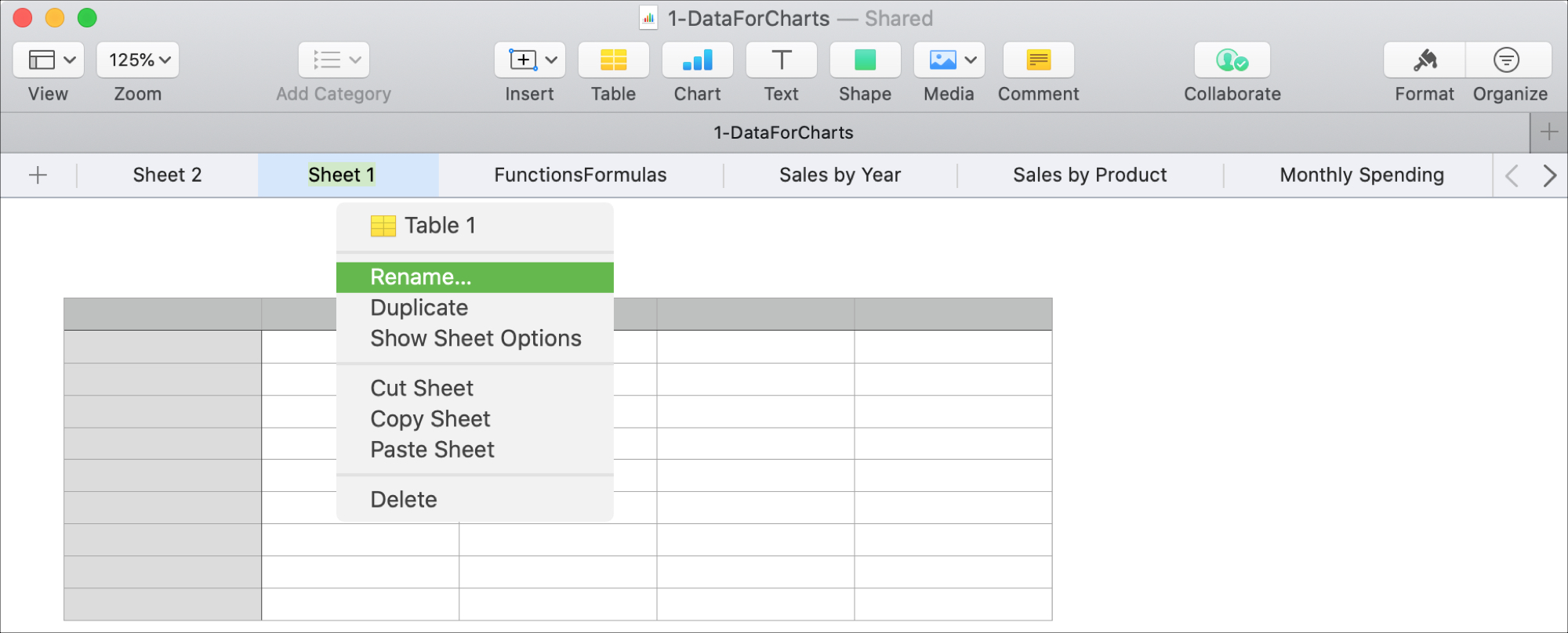
Duplicate, cut, copy, paste, or delete a sheet
In the same shortcut menu where you can click Rename, you’ll find other useful options for your Numbers spreadsheet. Just click the arrow in the sheet tab to access these choices.

- Duplicate will do as the action implies and create a duplicate of your sheet. The duplicate will appear to the right with a number following the name.
- Cut, copy, and paste are the kinds of actions you’re probably used to with text. These shortcuts are handy if you want to cut or copy the sheet from one workbook and paste it into another.
- Delete is another obvious action. If you want to remove a sheet from your workbook, you can use this action. Just be aware that you will not be asked to confirm that you want to delete the sheet. If you do delete a sheet by mistake, use the Edit > Undo action as soon as possible to replace the sheet.
Use shortcuts within a sheet
Another thing you’ll notice in that sheet drop-down menu are the items at the top. Depending on what elements are in your sheet, you might only see one. These represent the tables, charts, graphs, and other components within that sheet.
This feature lets you quickly navigate to a specific element. Just click the arrow in the sheet tab and select the one you need. It’s especially helpful if you have a large sheet with many tables and charts.
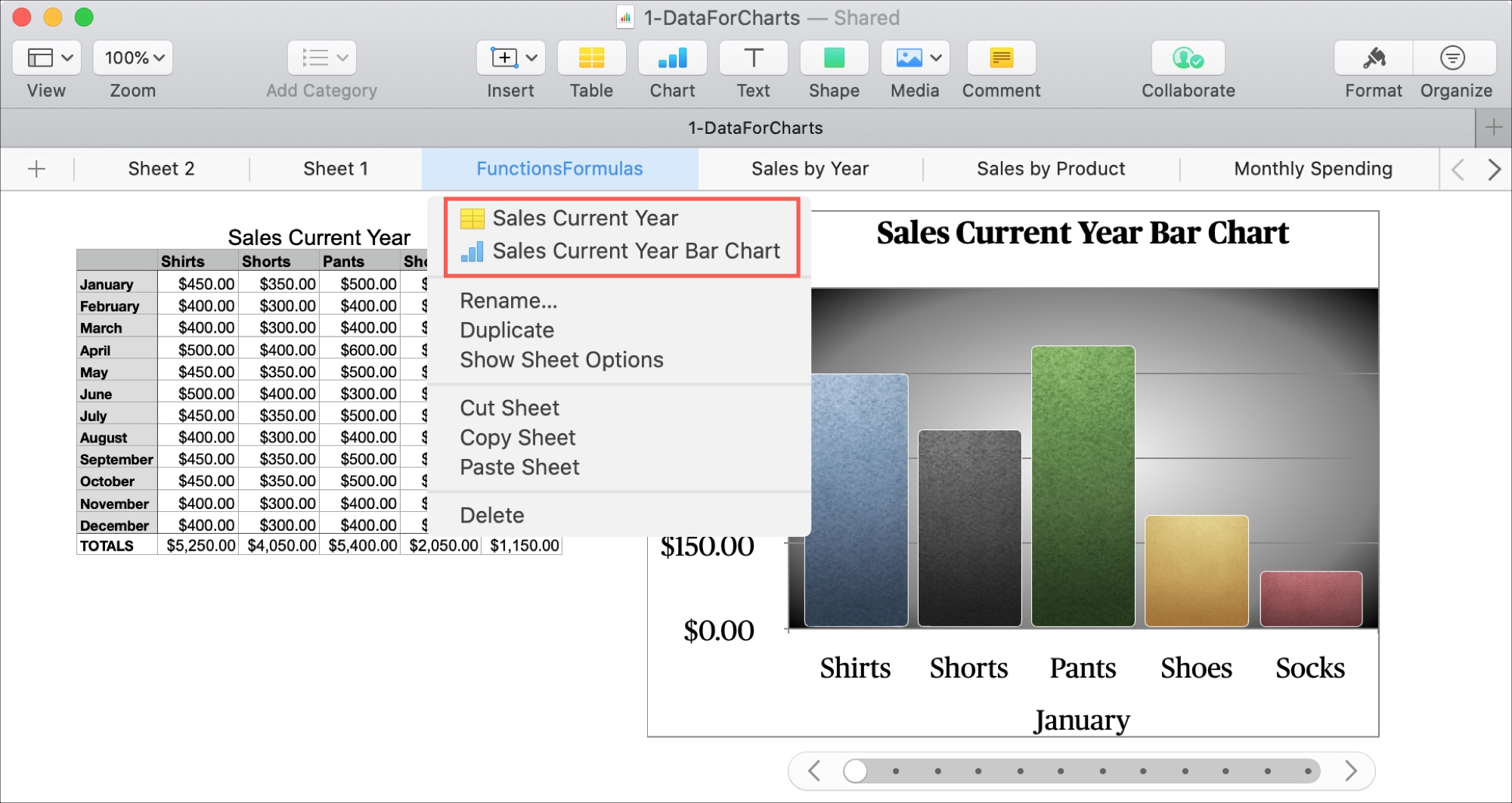
Related: How to create and use Interactive Charts in Numbers
View sheet options
If you’d like to give your sheet a background color, click the arrow in the sheet tab and select Show Sheet Options.
Here, you’ll find the sheet’s name (which you can also rename), the option to apply a background color, and options to duplicate or delete the sheet.
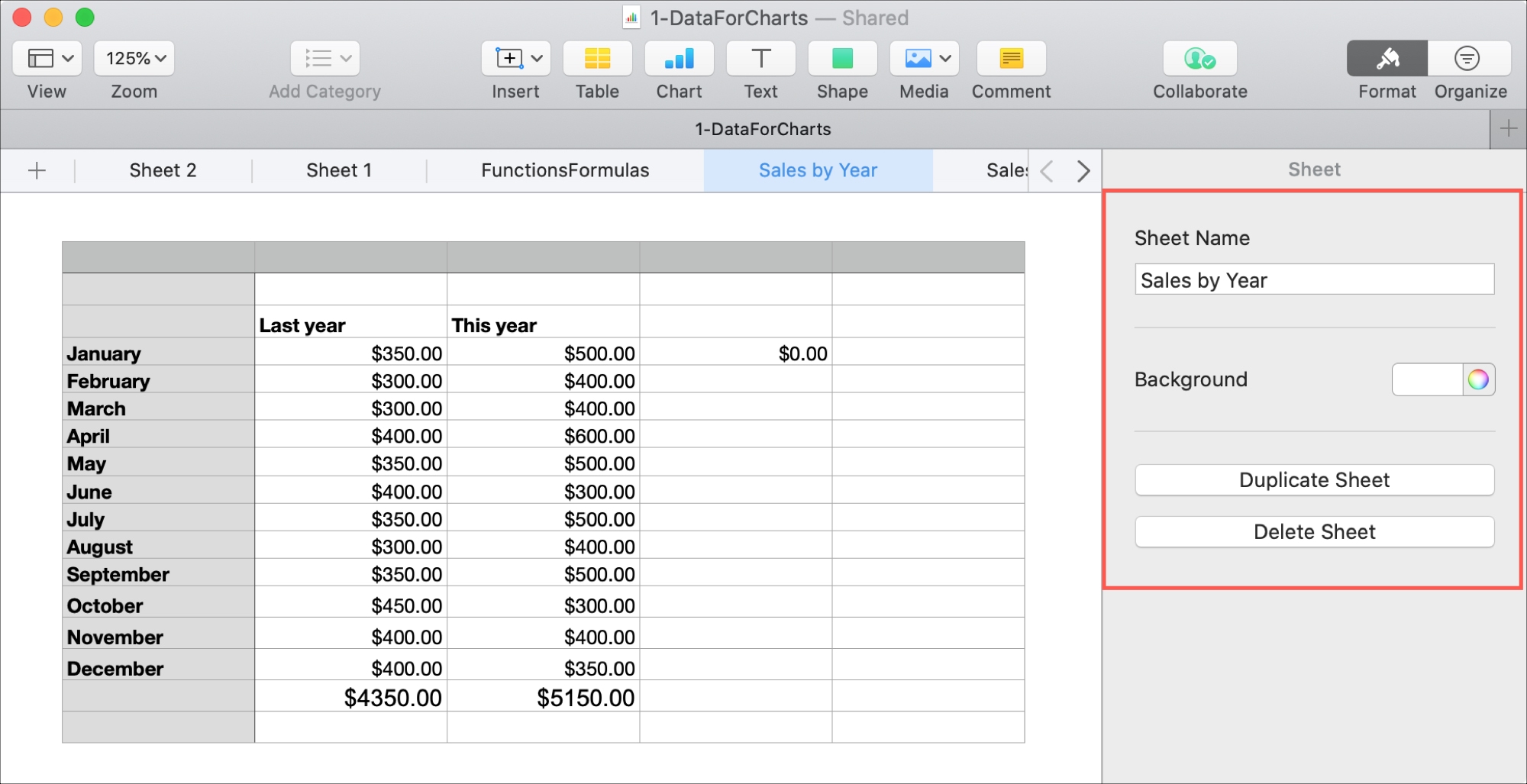
Move a sheet
When you create a new sheet, it will populate directly to the right of your current sheet. This is convenient if it’s the spot you want in the workbook. But if it’s not, you can easily move it.
Select the sheet you want to move, hold the tab for the sheet (which will be highlighted), drag the sheet to its new spot, and release.
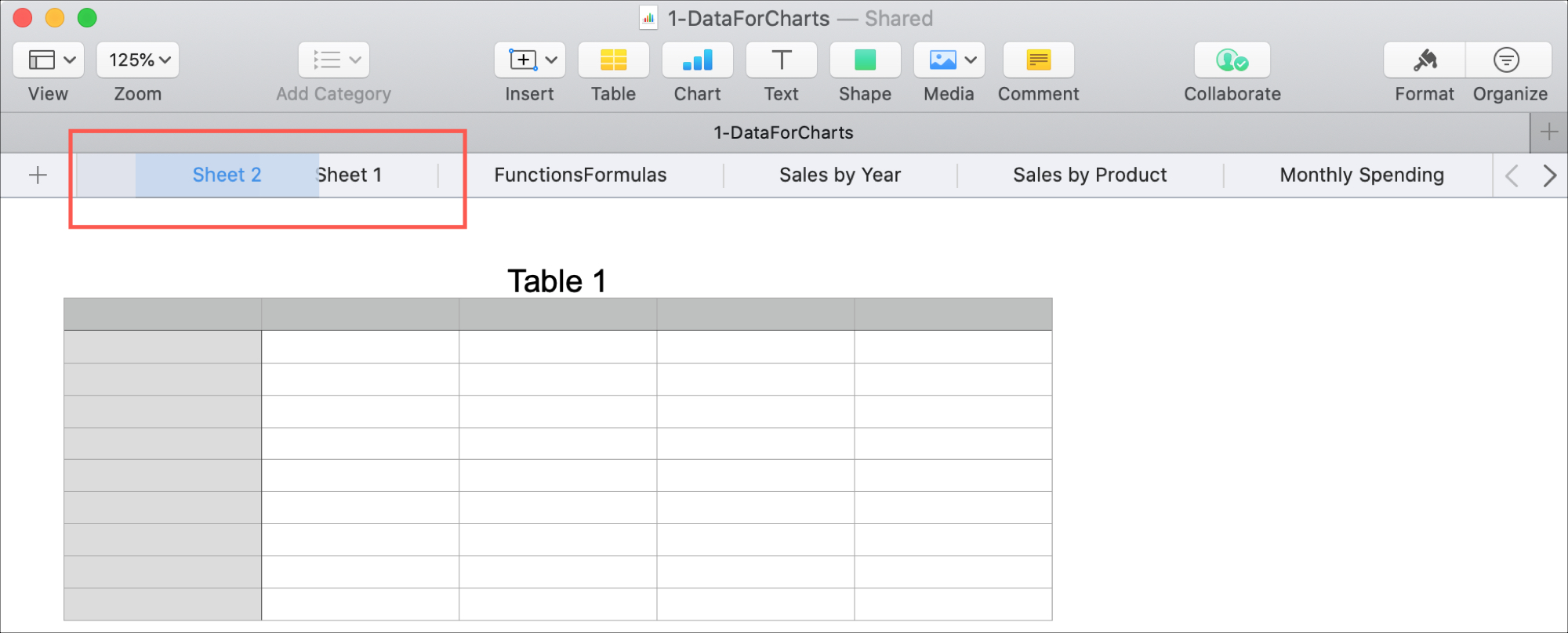
Scroll through your sheets
If you have several sheets in your workbook, there are two simple ways to scroll through them to find the one you need.
On the right of the sheet tab row, you can use the arrows to move left and right through your sheets. Alternatively, you can swipe through the tab row with your trackpad or mouse gesture.
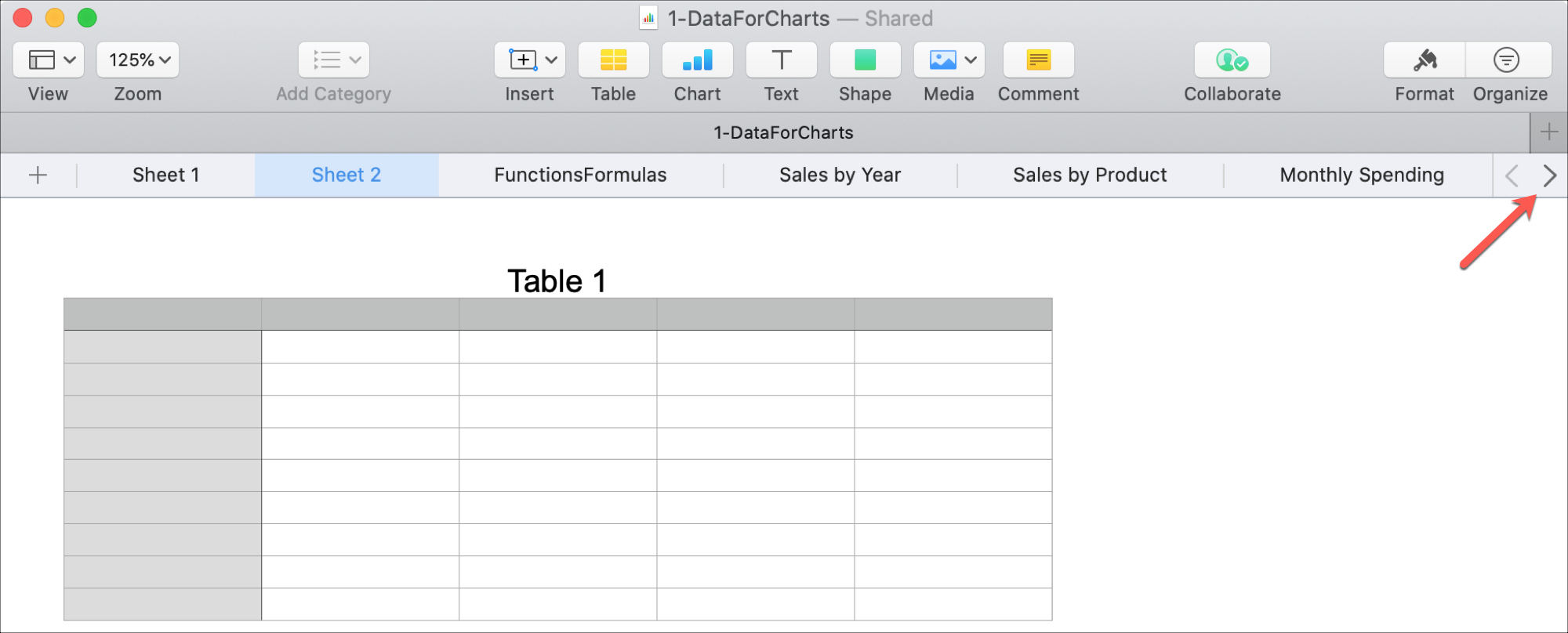
Working with sheets in Numbers is simple once you understand the available options and actions.
One feature that would be useful in Numbers, similar to Microsoft Excel, is the ability to color sheet tabs. This feature makes it easier to spot and jump to the sheet you need quickly. Hopefully, Apple will add this functionality to Numbers in the future.
What are your thoughts on using sheets in Numbers? Are you satisfied with the current features, feel like something’s missing, or encountering any difficulties?
More useful Numbers tips: