Are you looking for the best iPhone Home Screen app arrangement? Explore some simple ways to arrange your Home Screen on iPhone and iPad, for a perfect mix of productivity and aesthetics.

For as often as we use our devices and the number of apps we download, keeping our Home Screens organized is important. You want to be able to tap that app you need right now without hunting for it. And it’s certain that we all arrange our icons differently.
Discover these six creative methods to arrange your iOS Home Screen so you can quickly and easily find the app you need.
It’s all in a name
We are all used to things being in alphabetical order. So using this method for organizing your Home Screen is a sensible one. Every time you download a new app, you can simply move it into the correct alphabetical spot.
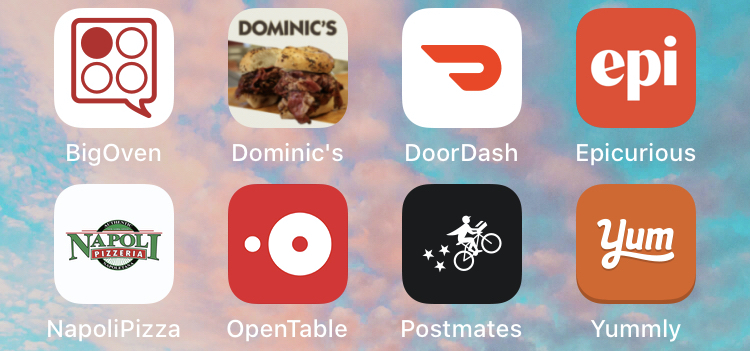
If you find that you’re having trouble finding the various apps you use, this is a safe bet.
Visualizers love color
If you’re a visual person who uses mind maps and graphical interfaces, then using colors to arrange your Home Screen is a terrific option.
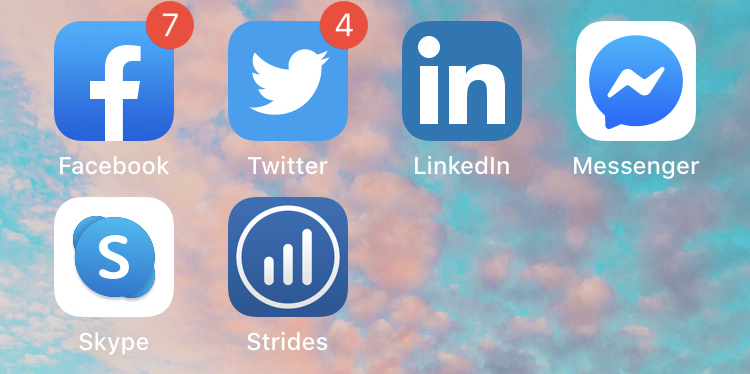
If you think about it, you recognize logos quickly. The McDonald’s arches, the Apple symbol, and even the Walmart logo are all distinctive in their visual appearance.
If you use Facebook, you know the icon is blue, Facetime’s icon is green, and Yelp is red. So, moving icons of the same color together can help you easily find the app you need. And you can sort of meld them together, with blues turning into greens and yellows turning into oranges.
Related: How to create blank iPhone icons for the Home Screen using Shortcuts
What’s your type?
The genre for each app is another terrific way to organize your screens. You may have tons of games, lots of work tools, or many social media and communication apps.
So, you can have a screen dedicated to all of your games, another for productivity or work tools, and one more for your social media and communications apps.
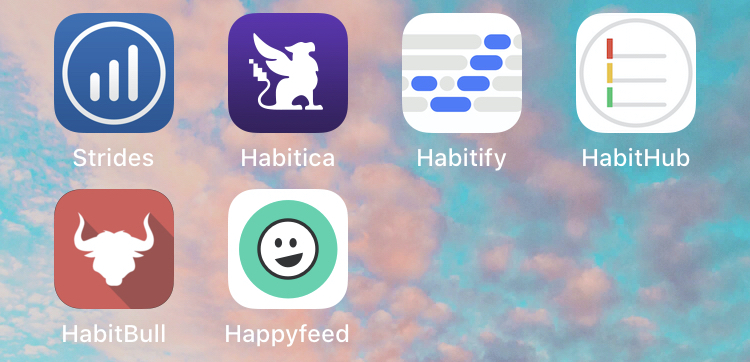
Before you know it, you’ll swipe to the screen you need without even thinking about it.
The popular kids
Arranging your apps by usage can be a huge time-saver and really beneficial at the same time. If you start each day by opening the same apps, say Weather, News, Calendar, and Mail, put those right on your Home Screen and even in that order.
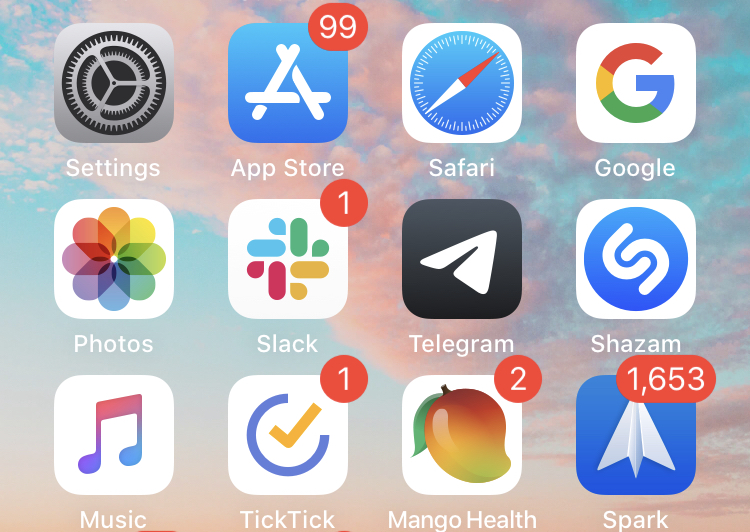
By putting the apps you use most on the main screen, the screen you can jump to the easiest; it’s simpler to get to them each time. Then, you move apps that you rarely use but still need to the last screen.
Organize with folders
If you’re a big fan of folders like me then having the ability to use them on iPhone and iPad is awesome. And you can group them any way you want, including the suggestions above.
You can create folders for all the blue, green, and red icons. You can have folders for games, social media apps, or work tools. You can even make folders for letter ranges if you like using alphabetical order; a folder for A through C, one for D through F, and so on.
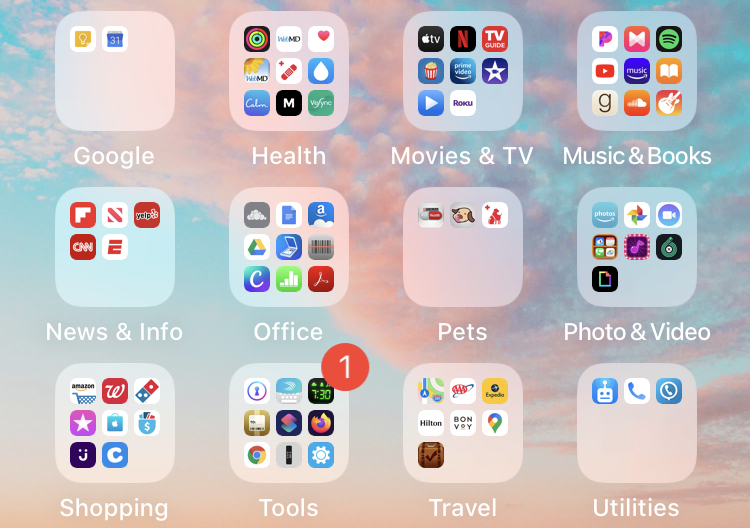
Using folders reduces the clutter on your screens. So, instead of displaying 100 apps, you can have just 10 folders with 10 apps in each. Plus, you’ll always know which folder has the app you need by using a meaningful folder name.
Related: How to move multiple apps at once on iPhone and iPad
Make a mix
Making that perfect mix of your screens is another thought. And personally, this is how I arrange my apps.
My Home Screen has all of the apps I use daily or multiple times per day. And I have them arranged in that order on the screen. Another thing to note is that I put the ones I use most at the bottom because they’re easier to tap with one hand.
My second screen is all folders containing every other app I have. Inside each folder, my apps are arranged by how often I use them. And the folders themselves are arranged on my screen in alphabetical order.
My third screen is all games. And I have some folders for those games I don’t play as often, like Puzzles and Extra Games.
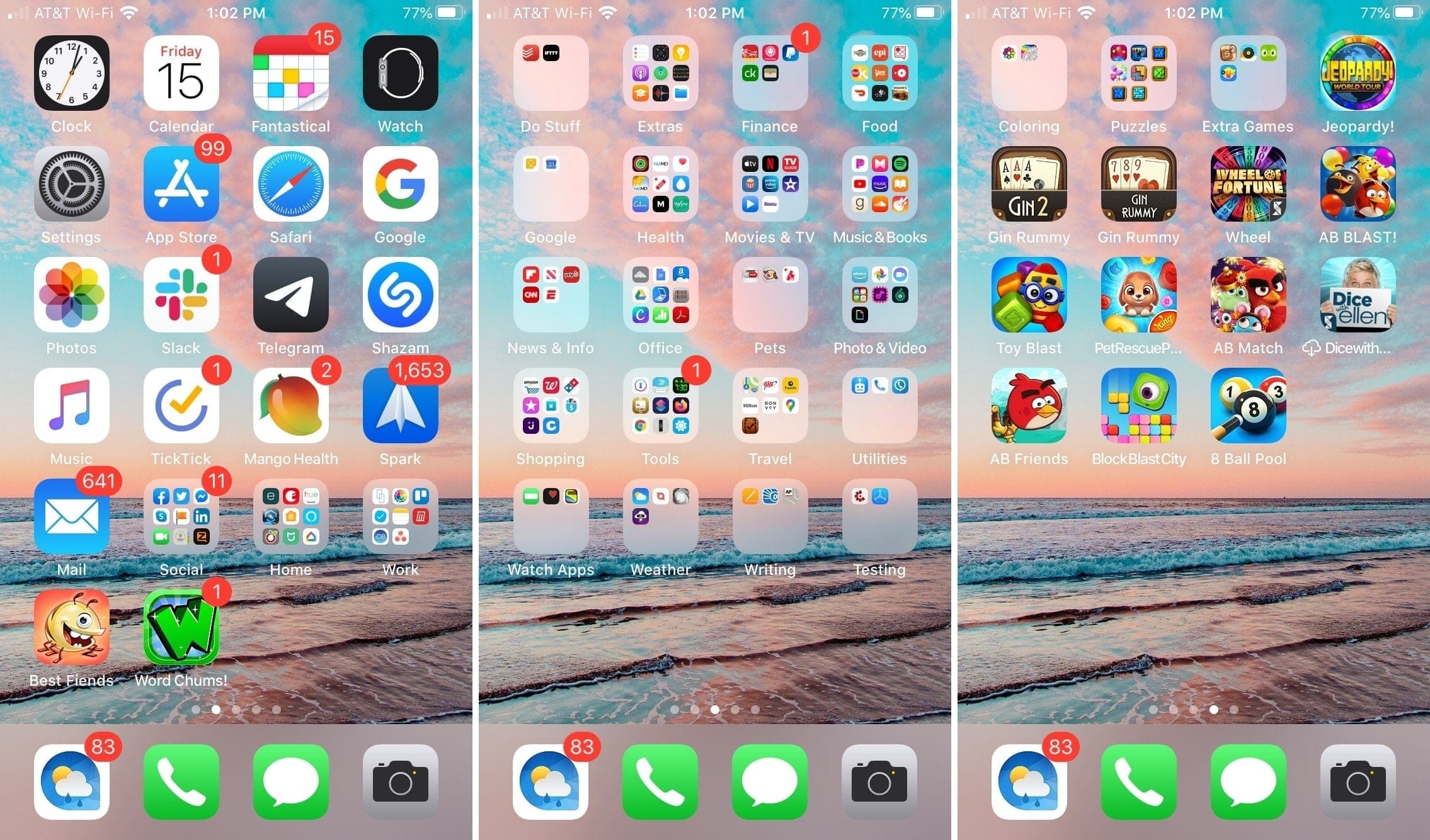
Using a combination of methods can be an excellent method to arrange your Home Screen icons. But whatever method or mixture of methods you use, you’ll get used to it quickly and be zipping to what you need quickly.
Also see: How to hide, rearrange, and delete Home Screen pages on iPhone, iPad
How do you arrange your Home Screen?
Some of these methods may seem like a lot of work, and maybe at first they will be. But in the end, you’ll be happy that you took a little time to arrange your Home Screen and apps in a way that make your device easier to use. Spending a bit of time upfront can save you time later.
So, let us know how you arrange your Home Screen or if you’re going to make a change to one or a mixture of these methods? Maybe you even have another creative suggestion to share? You can comment below or ping us on Twitter!
On a related note: How to quickly switch between these 3 million wallpapers on your iPhone