Here’s how to recover a forgotten password for a Pages, Numbers, or Keynote document and tips to avoid losing it again.

Protecting your documents, spreadsheets, and presentations with a password ensures sensitive data stays safe. We’ve shown you how to set a password to documents in Pages, Numbers, and Keynote, as well as how to change or remove that password. But what happens if you forget the password?
Apple is very clear on its support pages for iOS and Mac when it comes to using passwords:
Important: There’s no way to recover your password if you forget it. Be sure to choose a password you won’t forget, or write the password down in a safe place.
Ways to prevent being locked out of your document
As we showed you in our tutorial for creating passwords in Pages, Numbers, and Keynote, you have options that you should take advantage of when setting up the password.
- Use the password hint box. It may seem unnecessary when you’re setting up the password, but you’ll certainly be thankful later if you forget the password and your hint saves you. Password hints are available on iPhone, iPad, and Mac, in all three apps.
- On iPhone, iPad, and supported Macs, when creating your document password, enable the Face ID or Touch ID option. While passwords can be forgotten, fingerprints and facial authentication are forever. So, if you use Touch ID or Face ID on your device, you can also use it to access your password-protected documents.

- On Mac, check the box to remember the password in your keychain. And if you own a Mac that uses a fingerprint, you can enable the Touch ID option just like on iOS.
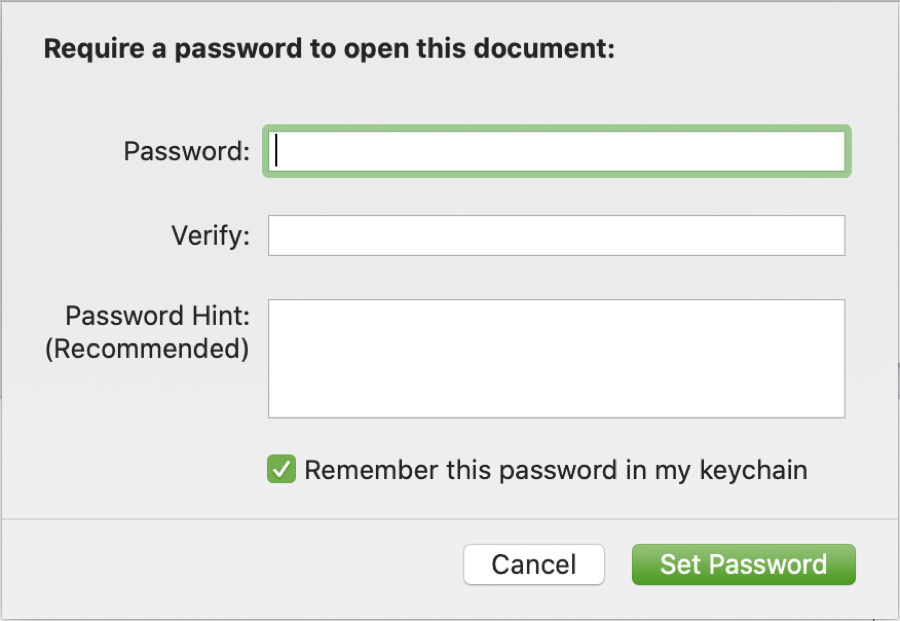
Recover a document password on Mac
If you follow the suggestion above for saving your document password to your keychain on Mac, then here is how to recover it. Note that the checkbox to save the document password is shown only if you haven’t set up Touch ID on your Mac. Secondly, even though newer macOS versions have the Apple Passwords app, the password for iWork documents is still saved only in the Keychain Access app (again, only if you aren’t using Touch ID on it).
1) Open the built-in Keychain Access app using Spotlight search.
2) When Keychain Access opens, make sure you’re in the login section and then click Passwords on the top or the left side.
3) Then, locate your document in the results area. You can do this easily by entering a keyword in the Search box or sorting the column for either Name or Kind. You can also identify it by seeing “iWork Document” in the Kind column.
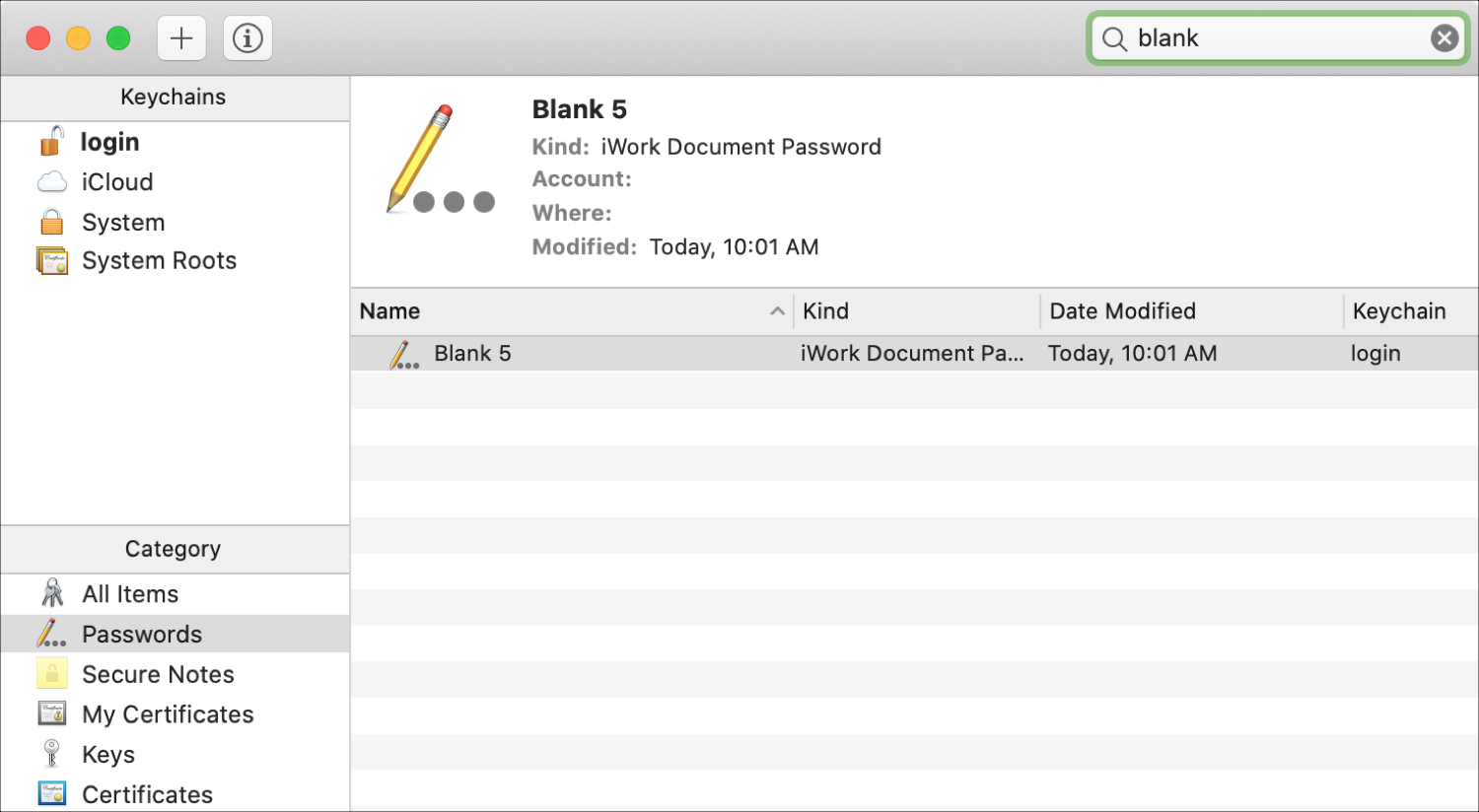
4) Double-click the document, and when the details window pops open, check the box for Show Password.
5) You’ll then be prompted to enter your Mac system user password twice. Once you do, that document password will display in the details window.
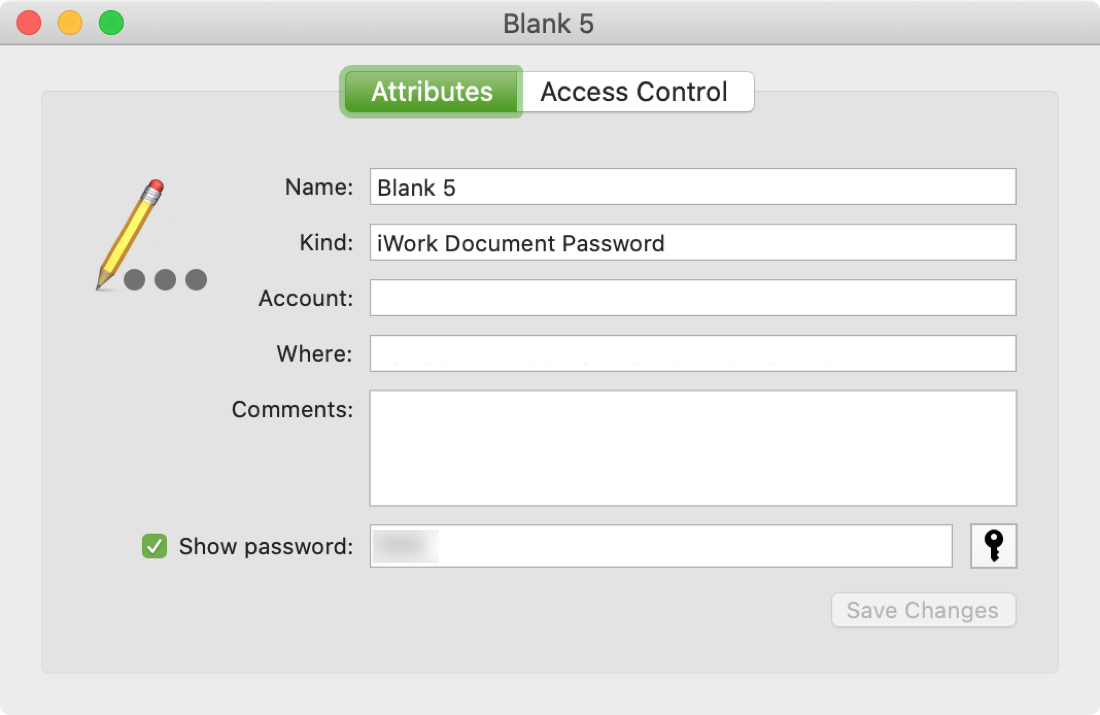
You can then close the details window and Keychain Access.
It’s unfortunate that Apple doesn’t provide a secure and easy way to recover a document password. Hopefully, this feature will be added in the future. Until then, use the tips here when creating your password so that if you forget it, you’ll have another way in.
Have you ever lost a Pages, Numbers, or Keynote document because you couldn’t remember the password? What steps have you taken since then to avoid it happening again? Share your suggestions below!
Also, check out: