Learn how to turn off FaceTime eye correction which simulates direct gaze even when you’re not looking straight at the iPhone’s camera, which can be unsettling.
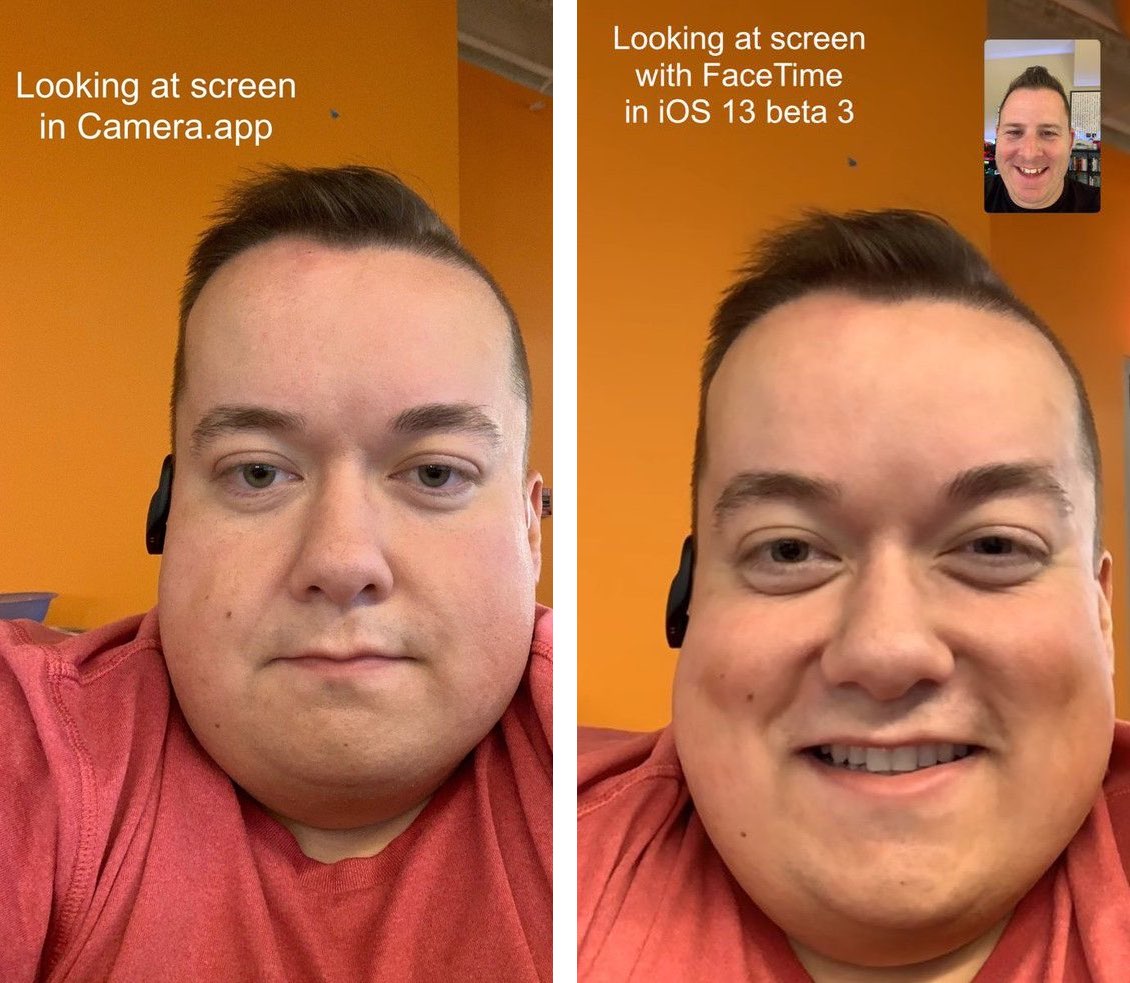
Many people don’t intentionally avoid eye contact during video calls; that’s often a result of the iPhone’s front-facing camera being located above the top edge of the display instead on the long edge, like with recent iPads.
It’s in human nature to look the person you’re chatting with in the eyes, but we often stare at our device screen instead. Looking sideways or starring at the person’s chin or mouth is not good video calling netiquette, so don’t do it.
Realistic eye contact on FaceTime
FaceTime has a neat trick on the iPhone XS (2018) and newer that makes it seem as if you’re staring directly at the camera whereas you’re really peering off to a side of the screen. It utilizes computer vision to adjust your gaze in real-time, resulting in more natural video calls. Eye contact correction on FaceTime only works on the iPhone and is unavailable on the iPad and Mac.
Realistic eye contact improves video calling intimacy, but some folks may prefer to disable this feature due to occasional video artifacts like the slight warping of the line across the eyes and nose, which is more pronounced when wearing glasses. Dave Schukin shared a short animation showcasing the unwanted warp effect, and another one showing the effect when wearing sunglasses.
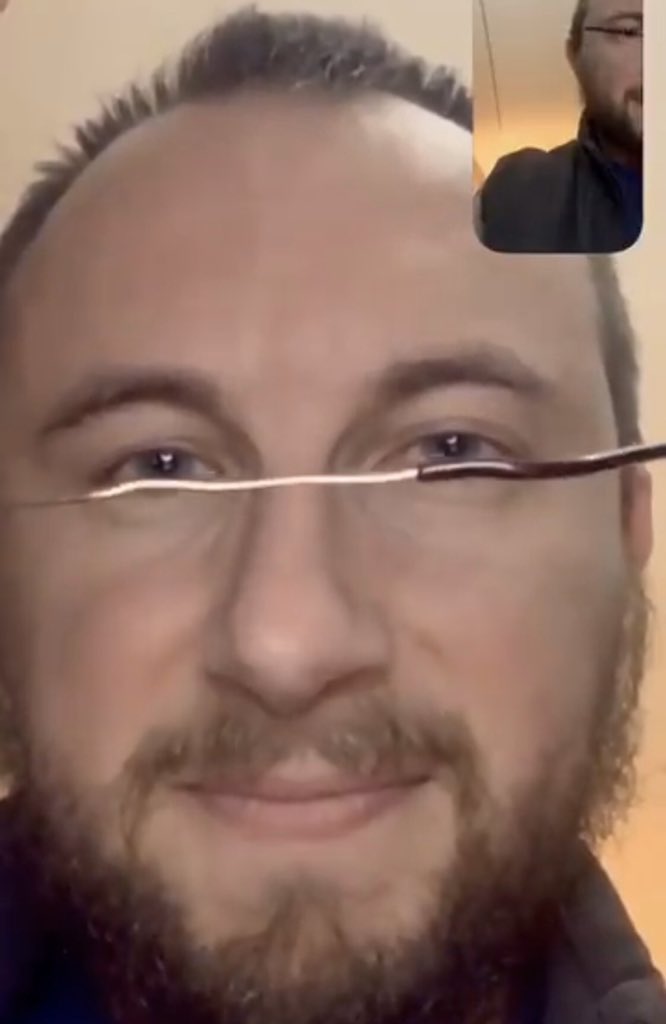
Disable FaceTime eye contact correction
FaceTime’s eye contact correction is turned on by default on the iPhone. If you find it spooky or disconcerting, go to Settings > Apps > FaceTime and turn off the Eye Contact switch to disable eye contact correction.

Of course, leave it turned on if simulated eye contact on FaceTime works well for you.
Also, check out: