Learn how to master Picture in Picture on your iPhone and iPad to continue a video call or video playback while you use another app.

Picture in Picture (PiP) allows you to continue your video call or watch a video while you use other apps. Your video plays in a resizable thumbnail overlay, which floats above everything else displayed on the screen.
Picture in Picture is perfect for having a video call with a friend while you browse through your calendar or continue watching a TV show while checking your email.
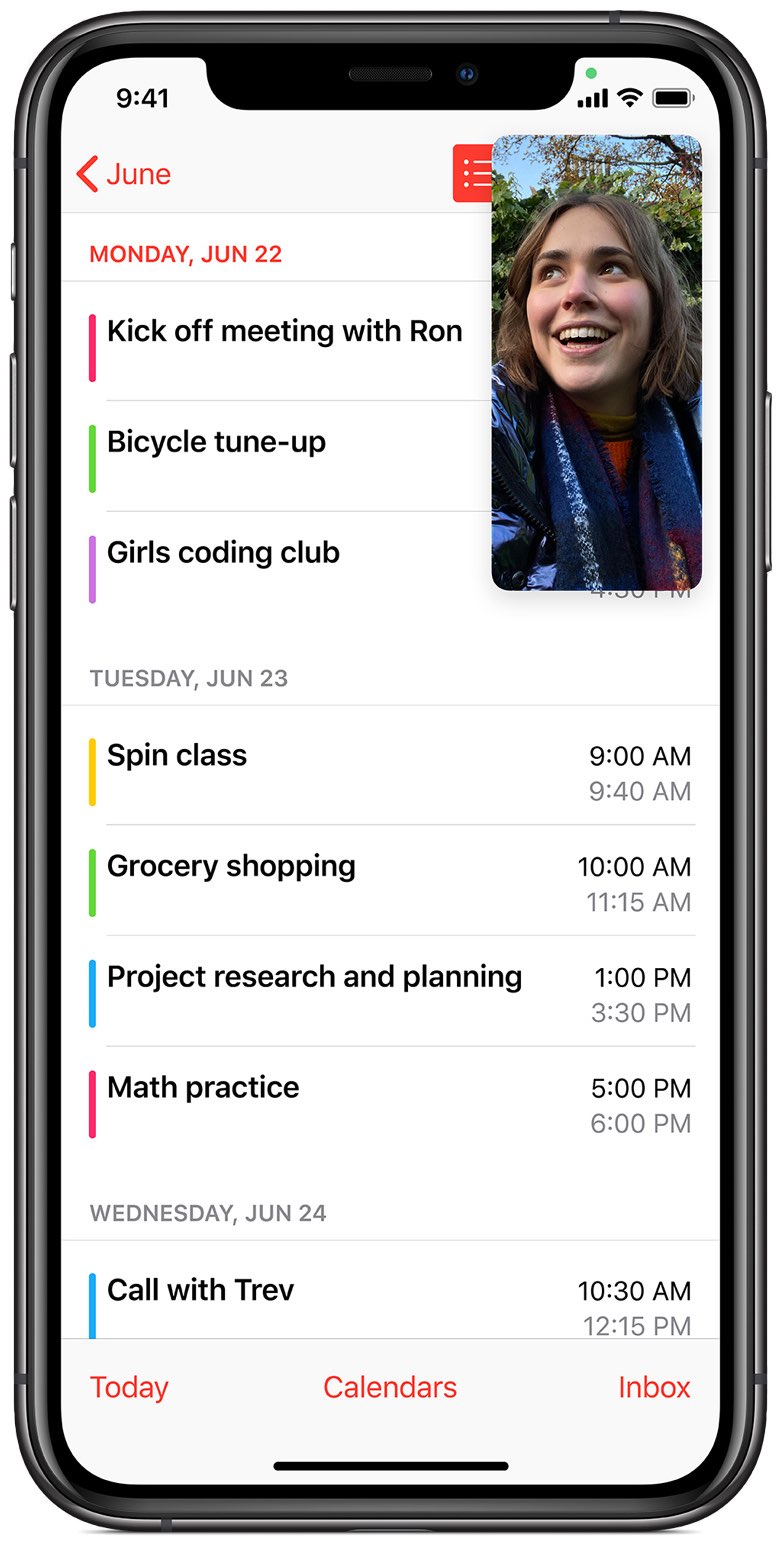
Remember that Picture in Picture is also available on Mac and Apple TV.
Supported apps
Picture in Picture is supported across several stock Apple apps like Safari (if the website supports it), TV, and FaceTime. Several third-party apps like YouTube, WhatsApp, Netflix, Prime Video, and more also support Picture in Picture.
Note: Some apps like YouTube may allow Picture in Picture only for premium users.
If your favorite app doesn’t support Picture in Picture, reach out to its developer and request them to add the feature.
Turn on Picture in Picture
At the system level: Many apps display a PiP button on the video player to let you enter Picture in Picture when you want to. However, some apps do not show the PiP button, so go to iPhone or iPad Settings > General > Picture in Picture, and make sure the toggle for Start PiP Automatically is enabled.

Inside the app: Some apps, like YouTube, have a Picture in Picture option inside their settings that lets you turn this feature on or off. If PiP does not work, look for this option in the app’s settings and turn it on. Note that this should be enabled in addition to the Start PiP Automatically button in iOS Settings.

Enter Picture in Picture
You have two ways to do this. The first method should work in almost every supported app.
Swipe up: When you are watching a video in an app like Netflix, Apple TV, Prime Video, or YouTube or on a video call in FaceTime or WhatsApp, simply go to the Home Screen by swiping up or pressing the Home button. Your video should continue in a PiP window. Remember that Start PiP Automatically must be enabled in iPhone or iPad Settings for this to work.

Tap the PiP button: If an app offers a clear Picture in Picture button, tap it to enter PiP. You will see this in apps like Apple TV and websites like Vimeo. This method works even when Start PiP Automatically is turned off in iPhone Settings.

Note: Some apps like Infuse only let you enter Picture in Picture by tapping the PiP button and not by swiping up.
Once you enter PiP, you’ll then see the video collapse into a smaller overlay in a screen corner. You can continue watching the Picture in Picture video while having access to everything on your iPhone.
Also see: How to fix YouTube Picture in Picture not working on iPhone, iPad, and Mac
Control Picture in Picture video playback

Once you have entered Picture in Picture mode on your iPhone or iPad and the video has scaled down to a corner of the display, you can control the PiP overlay:
- Resize the PiP video: To make the small PiP overlay larger, invoke the pinch-open gesture (spread two fingers apart) as if you were zooming in on a photo. To shrink the PiP overlay, pinch closed (bring two fingers closer together). You can also double-tap the PiP overlay to quickly maximize or minimize the PiP size.
- Show/hide PiP controls: Tap the overlay to show/hide playback and PiP controls like pause, play, skip, and more. The controls here may vary depending on the app you’re using.
- Move the PiP video: Put the PiP overlay in any corner of the screen by simply dragging it. You cannot snap the overlay anywhere on the screen like you can on the Mac.
- Hide the PiP video: Drag the overlay off either screen side for unobscured access to the app you’re currently using while continuing to listen to the audio.
- Close the PiP video: Tap the “X “in the video’s top-left corner.
- Switch back to fullscreen video: Tap the Picture in Picture button in the overlay’s top-right corner (tap once first to show the controls) to return to the source app.
On a related note: