Learn how to set a default template in Apple Pages, Numbers, and Keynote for Mac to save yourself a step when creating new documents, spreadsheets, and presentations.
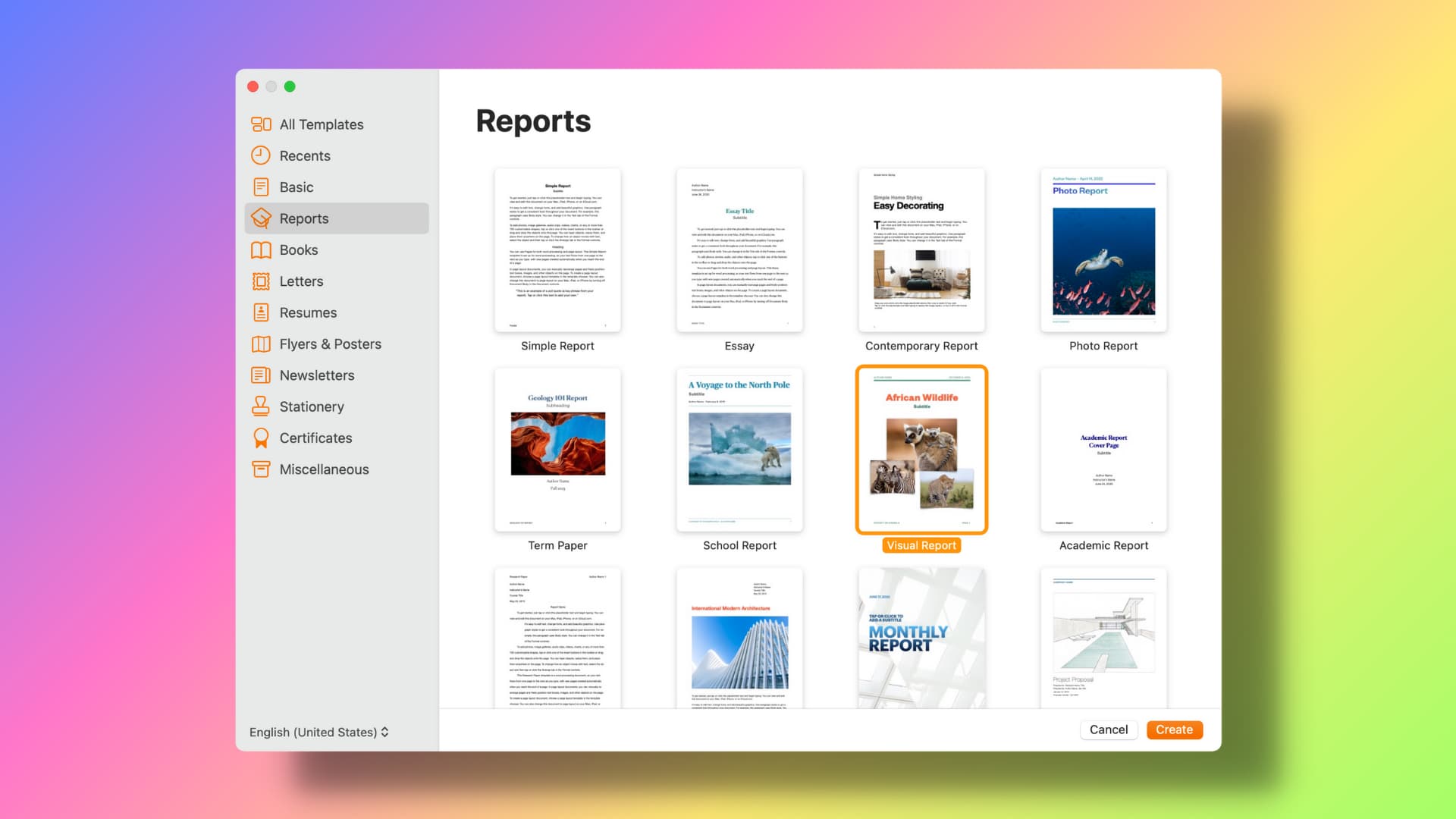
Apps in the iWork productivity suite open to a built-in template chooser. Most folks start with the same document theme, either a blank template or something like “Simple Report” or “Essay.” If you’re among them, follow along with us as we show you how to set a default template in Pages, Numbers, and Keynote to make things easier and bypass the template picker.
Set a default template in Pages, Numbers, and Keynote
Open Pages, Numbers, or Keynote on your Mac, click the app name in the menu bar and choose Settings or Preferences. Select the General tab, then click the Use template or Use theme button at the top next to For New Documents (Pages), For New Spreadsheets (Numbers), or For New Presentations (Keynote). Now click the Change Template button (Pages and Numbers) or the Change Theme (Keynote) button, then select a document template to be your default.

With that done, you can skip the theme chooser whenever you create a new document because the default template will be automatically selected for you.
Access the template chooser
If you want to create a new document with a different template than your default, click the File menu while holding the Option key so that the New option changes to New from Template Chooser (Pages and Numbers) or New from Theme Chooser (Keynote). Alternatively, press Option + Command + N on the keyboard to access the template picker.
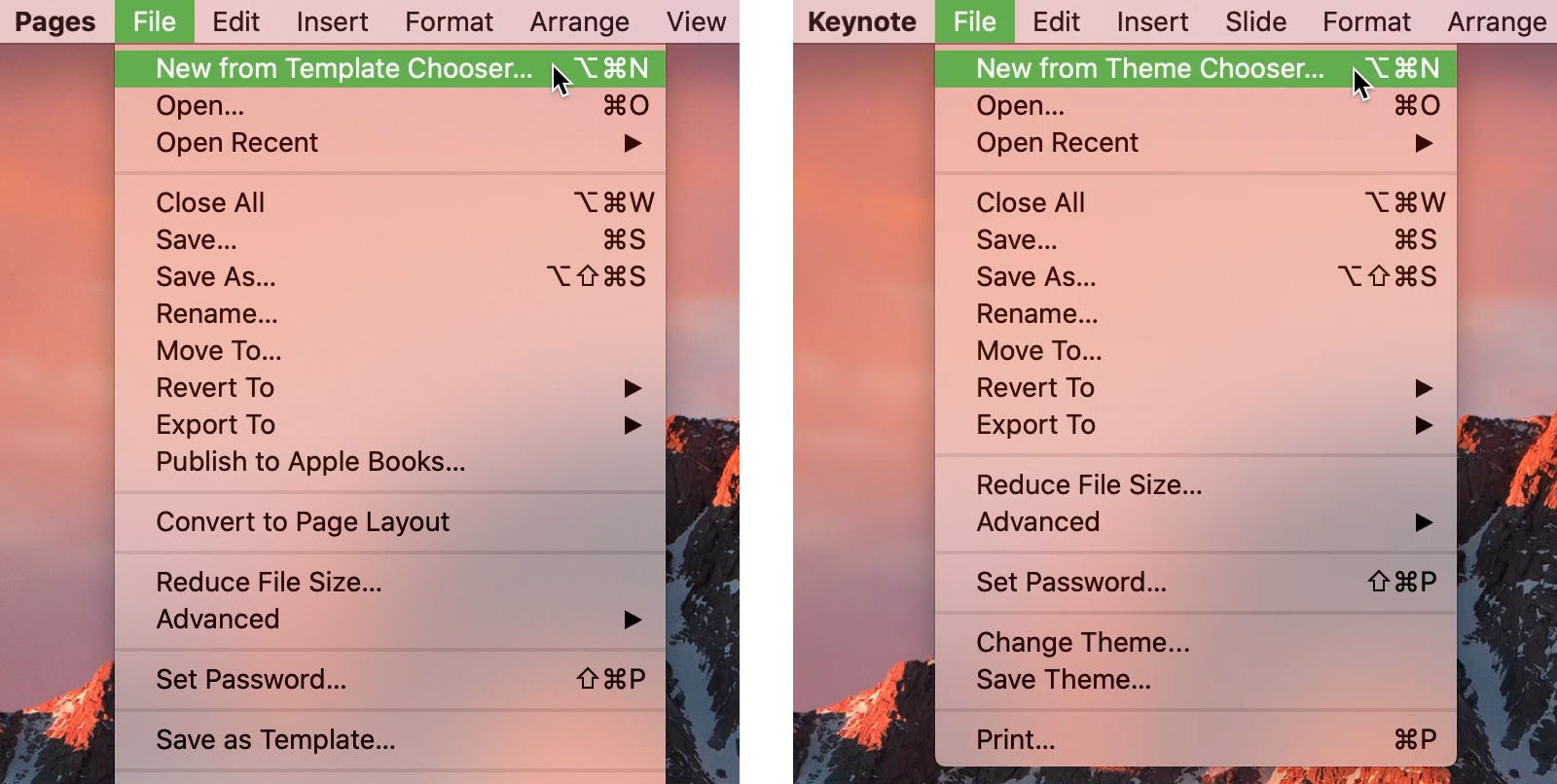
Oftentimes, the small things such as setting a default template let you do things faster and save time in your busy schedule. Memorize this tip for starting from a default template when creating an iWork document. Do you use the same document theme in Pages, Numbers, and Keynote? If so, which one? Are you one of those types who pick a different template almost every time?
On a related note: