Learn how to add and remove links in Apple Notes on your iPhone, iPad, or Mac with these simple methods.
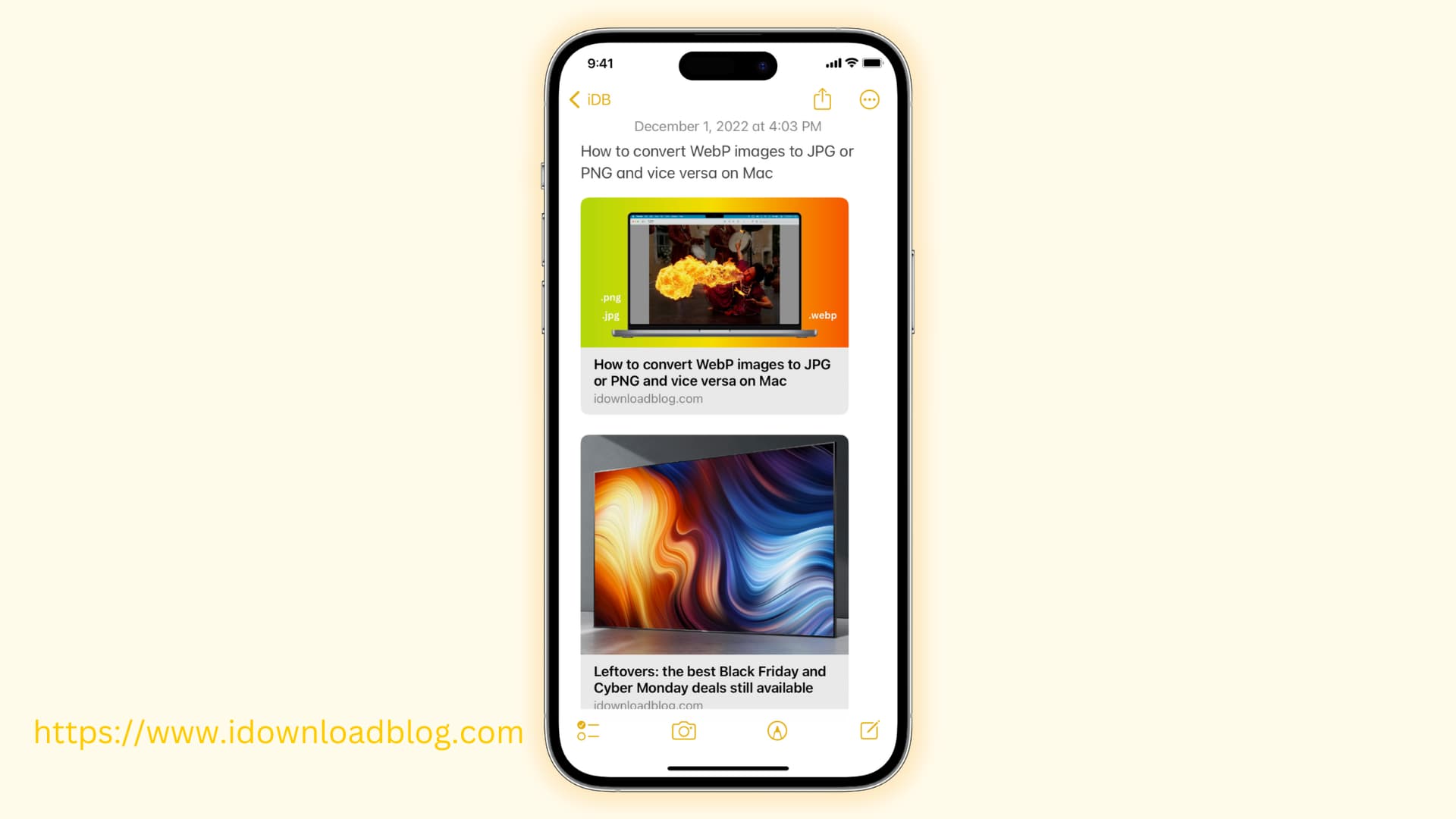
Notes is a terrific app for doing exactly what the name implies. Whether you use Notes for work, school, or personal items, there will likely come a time when you want to include a link. By adding a link in a note, you can simply tap or click it to go straight to the site or page without needing to copy and paste the URL.
1. Copy and paste the link in Notes
The process is simple: just copy the website link from Safari or elsewhere and paste it into a new or existing note. The link will appear yellow and become clickable, allowing you to tap or click it to open in your default web browser.

2. Add a link directly from Safari
If you’re currently on the page you want to add to a note, simply share it directly from Safari. When you open the note with the link, just tap it, and the site or page will open right up in Safari or your device’s default browser.
On iOS
- Visit a website in Safari or another browser.
- Tap the Share button and select Notes. If you don’t see Notes in your Share Sheet, tap More to add it there.
- Select the location in Notes by tapping Save To. You can also add text to your note if desired.
- Finally, tap Save.

On macOS
- Make sure the web page is open in Safari, Chrome, Firefox, or some other browser.
- Click File > Share from the top menu bar and select Notes. You can also click the share icon from the top right of the Safari toolbar and select Notes from the Share Menu.
- In the pop-up window that displays, you can add text to your note and use the drop-down box to pick its exact location, add to an existing note, or create a new note with it.
- Finally, click Save.

3. Add a link over a word in Notes
Once you create a text link, clicking it will take you to that website or webpage.
On iOS
- Copy the webpage URL to your iPhone or iPad’s clipboard.
- Go inside a note in the Notes app and select a word or sentence. Then, tap the arrow (>) on the thin menu strip and hit Add Link.
- Paste the copied URL in the Link To section and tap Done to add it over the selected text.

On macOS
- Select the text in your note.
- Click Edit > Add Link from the menu bar or press the Command + K keys on your keyboard.
- Enter the URL in the box that appears and click OK. The URL will now be added to the selected text.

4. Substitute text for links in Notes
If you already have the URL of the page in a note, you can use the above steps to link it. But what if you have a list of URLs? You can link each of them easily and in just a couple of steps:
- Select all of the URLs you want to link.
- Right-click or hold Control and click and pick Substitutions, followed by Add Links. Each of the URLs you applied this to should then be clickable, so go ahead and click one or more to test them out.
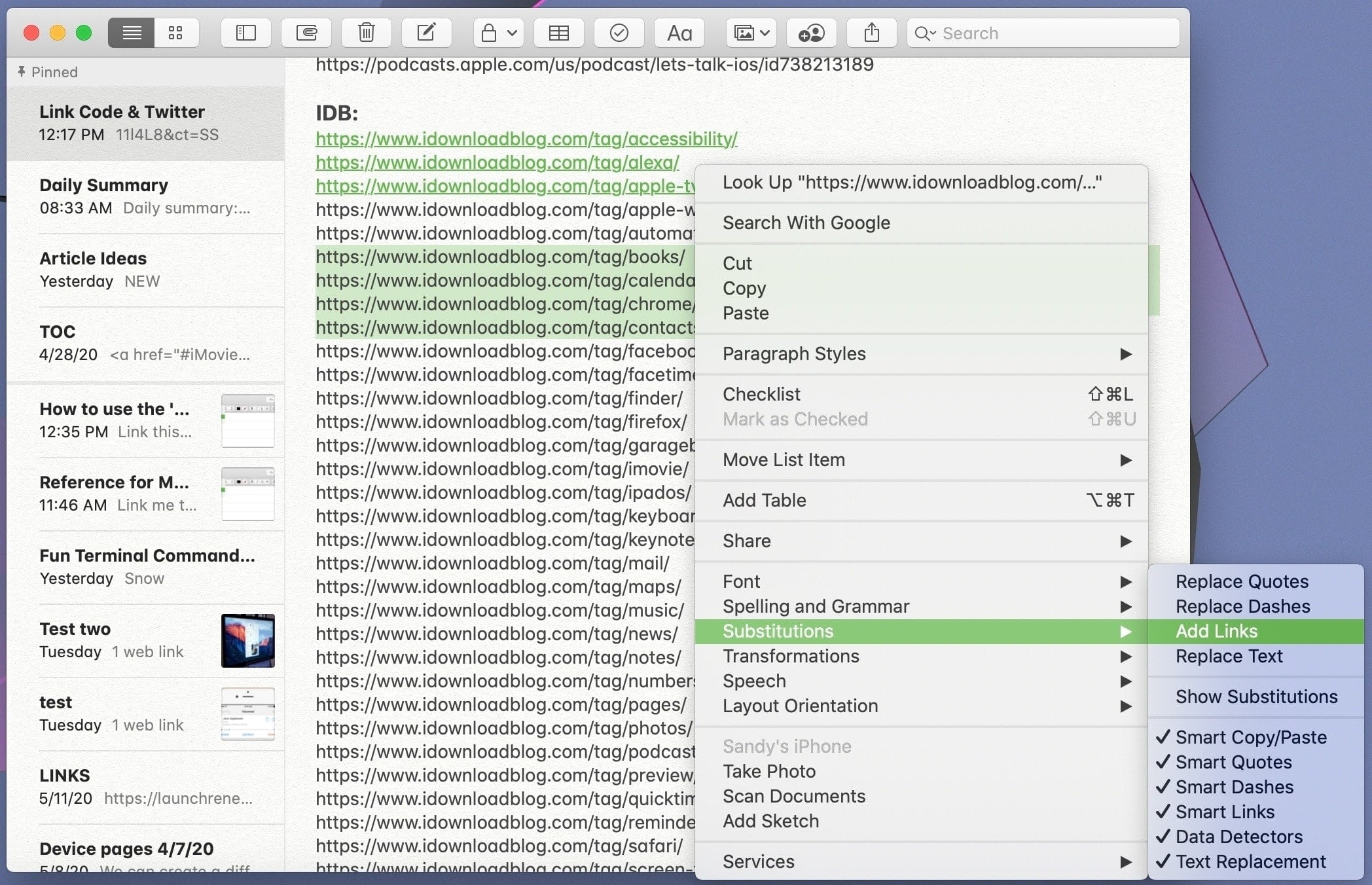
Just like adding web links to notes, you can add a link to a completely different note over a word in your first note. Once done, tapping the custom link text in the first note will take you to the second note.

Remove links from a note
If you no longer need to keep a link in a note body, put the cursor on or next to the link and hit the backspace or delete key.
To remove the link while keeping the text, touch and hold the link on iOS and select Remove Link.

On Mac, Control-click/right-click over the text with a link and select Remove Link.

Do more with Apple Notes: