Check out this Google Chrome extension for your Mac or Windows PC to quickly generate a link to specific text on a webpage.
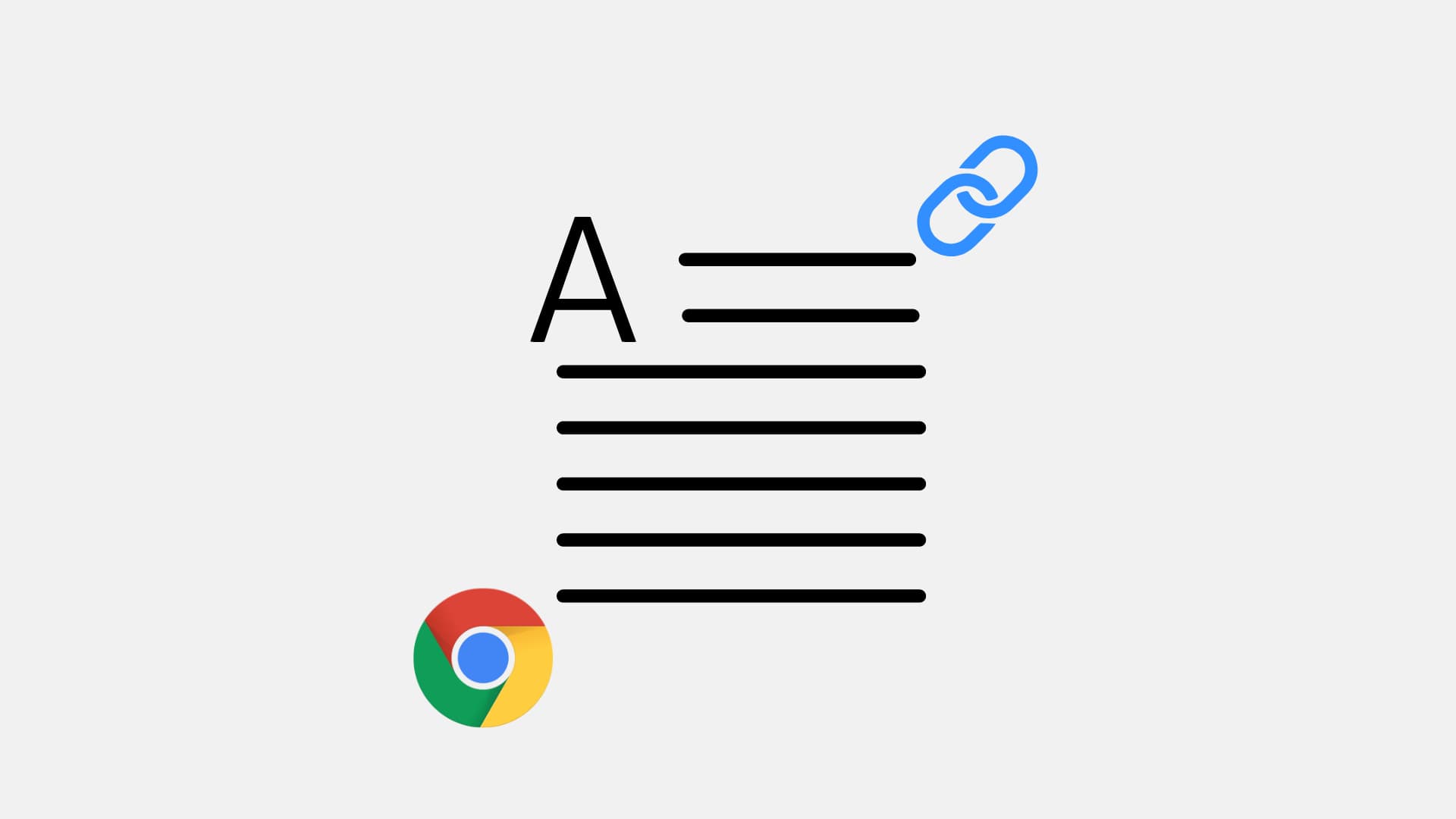
Have you ever wanted to reference specific text on a webpage? Sure, you can copy the link and save or share it, but that doesn’t help later when you have to search for that text on the page. If you’re looking for a way to do this and use Chrome, then you’re in luck!
An extension for Chrome called Link to Text Fragment solves this issue. You can simply select text on a page and get a direct link to it. So, if you’re ready to make referencing webpage text a bit easier, here’s how to use Link to Text Fragment in Chrome.
Get a direct URL for text on a web page
1) Add the Link to Text Fragment extension to Google Chrome or another Chromium-based browser, like Microsoft Edge, Brave, Opera, etc.
2) After you install the extension, visit the web page with the text you are wanting to link to, and select the text or paragraph. I don’t recommend selecting the period/full stop at the end of the paragraph, as I have found that if you select the entire paragraph, the extension often selects extra text and, sometimes, even the image underneath it.
3) Right-click on the selected text and pick Copy Link to Selected Text. You’ll notice the extension’s icon with this option in the context menu so you can spot it easily.
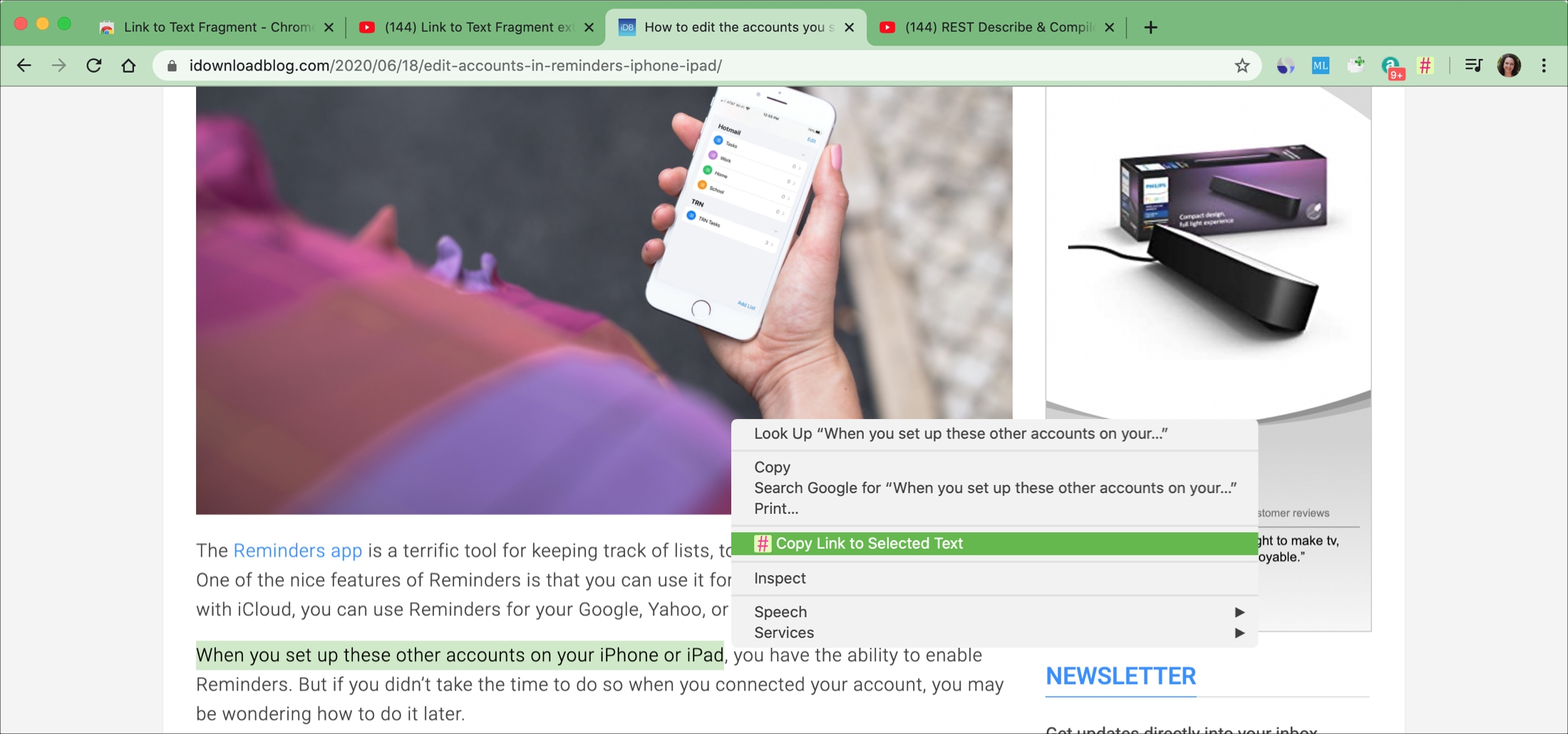
4) Once you copy the link, you’ll see the text highlighted in yellow on the page. This is your confirmation that the link is on your clipboard.
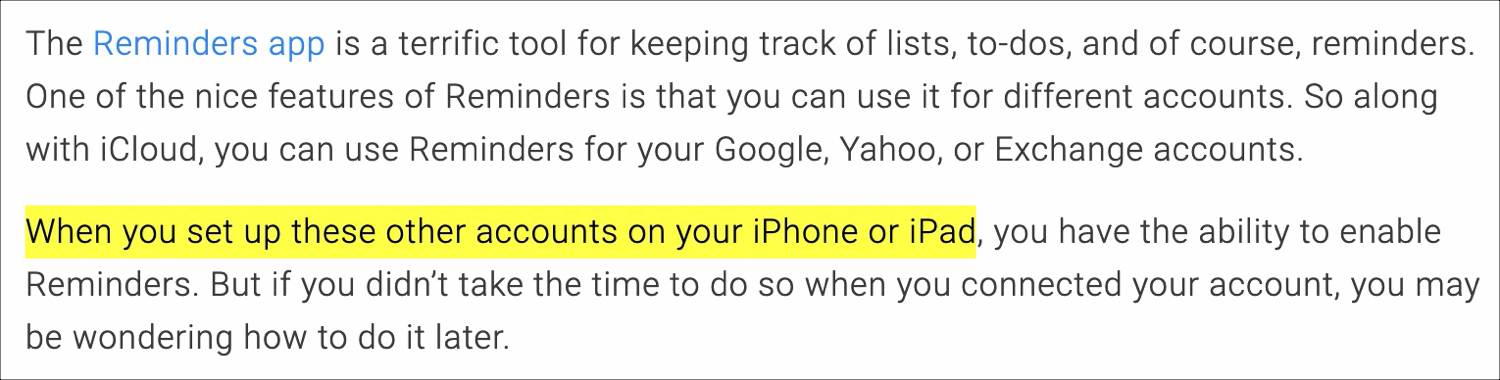
5) Then you can save or share the link as you like, and when you open it in Chrome, you’ll go right to the page and see the yellow highlighted text.
Depending on how much text you select, your link will look something like this:
https://makeupvana.store/2020/06/18/edit-accounts-in-reminders-iphone-ipad/#post-819756:~:text=When%20you%20set%20up%20these%20other%20accounts%20on%20your%20iPhone%20or%20iPad%3C/code%3E%3C/p%3E
And you can easily spot the words in the link you selected in the text.
In my testing, I found that the link received using Link to Text Fragment directs the user to the highlighted text when visiting it in Chrome, Safari, and Firefox. It should also work in other browsers.
For more help with Chrome: