Learn how to create a picture collage in the Google Photos app on your iPhone, iPad, Android device, or computer to combine multiple photographs into one image.
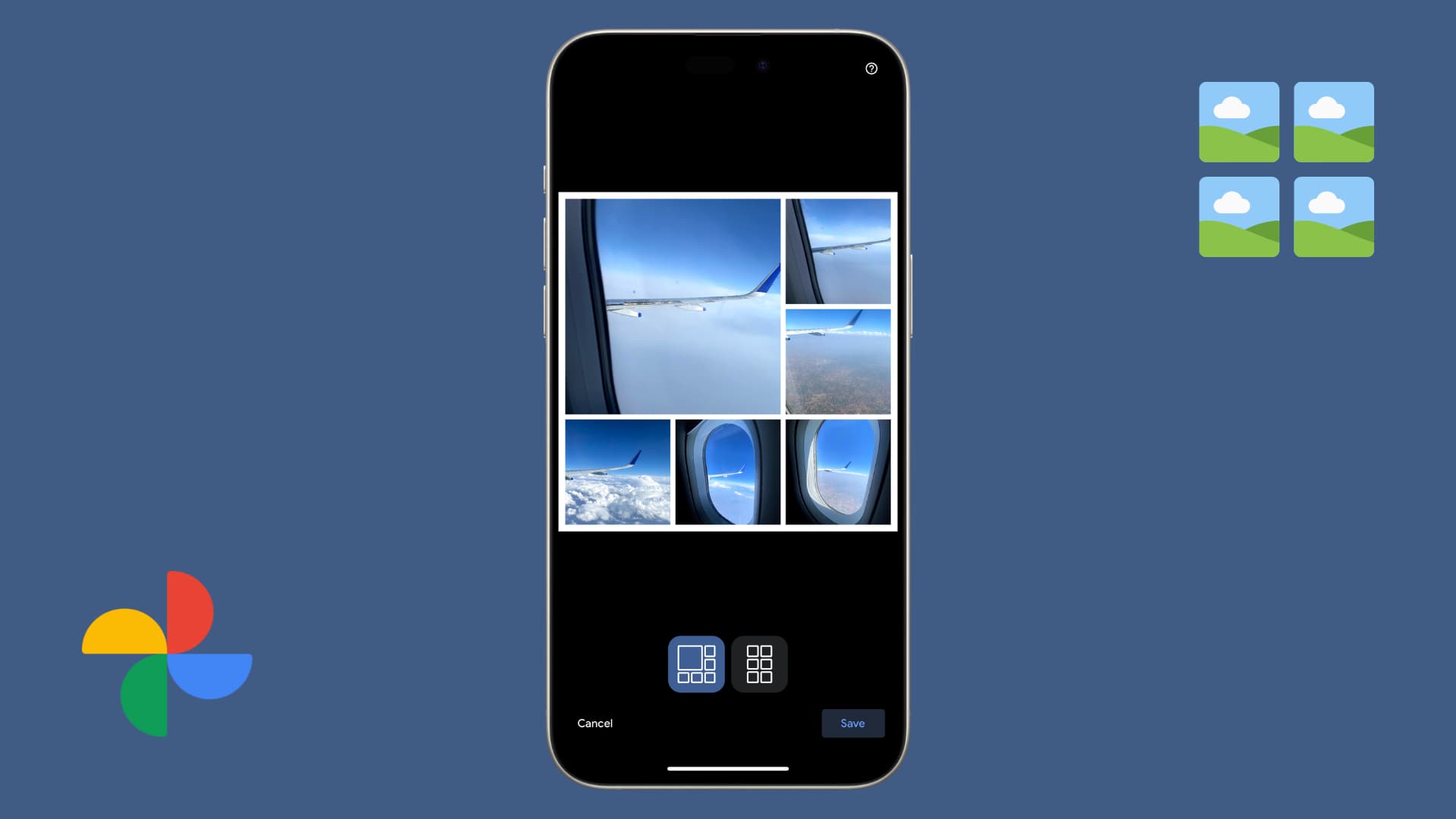
Photo collages are great for grouping related pictures and displaying them together. If you’re looking to create a collage of different shapes or styles, dedicated photo collage maker apps are a better option, as detailed in our separate tutorial. This is because Google Photos offers limited style choices compared to specialized apps.
However, if you simply want to showcase multiple pictures quickly and easily, the collage feature in Google Photos on smartphones and the web will do the job.
On iPhone, iPad, and Android phone
1) Open the Google Photos app on your smartphone. We’re using an iPhone to show the steps, but they are almost identical on Android.
2) Browse through your photo library and touch and hold to select one of the images. You can select up to five other images you want to add to the collage.
3) With the photos selected, tap the “Add to” button and choose Collage.

4) Select a collage layout. Then:
- Tap a picture to edit it in the app’s photo editor or replace the image with a new one.
- Pinch an image to zoom in or out of the photo frame.
- Rotate the image using two fingers.
- To swap the pictures, touch and hold one, then drag it to its new spot in the collage.
5) Finally, tap the Save button, and Google Photos will automatically create the collage and export it to the iOS Photos app. Further, you can share the collage via other apps or edit it as a single image if needed.

In addition to the above steps, you can also tap the plus button in the Google Photos app, pick Collage from the menu, and then select your photos. Or, you can tap Search, select Creations > New creation > Collage, and select the images you want to turn into a photo board.
In your desktop web browser
1) Visit photos.google.com via your Mac or Windows PC browser.
2) Click the plus button in the top right and select Collage.

3) Unlike the Google Photos app, which limits you to six images, you can select from two to nine pictures on the web and then hit the Create button.

4) Google Photos will automatically generate a collage of your selected photos and save it as an image file. You can make further changes to it by clicking the Edit button at the top.

More tips for Google Photos: