Learn how to insert footnotes and endnotes in Apple Pages documents on your Mac, iPad, or iPhone to reference or cite sources in a professional manner.
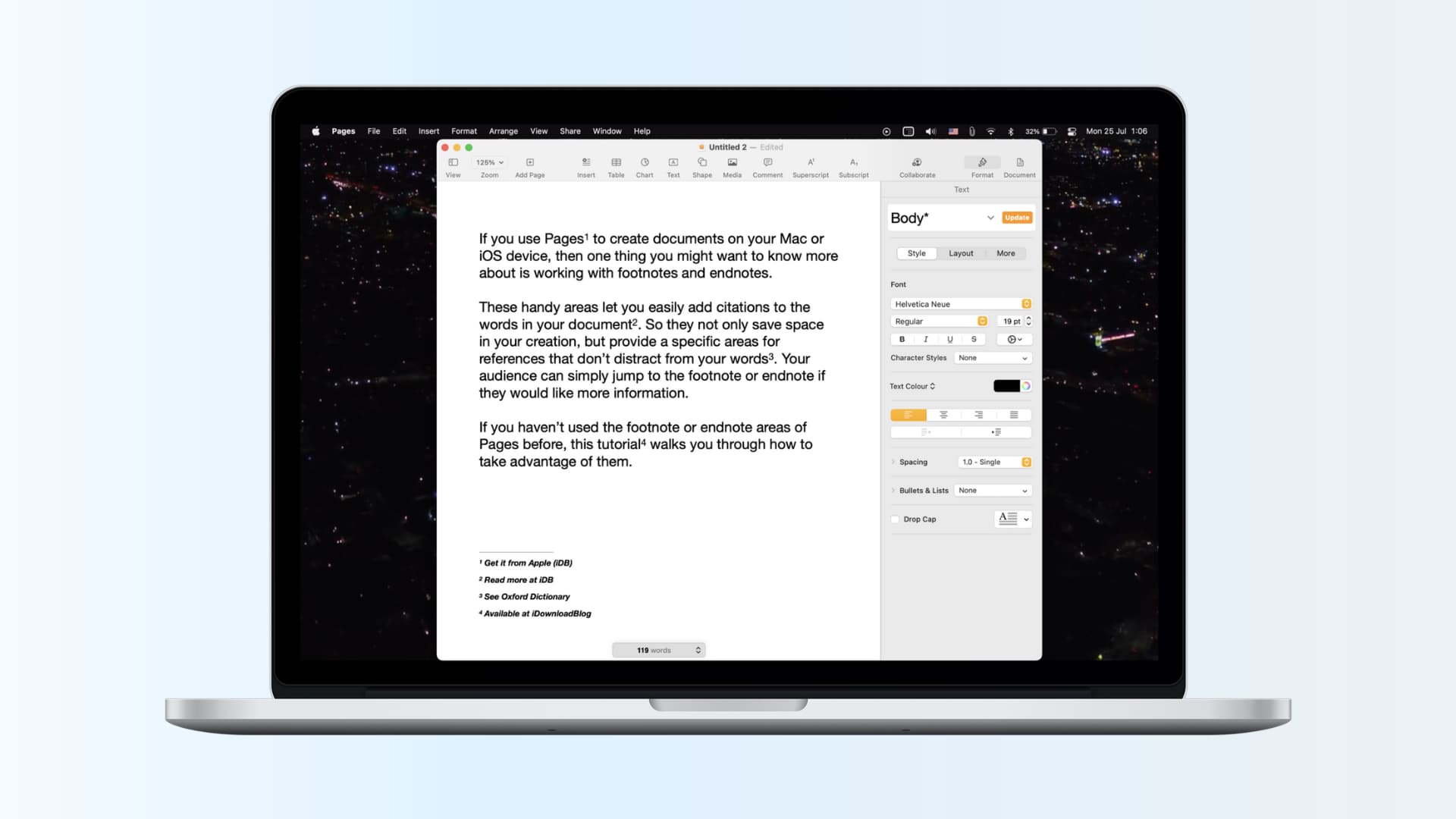
Apple Pages lets you create documents on your iPhone, iPad or Mac. The software supports footnotes and endnotes, areas outside page margins at the top and the bottom reserved for various disclaimers and citations. Footnotes and endnotes augment the main topic without distractions. Should the reader need more information, he or she can alway jump to the footnote or endnote.
About Pages footnotes and endnotes
Here are a few points to keep in mind when using footnotes or endnotes in Apple Pages.
- Footnotes appear in the footer area at the bottom.
- Endnotes appear at the end of the document or section.
- You cannot have both footnotes and endnotes in the same document.
Add a footnote in Pages for Mac
Adding a footnote in Pages for Mac can be done in a couple of different ways. Open a Pages document, position the cursor precisely where you’d like the footnote number to appear in the main text, then do the following:
- Click Insert > Footnote from the menu bar or click the Insert button in the toolbar and choose Footnote.
- Enter the text for your citation next to the footnote number.
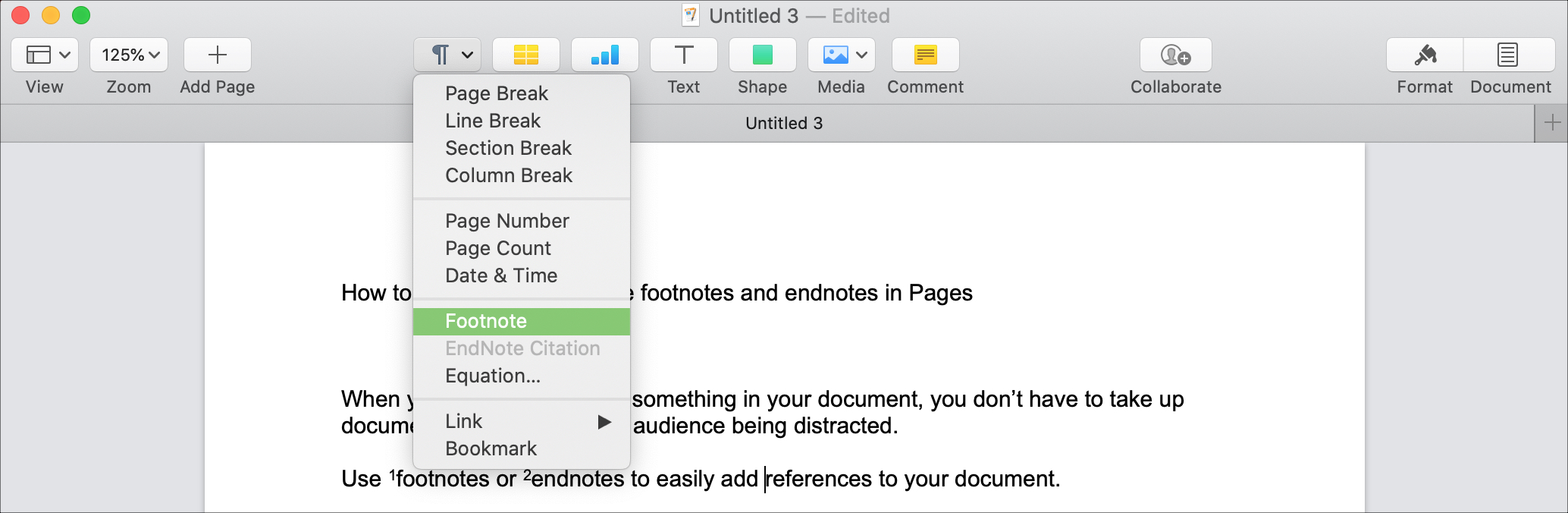
Repeat this process for each footnote you want to add.
Add an endnote in Pages for Mac
To add an endnote to an Apple Page document, you must first create a footnote, then convert it to an endnote by following the instructions below:
- Follow the previous steps to Add a footnote to Pages on Mac.
- Click the Format button to open the sidebar.
- Select one of the footnotes. The footnote border turns blue.
- Click the Footnotes tab in the sidebar.
- In the Type menu, select either Document Endnotes or Section Endnotes, depending on how you want the document structured.
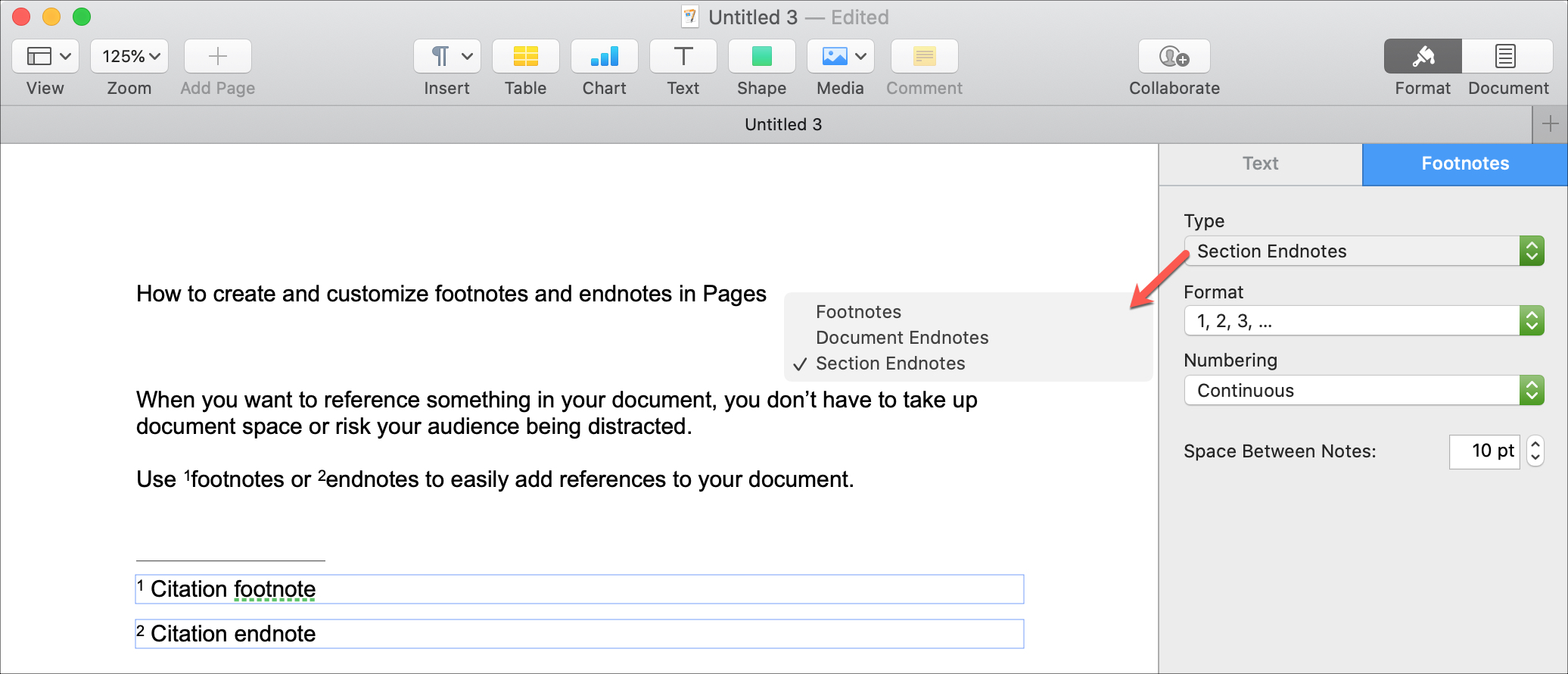
To add more endnotes after converting them from footnotes, click the Insert button and select the same endnote type you chose when converting them.
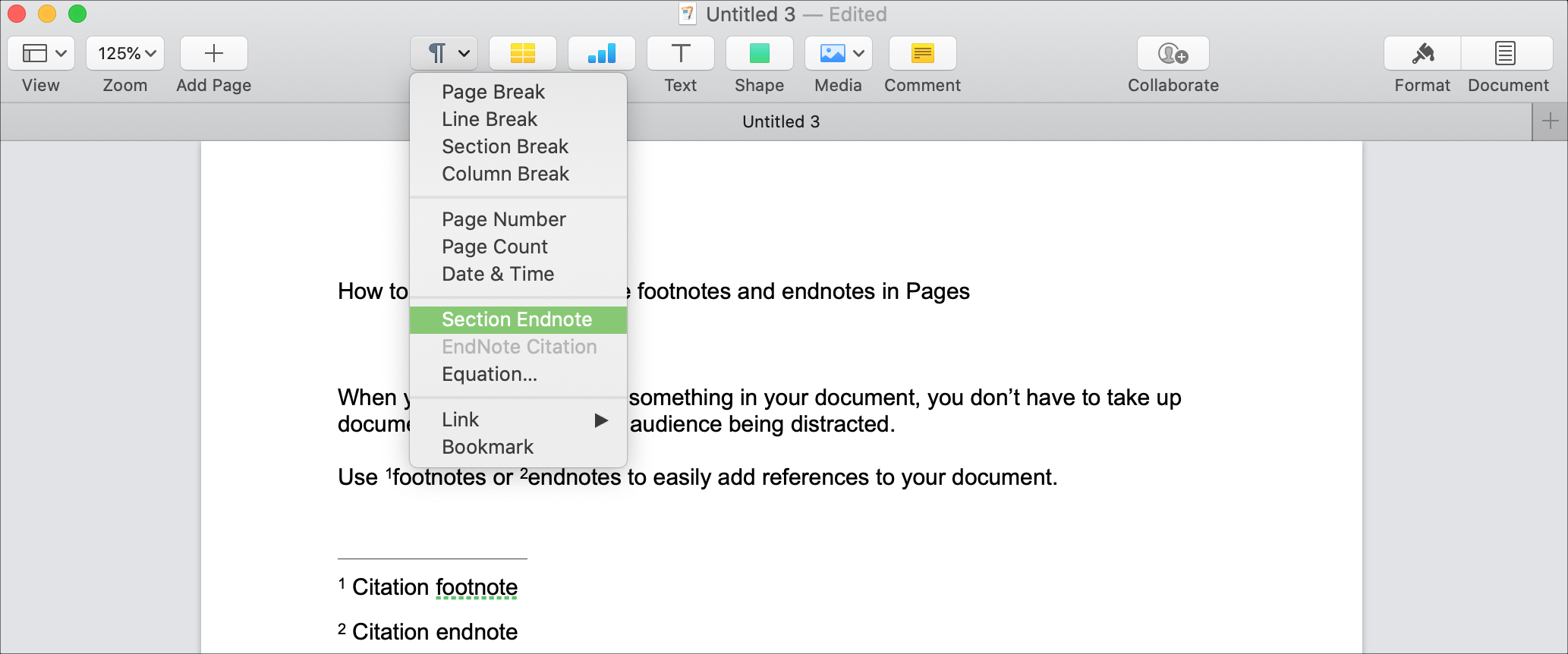
Customize Pages footnotes and endnotes on a Mac
You can change footnote and endnote styling by adjusting the font, size, and color, numbering and spacing:
- Select a footnote or endnote, then click the Format button to open the sidebar.
- Use the Text tab to adjust the font and the Footnotes tab to change numbering and spacing.
Adjustments you make here are instantly reflected on your footnotes and endnotes, letting you experiment with different options until you find what works best for you.
Add a footnote in Pages for iPhone and iPad
Follow the steps below to insert a footnote to a Pages document on your iPhone or iPad:
- Tap a spot in the document where you’d like the footnote number to appear.
- Tap again to display the shortcuts menu.
- Use the arrow in the menu to move right, then tap Insert.
- When the Insert window appears, select Footnote.
- Enter your footnote in the box that appears.
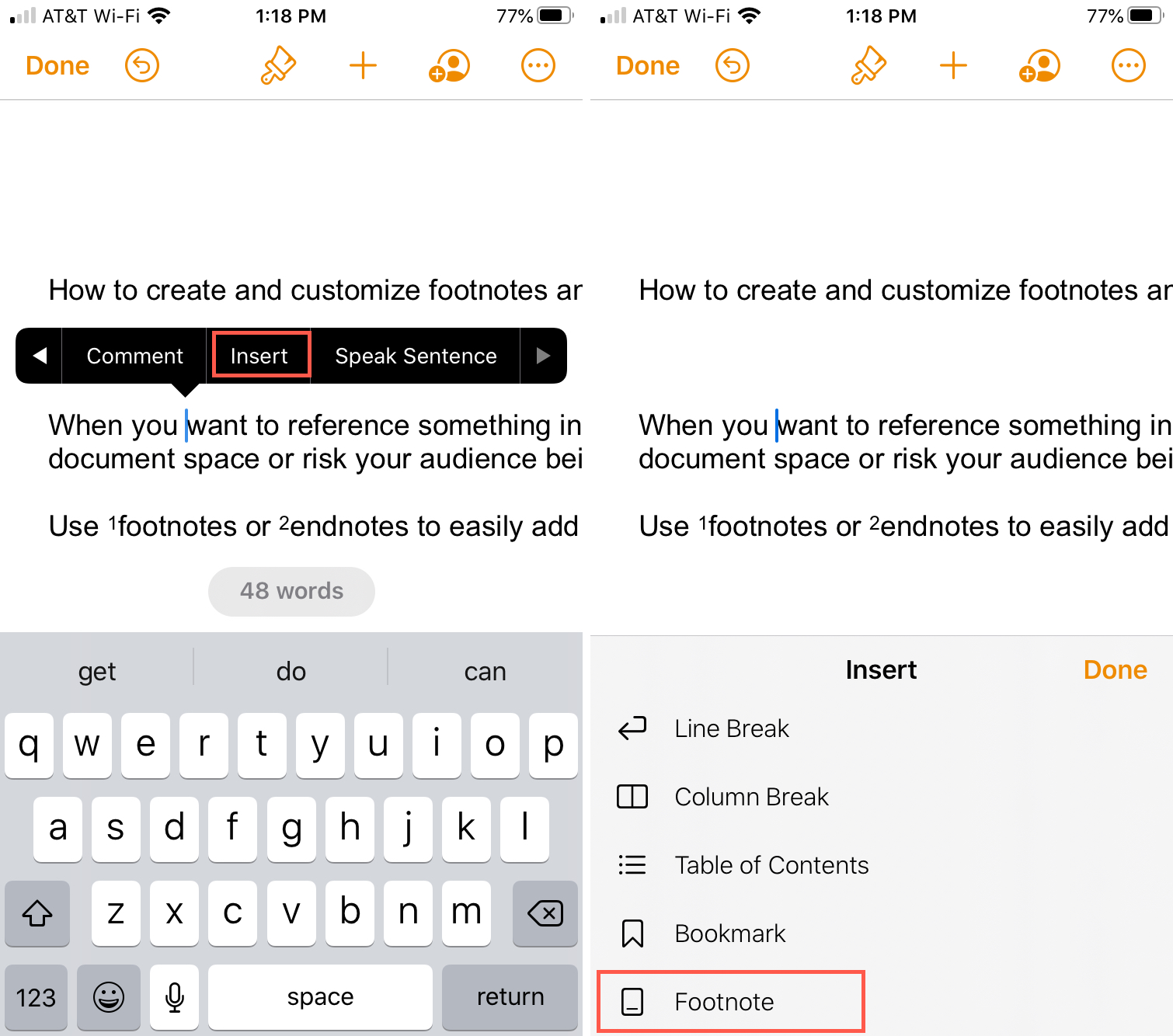
Add an endnote in Pages for iPhone and iPad
Follow these steps to convert a footnote to an endnote in Pages for iOS:
- Tap to select the footnote. Its border will turn blue.
- Tap the Style button (brush icon) at the top.
- Select the Footnotes tab in the window that appear.
- Tap Type and choose whether to insert Documents Endnotes or Section Endnotes.
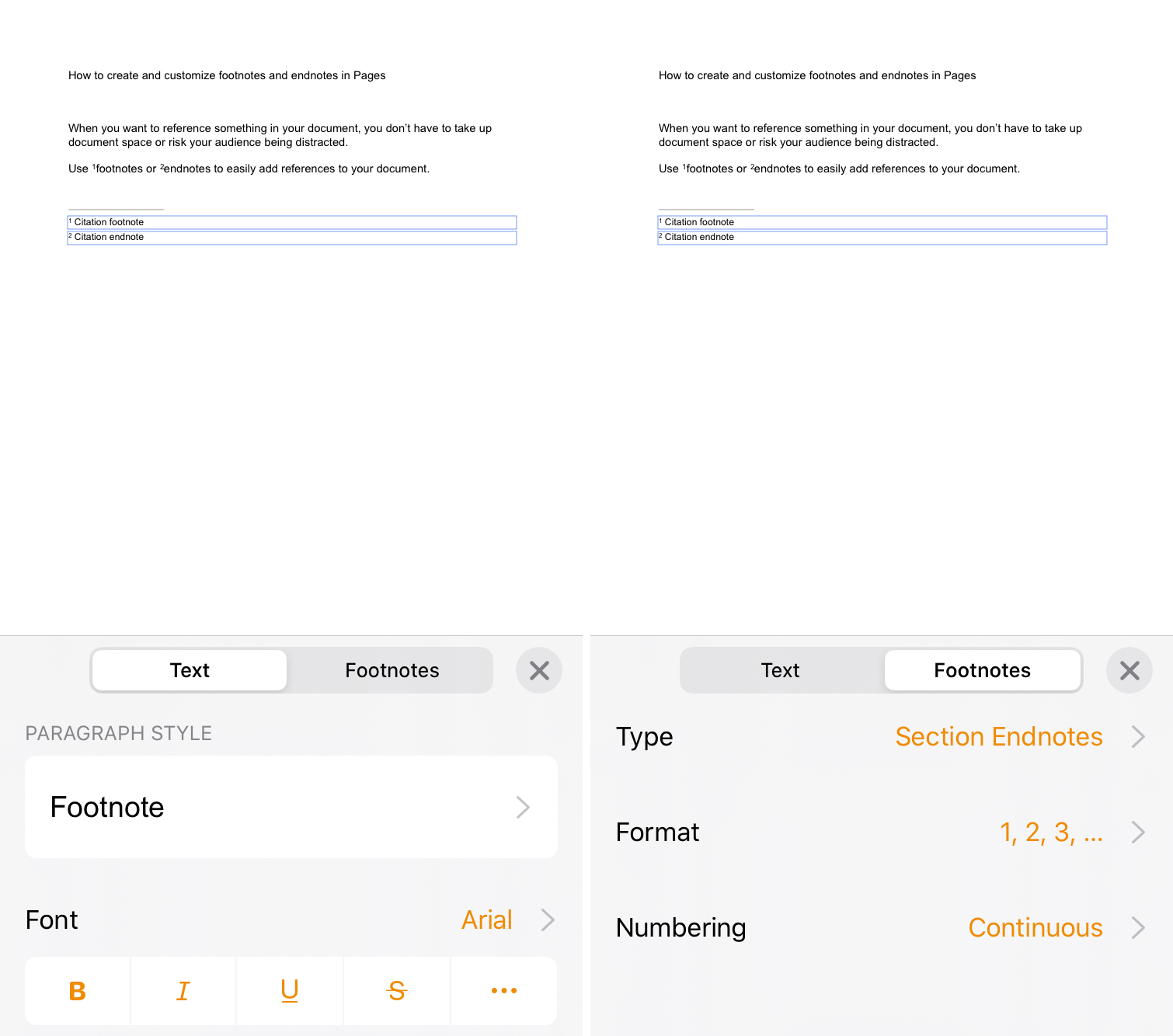
To add additional endnotes, tap Insert from the shortcuts menu, and select the same endnote type you picked when converting it from the footnote.
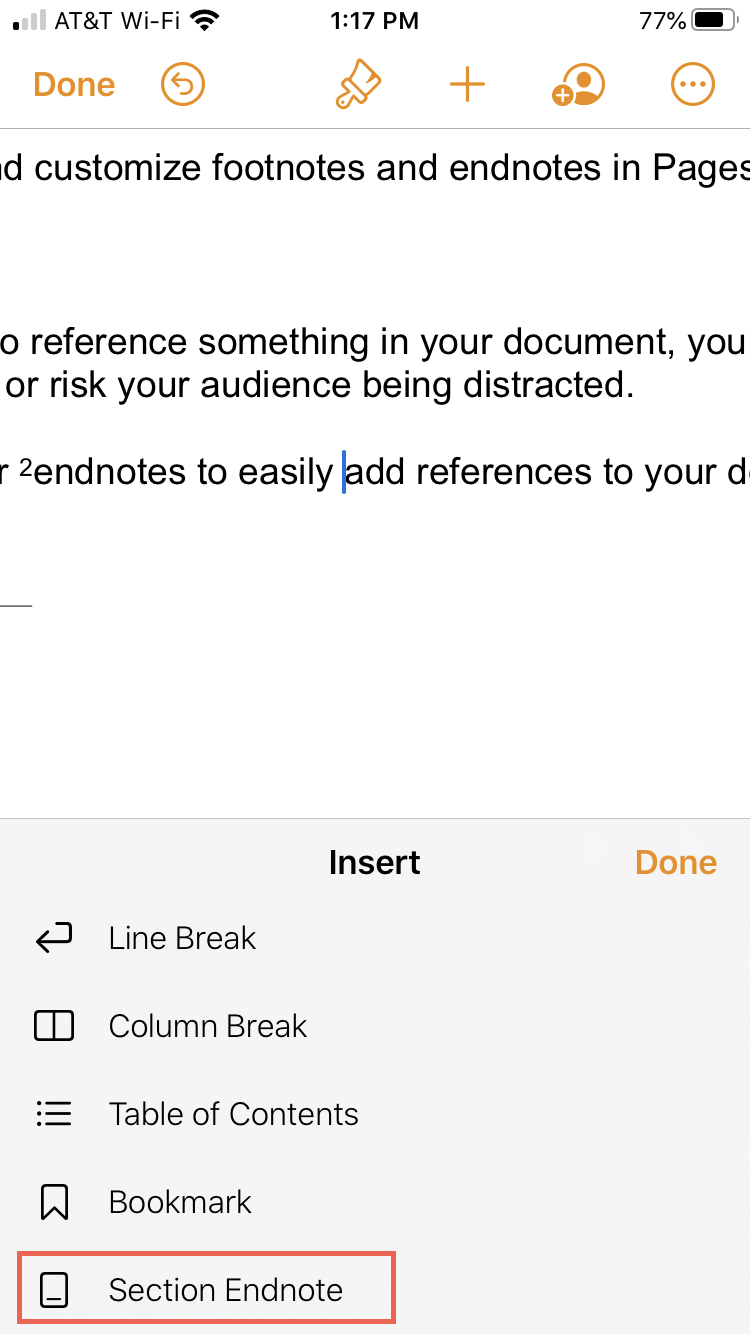
Customize footnotes and endnotes on iPhone and iPad
You can easily change the font, numbering, and spacing options for footnotes and endnotes in Pages for iOS.
- Tap to select a footnote or endnote.
- Tap the Style button (brush icon) at the top.
- Use the Text tab to adjust the font and the Footnotes tab to change numbering.
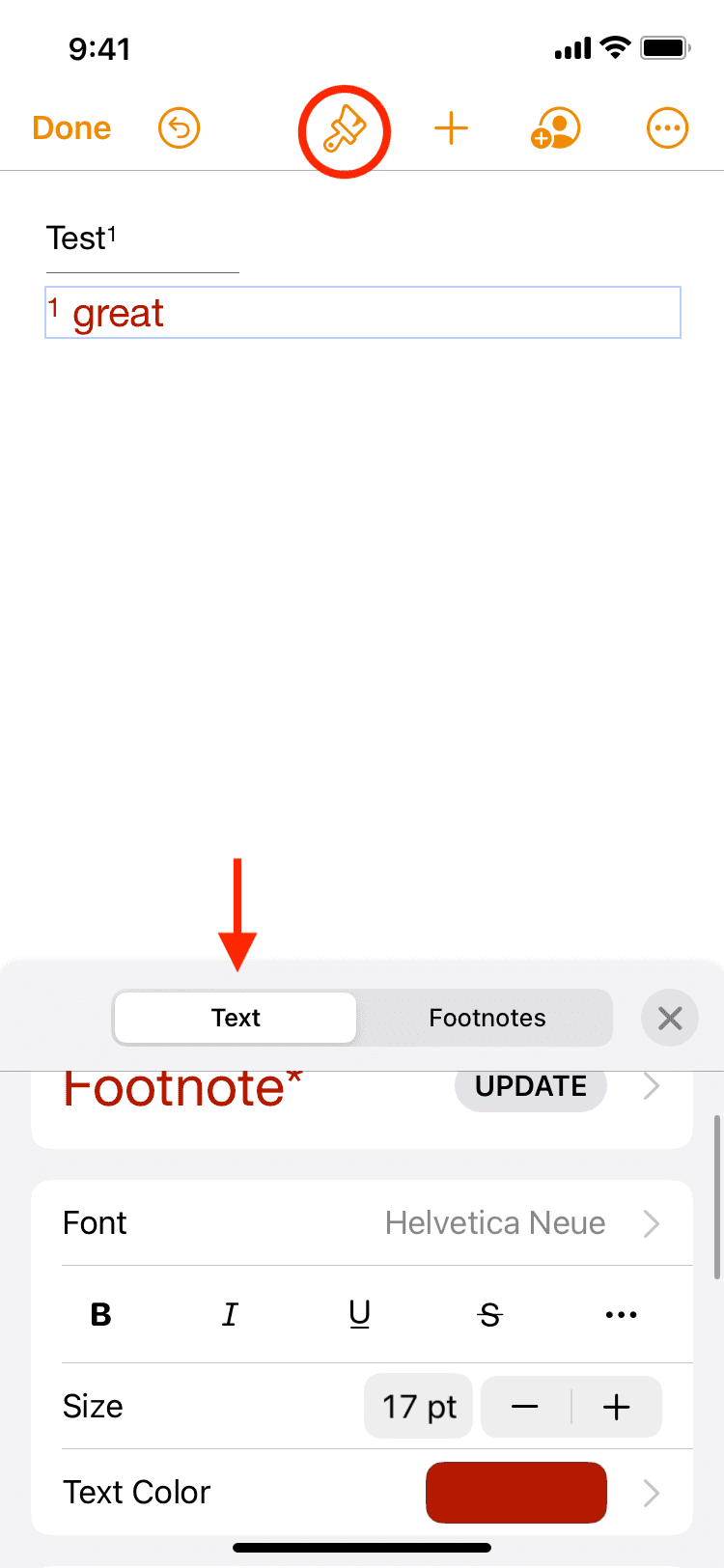
Footnotes and endnotes aren’t always a priority when writing documents in Pages. But if you have some citations and references that don’t belong in the main text, you now know how to add those as footnotes and endnotes instead.
Helpful Pages tutorials: