Learn more about the built-in battery health management feature made to improve the lifespan of your MacBook’s battery.

macOS battery health management considers useful factors to limit its maximum charging capacity, boosting the long-term longevity of your Mac notebook’s battery. The feature helps maximize the lifespan of a Mac notebook’s battery by decreasing the rate at which it chemically ages. It does its magic by monitoring the battery’s temperature history and its charging patterns.
Note: Battery health management is available on Intel and Apple silicon Macs running macOS Catalina 10.15.5 and newer.
Also see: 10 tips to maximize your MacBook’s battery lifespan
Battery condition of your MacBook
You can assess the battery’s condition through System Settings or System Preferences to see whether it might need servicing. Battery health management is on by default, but you can optionally disable the feature on Intel Macs with just a few clicks.
Note that this feature is unavailable on desktop Macs such as the iMac, Mac Pro, Mac Studio, and Mac mini models as they don’t have rechargeable batteries.
Mac notebooks use consumable lithium-ion rechargeable batteries that become less effective as they get older. Apple says:
A battery’s lifespan depends on its chemical age, which is affected by factors such as its temperature history and charging pattern. As your notebook’s battery ages chemically, its charging capacity gets smaller.
The number of charge cycles your Mac battery has varies between Mac models.

Modern Mac notebooks utilize batteries that can be fully recharged a thousand times before their capacity and performance are expected to diminish significantly.
How battery health management helps
Based on the measurements that macOS battery health management collects, the feature may choose to reduce your battery’s maximum charge on the fly, based on your particular usage, in order to decrease wear on the battery and slow its chemical aging.
Apple explains whether you should turn this feature on or off:
While battery health management benefits your battery’s long-term lifespan, it can also reduce the amount of time your Mac runs on one battery charge when capacity limits are applied. If your priority is making your Mac notebook last as long as possible before recharging, you can turn the feature off.
Checking Mac battery condition
- Open System Settings.
- Select Battery.
- You will see Normal or Service Recommended in the Battery Health section.

If you are on an older version of macOS, go to System Preferences > Energy Saver > Battery Health.
Your battery’s condition is indicated in the window as any of the following conditions:
- Normal: The battery is functioning normally. No action needs to be taken.
- Service Recommended: The battery is performing normally, but its ability to hold a charge is less than when it was new. Consider a replacement battery. Apple makes it clear that you can continue to use your MacBook even if it says “Service Recommended.”
Knowing how many charge cycles your battery has, as well as how many are left, can help you determine when a battery replacement is required. For best performance, Apple recommends replacing your Mac notebook’s battery when it reaches its maximum cycle count.
Disable macOS battery health management
As mentioned earlier, battery health management is enabled by default.
When battery health management is turned on, the battery’s maximum charging capacity might be limited in order to reducing the rate at which it chemically ages. While this helps maintain the battery lifespan for as long as possible, road warriors might want to leave macOS battery health management turned off in order to squeeze the last drop of power from their notebook.
Note that you can turn off battery health management on an Intel Mac but not on an Apple silicon one. On an Apple silicon Mac, you can go to System Settings > Battery and click the info icon ⓘ in the Battery Health section to turn off Optimized Battery Charging.
With that said, follow these steps to turn off macOS battery health management on your Intel Mac.
- Open System Preferences.
- Click the Battery or Energy Saver icon in the System Preferences window.
- Click the Battery Health button.
- Untick the box for “Battery health management” or “Manage battery longevity” to disable this feature.
- Choose the option Turn Off from the dialog.
- Lastly, Click OK to save the changes.
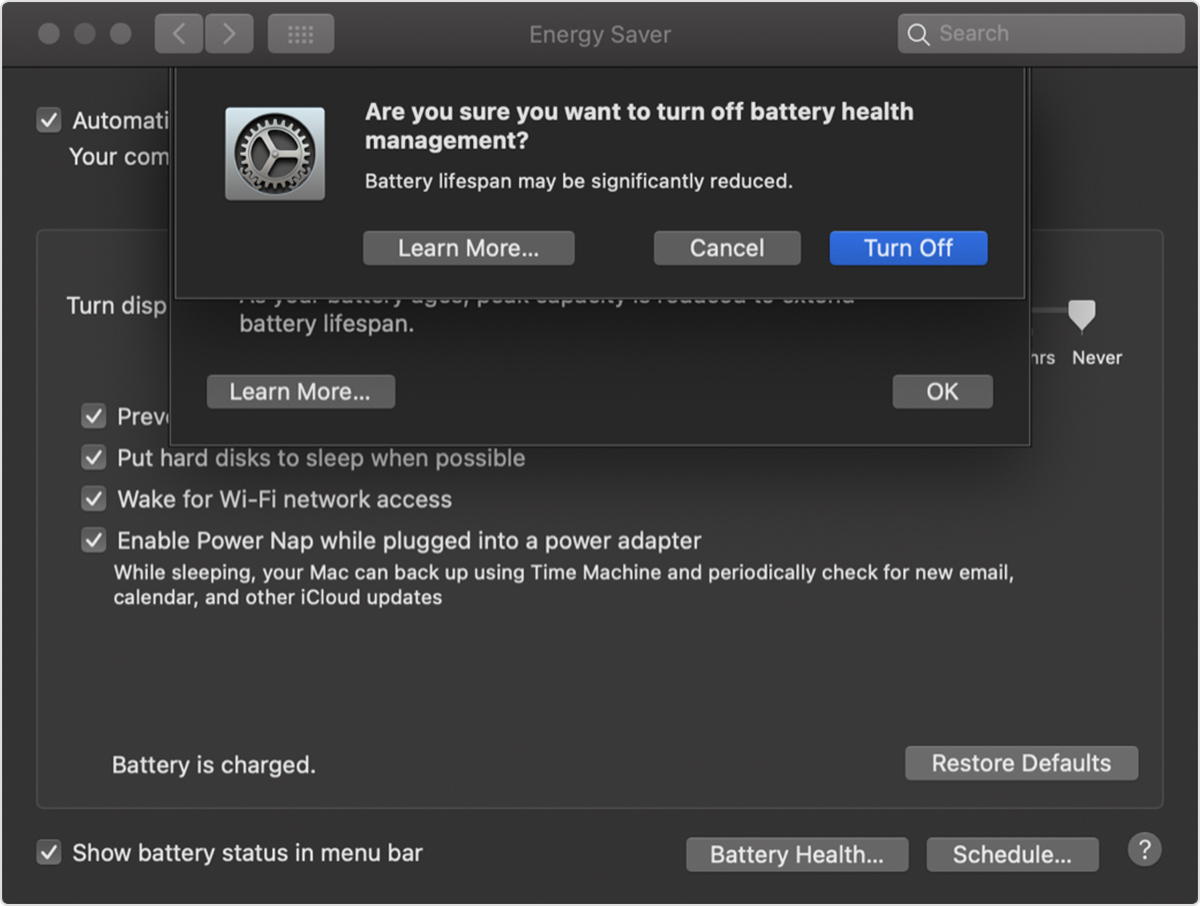
As your Mac notebook’s battery ages, macOS will no longer attempt to extend its long-term lifespan by reducing peak capacity based on your usage. In other words, turning macOS battery health management off removes capacity limits, thereby maximizing your Mac notebook’s run time at the expense of its long-term battery lifespan.
More on Mac’s battery: