Learn how to enhance your presentation with a slide background or border in the Apple Keynote app on your iPhone, iPad, and Mac.
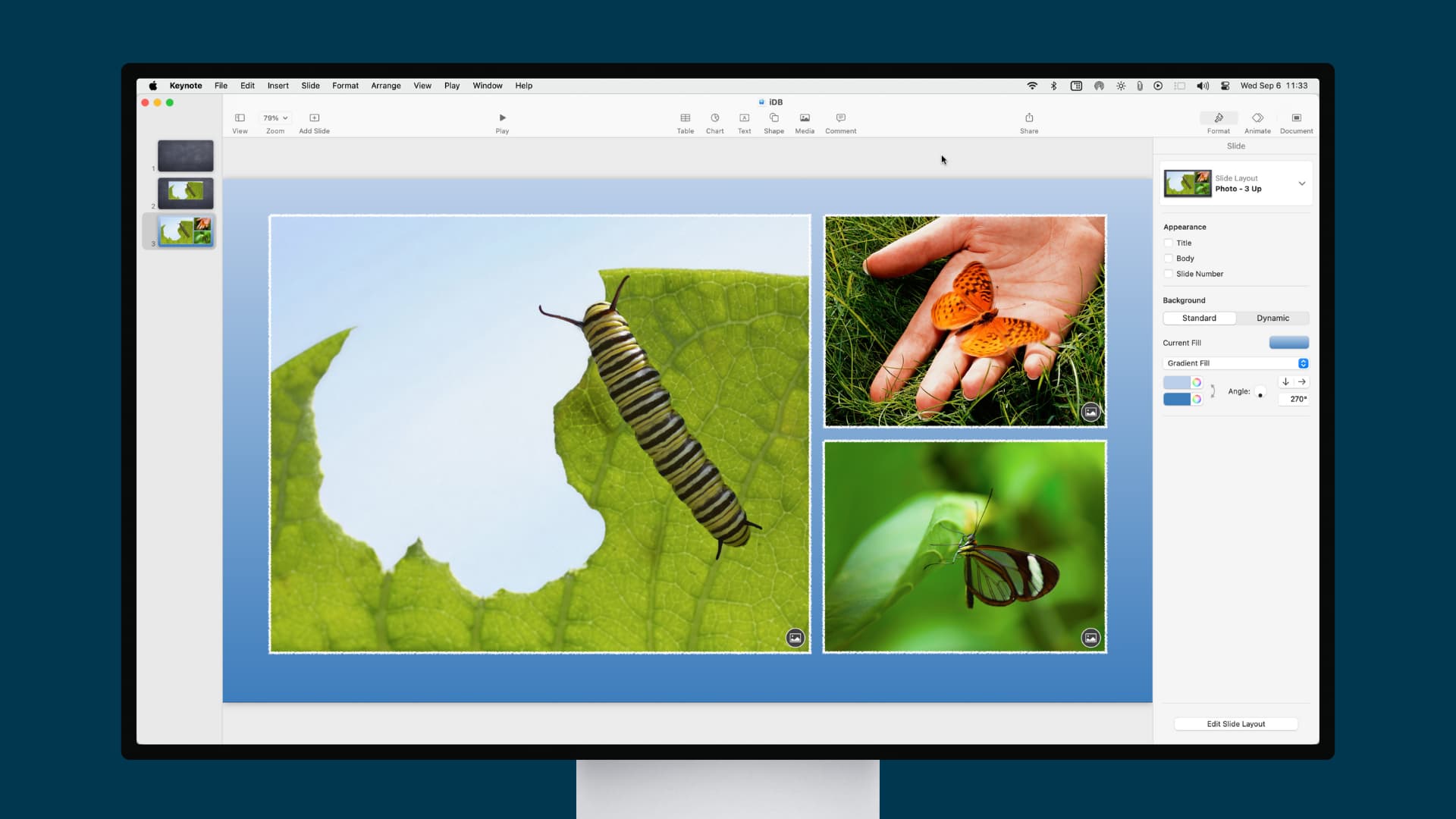
Getting your Keynote slideshows just right is important. Whether they’re for your company, an organization, or educational purposes, of course, you want an attractive look and feel.
One way to enhance your Keynote presentations is by adding backgrounds to your slides, creating a consistent appearance for your slideshow. Another option is to add borders to your slides, which can help keep your objects and elements within the slide area, providing a neat and clean visual.
Add a color or image background to a slide in Keynote
You can do this on both macOS and iOS with relative ease.
On Mac
1) Open your presentation in Keynote or create a new one and select the slide you want to start with.
2) Click a blank area on the slide. Make sure not to select an element, otherwise, you’ll be changing its formatting instead of the slide’s.
2) Click the Format button in the top right to open the sidebar.
3) Next to Background, you can use a standard solid color or go with a dynamic moving background.
If you’re in the standard tab, click the drop-down menu to select a solid color, gradient, advanced gradient, image, or advanced image fill.

Similarly, if you’re in the dynamic tab, use the options there to adjust the colors, angle, scale, and speed to achieve the perfect look.

On iPhone and iPad
1) Open a presentation, select a slide, tap a blank area on the slide, and then hit the Style button (brush icon) at the top.
2) Select Background. Similar to Mac, you can pick a Preset, fill Color, Gradient, Image, or Dynamic. Just pick that option from this area and then use the settings provided to customize it.
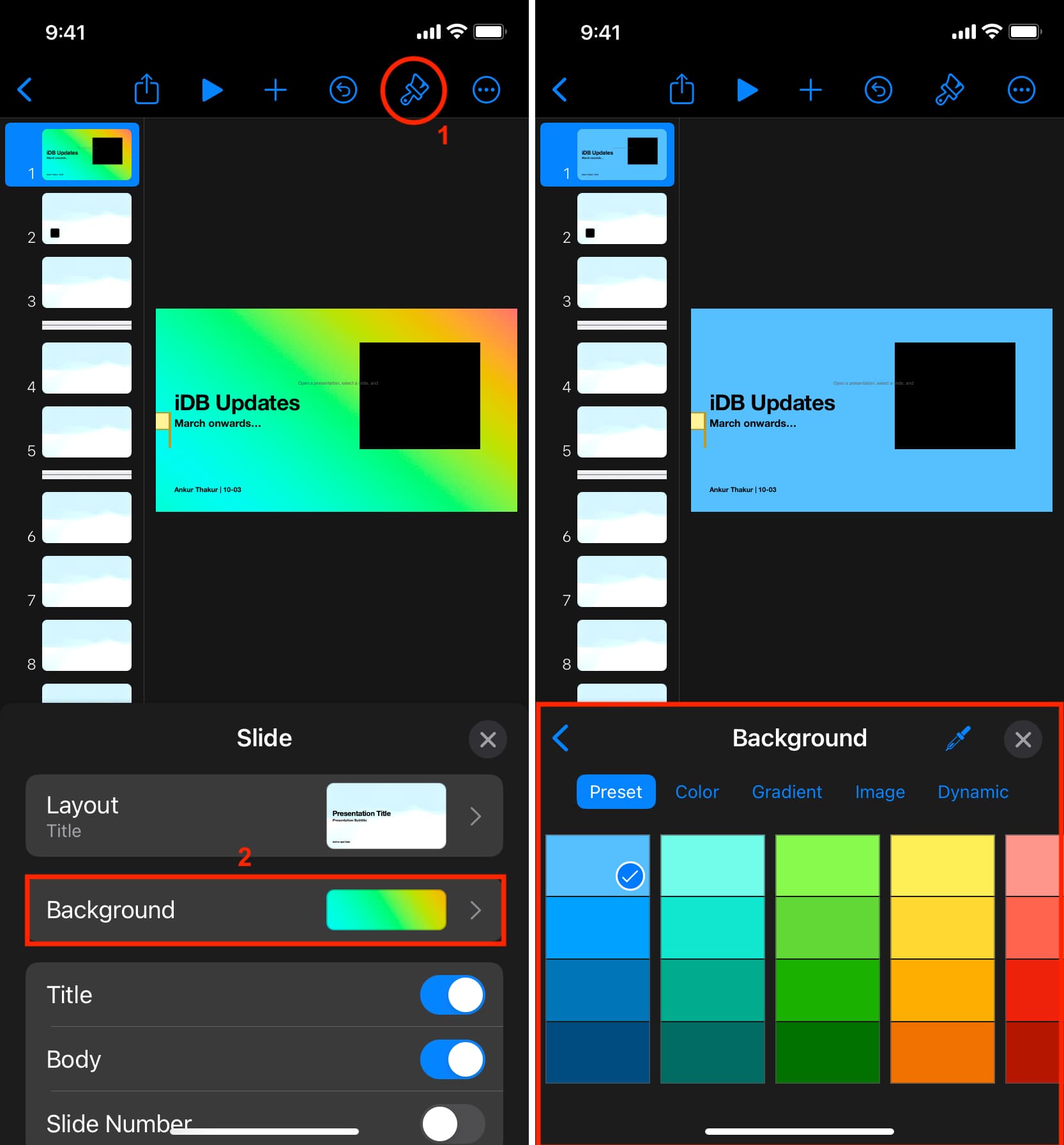
When you finish, just close the Style area. You can continue to add backgrounds to additional slides in the same way.
Add a border to your slide in Keynote
Adding a background to your slides in Keynote is easier than adding a border. This is because Keynote does not currently offer a border formatting feature like it does for backgrounds. In order to create a slide border in Keynote, you’ll use a shape, as explained below.
On Mac
1) Click the Shape button in the toolbar of the slide where you want to add the border.
2) In the Basic category of shapes, pick either a square or a rounded rectangle.
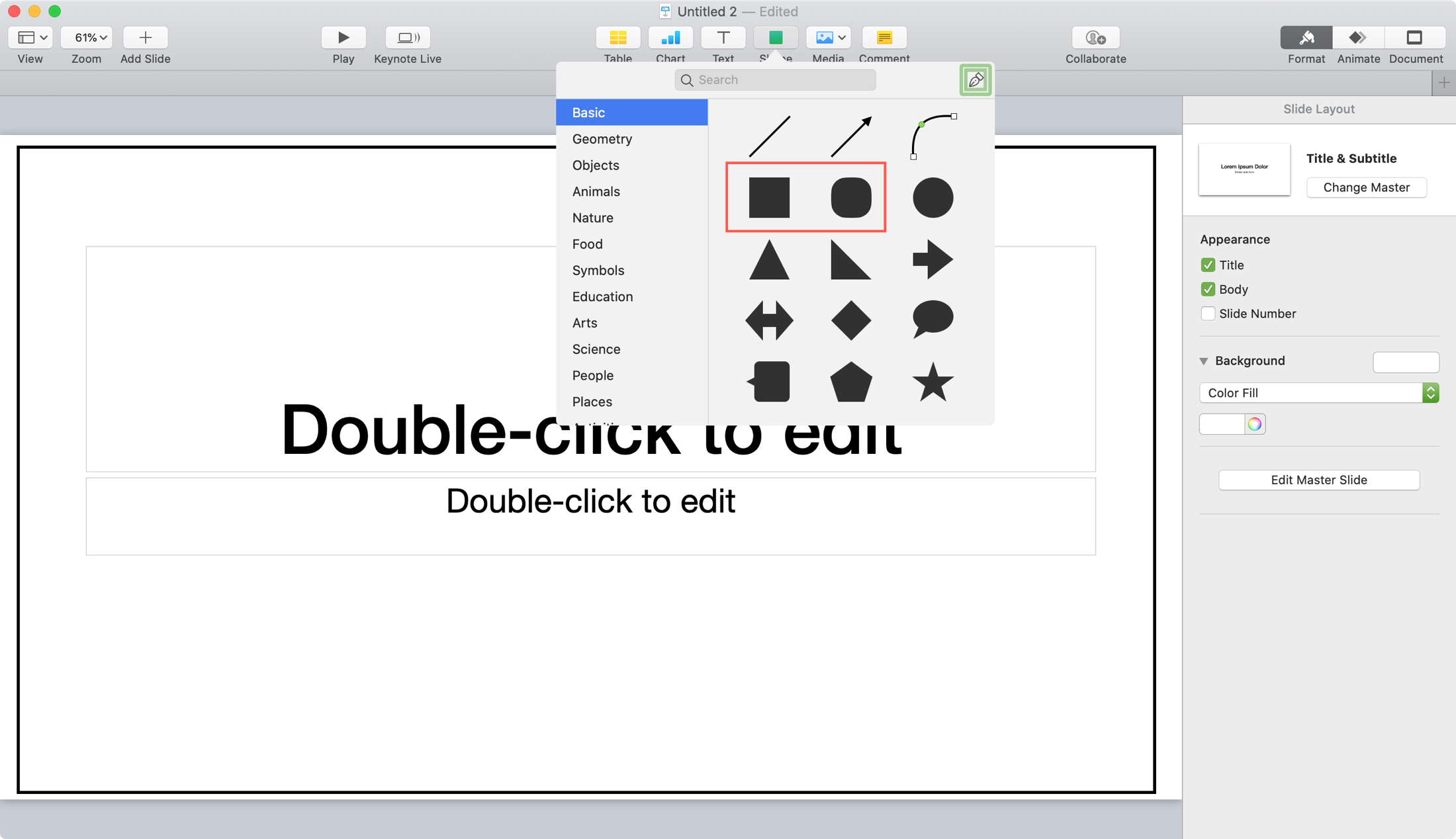
3) With the shape you pick on your slide, drag the edges and corners of it to cover the entire surface area. You’ll want those edges and corners to line up with where you want the slide border. Tip: Pinch in on the slide to reduce its overall visible size so you can see the left and right edges clearly.
4) Keep the shape selected and click the Format button to open the sidebar and pick the Style tab at the top.
5) Next to Fill, click the Preset box and select No Fill.
6) Next to Border, you can pick a Preset in the box or click the triangle to expand to see additional options.
If you expand, you can use the drop-down box to select a Line or Picture Frame border. Then, use the settings that display for that option to customize the border.
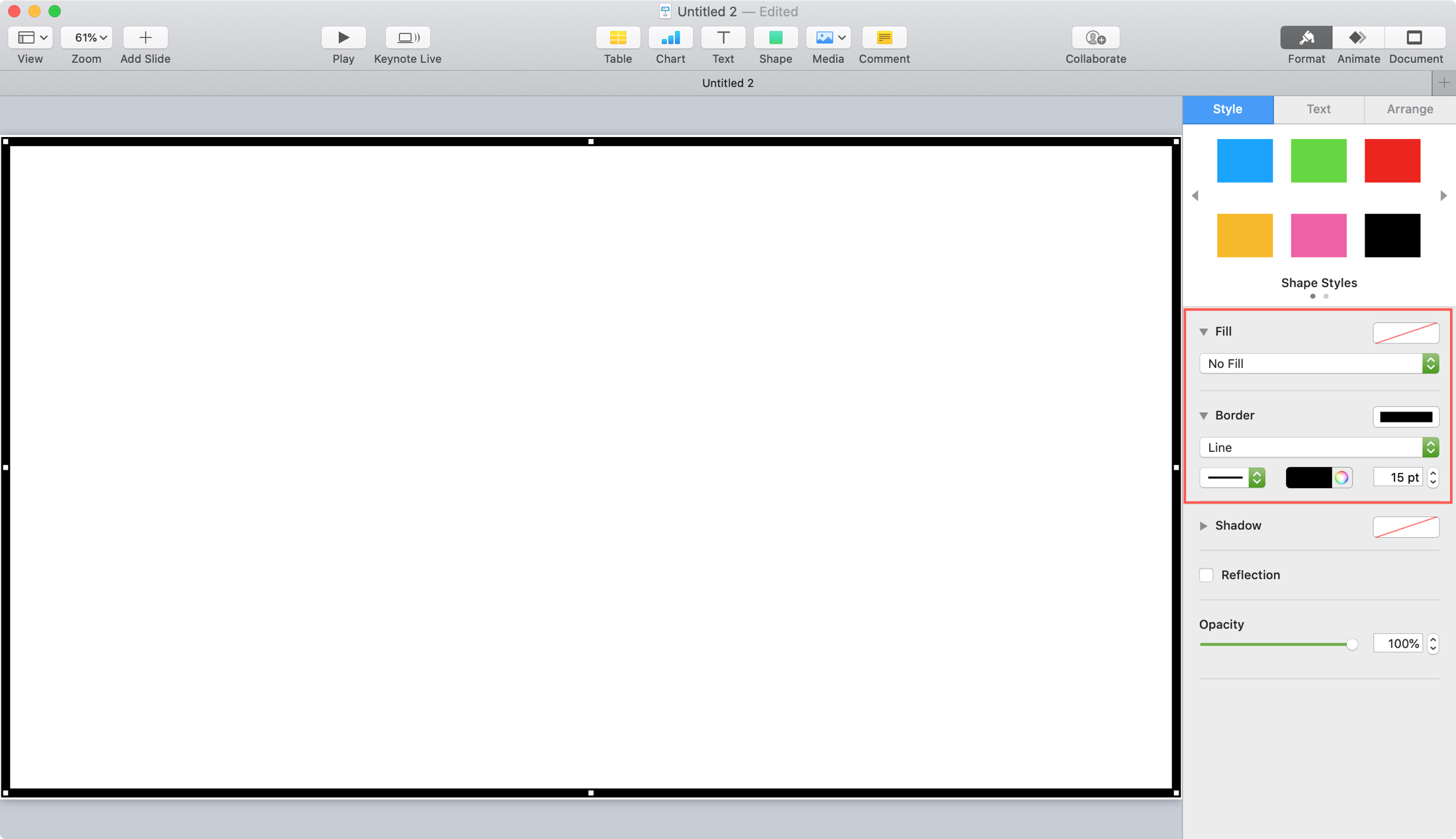
7) When you finish getting your border just right, click the Arrange tab at the top of the sidebar.
8) Go to the bottom and click the Lock button. This will lock your shape into place, so you don’t risk moving, deleting, or editing it accidentally.
Then, you can place your slide objects and elements right on top of that shape because it now blends into the slide as the border you want.
To use the border shape on all slides in your presentation, you can copy and paste the shape onto the other slides or create a Master Slide that uses the shape as a border.
On iPhone and iPad
1) Open your slideshow, select your slide, tap on the slide, and then tap the plus sign at the top.
2) Select the Shape icon, tap Basic, and then pick the square or rounded rectangle.
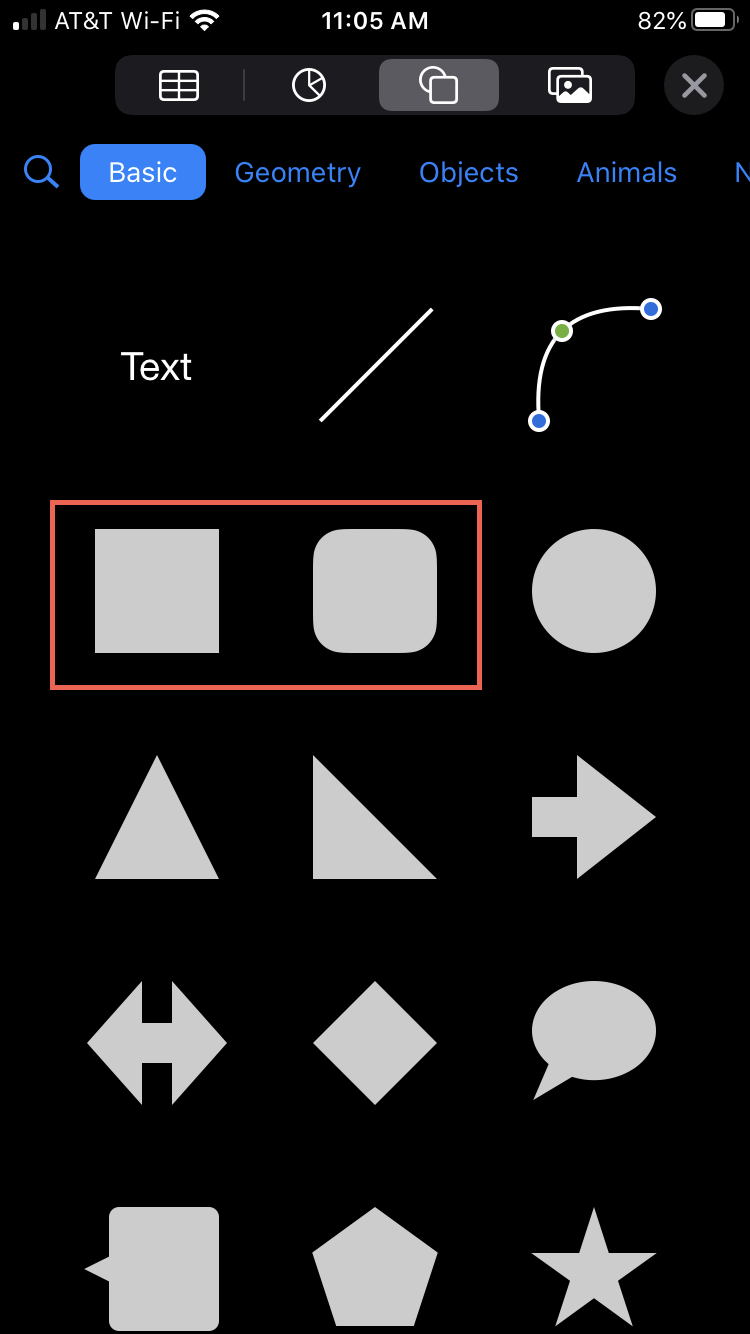
3) Drag the edges and corners to cover the slide, lining the edges up with where you want the border.
4) Tap the Style button (brush icon) at the top and pick Style in the pop-up.
5) Choose Fill and pick No Fill.
6) Tap the arrow to go back and enable the toggle for Border.
7) Tap each option to pick the Style, Color, and Width of the border as they apply. Note: When you pick Style, be sure to scroll through the options to see all that’s available for Line and Picture Frame borders.
8) To make sure the shape isn’t moved or edited by mistake, select Arrange in the Style window and tap Lock.
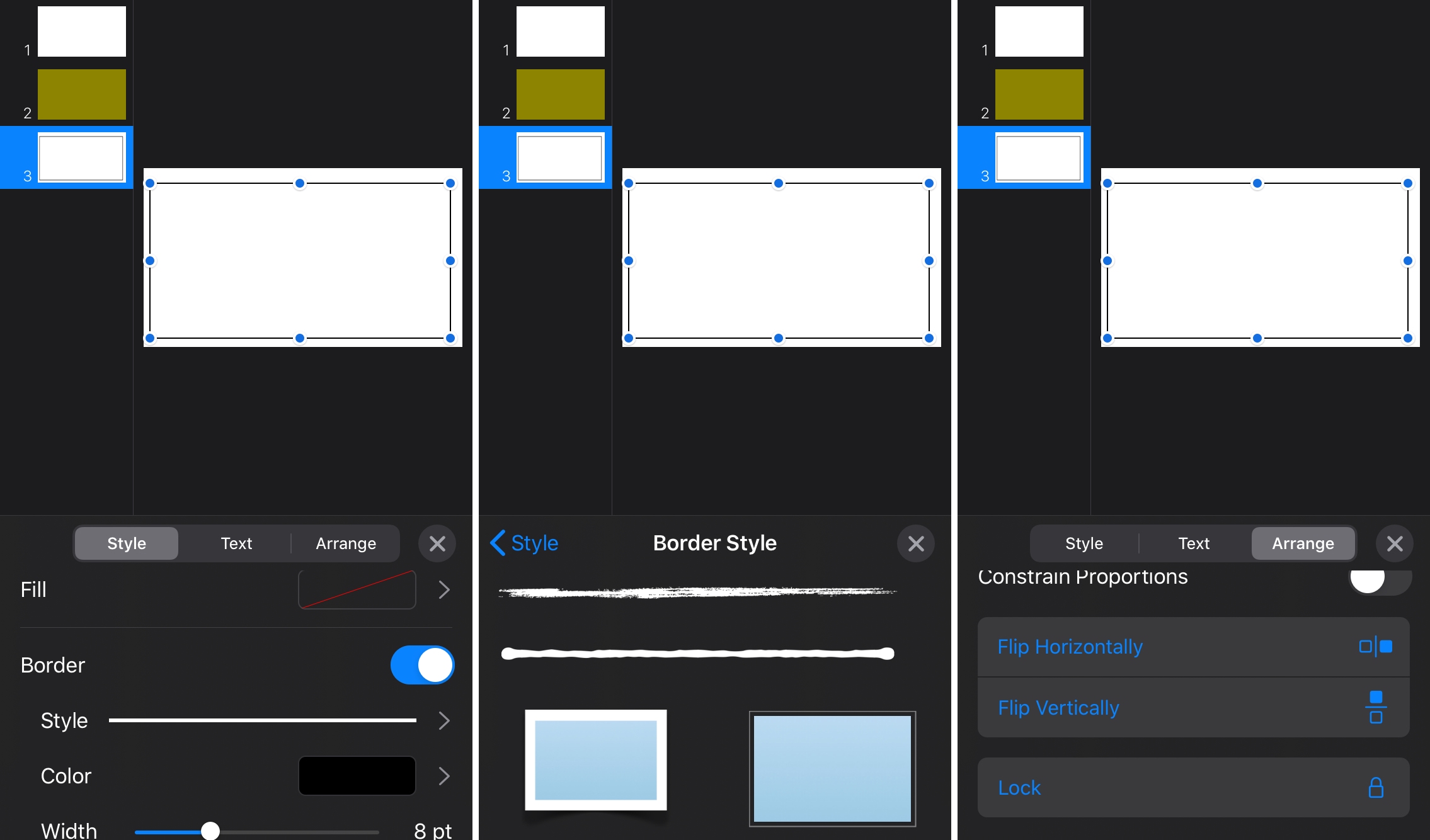
Close the Style area when you finish.
To use the border shape on all slides in your presentation, you can copy and paste the shape onto the other slides or create a Master Slide that uses the shape as a border.
Tip: If you plan to copy and paste the shape, do it before you lock it. Otherwise, you’ll have to unlock it to perform the copy-and-paste actions.
More Keynote tips: