Learn how to clear Apple Maps location history on your iPhone, iPad, and Mac to safeguard your privacy and enhance your security.
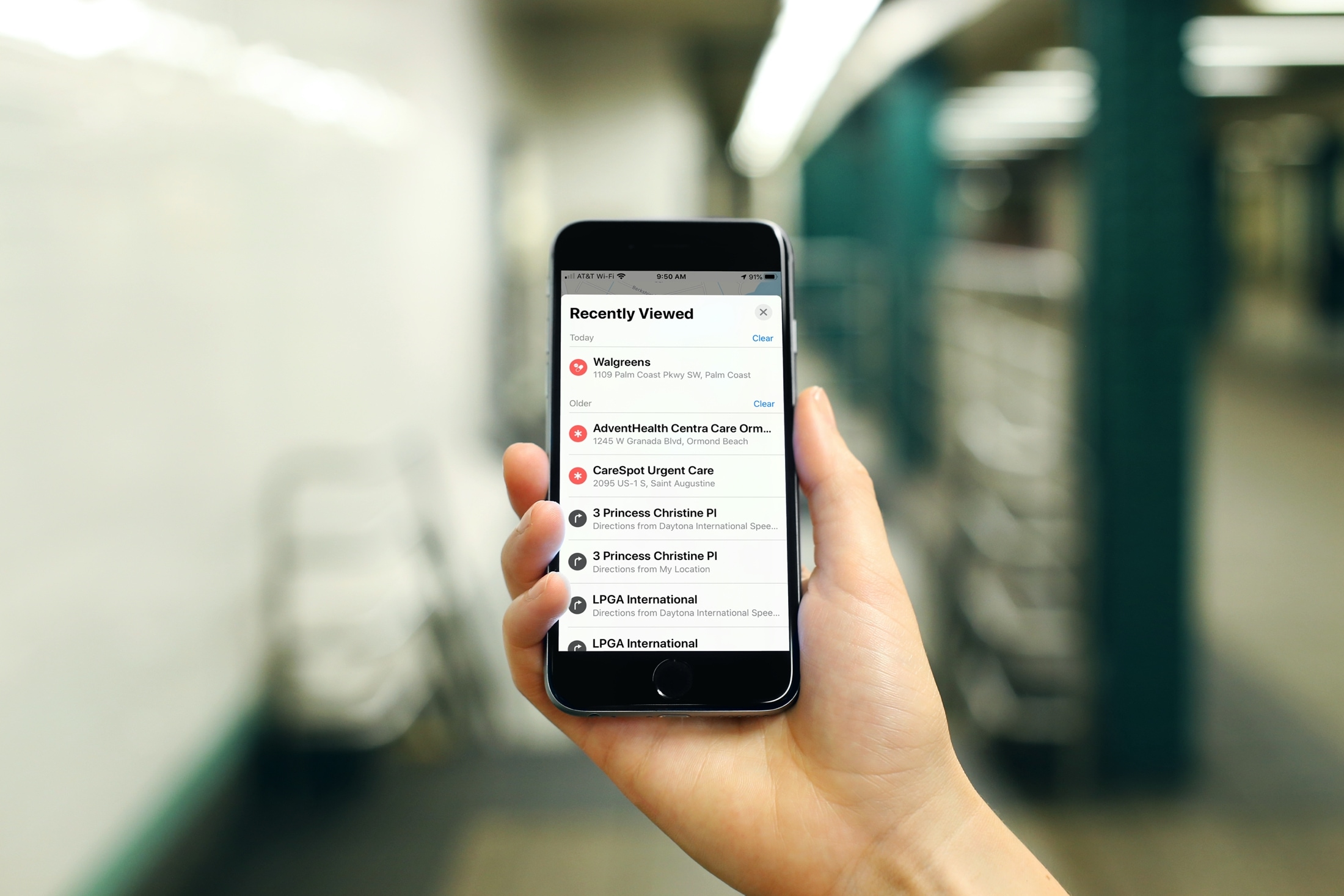
The built-in Maps app retains a history of your searches so you can quickly view any location your previously searched for. In order to help people keep the locations they search private, Apple permits you to delete your Apple Maps search history on iOS, iPadOS, and macOS without erasing all your location history.
Delete recent searches in Apple Maps on iPhone and iPad
1) Open the Apple Maps app on your iPhone or iPad and touch the search bar.
2) A Recents section appears below the search bar. Swipe left across a previous search, then choose Delete to remove it from the search history.

3) To clear all your recent searches at once, hit the More option in the top-right corner, then tap Clear. Doing so will clear recent searches without a confirmation.

Clear Apple Maps search history on Mac
1) Open the Maps app on your Mac and click the search bar in the top-left corner.
2) Your recent searches appear below the search bar; Control-click a recent search and choose Delete to remove it.

3) To get rid of your entire Apple Maps search history, click the More in the top-right corner, then hit Clear in the bottom-left corner.

Periodically clearing your Apple Maps search history reduces the chance that someone looking over your should or using Apple Maps on your iPhone will accidentally see places you’ve recently searched for. Search history is included in your Maps archive, which you can request through Apple’s Data and Privacy page.
More tips for Apple Maps: