Learn how to set up Personal Hotspot on your iPhone to share your cellular data with family members, giving them access automatically or with your approval.
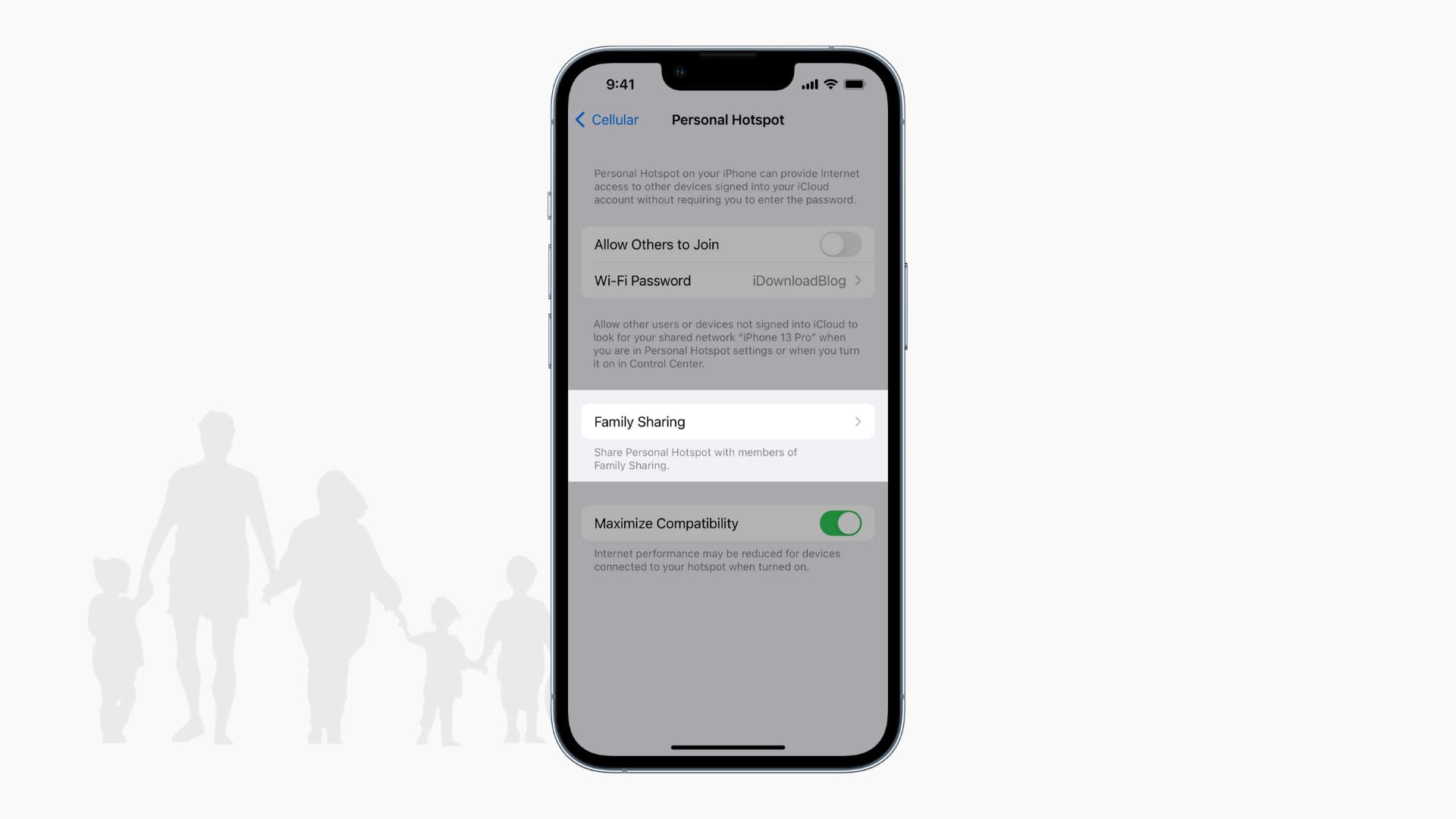
You can open Personal Hotspot in your iPhone’s cellular settings and share the Wi-Fi password with nearby users to let them access your phone’s cellular data. This works for occasional use, but if your family members often need your iPhone’s data, it’s better to set up Personal Hotspot sharing and approval for them.
Once set up, your iPhone or cellular iPad’s Hotspot will show up on their devices as an Instant Hotspot, the same way it appears on your other iOS and macOS devices with your Apple Account. Family members can join the Hotspot without a Wi-Fi Password, subject to your approval.
Share your iPhone Personal Hotspot with your family members
1) Add your kids, spouse, or other members to your Apple digital family setup by going to your iPhone Settings > Apple Account > Family. Skip this step if they are already added.
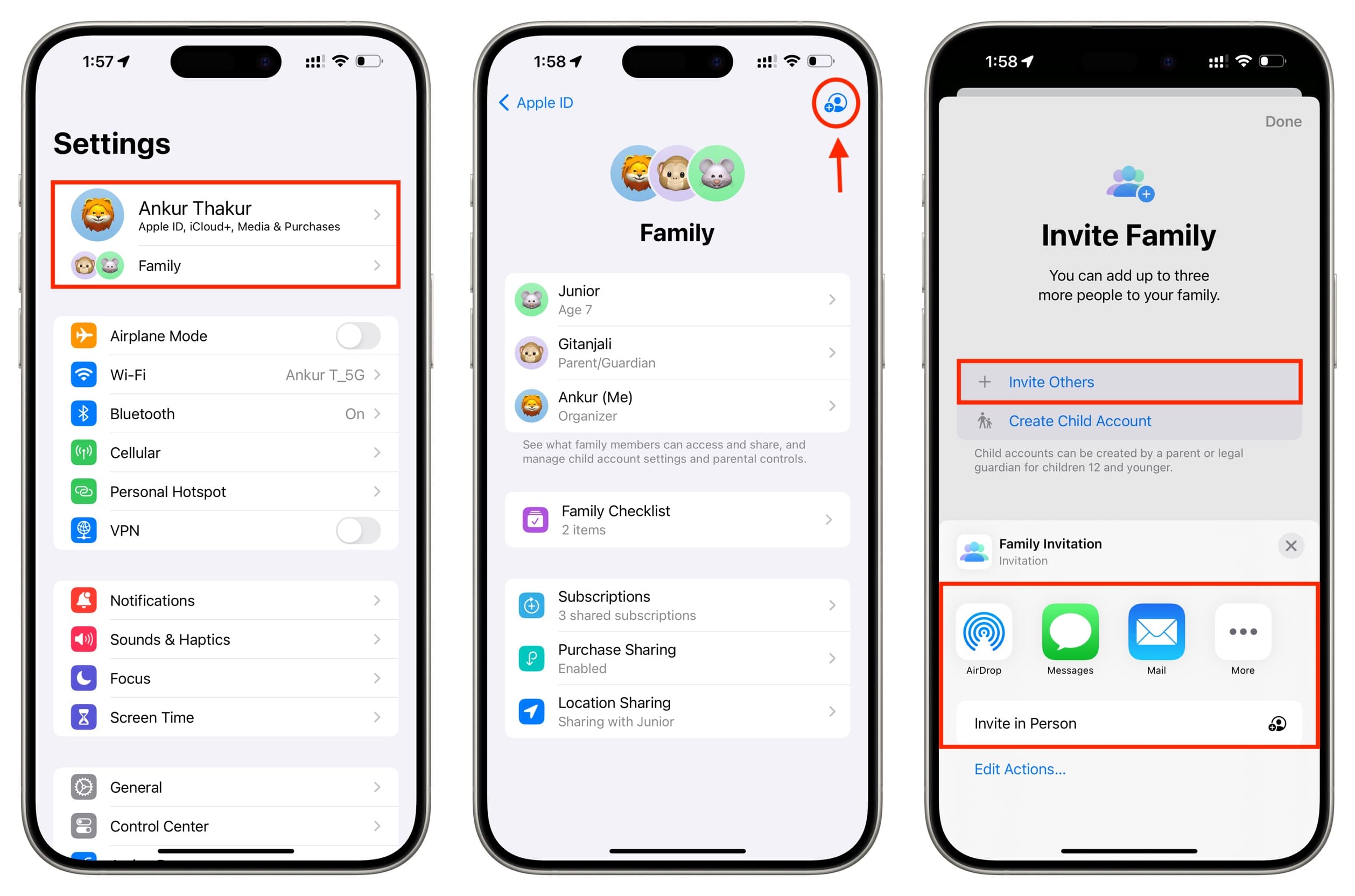
2) Go to your iPhone Settings and tap Personal Hotspot. If you don’t see it here, find it under the Cellular or Mobile Service option.
3) Select Family Sharing. If you don’t see it, that means you haven’t set up Family Sharing, so do that first.
4) Enable the toggle at the top for Family Sharing. Next to each family member’s name, you can tap the arrow to set their access to Automatic or Ask for Approval. Automatic allows them to use your Personal Hotspot without your approval.

5) When your family member wants to use your Personal Hotspot, they will go to Settings > Wi-Fi on their iPhone, iPad, or Mac, and tap your iPhone name under the “My Networks” heading.

Depending on how you set them up in step 4 above, your iPhone will either let them join automatically or ask for your permission (image below). But either way, they won’t have to enter the Hotspot password.

You can see your Personal Hotspot usage by going to iPhone Settings > Cellular > Show All.
Other tips for your family: