The right-click on the iPad is pretty similar in concept and execution to the long-standing right-click on Mac. In this tutorial, we show you how to right-click on iPad with your finger, your mouse mouse, or the trackpad.

About the right-click
In personal computing, right click has been used for ages to bring up contextual menus, which are handy popup menus that appear when the right click action is performed on an on-screen item, providing a set of useful choices that are relevant to the user’s current context.
Right-click is referred to as a secondary click in iPadOS. It can be performed with your finger or with a mouse or trackpad plugged into your iPad. Just like with your Mac, the right-click on an iPad brings up the contextual menu, with the key benefit being that the menu pops up immediately versus waiting for a long press to take effect.
Also see: How to connect and use a mouse with your iPhone
How to right-click on iPad
You have a few different options.
With your finger
Without a trackpad or mouse hardware attached to your Apple tablet, the iPad right click is the familiar tap-and-hold gesture that serves the same purpose as it does on computers. Simply tap and hold with one finger on an interactive on-screen object, like an app toolbar, a Home Screen icon, or a piece of content like an image or video, a passage of text, etc.
This will bring up the contextual menu with relevant options. As an example, you can perform the tap-and-hold gesture on things like chat bubbles in the Messages app, documents in the Files app, items in Notes, emails in the Mail app, and so forth.
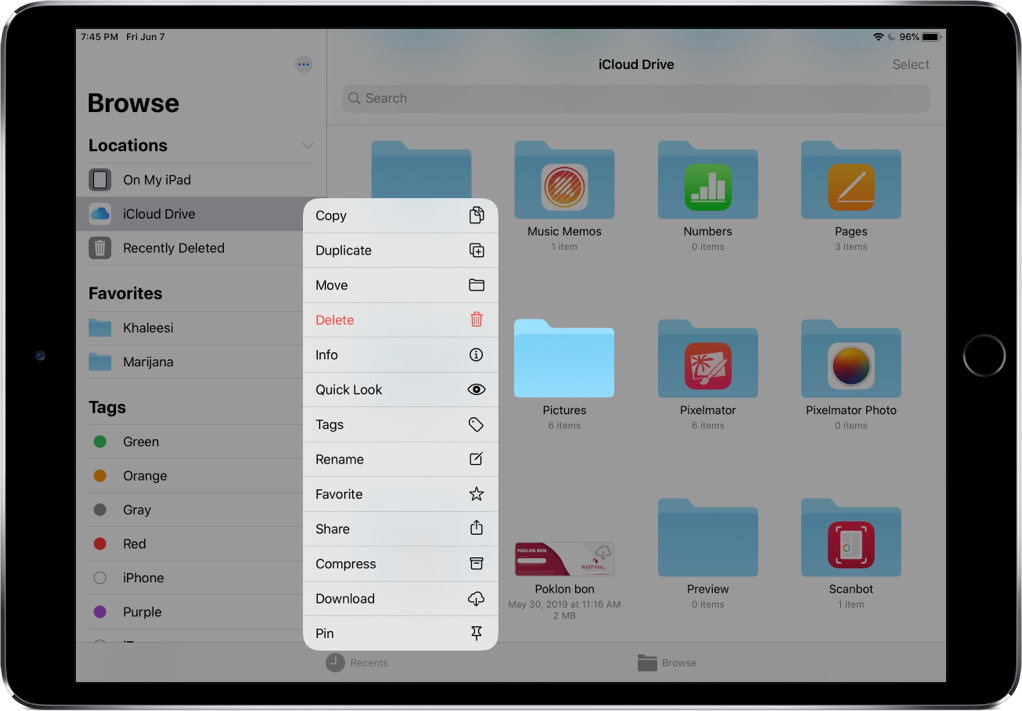
With trackpad
iPadOS lets you not only right-click with your mouse or trackpad but also assign a different action to the right-click than the default contextual menu.
- Method 1: Click two fingers at the same time.
- Method 2: Click and hold with the trackpad to bring out the contextual menu.
- Method 3: Hold the Control key on your iPad’s physical keyboard and click once.
As you might have figured out, these methods are similar to how you right-click on Mac.
With mouse
Click the right mouse button in order to bring up the quick actions right-click menu.
If you are not able to perform a right-click, go to iPad Settings > General > Trackpad or Trackpad & Mouse and enable Two Finger Secondary Click. A two-finger trackpad tap or mouse click will now behave as a secondary click. I also suggest turning on the Tap to Click option in your trackpad settings so that tapping the trackpad with one finger is the same as clicking.
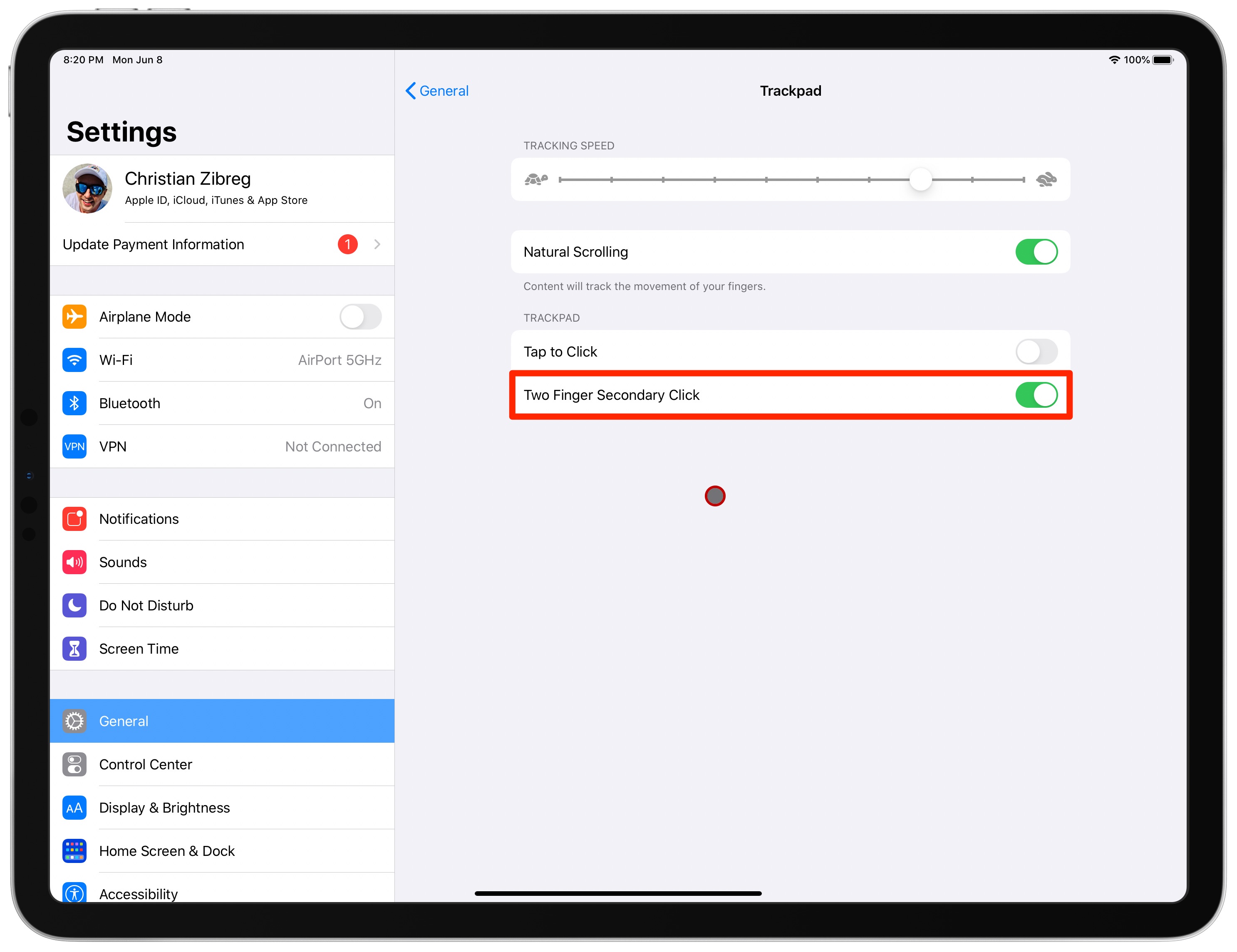
Configure the right-click action for the mouse on iPad
Follow these steps if you’d like to assign a different action to the right-click on the mouse. Obviously, you must have a mouse paired with your iPad in order to do this.
- Open the Settings app on your iOS device.
- Choose General from the root list.
- Depending on your accessory, tap Trackpad or Trackpad & Mouse.
- Tap the option Secondary Click underneath the heading Mouse.
- Now, choose whether you want a secondary click action to happen when you click on the left or right side of your mouse or not at all.
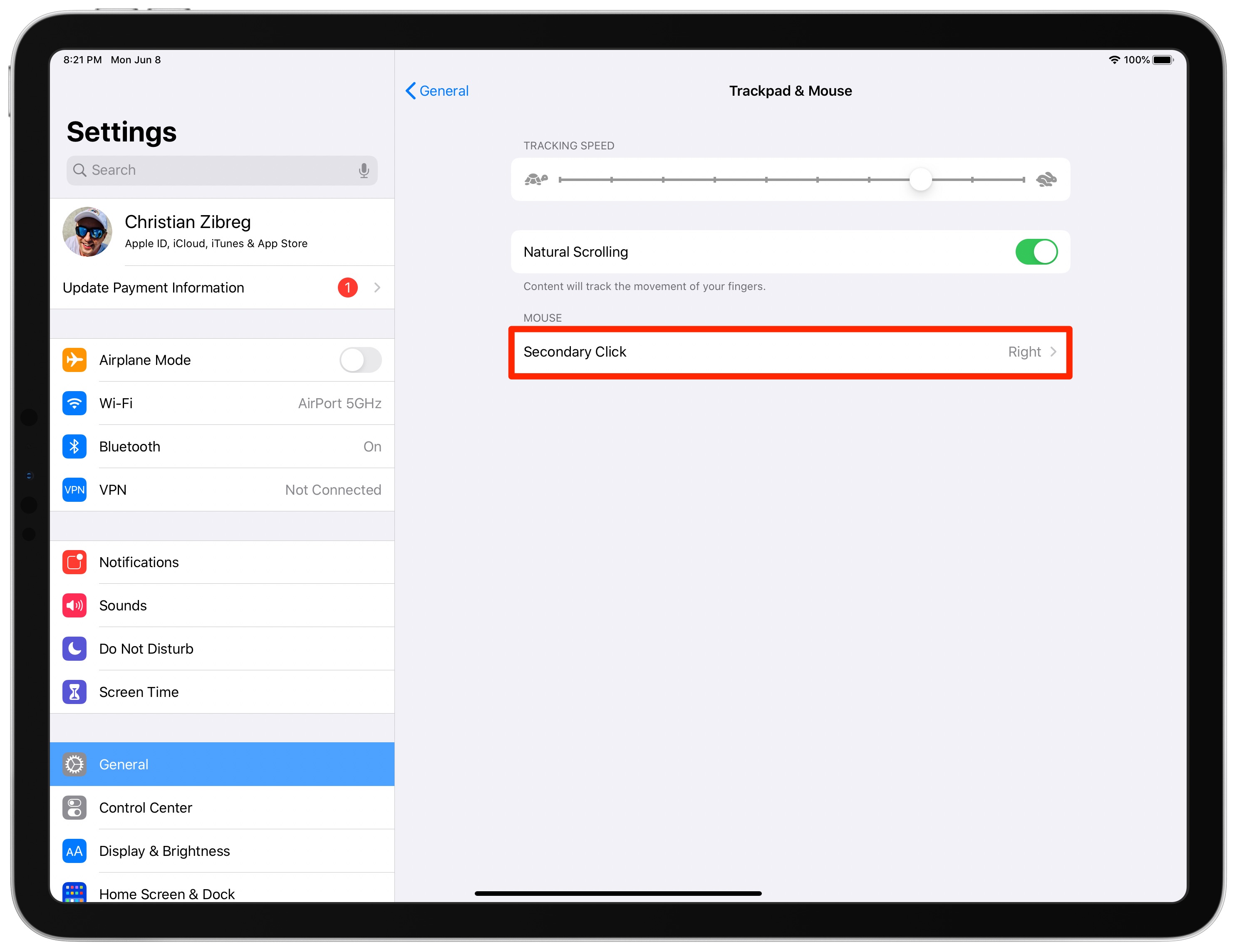
Additional button customizations
You can customize button functions for pointer devices such as your mouse or trackpad in iPadOS accessibility settings. But be advised that you’ll need to enable AssistiveTouch for that:
- Launch Settings and go to Accessibility > Touch > AssistiveTouch.
- Now, slide the button next to AssistiveTouch to the ON position.
- Choose Devices underneath the heading Pointer Devices.
- Now tap your listed mouse, trackpad, or another paired pointer device.
- Tap the desired button for your pointer device, then choose a preferred action from the pre-populated list of all the available actions. Is your device’s button unlisted? If so, be sure to tap Customize Additional Buttons, then press a button on your pointer device to choose an action.
If I were you, I would start by first enabling the two-finger secondary click for my connected trackpad and assigning the secondary click action to my right mouse button.
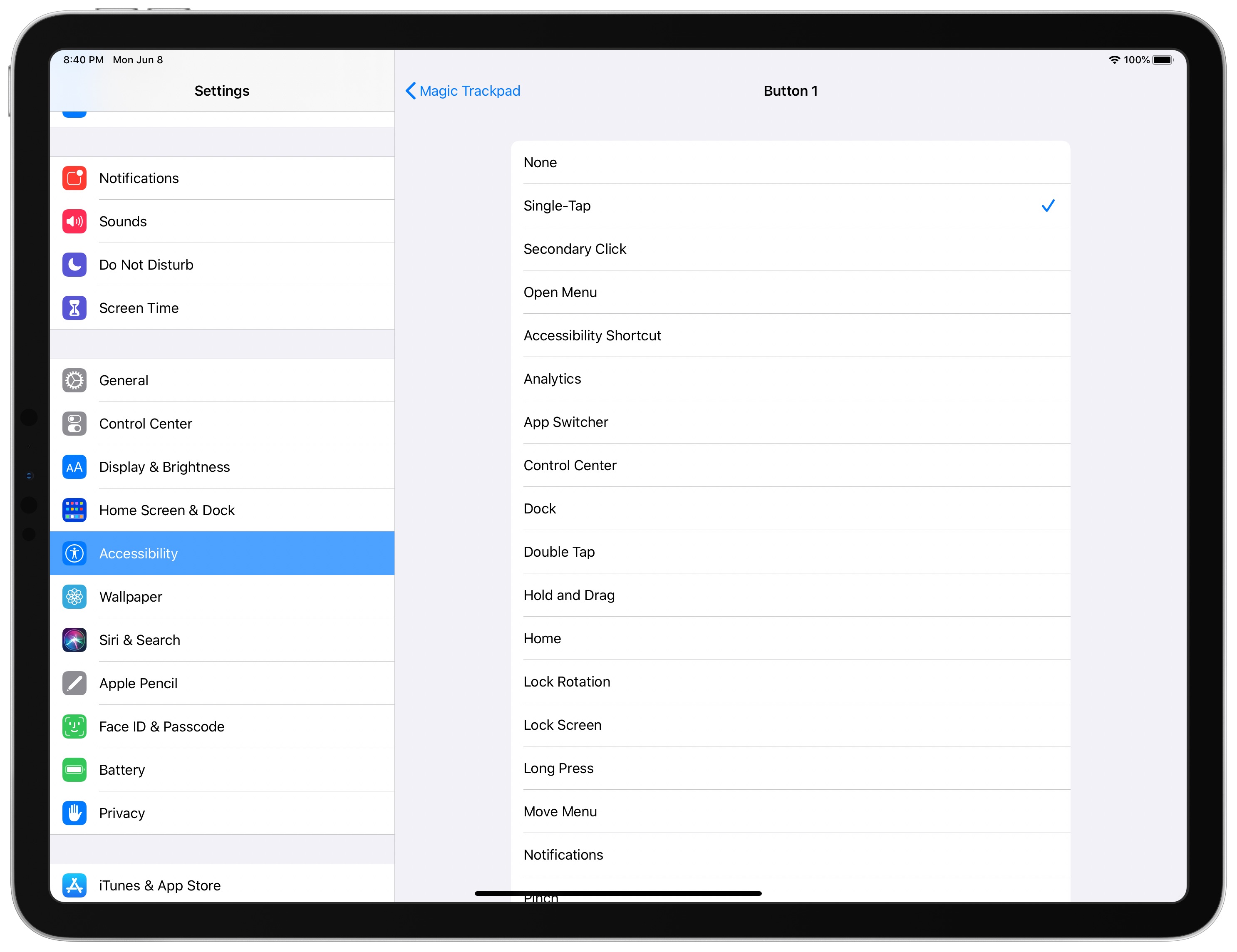
Then, I would make sure to visit additional button customization in my AssistiveTouch settings to assign the Hold and Drag action to the third mouse button. That way, you could simply click an item in Photos, Files, or another app to instantly enter drag and drop mode instead of having to wait extra after tapping and holding in order for the selected item to become draggable.
Check out next: 10 iPad mouse, trackpad, and pointer tips to become more productive