Learn how to view and restore previous versions of a document, spreadsheet, or presentation in the Pages, Numbers, and Keynote apps on your iPhone or iPad.
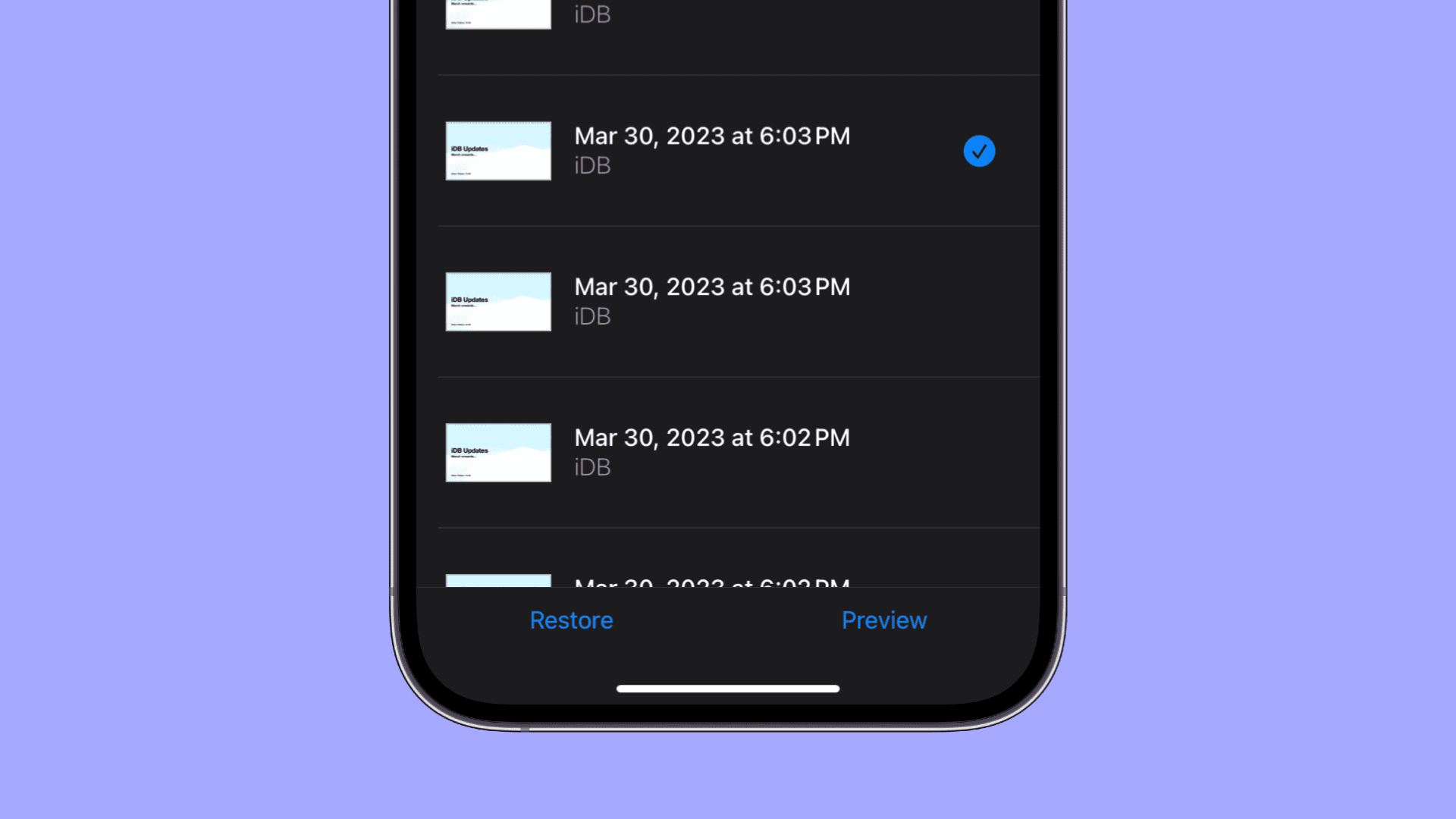
When you use Apple Pages, Numbers, and Keynote, you are [hopefully] saving the document you’re working on every so often. And if you have iCloud Drive turned on, versions of your documents are auto-saved periodically as you work on them. So, if you make a bunch of changes and decide that you want to revert back to a previous version, you can restore a previous document.
We’ve already shown you how to do this on a Mac, and now, here are the steps for iOS and iPadOS.
Restore the previous version of a document on your iPhone or iPad
1) Open the appropriate iWork app, like Pages, Keynote, or Numbers.
2) Make sure you’re in the Recents tab, showing the document manager screen.
If you can’t find your document here, tap Browse and navigate to the folder where your document is saved. Usually, you’ll find it in iCloud Drive > Pages, Numbers, or Keynote folder. Tap to download the document from the cloud if needed.

If you’re already inside the document, tap the back button (<) from the top left to go back to the document manager screen and then head to the location where this document file is saved.
3) Touch and hold the document and select Versions from the pop-out menu.
4) If previous versions are available, you’ll see them on the Version History screen with the date and time. Tap to select the one you want to restore to.
5) Now select Restore or Preview from the bottom.

If you choose to preview the document version, you’ll see a Restore option on the following screen as well as a Save a Copy option.
If you don’t want to restore or copy that version, tap Close at the top, and you’ll head back to the Version History screen. Select another version if available.

There are often times when we need to revert to a previous version of a document, especially with living documents that we update regularly. Hopefully, these steps for iPhone and iPad will help you recover the version you need, whenever that need arises.
More iCloud and iWork tips: