Learn how to adjust your iPhone or iPad’s color settings to invert colors, apply color filters, increase contrast, and more, making the screen more pleasing to your eyes.
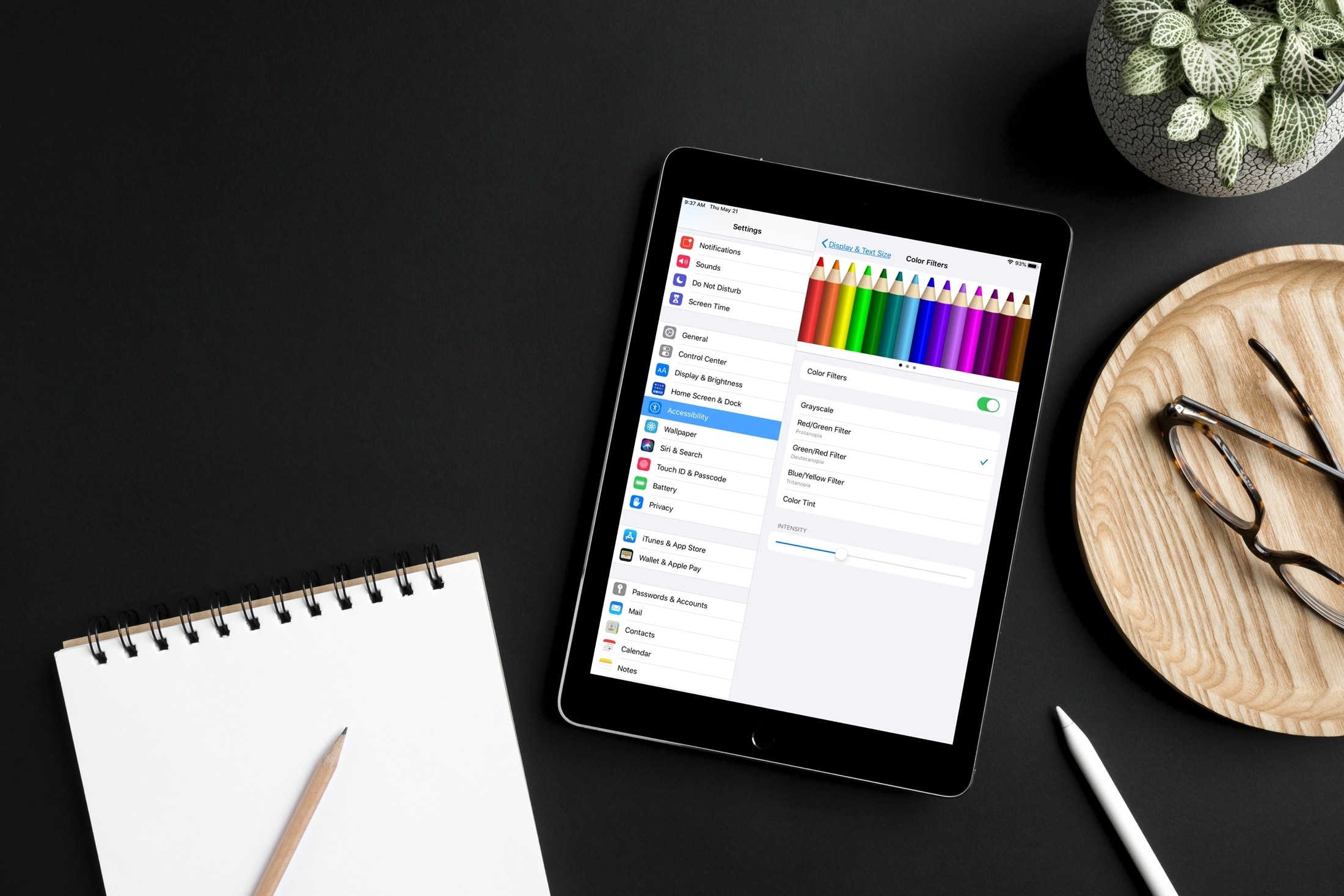
The iPhone and iPad offer built-in accessibility features to adjust onscreen colors, contrast, brightness, and more for people with visual impairments and just about anyone wishing to reduce eye strain.
If you haven’t had the time to explore them yet, we’re here to help. The accessibility options listed below are available in the built-in Settings app.
Access the display accessibility settings on iPhone and iPad
Open the Settings app, select Accessibility, and tap Display & Text Size.

Invert colors
iOS provides two ways to invert colors on your device: Smart Invert and Classic Invert.
- Smart Invert: Reverses all colors except for images, media, and apps that use dark colors.
- Classic Invert: Reverses all colors displayed on the screen.
You can turn on Smart Invert or Classic Invert via the Display & Text Size settings screen.

Use color filters
If you’re color blind, applying color filters can help differentiate colors when reading text.
1) Tap Color Filters, then turn on the Color Filters switch on the next screen.
2) At the top, choose from three different color spaces by swiping to the right.
3) Select the color filter to use: Grayscale, Red/Green (protanopia), Green/Red (deuteranopia), Blue/Yellow (tritanopia), or Color Tint.
4) Drag the Intensity slider at the bottom to adjust filter strength. Picking the Color Tint filter will display a Hue slider.

Additional color settings
There are a few other color-related toggles on the Display & Text screen:
- Increase Contrast: Boosts the contrast between an app’s foreground and background colors.
- Differentiate Without Color: Replaces monochrome onscreen items with alternatives.
- Reduce White Point: Reduces the intensity of bright colors. You can also use this setting to lower the brightness below the minimum.

A few simple adjustments go a long way toward making text on your iPhone or iPad easier to read. Are you going to be playing with these color settings, do you think? Let us know how well these features work for you in the commenting section down below.
Learn about other accessibility settings: The top 40 accessibility features on iPhone and iPad