Learn about some quick ways to customize the macOS login screen to make your Mac more personalized, functional, and welcoming when you power it on or wake it up from sleep.

You can customize your Mac login screen with some simple adjustments. Whether you want to show the sleep and restart buttons, add an inspiring quote to start your day, or change your user photo to something different, it’s all quite easy.
Change the clock appearance on the login screen
An iPhone-like digital clock is shown at the top of your Mac’s login screen. If you like, you can customize it or even hide it for a minimal look.
- Open System Settings on your Mac running the latest version of macOS Tahoe 26 and click Wallpaper.
- Click the Clock Appearance button and pick a clock style. You can also adjust how thick or thin it looks.
- Lastly, click the drop-down box next to “Show large clock” and choose where to display the digital clock: both the Lock Screen and Screen Saver, only on the Lock Screen, or nowhere at all.

Choose what’s shown when switching users
If you have added more than one user account to your Mac, you can decide what’s shown on the login screen when switching from one account to the other.
- Open System Settings on your Mac and select Lock Screen.
- Now, select what’s shown under the “When Switching User” heading. You can choose to display a list of user accounts or show their names and password fields. You can also decide whether to display the sleep, restart, and shut down buttons there.

Change your user picture
You can also change your picture or another user that’s shown on the login screen.
- Go to System Settings and choose Users & Groups from the left sidebar.
- Click the tiny image thumbnail and enter the password if asked.
- Now, pick a Memoji, Emoji, Monogram, or Photo as your account profile picture.
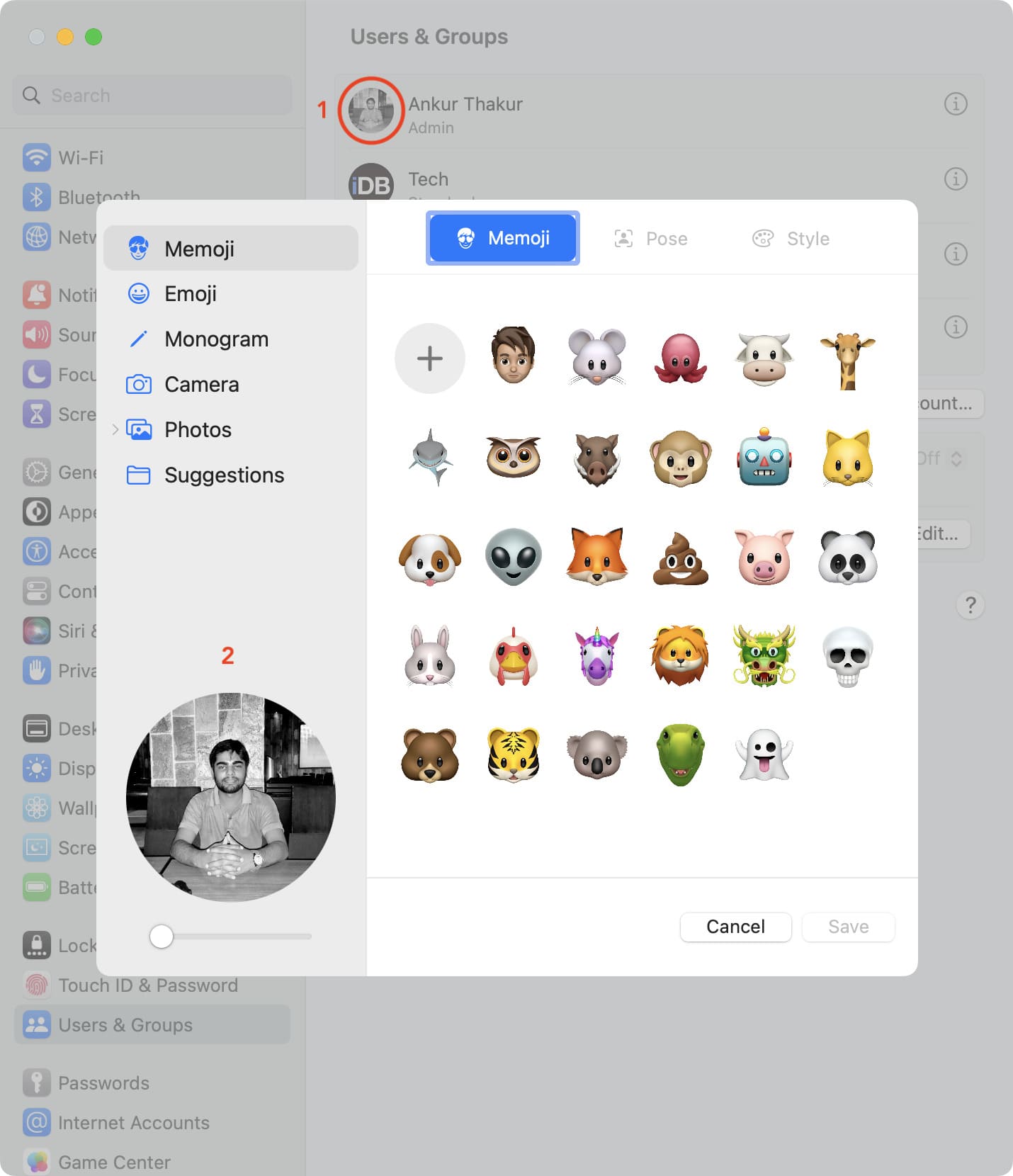
Add a message to your login screen
There is another option you can add to your Mac login screen, and that’s text. We already have a tutorial that shows you how to add a message using Terminal, if you’re interested. However, you can also do this in your computer settings.
- Open System Settings and click Lock Screen from the left sidebar.
- Enable the switch next to Show message when locked.
- Now, click Set, type the text you want to display, and then click OK. You can choose to display a quote or your mobile number/email address so the person who finds your lost Mac can contact you to return the machine.

Now, close System Settings and lock your Mac to check out your new login screen.
Show password hints on the login screen
If you don’t shut down your Mac for days or weeks and just rely on Touch ID or Apple Watch to get inside, it could happen that you forget your user account password. To prevent yourself from being locked out of your Mac, display a hint on the login screen that reminds you of the password.
- Head to System Settings and click Users & Groups.
- Click the info button ⓘ next to the user account, hit the “Change” button in the Password field, and then add a password hint.
- Finally, return to Lock Screen settings and enable the switch for “Show password hints.”

Change your Mac’s login wallpaper
In addition to using your favorite picture as your desktop background and screen saver, you can spend a few minutes changing your Mac’s Lock Screen, user switching screen, and user login screen (yes, these are different things).
Accessibility options on your login screen
If you want accessibility options on your login screen, click the “Accessibility Options” button in Mac’s Lock Screen settings to set them up and view our tutorial for additional help.

Show basic system information on your Mac’s login screen
You may only see your Mac’s login window for a few seconds, but personalizing, inspiring, or making it more useful are all options available to you. If you’re looking for more, learn how to use Terminal to add basic system information, such as your computer name, your current IP address, and your macOS version, to your login screen.
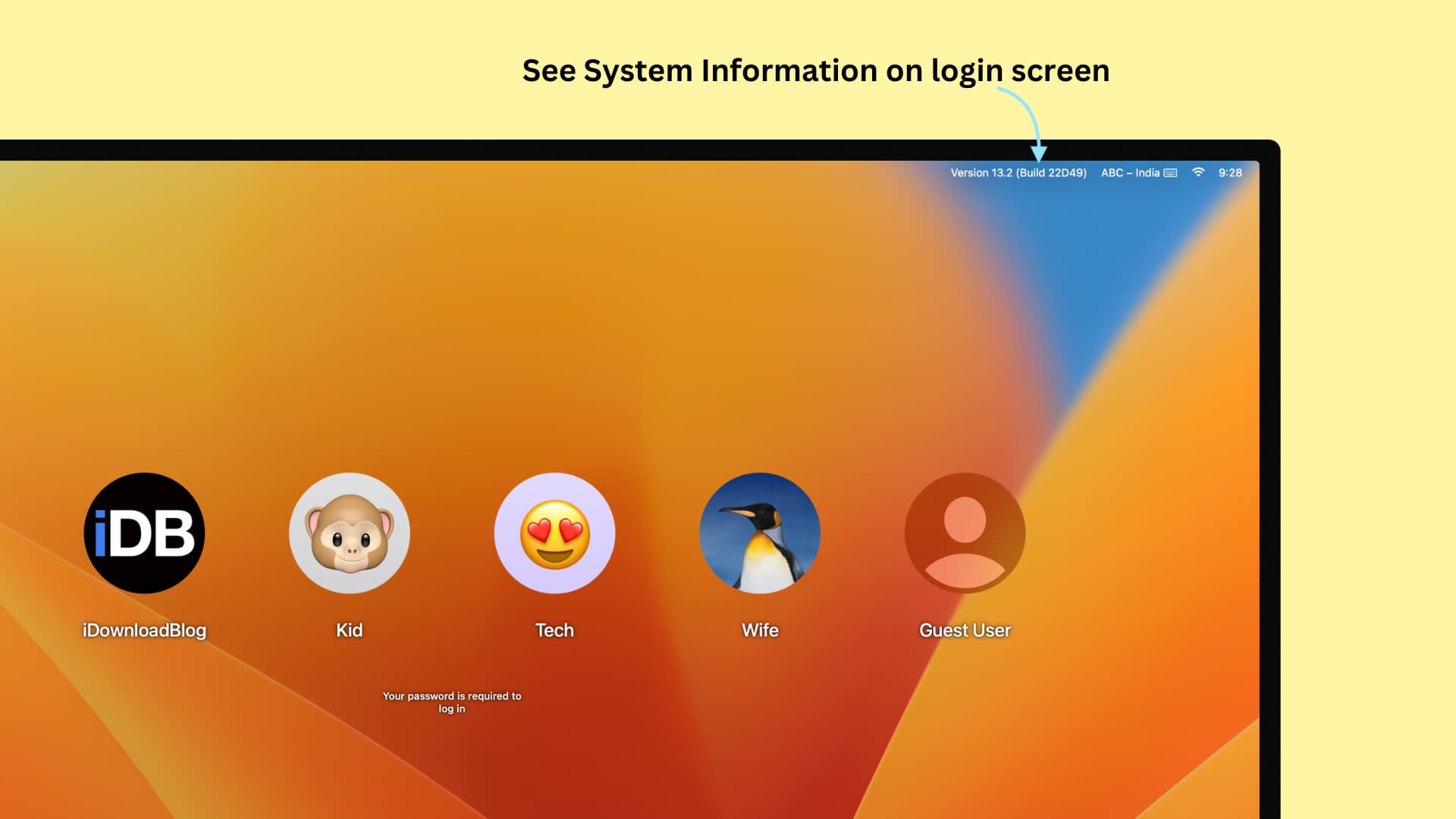
Are you going to customize your Mac login screen? If so, which options will you select?