Learn how to have Chrome and Firefox save your login passwords, simplifying your future visits and improving your overall web experience.

Save logins and passwords in Firefox
1) Open Firefox and click Firefox > Settings or Preferences from the top menu bar.
2) Click Privacy & Security from the left side.
3) Scroll down to the Passwords section.
4) Check the first box for Ask to save passwords. Once you do, you can check the boxes to fill in usernames and passwords automatically and suggest and generate strong passwords if you like. Now, when you enter a username and password, you’ll be asked if you want to save it.

5) Optionally, you can choose to Use a Primary Password. If you do, you’ll be prompted to enter your Mac user password and can then complete the details to set up a Primary Password.
By using a Primary Password, you’ll be prompted to enter it once per Firefox session to obtain saved credentials. As you can see, it’s important to remember or jot that Primary password down because you’ll be unable to obtain the passwords you need without it.

Add Exceptions
Once you begin using the saved logins and passwords feature, you can add Exceptions if you like by clicking that button.
Enter the website URLs for those you do not want Firefox to save credentials for. You might use this for sites like your bank, PayPal, or a similar site where you always want to enter your password yourself.
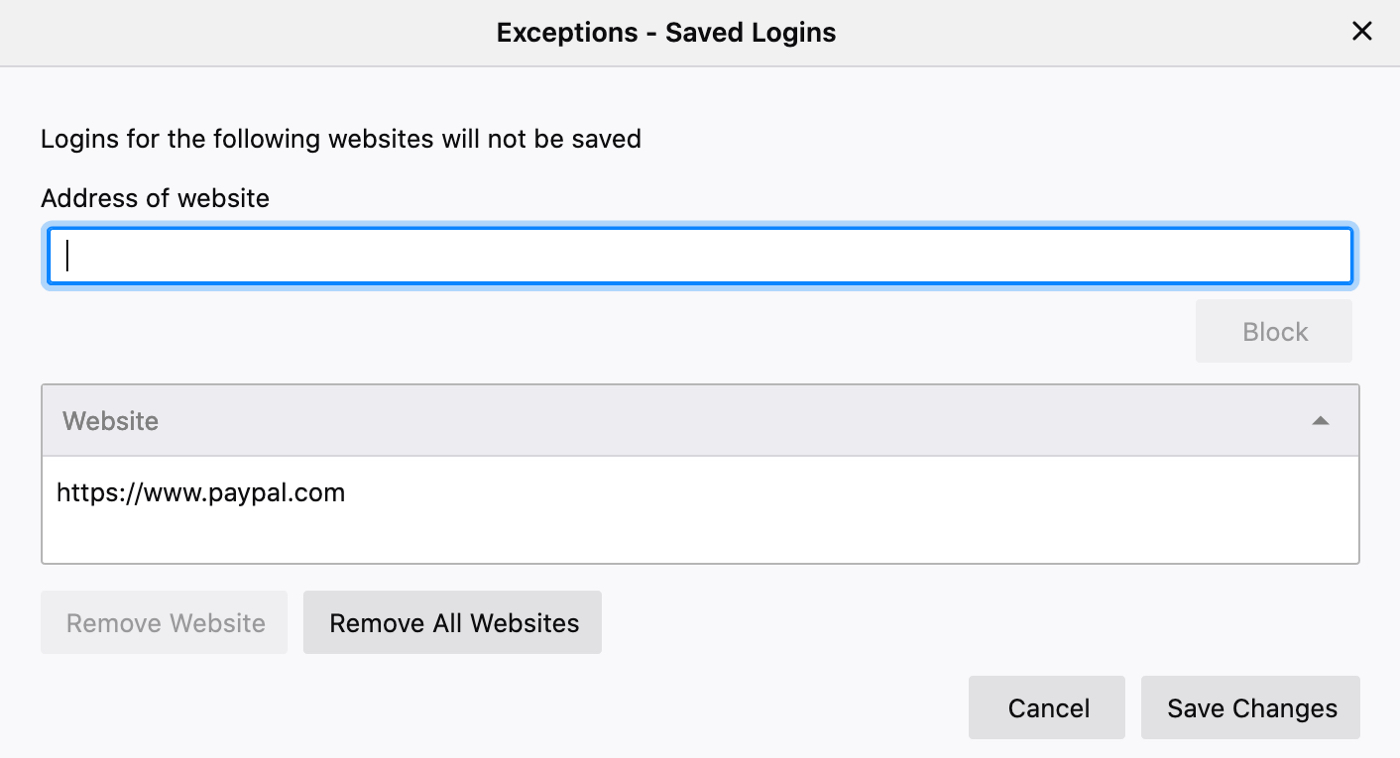
Manage your saved logins and passwords in Firefox
You can view, edit, and copy your saved logins and passwords in Firefox. You can do so by heading back to the Privacy & Security area of the Settings/Preferences and clicking Saved passwords or go directly to it by clicking the Firefox Open Menu button and picking Passwords.

Once you land on the screen with your saved information, the screen is pretty intuitive. You can select an account from the left or search for one at the top. Its details will be displayed for you to view or copy. To see your password, click the eye icon, and to edit or remove a saved login or password, click one of those options at the top.
Save logins and passwords in Chrome
1) Open Google Chrome on your Mac and click Chrome > Settings.
2) Select Autofill and passwords.
3) Click Google Password Manager.

4) Now, select Settings from the left side.
5) Turn on the toggle for Offer to save passwords. Now, when you enter a username and password, you’ll be asked if you want to save it.
6) Optionally, you can enable the toggle for Sign in automatically to have Chrome automatically log you in on a website if you have saved credentials.

Manage your saved logins and passwords in Chrome
Your saved logins and passwords are saved in Google Password Manager. Like Firefox, it’s easy to understand and take action if needed.
Go to the Google Password Manager screen and select a saved detail. Click the eye icon to view your password, or use the Edit option to change the saved details, or hit Delete to remove the credentials.

Viewing and managing your saved logins and passwords is super easy in both Firefox and Chrome. Are you going to use the saved credential feature in one or both of these?
Check out next: How to import Chrome passwords to Safari on iPhone and Mac