Learn how to set macOS to automatically turn off keyboard backlight on your Mac laptop after a certain period of inactivity, saving a little bit of power.

You can save MacBook battery by setting macOS to automatically turn off keyboard backlight when you’re not typing. A backlit keyboard is a terrific feature in low-light environments. But if you forget to turn it off when you go on a five-minute break which turns into an hour, you’re wasting battery. A backlit keyboard may not consume much battery, but why waste any energy at all? Also, keeping the keyboard backlight on at all times may reduce MacBook battery lifespan over time.
Follow these steps to set your MacBook’s backlit keyboard to automatically turn off when not in use. Don’t worry, it’ll light back up the moment you press a key.
Automatically turn off keyboard backlight on a MacBook
- Open System Settings from the Dock or the Apple menu.
- Select Keyboard in the sidebar.
- Click the menu next to “Turn keyboard backlight off after inactivity” and choose between the available options, spanning five seconds to five minutes. I’ve set mine to After 30 Seconds.
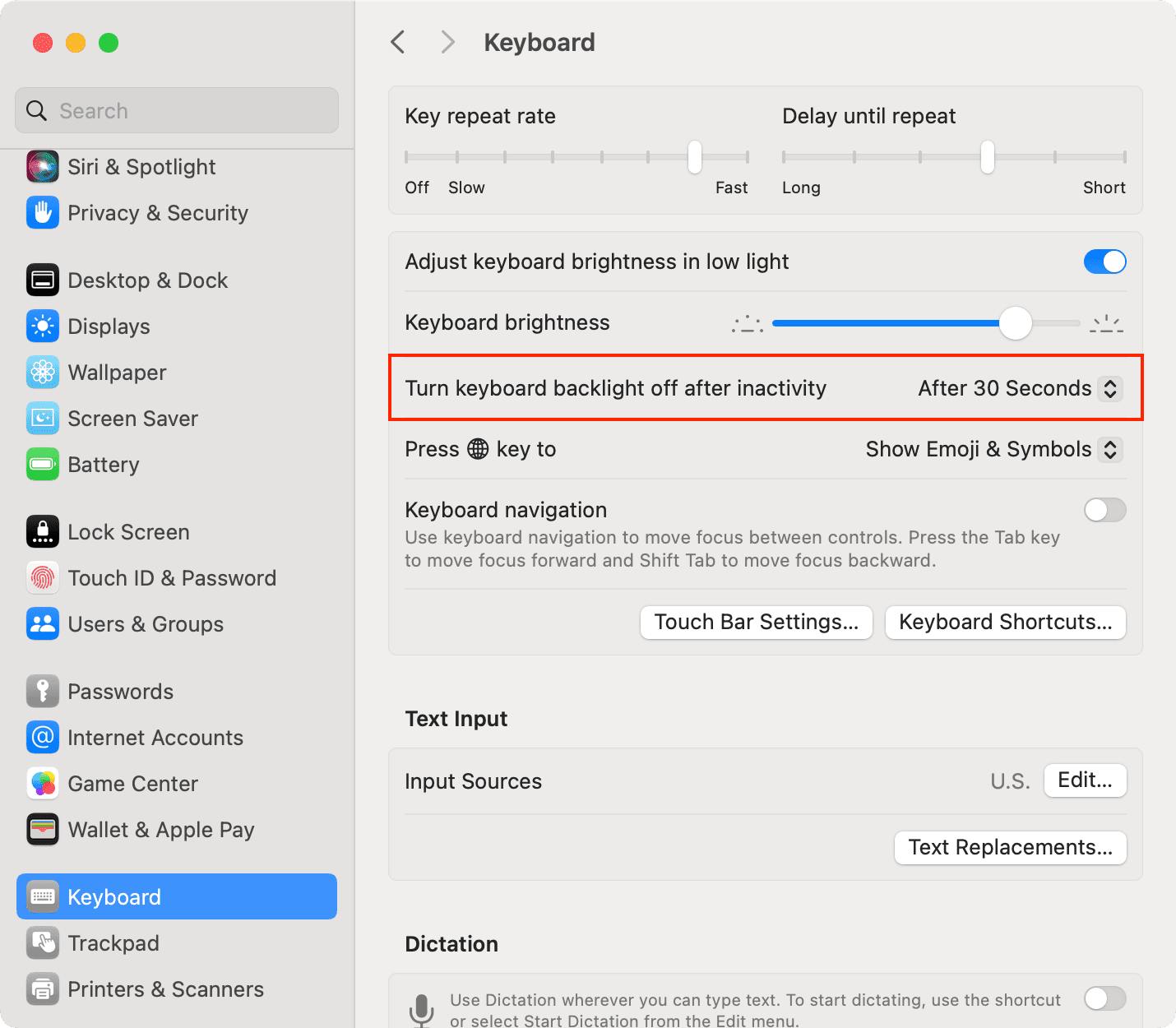
To have your Mac automatically adjust keyboard brightness in dimly lit or dark environments, turn on the switch next to Adjust keyboard brightness in low light. macOS will adjust keyboard brightness dynamically, based on your environment, but be sure to avoid covering or smudging the ambient light sensor located near the webcam.
To manually change keyboard brightness, drag the Keyboard Brightness slider here or press the dedicated keyboard brightness keys on the keyboard.
On older macOS versions
- Open System Preferences and choose Keyboard.
- Tick the box next to Turn keyboard backlight off after [time] of inactivity.
- Select a time from the menu.
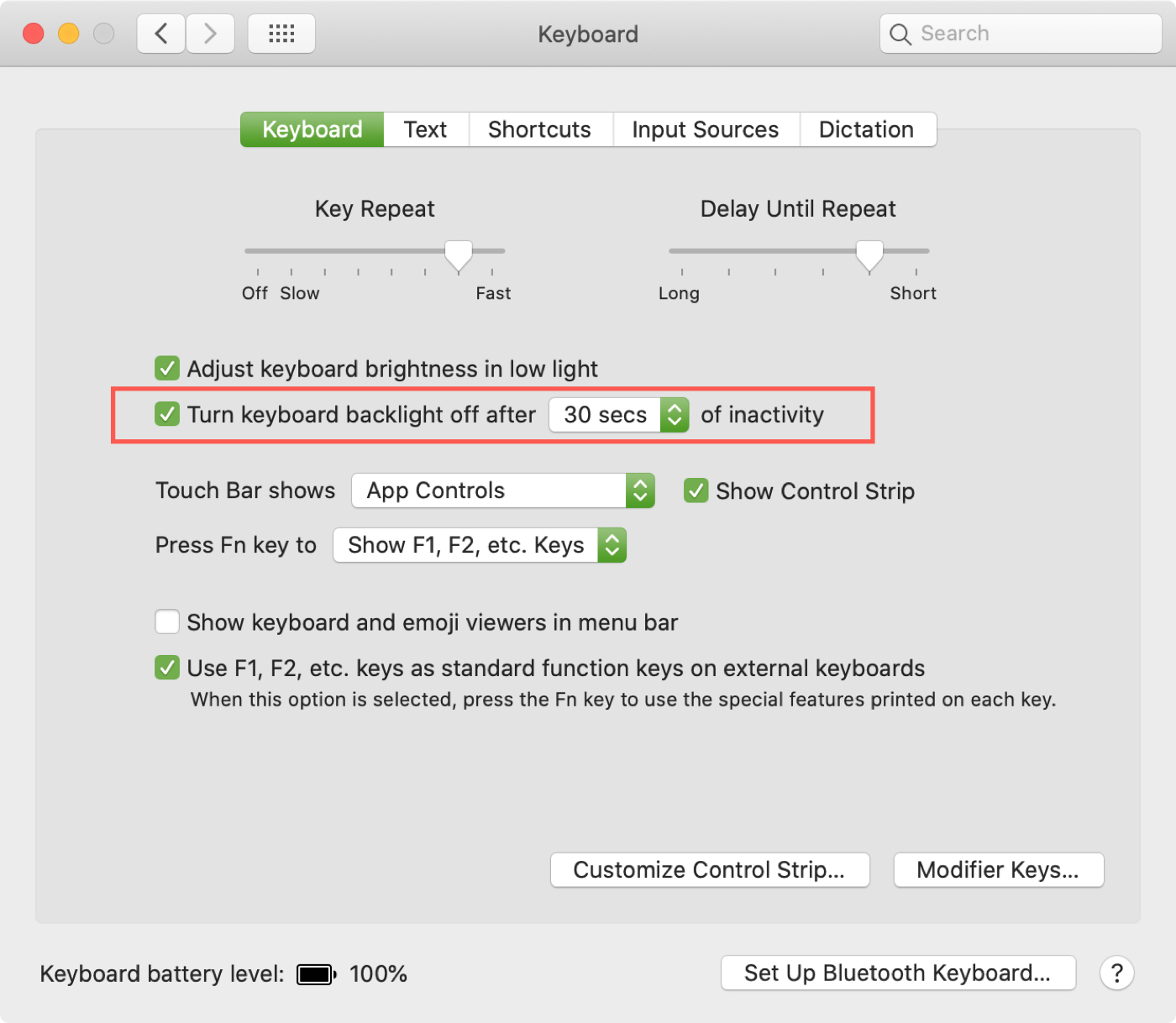
A backlit keyboard doesn’t use much battery, but you’ll want to save as much power as possible when your MacBook is not plugged in. And setting the keyboard backlight to automatically turn off is one way to do it.
Do you leave keyboard backlight on at all times? Let us know in the comments below.
Learn more about your Mac’s battery: