Learn how to use the Alexa communications features with the Alexa phone app and Amazon Echo to have a simple intercom system in your home.
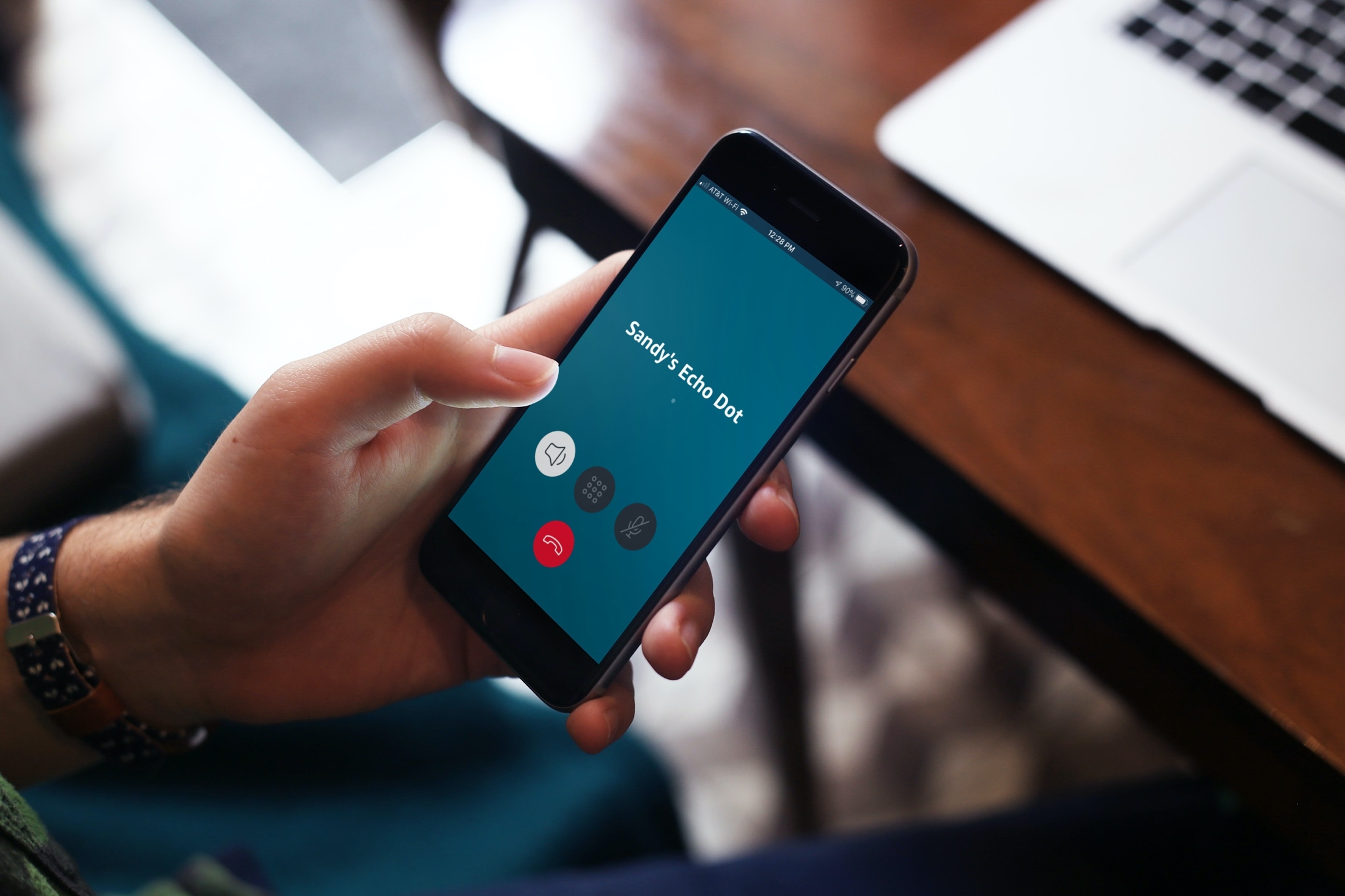
No matter how big or small your home is, there’s sure to be a time when you yelled to someone in another room. Whether to tell them dinner is ready or that you need their help with something, we have all been there. But luckily, if you own an Amazon Echo speaker you don’t have to holler anymore!
With Alexa on your device and your Amazon speaker in the other room, you can communicate without shouting. We’ll show you how to use Alexa’s Drop In feature along with additional communication options that can help you finally stop the yelling.
Use Alexa to Drop In
If you want to communicate with one other speaker in your home, you can use the Drop In feature. This is ideal if you want to say something to your husband in his office or your kids in their playroom. Plus, Drop In allows you to have a two-way conversation.
1) Open the Alexa app on your phone and tap More from the bottom right.
2) Tap Communicate.
3) Select Drop In from the top.

4) Choose the device you want to Drop In on.
5) Begin speaking after the brief tone and when you see the timer (00:01) at the top.
6) Tap the red end button when you finish.

You can also select an Amazon speaker from the Home section and use the Drop In option there.
Use Alexa to Announce
If you need to communicate with everyone in your home, meaning all of the speakers, then you can use the Announce feature. Different than Drop In, think of the Announce feature as a one-way “announcement.”
1) Open the Alexa app and tap the More button at the bottom.
2) Select Announce from the top.
3) Type your message and hit the Arrow to send OR tap the microphone, record your message, and hit the Arrow to send. Note that you can also add fun sounds such as car horn, cheer, dinner bell, kiss, happy birthday, and more to your announcement.
Tip: If you record a voice message, you can tap the small arrow to Preview before sending.

All supported devices will hear your name and then your message.
Use Alexa to Call and Message
Two other communication features you can use with Alexa and your Amazon speaker are calls and messages.
You can tap to place a Call or type a Message, select a contact, and your recipient will be notified of this communication on their speaker.

If you receive a call or message from someone else, you’ll see the status lights on your Amazon speaker start to move and hear an announcement. You can answer the call after it’s announced or ask Alexa to play your messages to hear the texts.
For supported devices and limitations for the Call and Message features, check out the Amazon Alexa Communications FAQs.
If you cannot use Drop In and other Communication features
1) Open the Alexa app and tap More > Settings.
2) Tap Communication under the Alexa Preferences section.
3) Tap Alexa Devices and select a speaker.

4) Now, tap the gear icon from the top right.
5) Scroll down and tap Communications.
6) Turn on the Communications switch. Next, make sure Announcements and Drop In are activated. You can also customize your Drop In setting.

Repeat this for your other speakers.
Do more with Alexa: