Learn how to reverse the iPad scroll direction when using a trackpad or mouse, which can be helpful if you’re a Windows or Linux user.

Natural scrolling vs. unnatural scrolling
By default, the iPad scroll direction is set in such a way that makes onscreen content track the movement of your fingers on the trackpad or mouse surface. As a result, the contents of the screen move in the direction opposite to your finger movement on the trackpad.
For instance, drag up on the trackpad, and content such as a webpage in Safari will move down, and vice versa. Apple calls it natural scrolling. If you come from Apple platforms, your mind kinda expects scrolling to work that way, as this is how it has always worked in macOS and iOS.
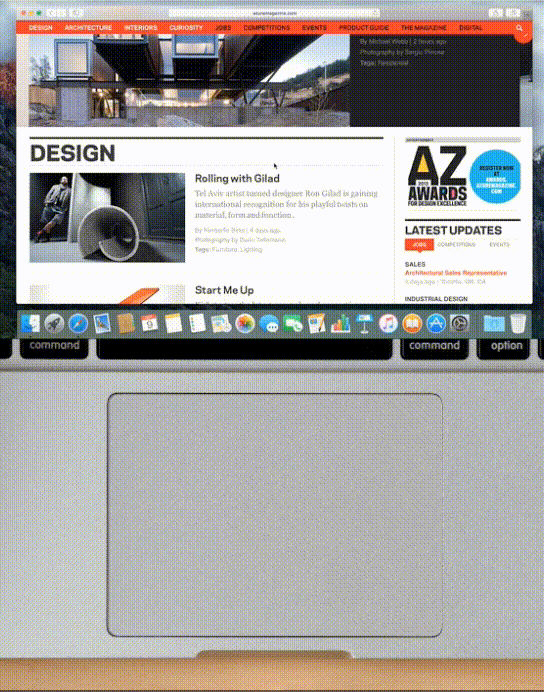
On Windows and other non-Apple platforms, however, onscreen content moves in the same direction as your fingers are moving on the trackpad. As a result, dragging down on the trackpad or mouse surface makes the contents of the screen move down, and vice versa.
Whether you prefer this unnatural scrolling method over natural scrolling is a matter of personal preference. Thankfully, Apple lets you choose between both scrolling methods at will.
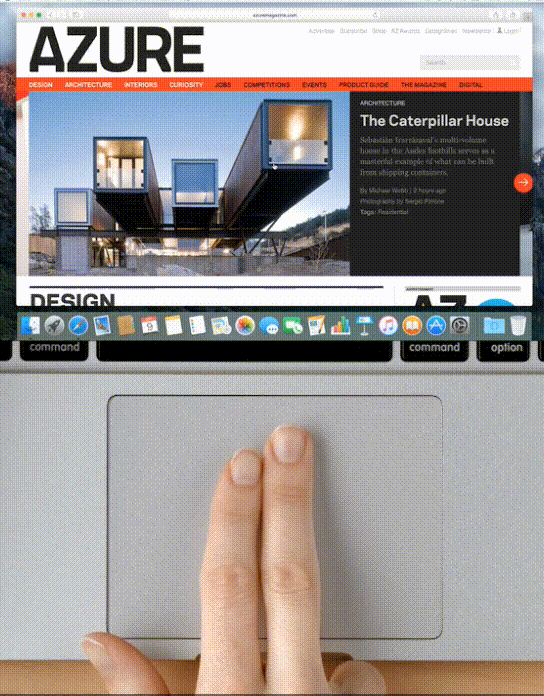
Follow along with us as we show you how to change your iPad’s scroll direction when using an input device like a trackpad or a mouse, and choose between natural and unnatural scrolling.
How to set the iPad scroll direction
- Make sure a trackpad or mouse is connected to your iPad.
- Open the Settings app, tap General from the list, and depending on your accessory, tap Trackpad or Trackpad & Mouse.
- On the adjustment screen that appears, enable or disable the toggle for Natural Scrolling. By default, Natural Scrolling is enabled.
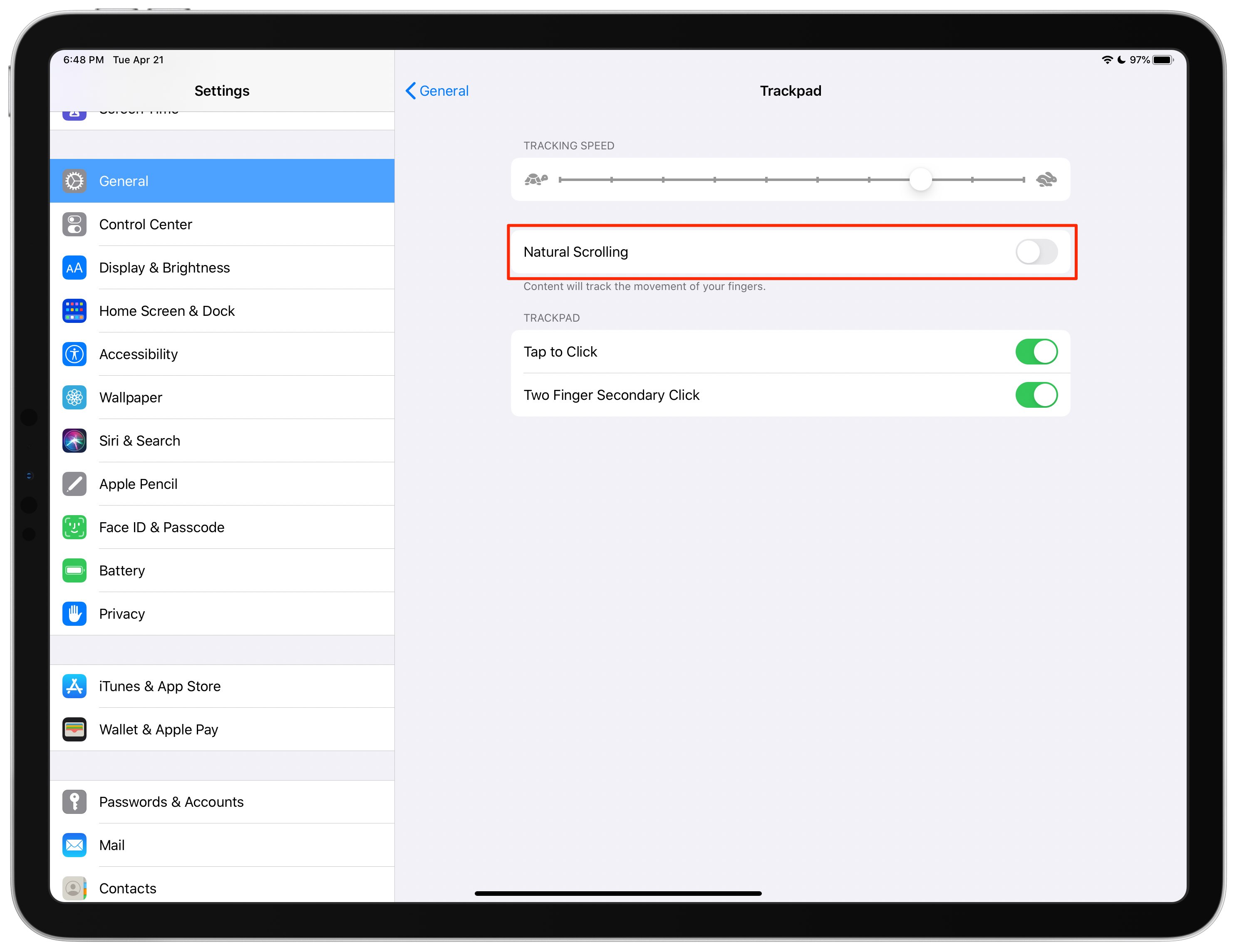
As mentioned earlier in this tutorial, enabling this option will cause on-screen content to track the movement of your fingers on the trackpad or the surface of your Magic Mouse. If you come from a non-Apple platform like Windows or Linux, it may be a good idea to disable natural scrolling in order to make your iPad feel more familiar with what you’ve been using.
For consistency, Mac users may want to use natural scrolling in both iOS and macOS.
If you’re unsure whether to use natural scrolling, we suggest experimenting with both options to determine which one works best for you.
Also, check out:
- 10 iPad mouse, trackpad, and pointer tips to become more productive
- Here are all the iPad gestures available with Apple’s Magic Trackpad and Mouse accessories