Learn how to declutter the systemwide Share menu on your iPhone or iPad to only show the apps, people, and options you frequently use.
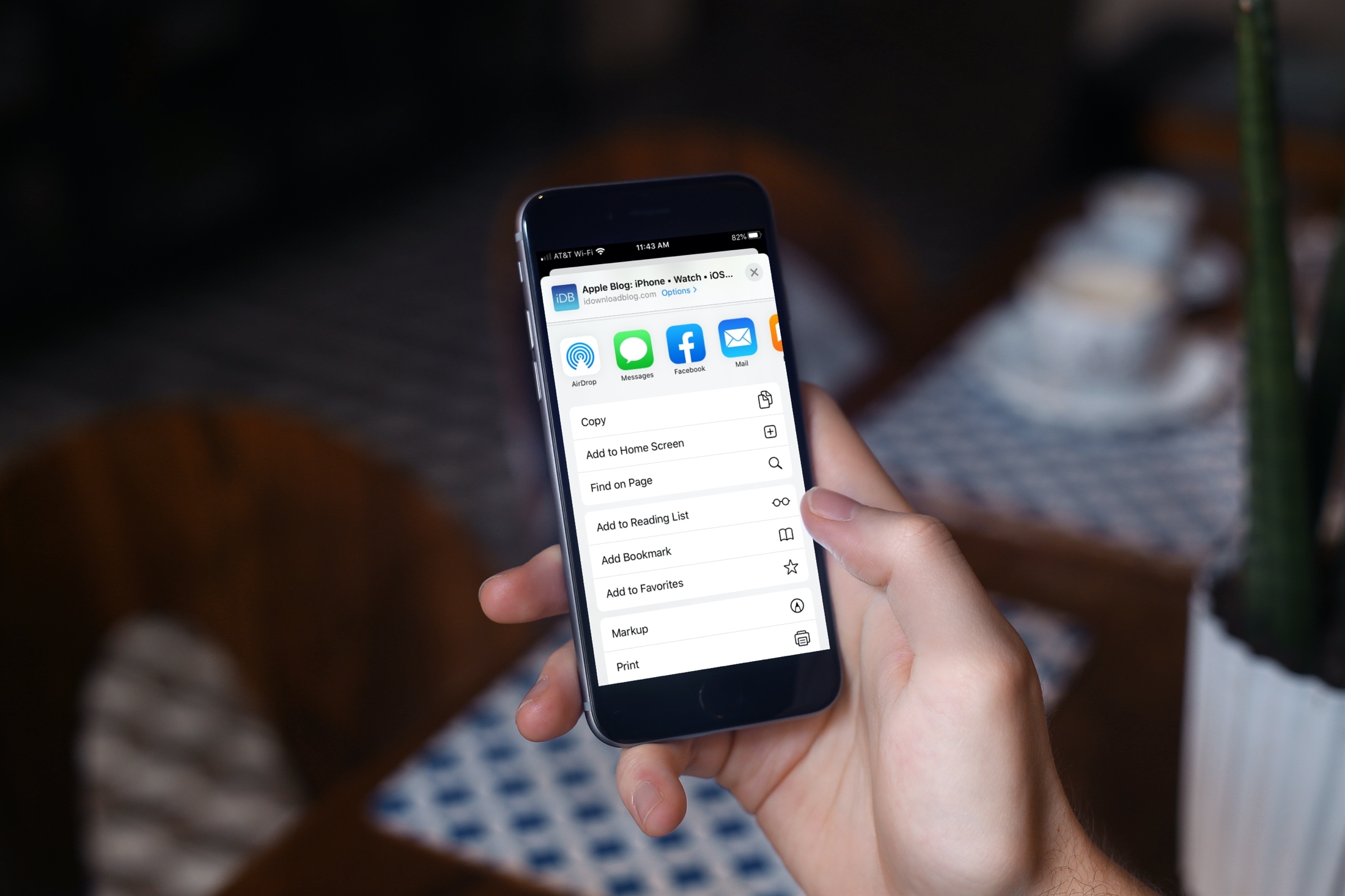
When sharing something from your iPhone, you want the process to be quick and painless. We’ve already shown you how to customize the Mac’s Share menu to your liking, and now we’ll lay out the steps for iPhone and iPad.
What is the Share menu?
The Share menu is available in many built-in and third-party apps. It consists of three sections, starting with your Siri-suggested contacts at the top and followed by related sharing actions which depend on your current context.
Open the Share menu
To open the Share menu, hit the icon resembling a rectangle with an upwardly-pointed arrow. The steps below will walk you through customizing the apps and actions that appear in the Share menu.
Customize apps in the Share menu
1) Scroll all the way to the right of the apps row with Messages, Mail, and other apps, then hit More.
2) Tap Edit in the top-right corner of the interface.

AirDrop has a permanent spot in the Favorites list, but you can remove any other app from the share sheet by hitting its minus sign.
3) Scroll down to the Suggestions section and click the green plus sign. next to desired apps to make them appear in the Share menu.
4) Touch and hold the three lines to drag and reorder apps.
5) Tap Done twice to save the changes.
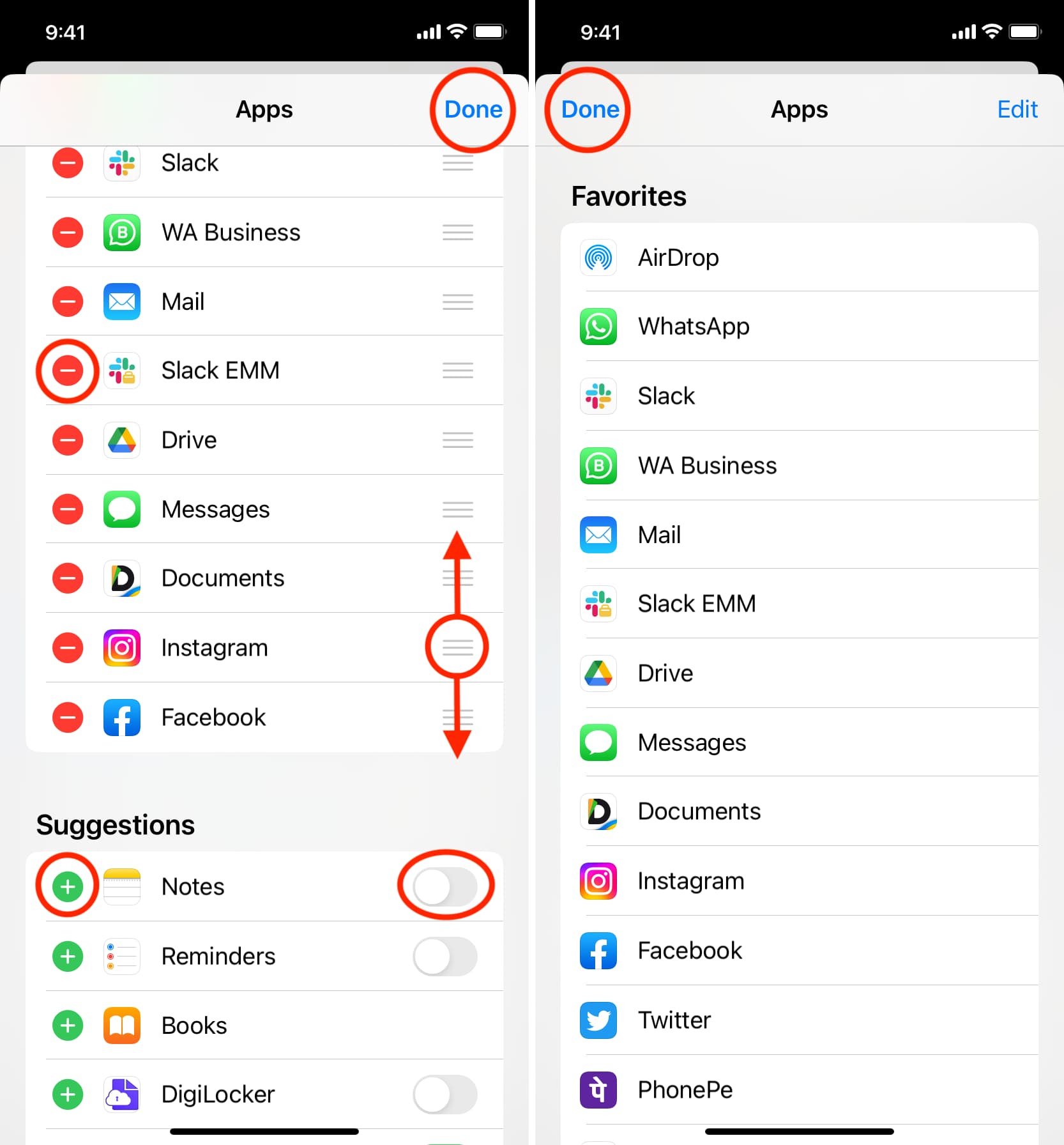
Sharing apps are listed in the Share menu in the same order they appear in the Favorites section. Move the sharing options you frequently use to the top so they’re right at your fingertips every time you open the Share menu.
Customize share sheet actions
The Share menu includes app-specific actions. For instance, Safari actions include bookmarking a page but it won’t appear if you’re viewing an image in Photos instead of browsing a website in Safari. Likewise, sharing actions for Photos may include adding an image to an album and setting an image as a wallpaper. You can customize app actions in the Share menu by following the steps below.
1) Scroll to the very bottom of the share sheet and tap Edit Actions.
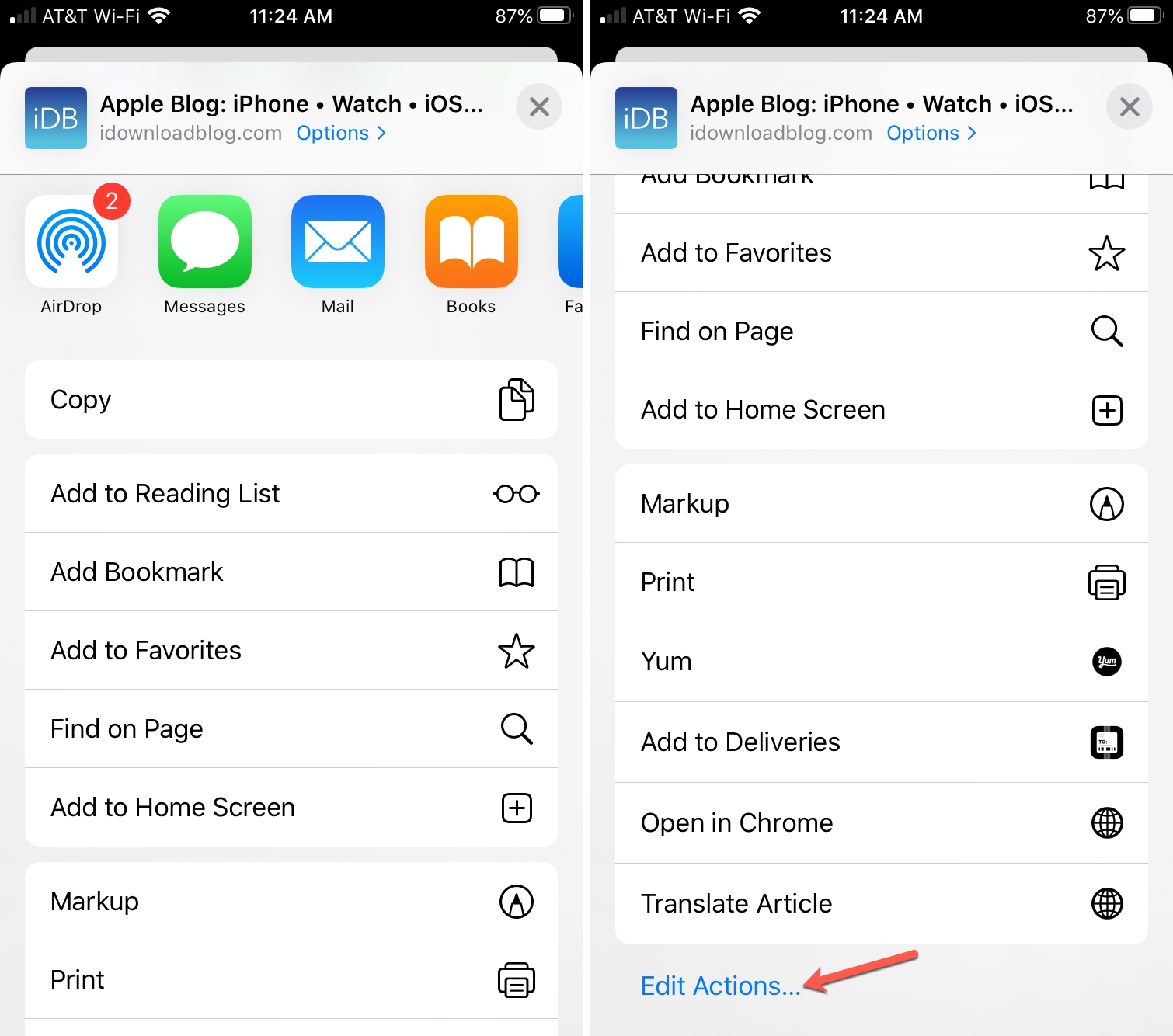
2) Actions listed under the Favorites section are always visible on the share sheet. Hit the minus sign to remove ones you don’t need or the plus sign at the bottom to add new ones. More actions may be avaiable under the Other Actions heading.
3) Touch and hold the three horizontal lines next to an action, then drag it to the Favorites section.
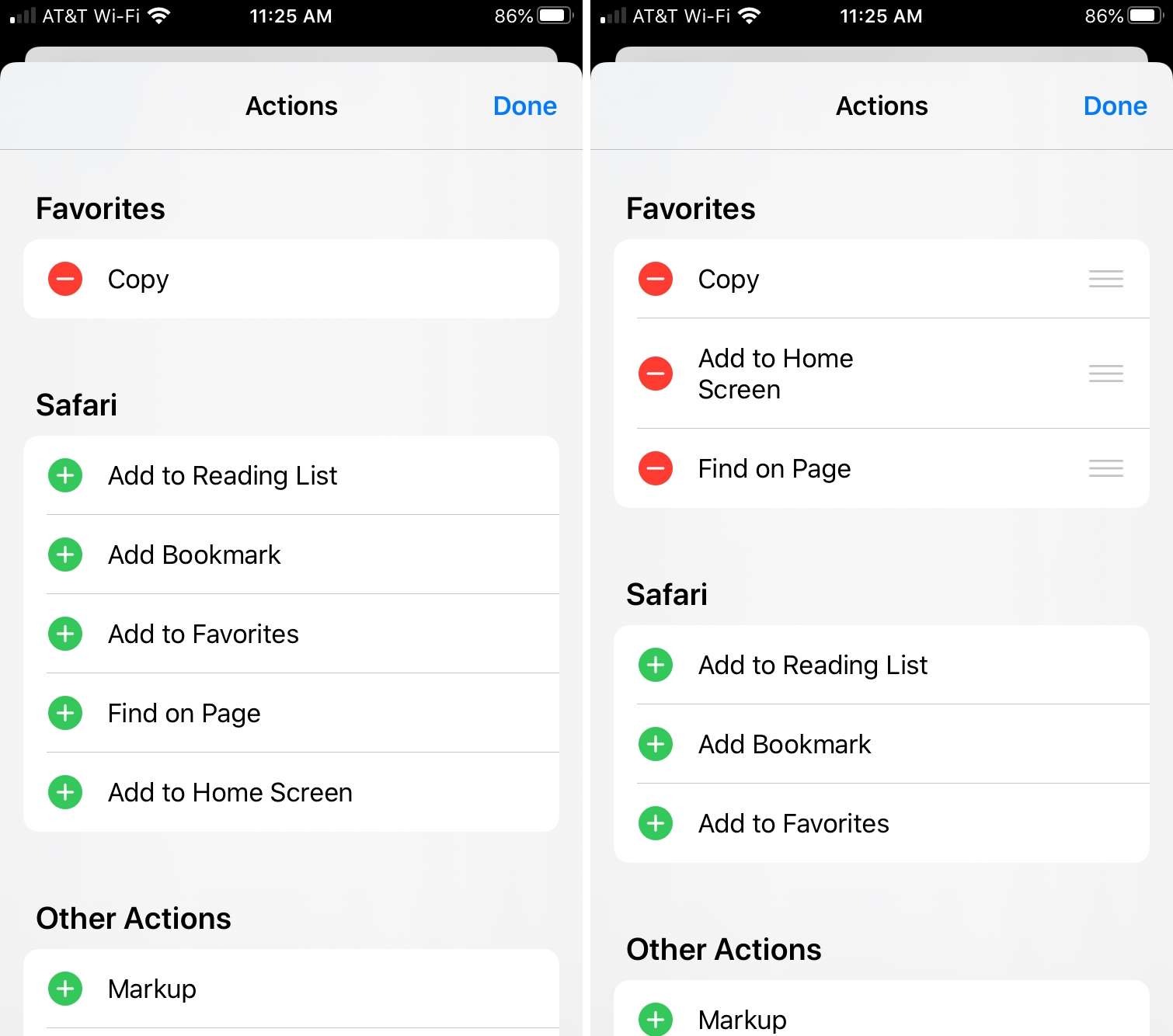
4) Hit Done to save the changes.
Open the Share menu and your Favorites will appear in the top row, followed by your preferred sharing actions.
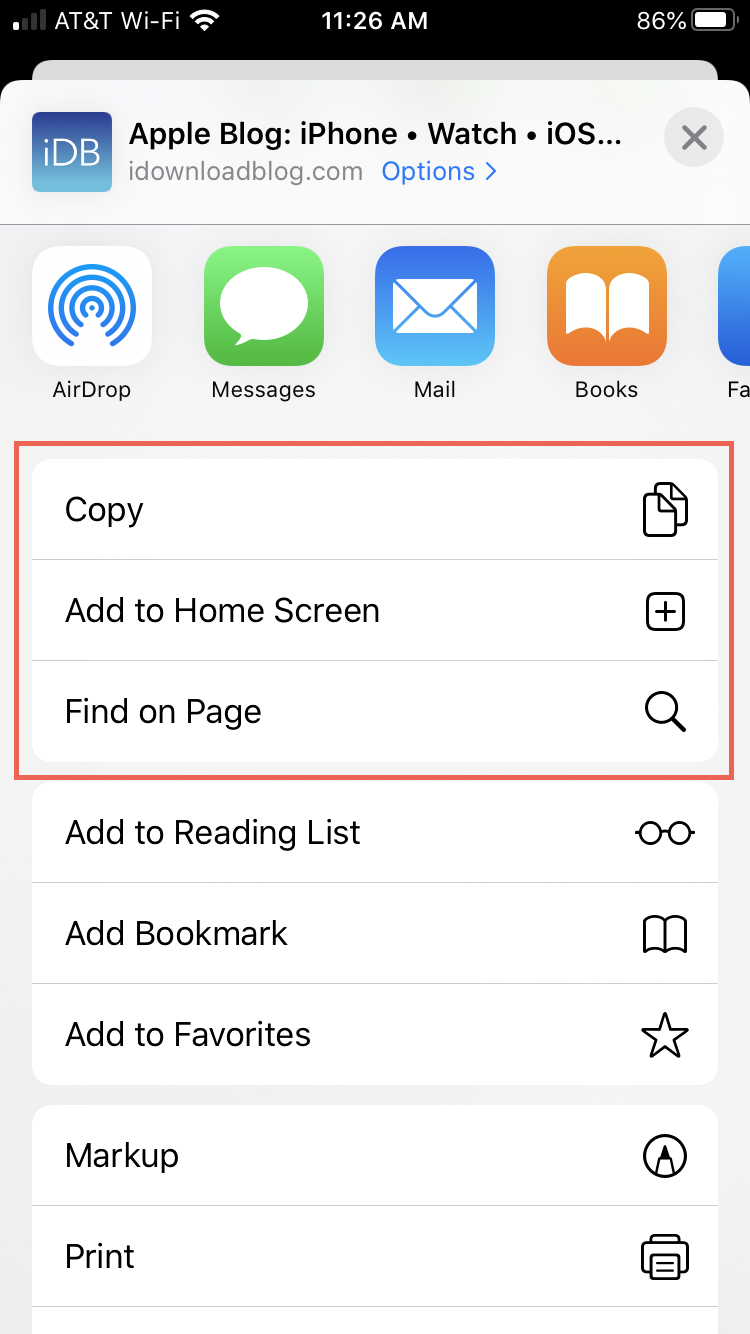
Sharing is caring! Take some time to customize the Share menu on all your iPhones, iPads and Macs to your liking. Doing so will save you time and aggravation by always having your frequently-used apps and sharing actions readily available at the top of the share sheet every time you open the Share menu.
What do you use more often, sharing apps or sharing actions? Let us know in the comments!
More on sharing: