Learn how to slow down or speed up timelapse videos shot on your iPhone using Apple’s free iMovie app to adjust video speed to your liking.
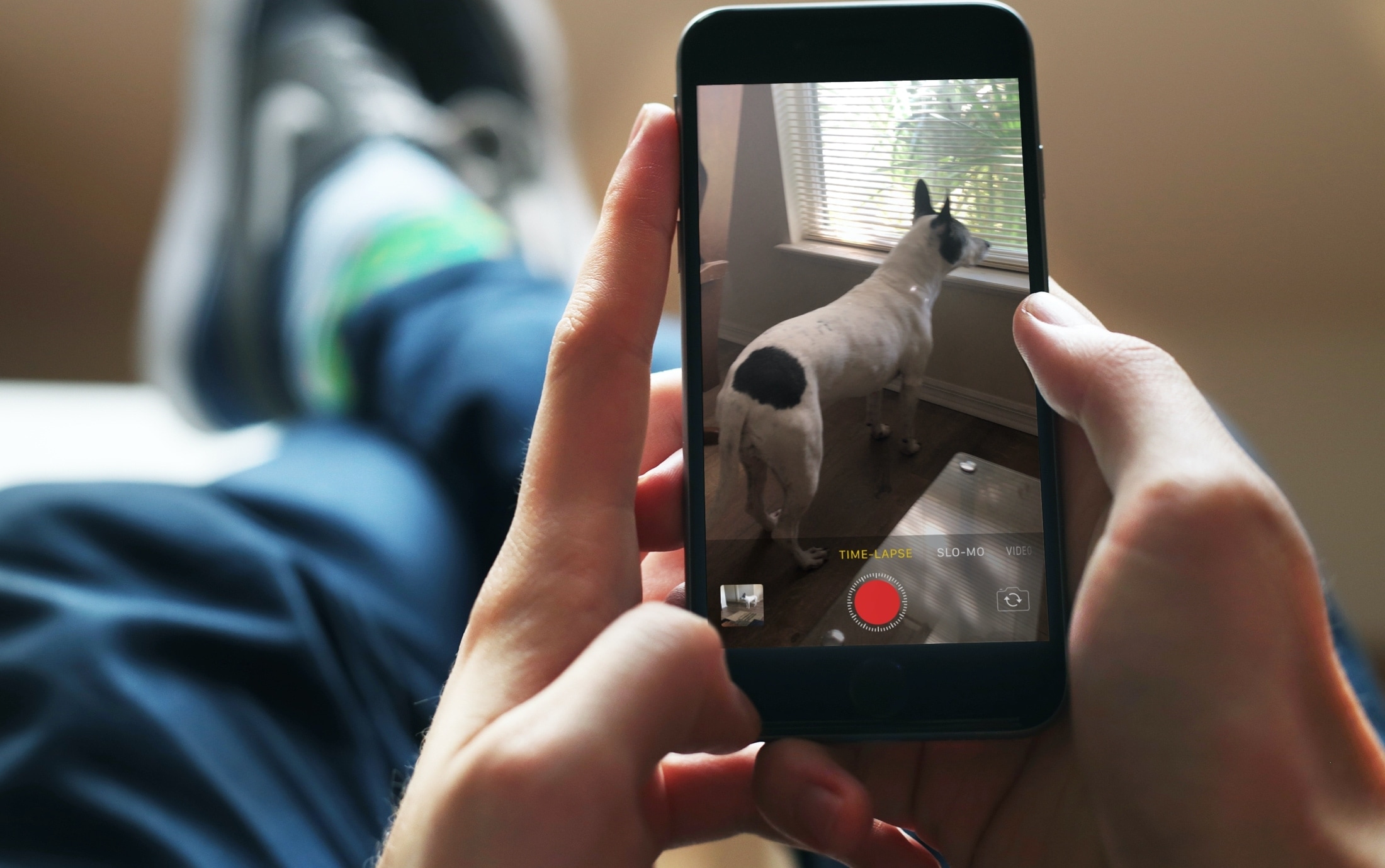
The timelapse feature in the iPhone’s built-in Camera app captures individual images at a very low rate, stitching them together to create a cool timelapse which can compress, as an example, five minutes into twenty seconds.
However, you might feel like the timelapse is playing a wee bit too fast. While there’s no setting in the built-in Camera or Photos apps to adjust its speed, you can slow down timelapse videos using iMovie, and we show you how.
Slow down a timelapse video in iMovie for iPhone
1) Launch iMovie and go to the Projects screen, then hit Movie under Start New Project.
2) Select a timelapse video in the Photos picker and tap Create Movie.

3) Move the play head (the vertical line) to the start of your time-lapse and tap to select the video, which will highlight it in yellow.
4) Tap the Speed icon at the bottom and move the slider to the left towards the tortoise to slow it down. Video duration at the top changes dynamically as you drag the slider. To check out a preview, hit the play icon.
5) Tap Done when finished.

6) You can now save, export, or share your slowed-down timelapse by hitting the share icon in the bottom-right corner and choosing an app or a contact.

Timelapse is a cool feature to showcase things that take some time to happen, like stars moving across the night sky or a flower blossoming. If your timelapse feels a bit too fast, remember that you can slow it down in iMovie. And if you’ve deleted iMovie to free up storage space, you can re-download it in the App Store.
Do more with iPhone videos
If you like iMovie, the Mac version lets you easily import your iPhone photos and videos to use them in your own projects. Speaking of which, you can also transfer your shot-on-iPhone videos and images to a Windows PC if you need to.
Aside from iMovie, some third-party apps let you change video speed as well, so be sure to check out this post to explore your options.
Have you tried slowing down timelapse videos in iMovie yet? If so, what did you think of the whole process? Let us know by leaving a comment down below!