Learn how to adjust your mouse or trackpad pointer speed on iPad with these simple steps for smoother and more precise navigation.
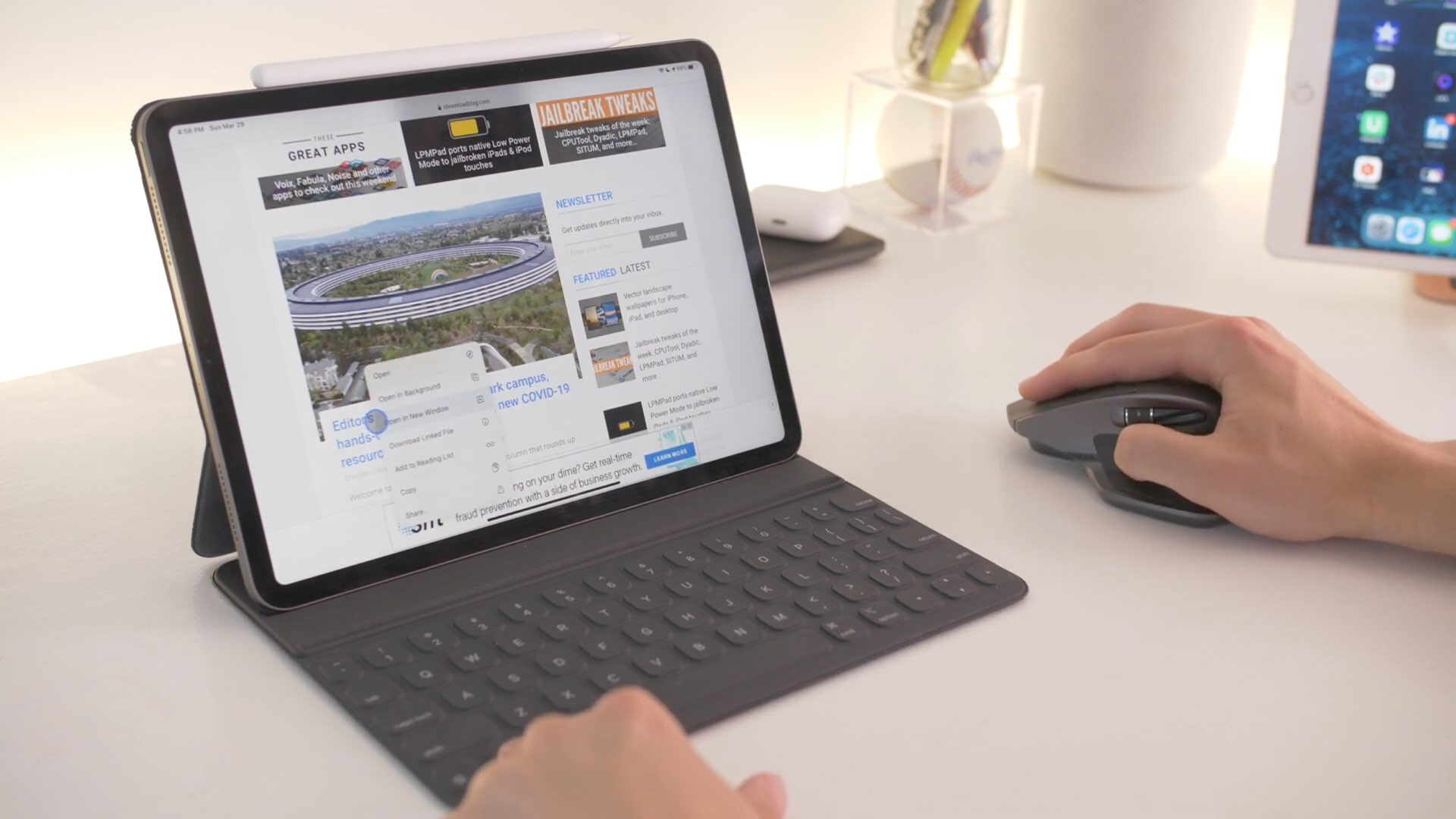
Thanks to specific settings in iPadOS, you can easily increase or decrease the speed at which the pointer moves across the screen while using a trackpad or mouse with your Apple tablet. With this, you can adjust the iPad tracking speed to your liking.
Using a pointing device with your iPad, such as a Magic Trackpad or Magic Mouse, lets you select things faster by moving the dynamic pointer across the screen instead of your finger. You can even perform Multi-Touch gestures without touching the screen. Depending on your pointing accessory, you can do things like change the tracking speed, as well as manage features like Natural Scrolling, Tap to Click, and Secondary Click.
Change the trackpad and mouse tracking speed on iPad
- Open the Settings app on your iPad.
- Tap General from the main list.
- Depending on your accessory, tap Trackpad or Trackpad & Mouse. You will see these options only when a trackpad or mouse is connected to your iPad.
- To change the iPad trackpad tracking speed, simply drag the slider underneath the Tracking Speed heading to set the tracking speed of the pointer when it’s moving across the screen. To make the pointer move slower, drag the slider to the left. Conversely, to make the pointer move faster when you slide your finger across the trackpad, push the slider to the right.
I don’t like slow pointers, so I set the tracking speed for my trackpad and mouse to about 80 percent or so. That’s the tracking speed I’m most comfortable with, as it lets me quickly move the pointer from one screen edge to another without lifting my finger from the trackpad.
You cannot adjust your mouse and trackpad tracking speed independently of one another — the slider controls tracking speed regardless of a pointing device connected to your iPad.
Check out next: