Set up your Mac for success when you’re working from home by following these handy tips to add useful widgets to your Notification Center.
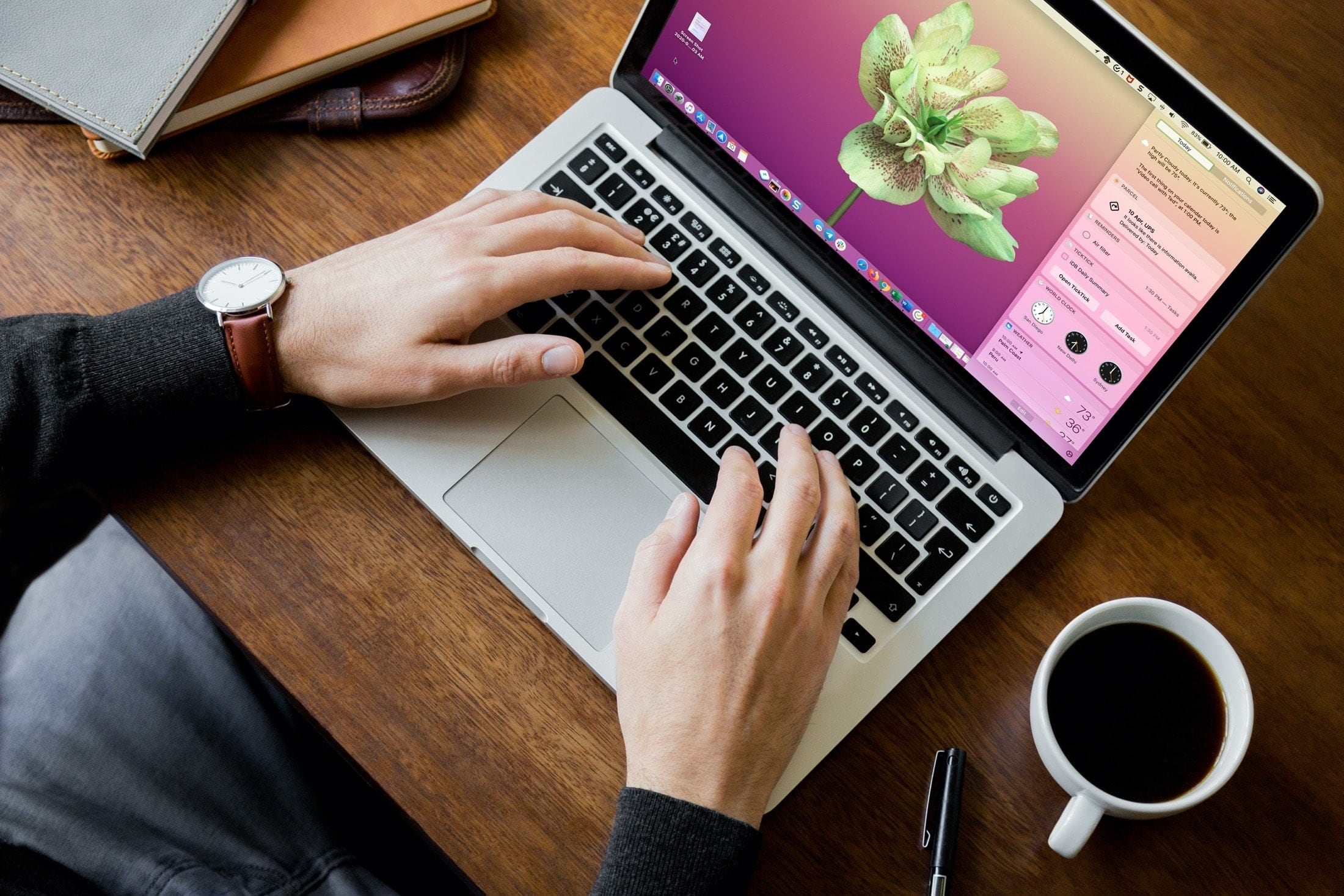
Notification Center is one of those features a lot of people take for granted. But just like the Today View on your iPhone, this handy area can hold widgets for apps you use often. And if you get into the habit of using it, especially by opening it each morning before you begin work, you can start your day right.
Also see: 20+ Work From Home tips for Mac and iPhone users
The right setup for you
Obviously not everyone uses the same tools for work on Mac. But if you’re working in a remote situation, there are a few widgets that can be useful for anyone. The key is adding what you use most and putting them in the order that makes sense for you.
To add and remove widgets:
- Open Notification Center by clicking the time & date from the upper right corner of the screen or by swiping left with two fingers from the right edge of the trackpad.
- Scroll down and click Edit Widgets.
- Now, click a widget or hit the green plus button to add it to Notification Center. You can also drag a widget to Notification Center. If the placement does not feel right, you can reorder Notification Center widgets by dragging one to the new spot.
- When you finish, click Done to exit this screen.

Keeping time with coworkers
One of the handiest widgets for those who work with people around the country or the globe is the World Clock. And you can set up different clocks for your coworkers’ locations.
So, if you need to talk to Cody in San Diego, Ankur in New Delhi, John in Sydney, and Seb in Paris, pop those clocks into the widget. Then you can see with a click what time it is for each of them.
Go to the Edit Widgets screen and select Clock to add it to Notification Center. Now, click the widget to configure the cities.

The clocks appear white for day time and black for night time. So at a quick glance, you’ll know if your coworker is ready to work or sound asleep.
Also see: How to display clocks for other time zones in your Mac menu bar
Keeping up with tasks
You can use a few different widgets in Notification Center for your to-dos. The Mac’s built-in Reminders app is the obvious choice, but if you use Todoist or TickTick for tasks, those apps have widgets, too.
Then, when you open Today View, you’ll see all of the to-dos you have listed for today. This is a great way to catch a glimpse of what’s on your plate for the day without opening an app.
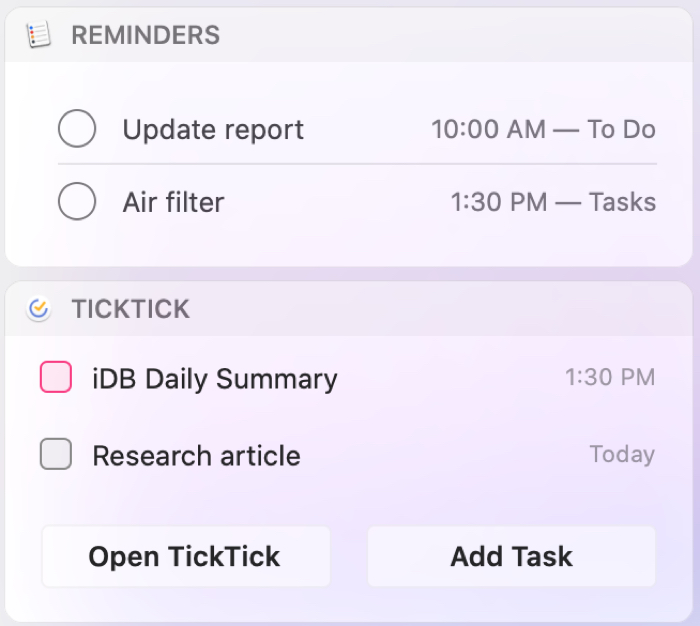
Plus, you can mark off your tasks as you complete them using the widgets. So again, you don’t even have to open an app to keep up with your to-dos.
Keeping up with appointments and meetings
If you use the Calendar app on your Mac for events like appointments and meetings, you can add a few different widgets to Today View.
The Calendar widget is the simplest choice. This shows you what’s on your calendar for today. For more details on an event, click it in the widget and the Calendar app will open straight to that item. And if you use Fantastical as your calendar app of choice, there’s a widget for it, too.
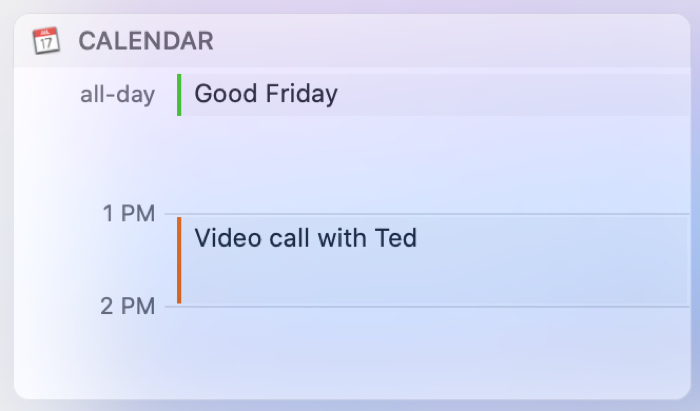
Also see: How to put a calendar in your Mac Menu Bar
Keeping track of deliveries
If you’re waiting on package deliveries for your home office or even personal items, apps like Parcel offer widgets for Notification Center.
With Parcel, you can add different widgets; one for adding a tracking number and another for keeping an eye on current deliveries. For upcoming deliveries, you can click the item in the widget for more details and you can add more than one tracking number.
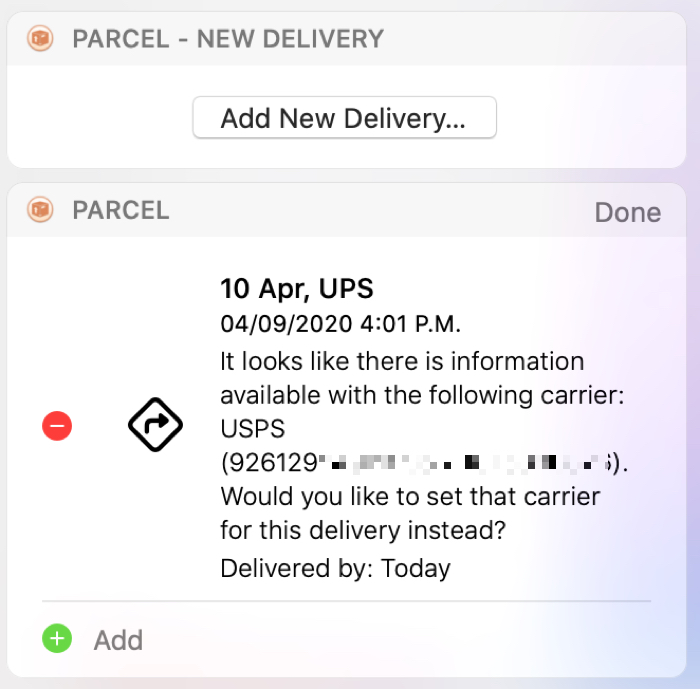
Add other widgets
If you check the stock market regularly, add the Stocks widget. And for your current weather conditions, check out the Weather widget. You can also add your iPhone app widgets to your Mac’s Notification Center and Desktop to get a peek at them.
On a related note: