Learn how to safeguard your child’s viewing experience with step-by-step guidance on setting up parental controls on Netflix.
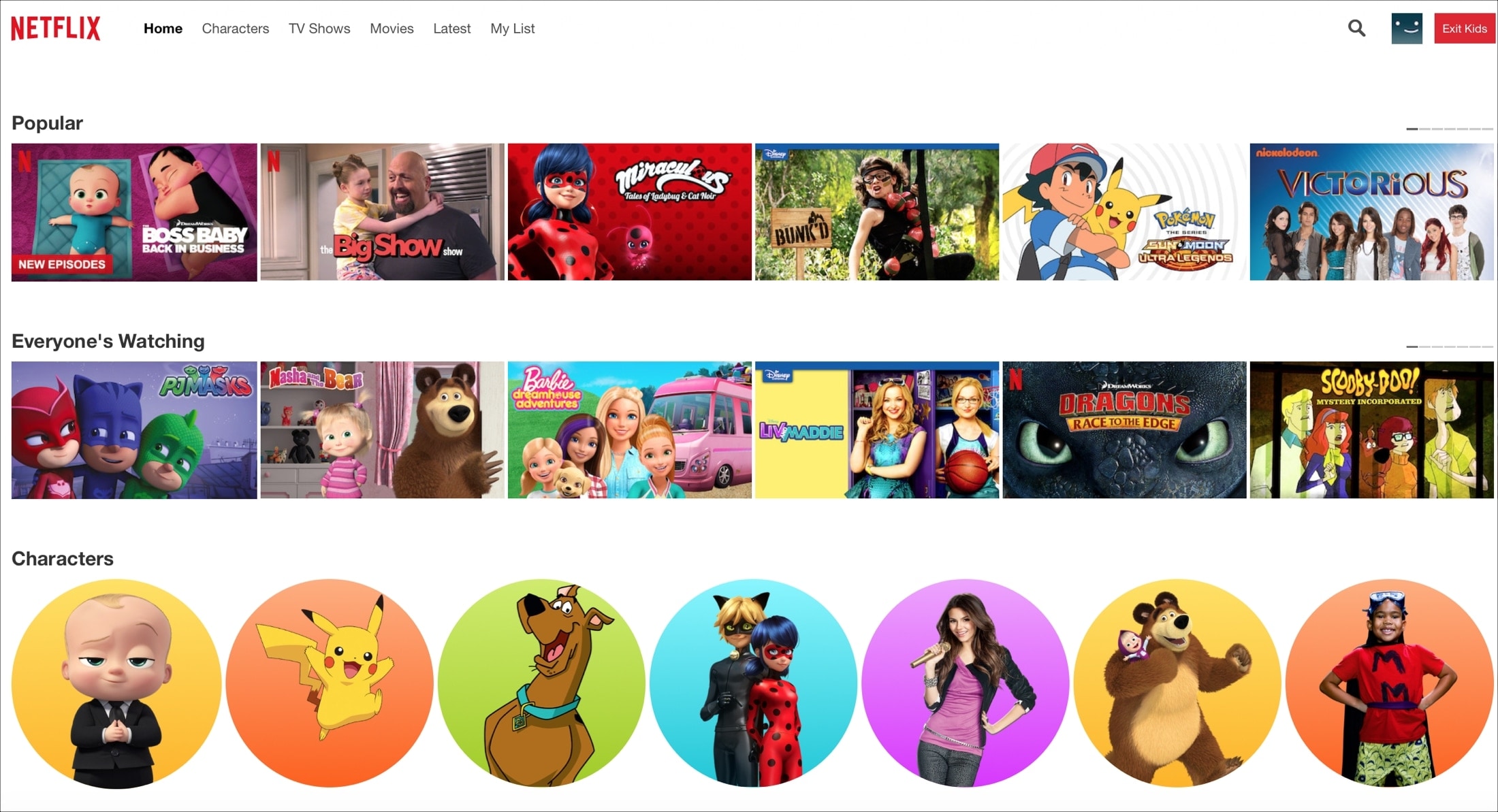
If you’re a Netflix user, it’s important to keep your children from accessing shows and movies they shouldn’t. Netflix does a pretty good job of giving parents the tools they need to do this, and we’ll walk you through the options and how to set them up.
Also see: 15 child-focused features on iPhone and iPad
Add your child’s Netflix profile
Netflix already pre-adds a Children’s profile. So, if you have not deleted that profile, you can skip down to the next section. But if you need to set one up or have two kids and want one more child profile, this takes only a few seconds.
Note: Netflix allows up to five total profiles. So, if you have hit this limit, you will have to delete one before you can create a children’s profile.
1) Open the Netflix app on your phone. If you see the “Who’s Watching?” screen, tap Add Profile from here. If you’re already inside the app, tap My Netflix > menu icon from the top right > Manage Profiles > Add Profile.
2) Enter your kid’s name. After that, turn on the Children’s Profile switch and tap Save. This will jumpstart the parental controls by only allowing shows and movies appropriate for children 12 years and under. You’ll be able to adjust it later.

Now, when your child wants to use Netflix, they or you can just select their profile to begin watching.
Edit your child’s Netflix profile
If you created a new profile for your child, you can edit it as needed.
1) Open the Netflix app and tap Edit from the “Who’s Watching?” screen. If you’re inside your profile, tap My Netflix > menu icon > Manage Profiles.
2) Select your child’s profile, which should have a pencil indicating you can edit it.
3) You’ll then see the default settings applied to the child’s account. If necessary, you can change the Language. And optionally, you can uncheck the Autoplay controls boxes at the bottom. Unchecking the option for auto-playing the next episode is a good idea if you want to reduce their screen time.

Change maturity ratings and add title restrictions
Netflix will automatically set the default rating to TV-PG and PG (or one depending on your region) for all child profiles. However, you can change this and also restrict some titles that you do not want your child to view.
1) Visit Netflix.com and log in. This setting is not available in the Netflix app.
2) Click Manage Profiles on the Who’s Watching screen and select your child’s profile.

3) Click Edit in the Maturity Settings section.

4) Enter your Netflix password to continue.
5) Now, at the top, you can adjust the Profile Maturity Rating for your child. If you have a younger child, you may want to only allow shows and movies with a TV-G or G rating. Just click the rating you want to use.
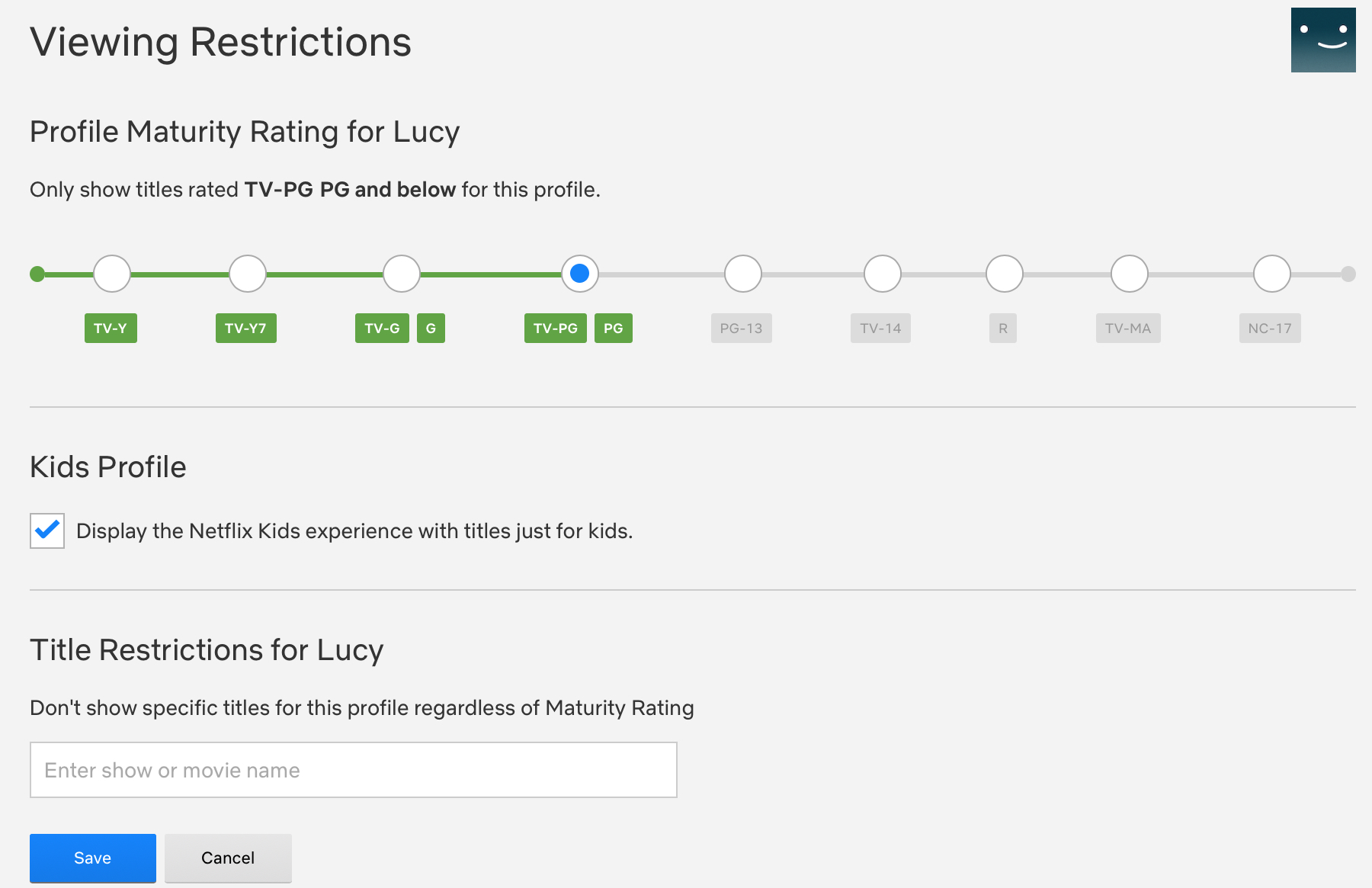
For Children’s Profile, you can uncheck this box if you like. Or leave it checked if you want your child to see the “Netflix Kids” experience screen.
Finally, you have Title Restrictions for your child. While they will not be presented with shows and movies outside of the rating you choose at the top, there may be a particular show or movie within that rating that you don’t want them to see. If so, add that here.
6) When you finish, click Save.
Add a profile lock
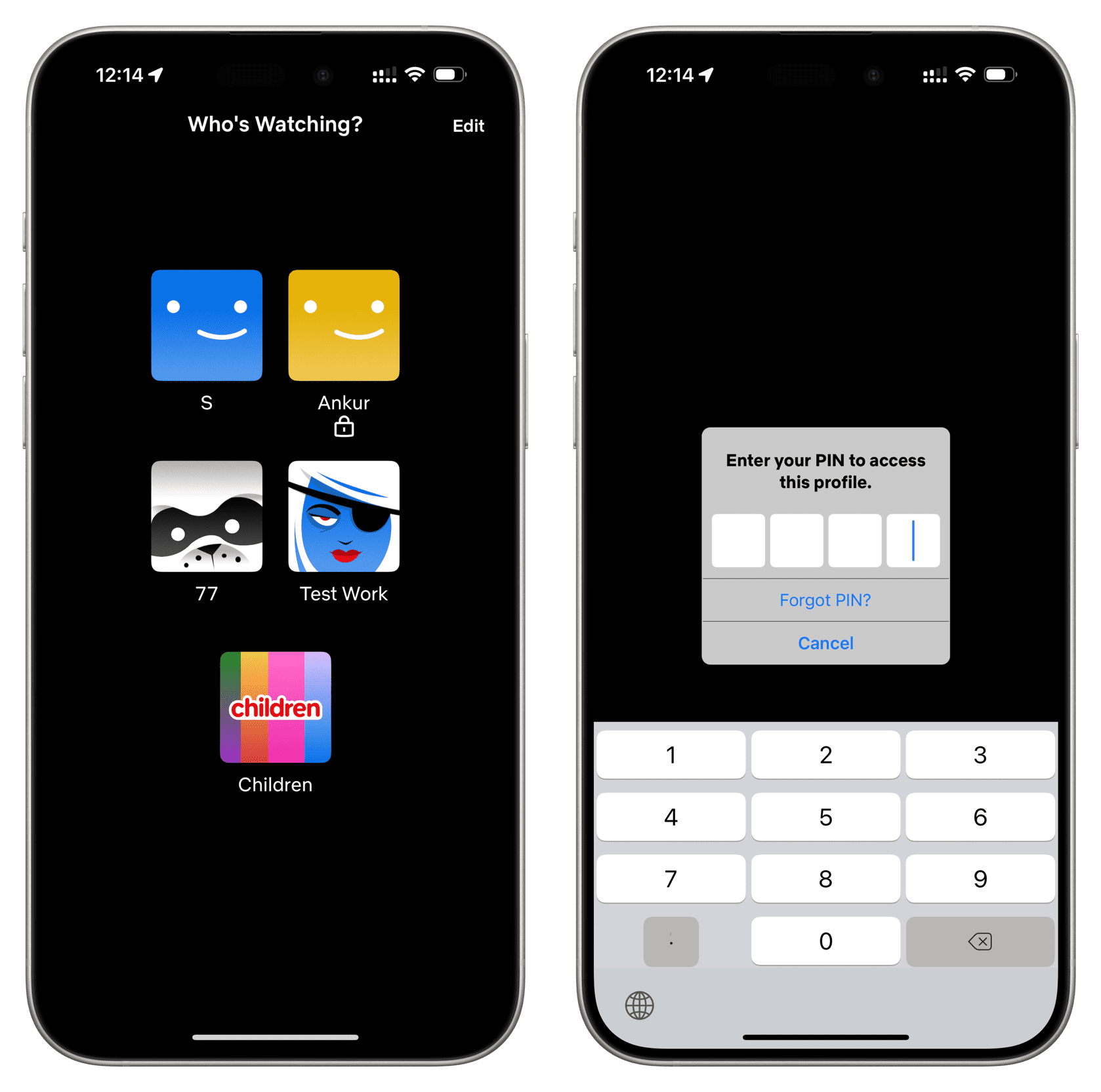
You can add a profile lock to your Netflix profile so children or someone else in your household are not able to see your watching history, My List, and more. On that note, you can also set a lock to your child’s profile and enter it manually when you want them to watch Netflix. Other times, this PIN lock will prevent them from using the service.
Adjust subtitle appearance
You can change the way subtitles appear for your child’s profile. For instance, you may want the subtitles to look big so your kid can more easily read them.
1) Log in to your Netflix profile on the web and click your profile picture, followed by Account.
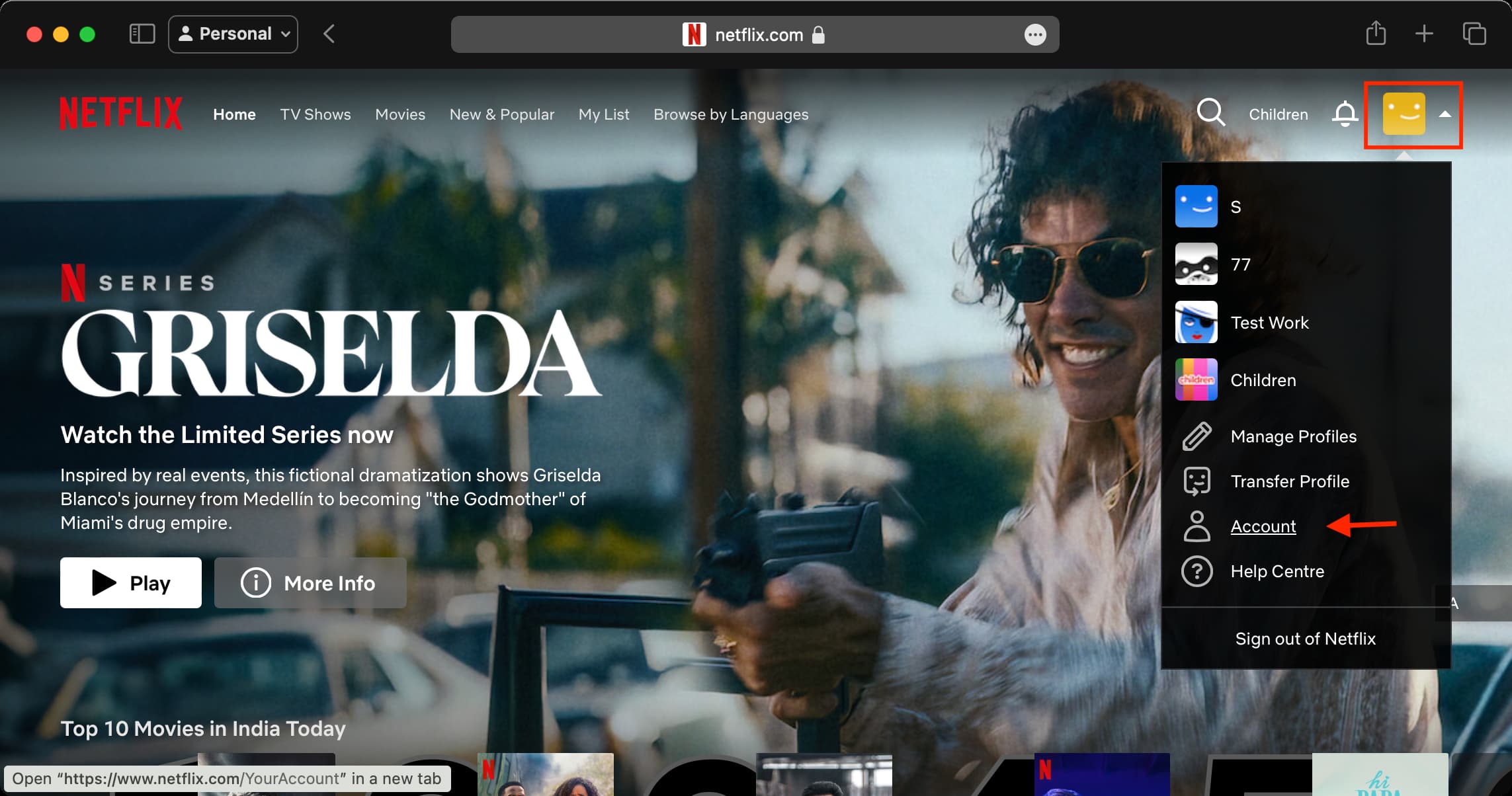
2) Select your child’s name in the Profile & Parental Control screen.

3) Click Change next to Subtitle appearance.

4) Personalize the subtitle look and hit Save.

Whether the family and kids are watching more Netflix now than before, you just signed up for Netflix, or you just decided to create a profile for your child, this tutorial should help you protect them with parental controls.
And remember, these parental control settings aren’t set in stone. You can return to the Netflix account page to edit their profile later if needed.
What do you think of the parental control options available for your child’s Netflix profile? Do you think anything is missing?
On a related note: How to see websites your child visits on their iPhone, iPad, or Mac and set a time limit for these sites