This tutorial will show you how to change the background color in Numbers and Keynote so you can spruce up your work documents.
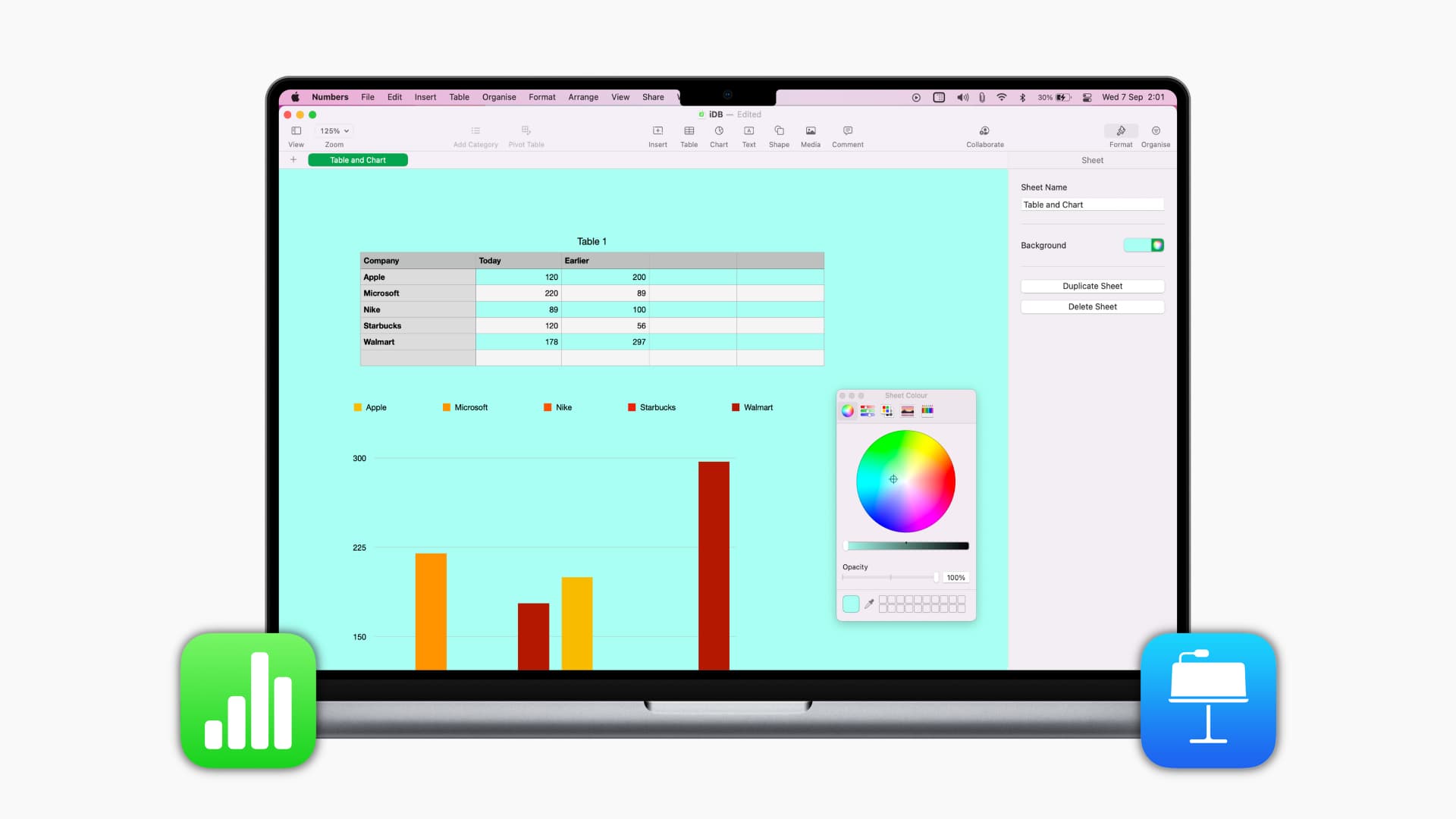
We’ve already shown you how to change the background color of a document in Pages, and now we’re going to do the same for Numbers and Keynote.
Adding a background color to a spreadsheet or slideshow can significantly enhance your documents. It helps you quickly differentiate sheets in a workbook or incorporate your logo as a slide background in a presentation for a personalized touch.
Change the background color in Numbers
On Mac
1) Open Numbers on your Mac and start a new document or find an existing one.
2) Click the Format button in the top right of the window.
3) Click on a blank space in your sheet. Do not click inside of a cell; just move the cursor and click an empty spot.
4) You should see the Background option displayed in the Format sidebar.
5) Select a color from the drop-down box or click the palette button to the right to view all colors, or create a custom one.
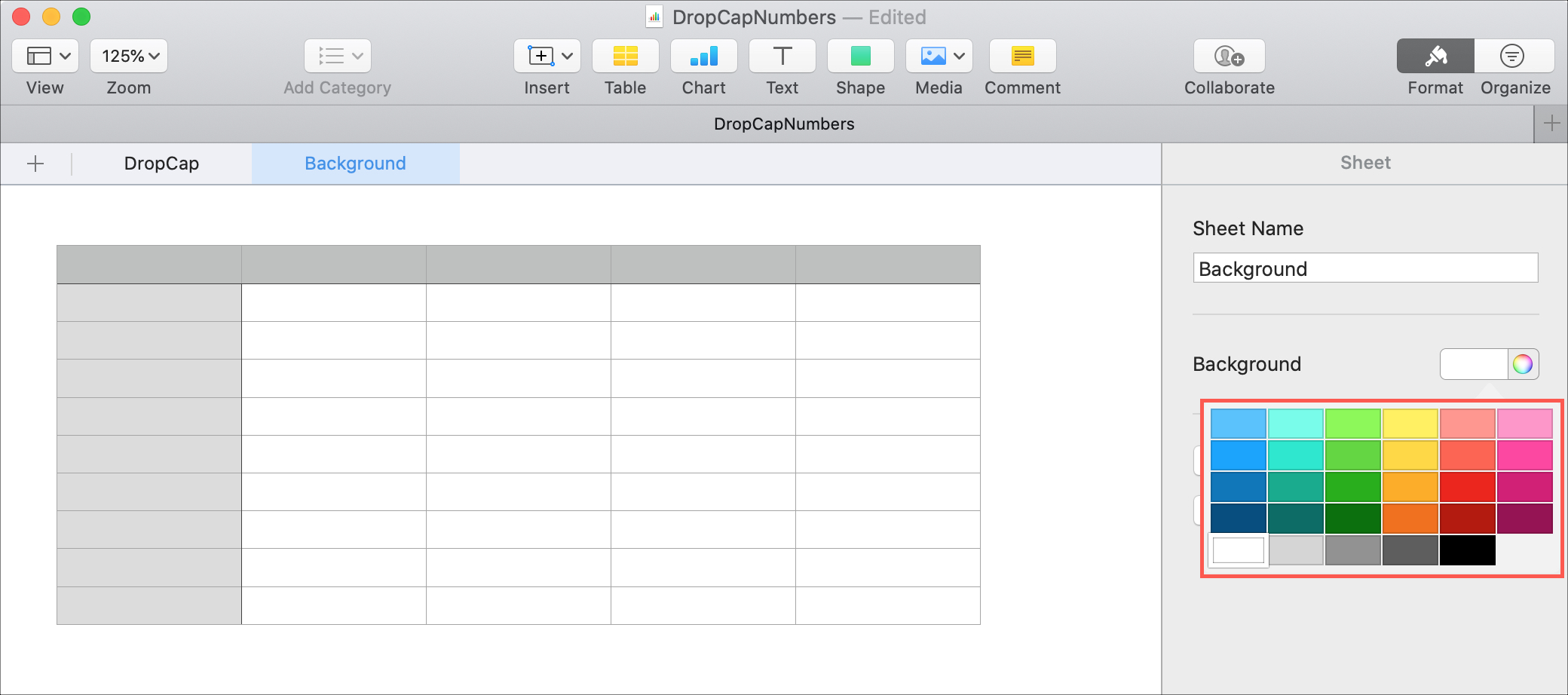
You’ll see the color of your choice become the background for your sheet.
On iPhone or iPad
1) Open the iOS Numbers app and create a new spreadsheet, or open an existing one where you want to add background color.
2) Tap an empty space on the sheet.
3) Tap the Format button (paint brush icon) at the top.
4) Select Background and then pick a color. You will see your background color apply immediately. You can then close the Format window.
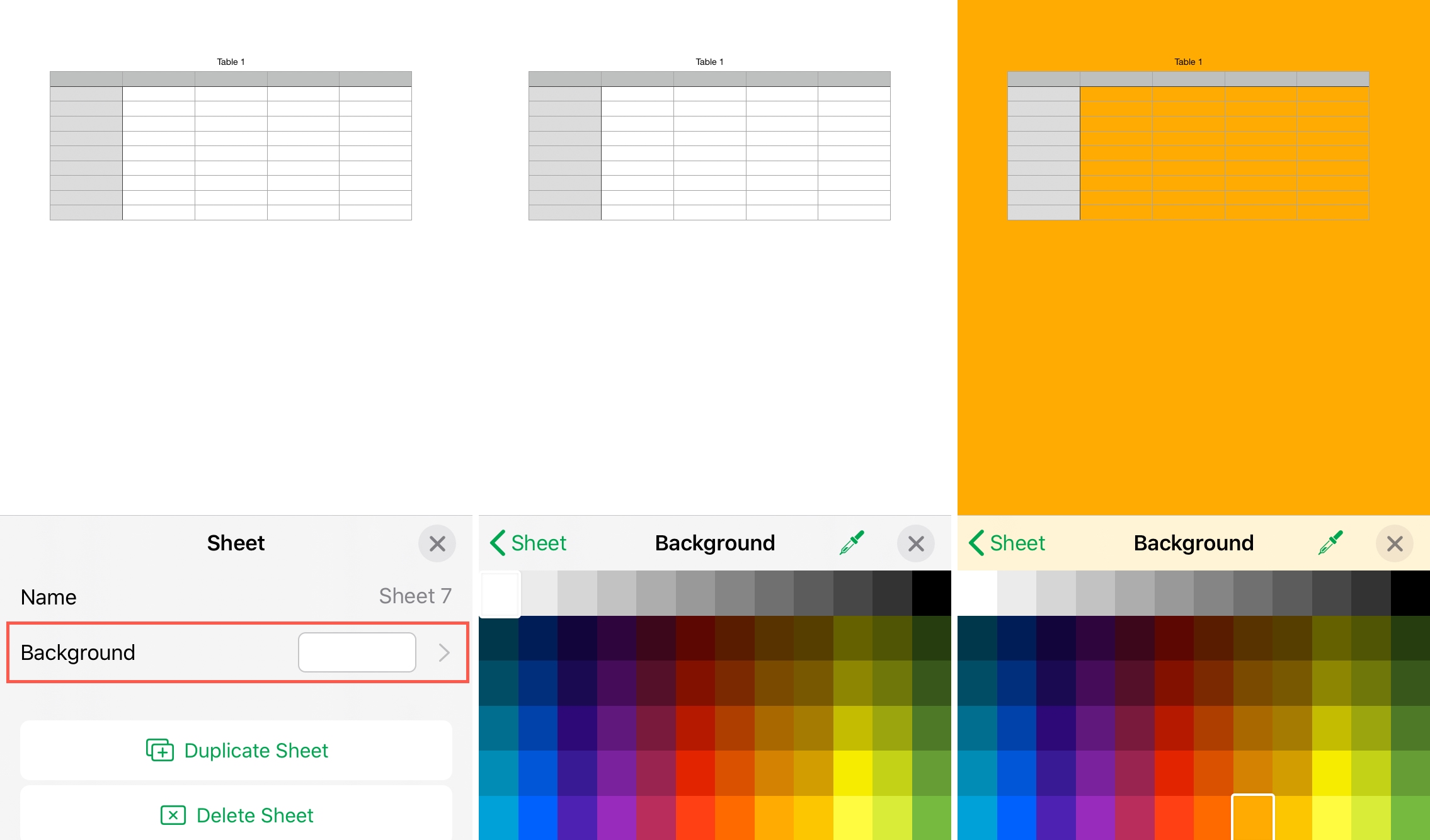
Change the background color in Keynote
On Mac
1) Open Keynote on your Mac and go to the slideshow you want to use, or create a new one.
2) Select one or more slides that you want to change the background for.
3) Click the Format button in the top right of the window.
4) To add a quick, solid color, use the drop-down menu under the Background heading.
5) As with Numbers, you can click the palette button for more shades or custom colors. You’ll also notice that Keynote offers additional color features that can really brighten up your slides.
In the Current Fill drop-down menu, you can select Color Fill, Gradient Fill, Advanced Gradient Fill, Image Fill, and Advanced Image Fill. The advanced options allow you to adjust the small details like a pro. If you add an image, you can choose to go with the original size, or you can stretch it, scale it, or tile it.

On iPhone or iPad
1) Open your slideshow in the iOS Keynote app and select the slide(s) you want to apply color to.
2) Tap an empty space on a slide.
3) Hit the Format icon at the top and select Appearance.
4) Select Background and pick a color.
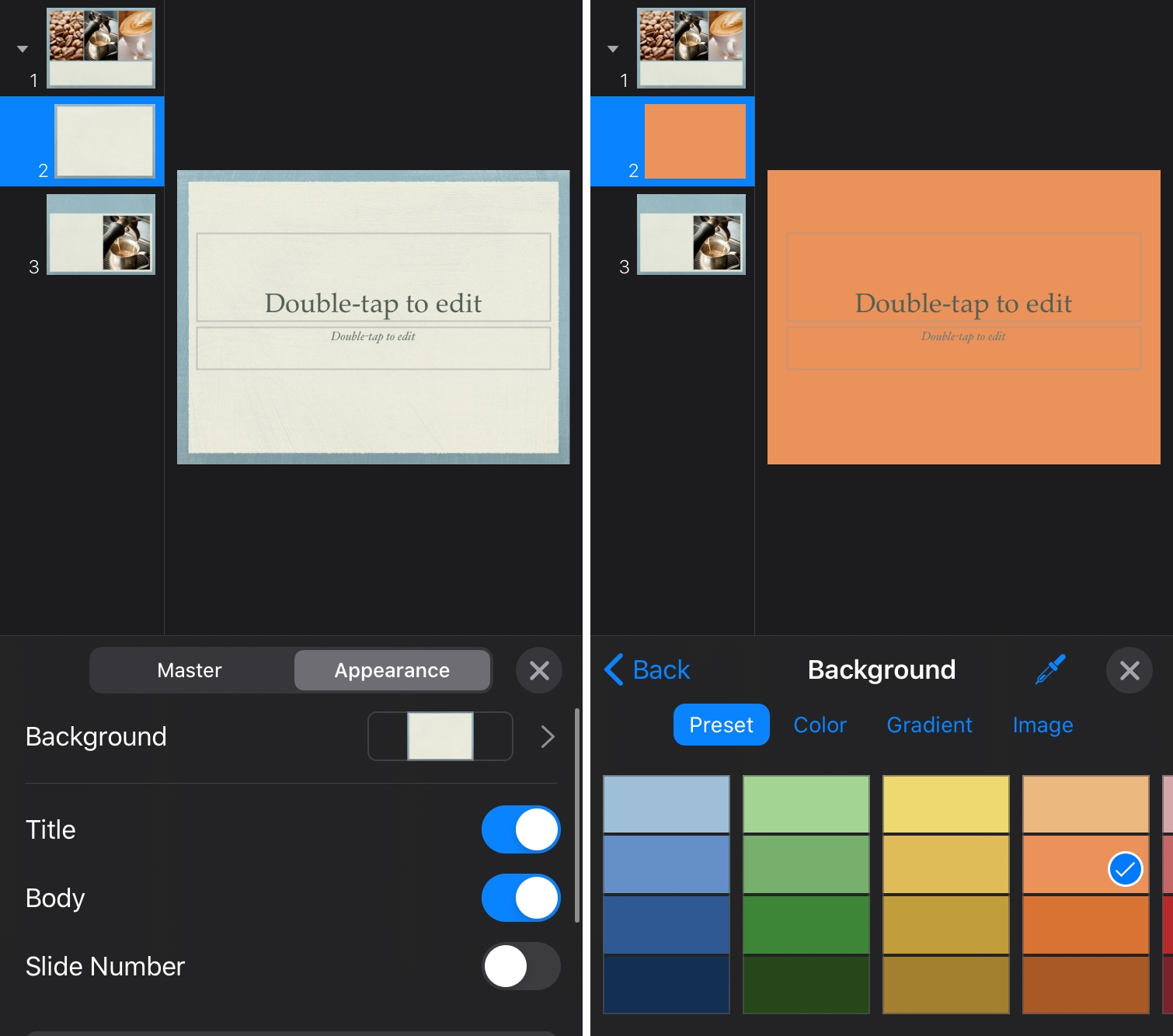
Similar to Keynote on Mac, you can use gradients or images, and with advanced options, as your backgrounds, too. Just tap the type of background you want to use and make your adjustments.
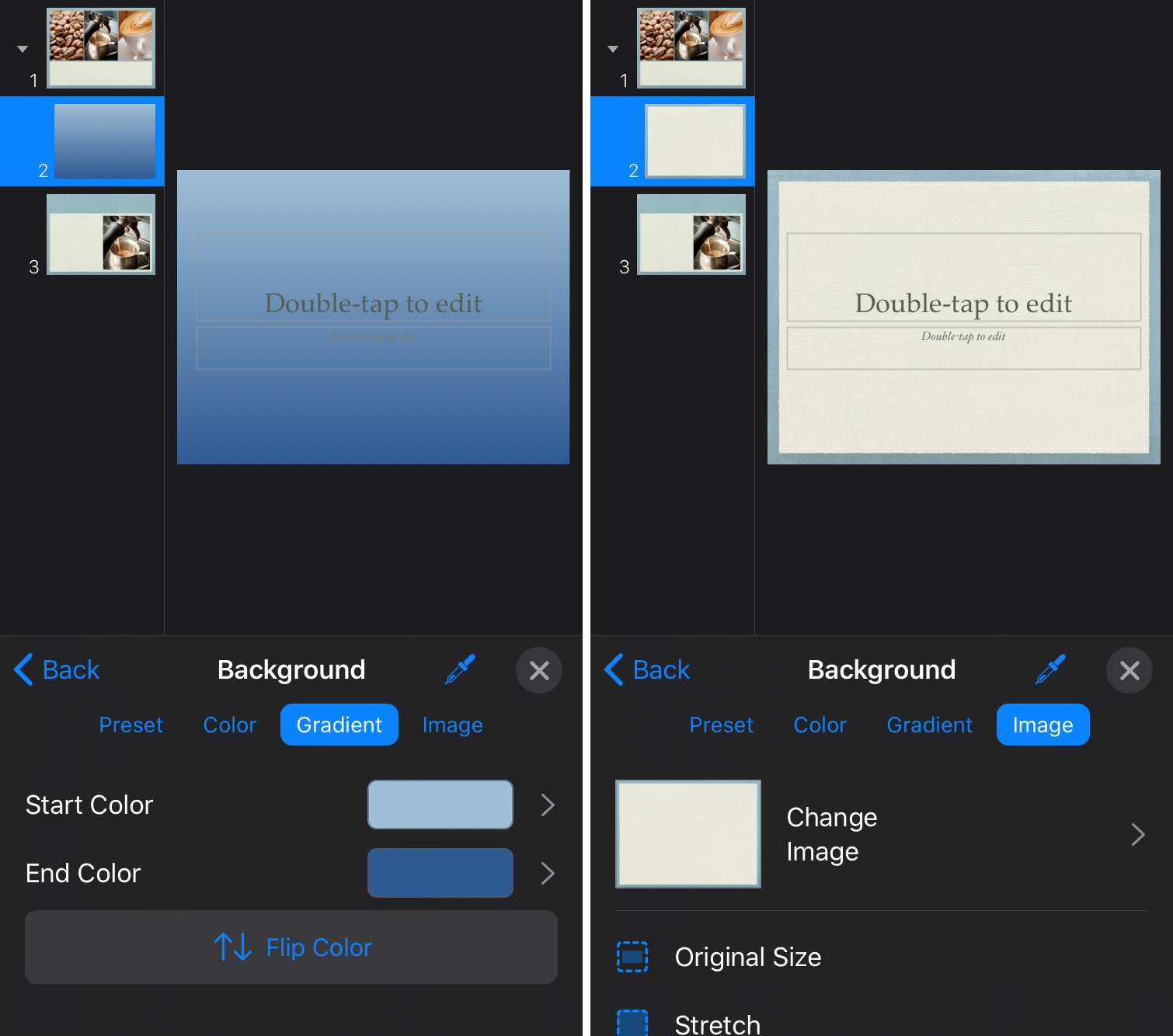
Are you going to start customizing the backgrounds for your Numbers or Keynote documents? Let us know!
More iWork tips: