Use these handy keyboard shortcuts to move around Reminders for Mac, add new to-dos, create reminder lists, and more.
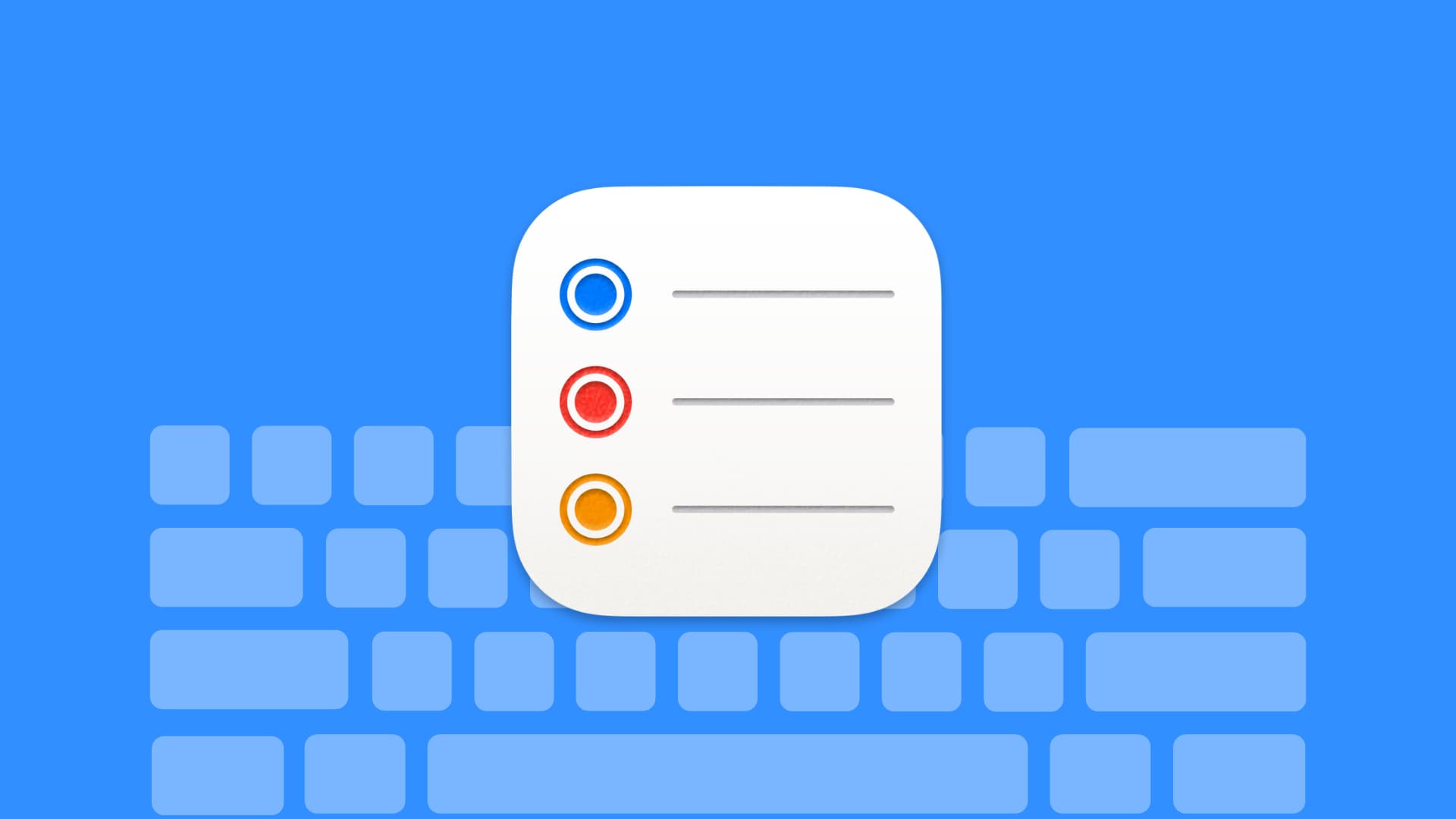
Like other apps on your Mac, the built-in Reminders app offers a collection of keyboard shortcuts that let you zip around the app and get things done faster. There aren’t as many shortcuts in Reminders as there are in Mail or Notes, but that’s actually a good thing because you can memorize them more easily.
Keyboard shortcuts for the Reminders app
- New reminder: Command + N
- New list or template: Shift + Command + N
- Add a section: Option + Command + N
- Indent: Command + ] (right bracket)
- Outdent: Command + [ (left bracket)
- Flag: Shift + Command + F
- Show subtasks: Command + E
- Hide subtasks: Shift + Command + E
- Show completed: Shift + Command + H
- Reminders due today: Command + 1
- Scheduled reminders: Command + 2
- All reminders: Command + 3
- Flagged reminders: Command + 4
- Completed reminders: Command + 5
- Reminders assigned to you: Command + 6
- Set due date to today: Command + T
- Set due date to tomorrow: Option + Command + T
- Set due date to this weekend: Command + K
- Set due date to next week: Option + Command + K
- Set all overdue reminders to today: Control + Command + T
- Find: Command + F
- Toggle the sidebar: Option + Command + S
- Toggle fullscreen view: Control + Command + F
- Close the window and quit the app: Command + W
- Quit the app: Command + Q
Try to memorize keyboard shortcuts for the Reminders features you use the most to boost your productivity and save time. Browse our archvies for more articles dealing with keyboard shortcuts in various Mac apps.