Follow this step-by-step guide to customize the systemwide Share menu in macOS by adding Mac apps and service you need while removing those you don’t.
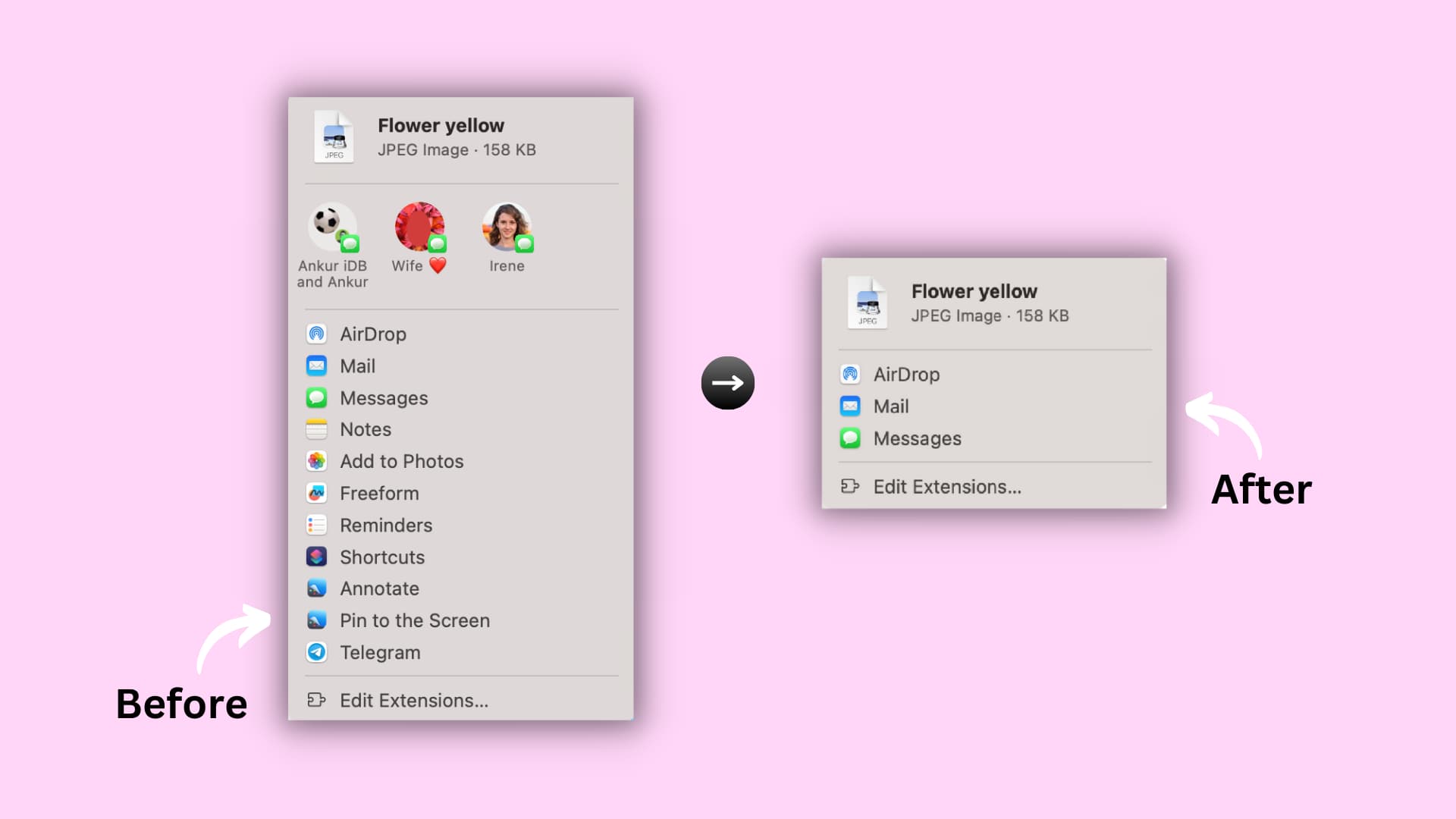
The Share menu is available throughout macOS, including the Finder, the menu bar, the shortcuts menu, and the toolbar in many apps. However, the more third-party apps and services you install on your Mac, the more the list of Share menu options grows. Learn how to customize the Share menu to keep it lean with only the sharing extensions you actually need by following the step-by-step tutorial below.
Customize the Share menu in macOS
The steps to edit the Share menu may be different on older macOS version. We’e provided the instructions and images that should cover all recent macOS versions, including macOS Sequoia and macOS Catalina.
1) Open System Settings and select General in the sidebar.
2) Click Login Items & Extensions.
3) Click the info button ⓘ next to Sharing under the Extensions heading.
4) You’ll see a list of any system services, Apple apps, and third-party apps with a Share menu extension. To exclude items from the Share menu, turn off their respective switches and click Done to save the changes.

A few things to keep in mind:
- Some Mac apps cannot be deselected, including AirDrop, Mail, and Messages.
- Some enabled extensions may not always show up in the Share menu. For instance, the Add to Photos extension won’t appear if you’ve selected text. Similarly, the Add to Reading List extension won’t appear when sharing photos.
- Third-party apps may have different options. Some third-party apps may not support all the apps and services listed in the Share menu settings.
If the macOS version you’re running is a few years old, edit the Share menu in System Settings > Privacy & Security > Extensions > Sharing instead.
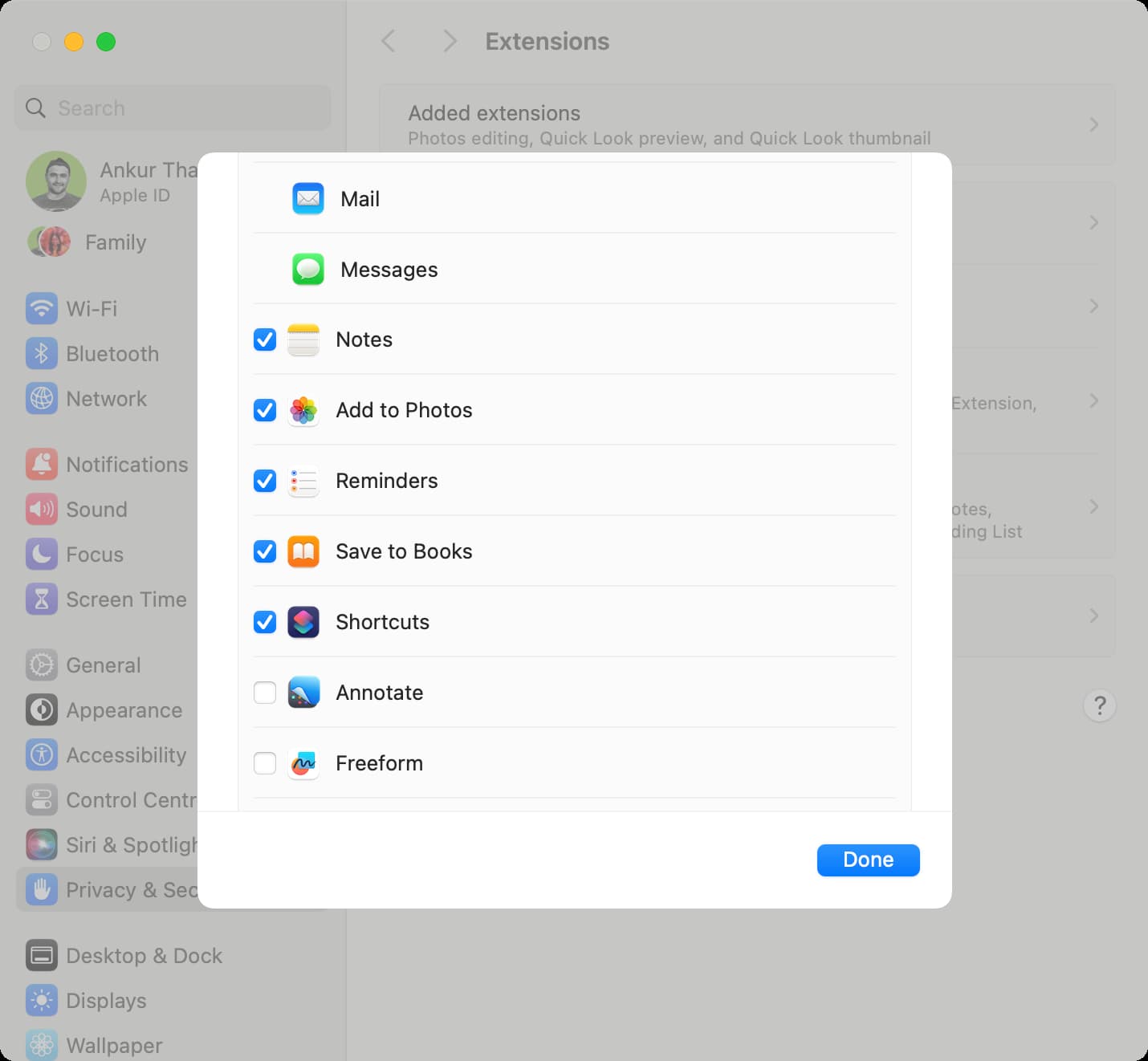
In case your Mac is running an even older version of macOS, go to System Preferences > Extensions > Share Menu and toggle desired apps.
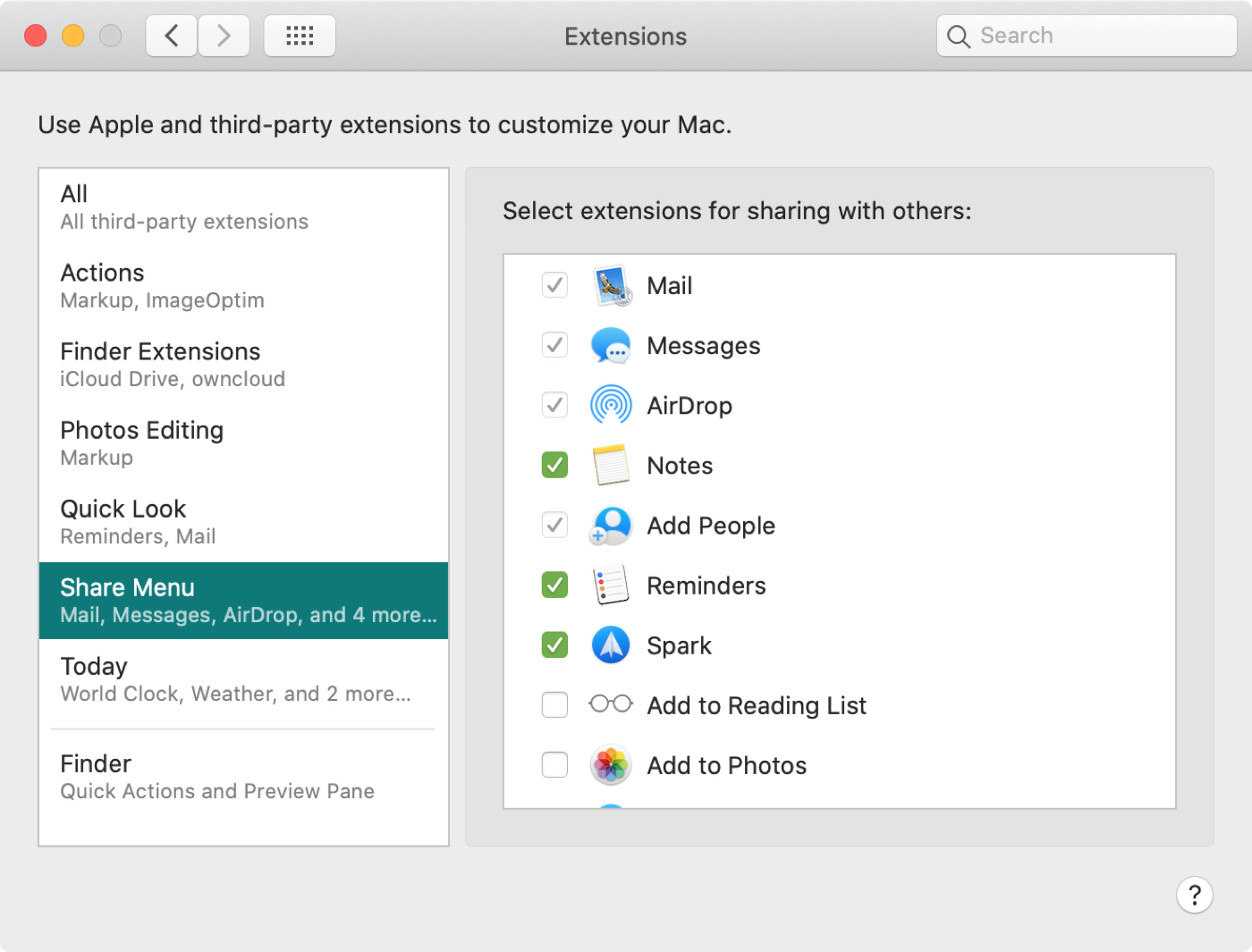
The Share menu should only list the apps and services you actually use for sharing. But when it starts to get populated with things you don’t need, it can be hard to find what you want. That’s why taking a little time to customize the Share menu goes a long way toward ease of use and making your everyday computing simpler.
Are you going to tidy up the Share menu on your Mac and make it your own? Let us know by sharing your thoughts in the comments down below!
On the same note: How to customize iOS Share Sheet on iPhone and iPad