Learn how to use the built-in Dictionary app on your Mac to define words or phrases or even search for topics on Wikipedia.
The built-in Look Up feature on your Mac can bring up quick definitions of words and phrases. If you’re new to the Mac, you may not realize every Man ships with an actual Dictionary app preinstalled.
What makes the Apple Dictionary app particularly powerful is the ability to plug other sources to get information from, say, Wikipedia, alongside definitions from the Oxford Dictionary and synonyms with the thesaurus.
Open and customize the Dictionary app
Launch macOS Dictionary from the Applications folder, Launchpad, or Spotlight.

You can pop in a word or phrase right away without customizing dictionary sources.
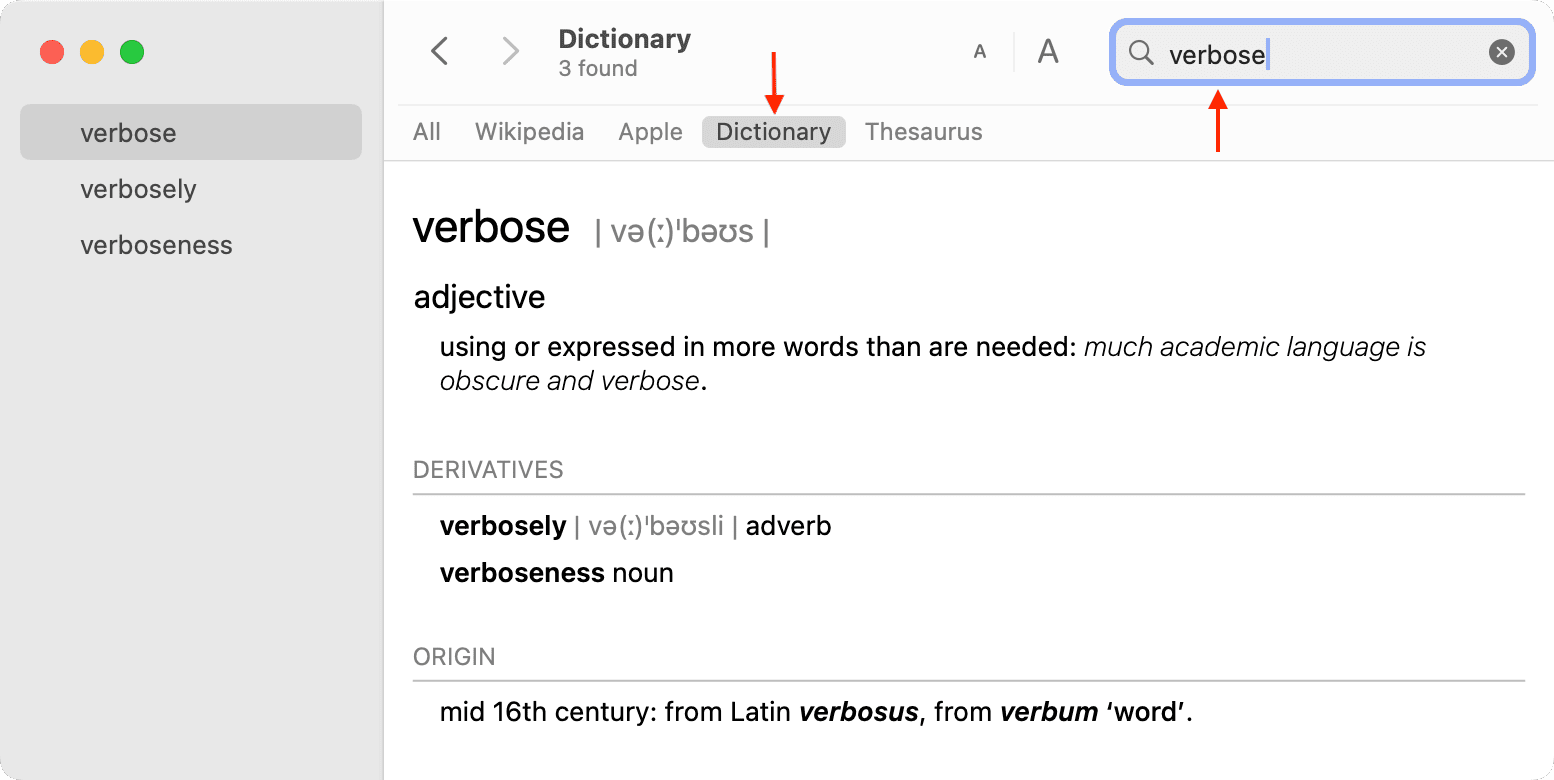
Click Dictionary > Settings or Preferences in the menu bar.

Dictionary sources are listed at the top and available languages at the bottom (if the language you need isn’t listed, click Other Languages). Tick any boxes next to desired sources, such as the New Oxford American Dictionary, Oxford Thesaurus of English, Oxford American Writer’s Thesaurus, Oxford Hindi Dictionaries, and more. You can drag the sources in the list to reorder them, which will affect the layout of dictionary results.
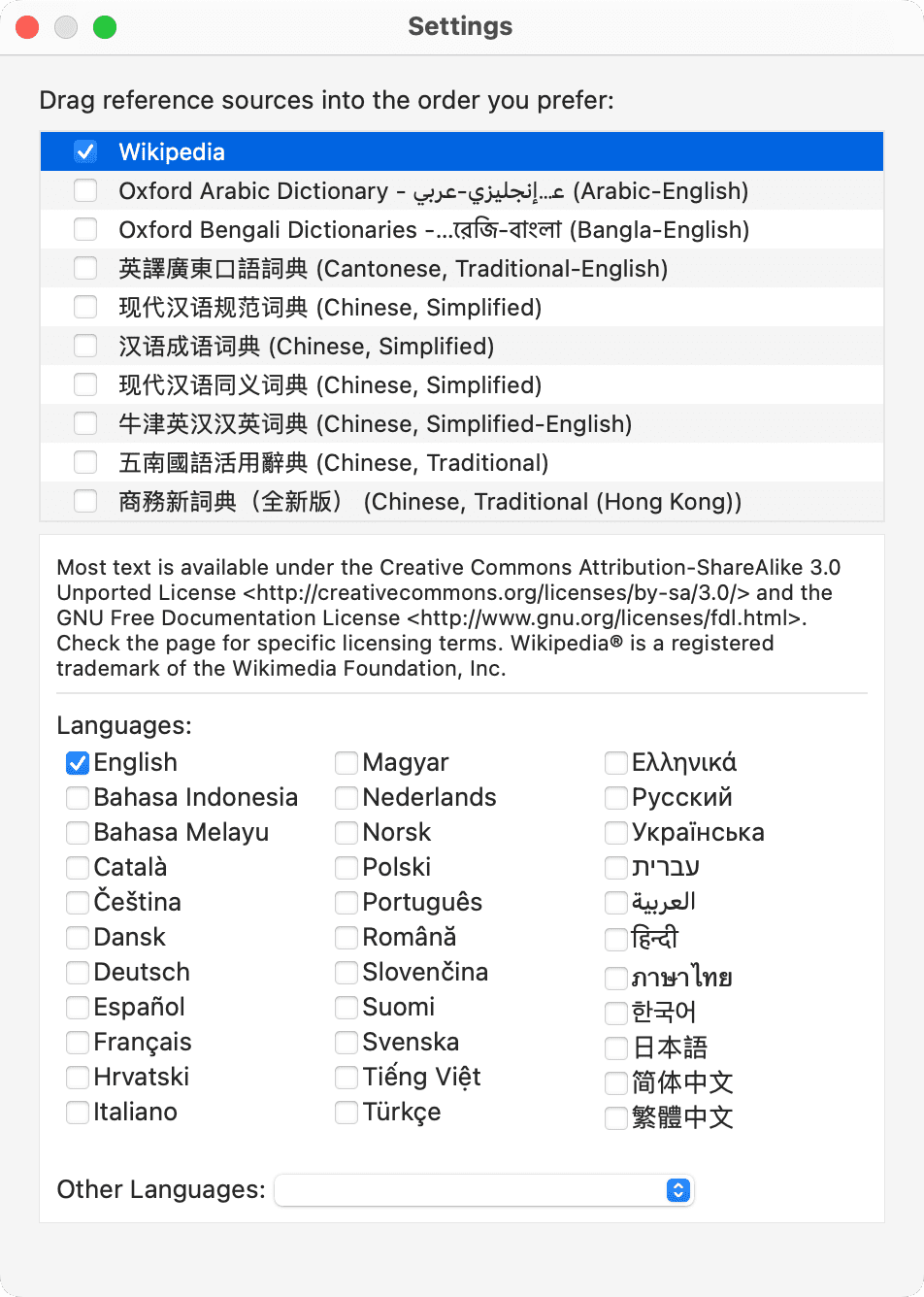
When done, close out the settings window and take the app for a spin.
Using the Dictionary app
Enter a word or phrase into the Search box at the top of the Dictionary window. Then, select the source you want to use. You can also choose the All option on the right to see results across all enabled sources. Click the result you want on the lefthand side to see the full details on the right.
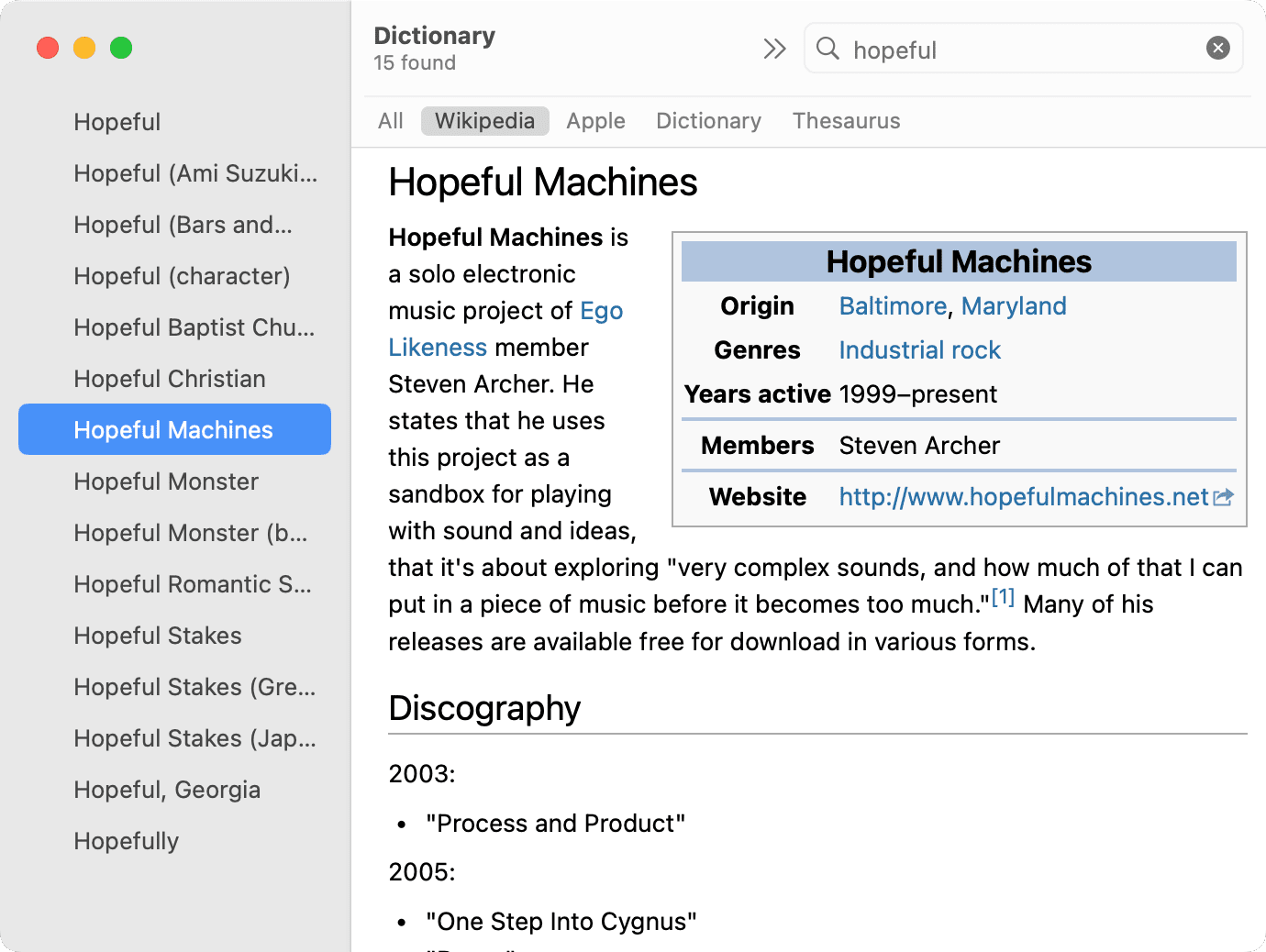
If your source has a link, it will open right within the Dictionary window instead of yanking you out to your browser. If you’ve set Wikipedia as a source in Dictionary but actually want to open Wikipedia in your browser, scroll to the bottom and click View web page to open the link in your default browser, like Safari or Chrome.
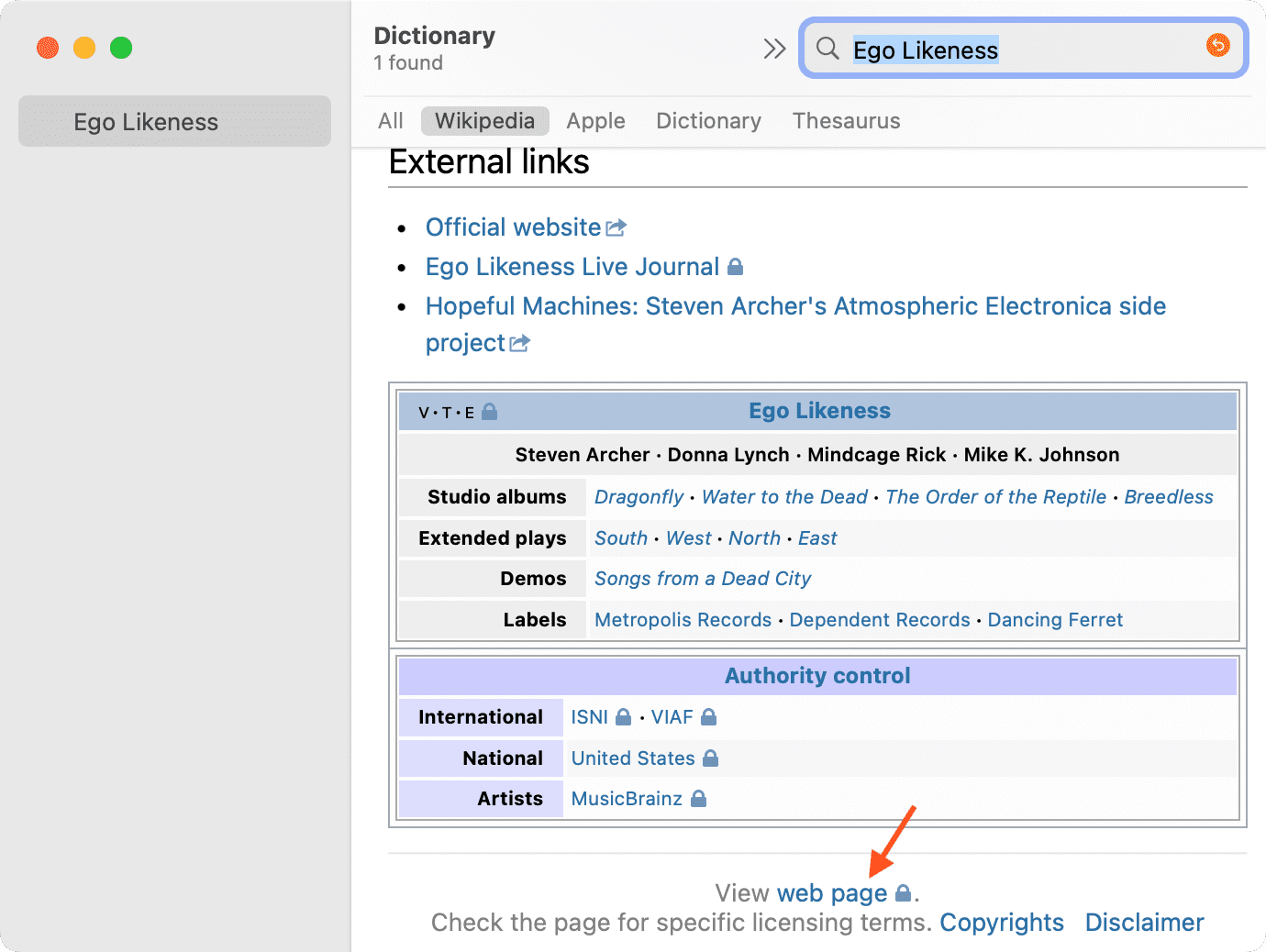
The Dictionary window
Use the arrows near the top-left corner of the Dictionary window to go back or forward. The “aA” button lets you increase or decrease font size.
To look up another word or phrase without clearing the details for the current one, open a new tab by clicking File > New tab in the menu bar.
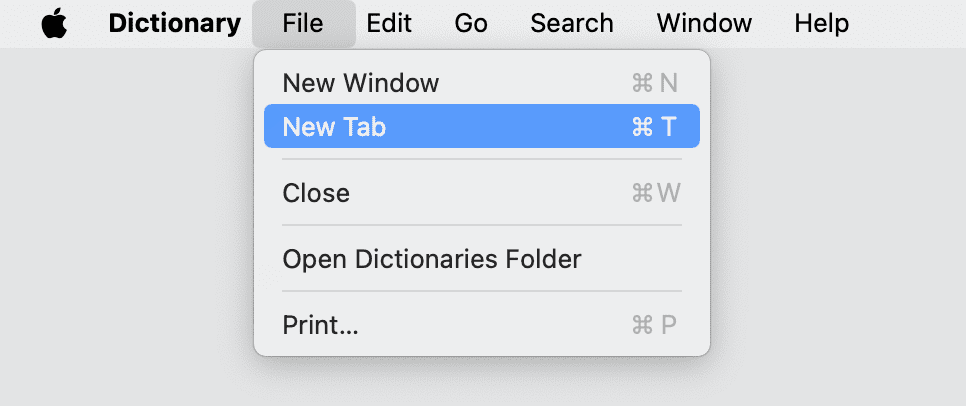
Then, hit the plus sign (+) on the right of the tab bar to create a new tab.
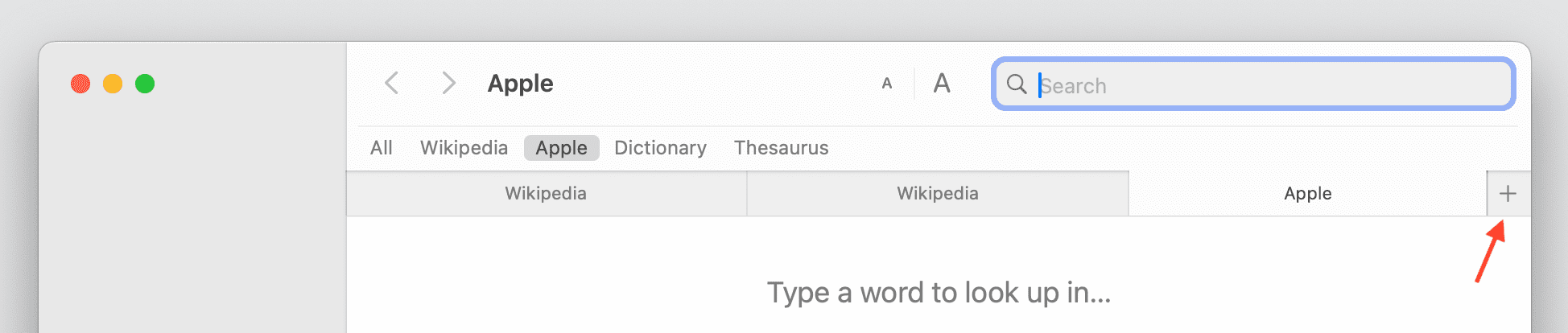
You can open several tabs to use multiple websites in one window.
Restrict explicit content
One of the use cases of the Dictionary app is education, but you’ll want to ensure students won’t see explicit content. You can achieve this with the built-in Screen Time feature, then follow the steps below to restrict Dictionary content.
- Open System Settings on your Mac.
- Select Screen Time in the left sidebar.
- Pick the user (like your child) from the top of the screen in the Family Member menu if you’re not on their computer directly.
- Choose Content & Privacy.
- On the next screen, be sure the Content & Privacy setting is turned on and click Intelligence & Siri or Content Restrictions.
- Switch off “Allow Explicit Language in Siri and Dictionary” and click Done.
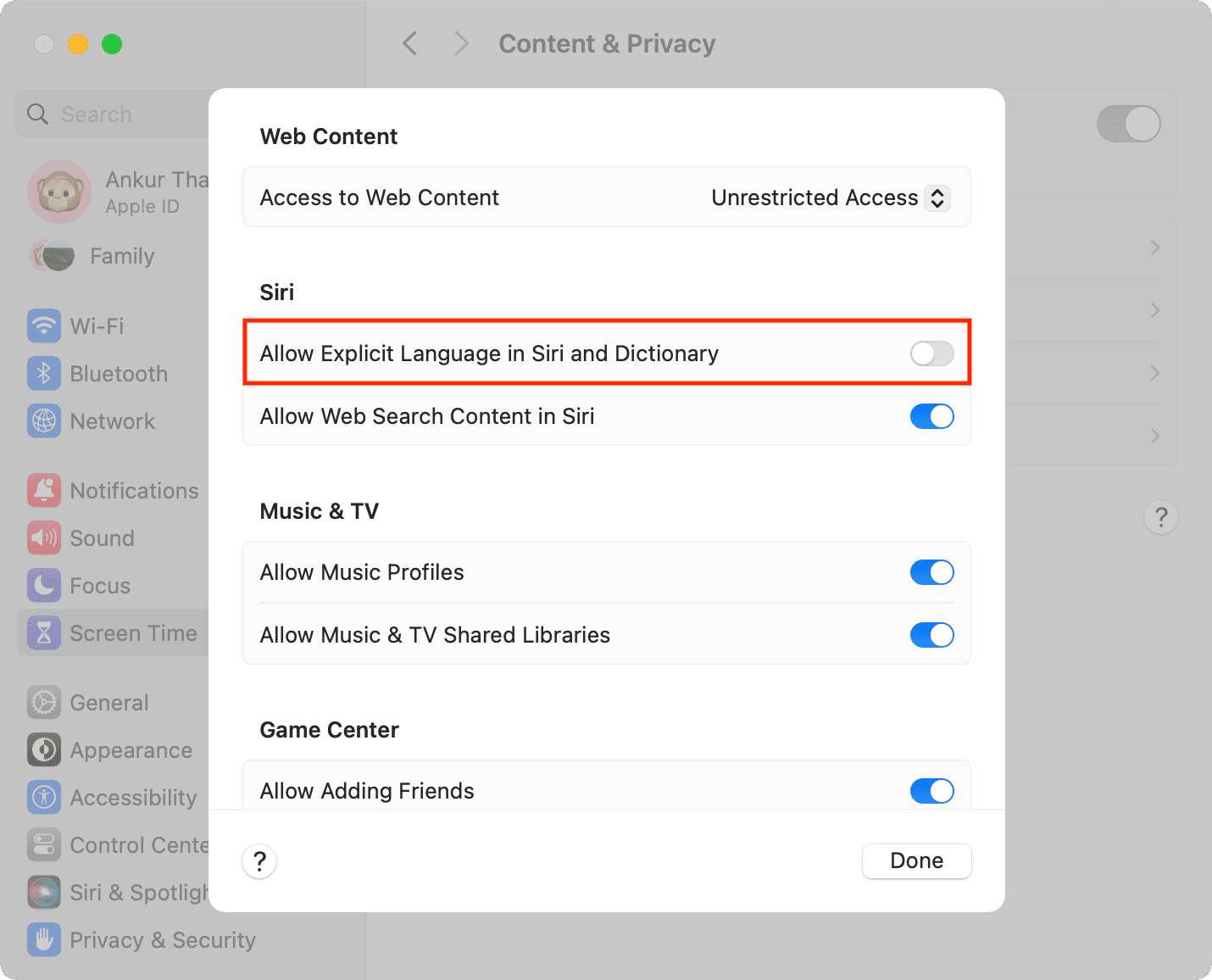
The Dictionary app is an underrated, little-known macOS tool that can come quite handy in many situations—as long as you remember it exists! Therefore, give it a try the next time you need to look something up on your Mac.
Did you realize there’s a Dictionary app in macOS? Are you going to give it a whirl? Let us know in the commenting section down below.
Check out next: How to quickly look up a word definition on iPhone and iPad