Learn how to merge multiple iCloud calendars like Home and Family into one on your Mac for faster scheduling and increased productivity.
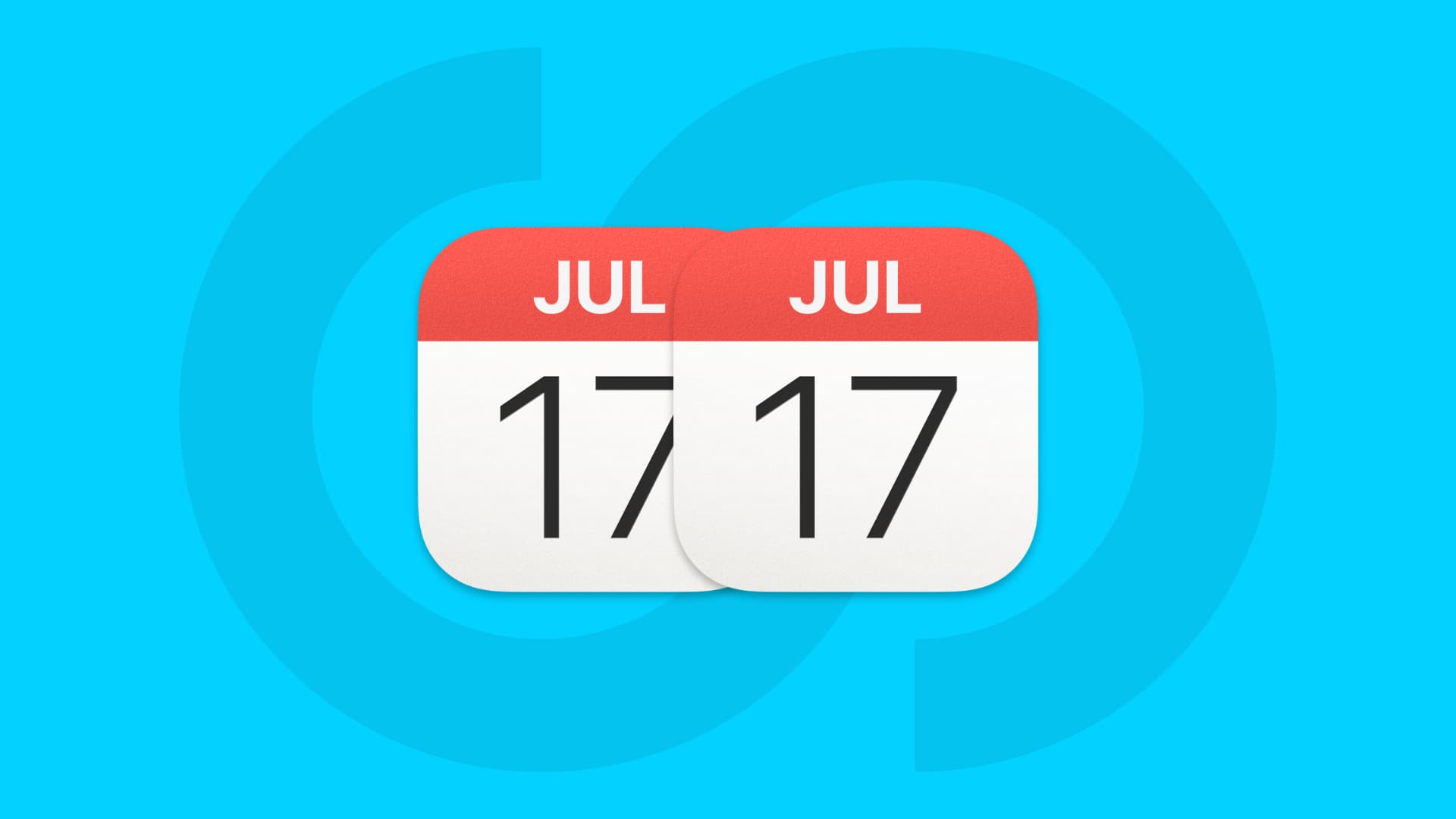
Many people use multiple iCloud calendars that could be merged to boost productivity. For instance, you may have dedicated Home and Family or Personal and My Stuff calendars that could work as a single one. You can merge multiple calendars using the built-in Calendar app on your Mac, which will move all events from one calendar to another and delete it.
Merge iCloud calendars
Follow these steps to merge multiple calendars, with the changes automatically syncing to all your other devices using the same Apple account. Calendar merging only works on Macs, not on iPhones, iPads, and iCloud.
1) Open the Apple Calendar app on your Mac.
2) Reveal the sidebar by clicking the calendar icon in the toolbar (next to the green maximize button) or choosing View > Show Calendar List in the menu.
3) Right-click the source iCloud calendar and choose Merge (or select the calendar title and click Edit > Merge Calendar in the menu), then pick the target calendar to merge with.
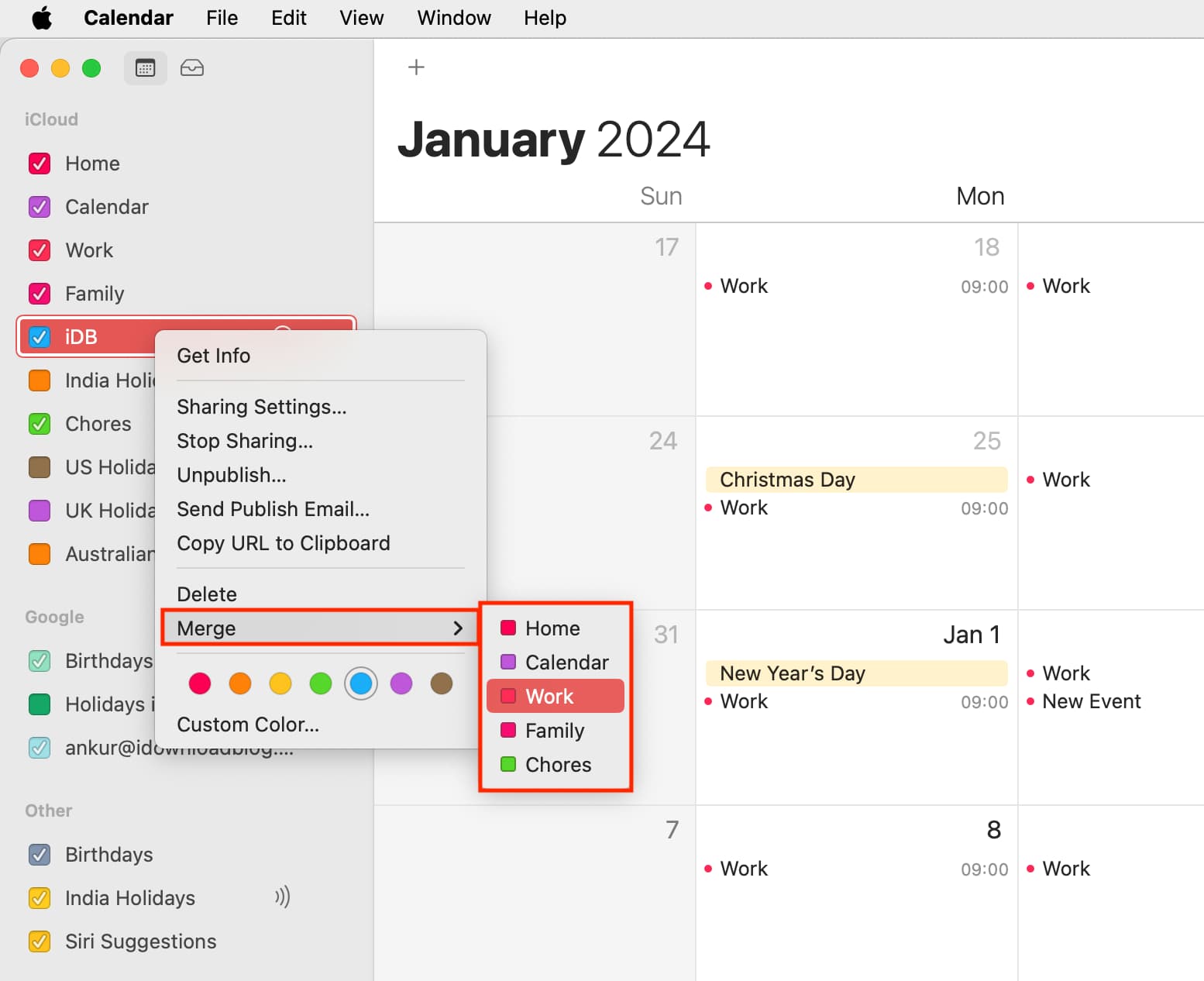
5) Click Merge to confirm. Doing so will move all events from the source calendar to the target calendar and delete the source calendar.
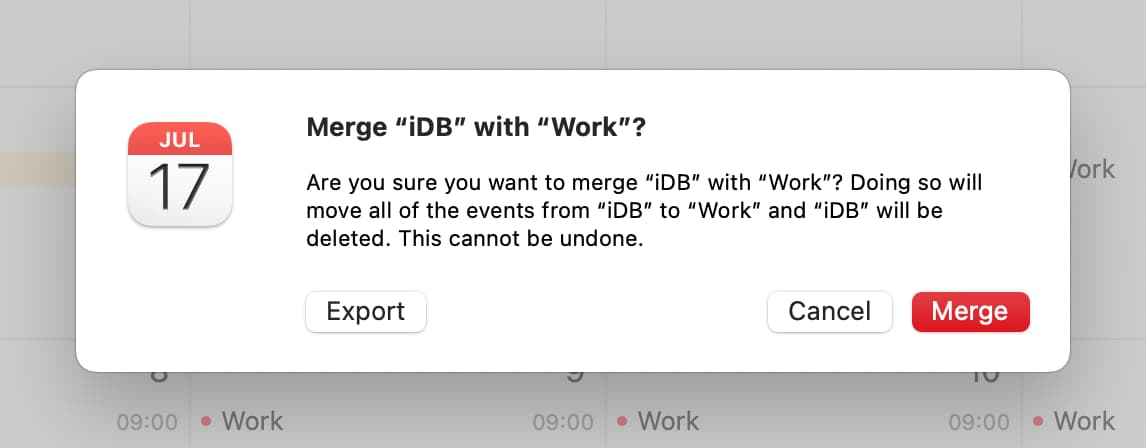
Merging similarly-themed calendars can reduce the number of click when scheduling events, making your more productive. Spend a few minutes going through your calendars to see which ones could be combined. Merged calendars sync to your iOS devices, iCloud Calendar, and Windows PC that use iCloud Calendar within Microsoft Outlook.
If you have any tips for the Mac’s Calendar app, share them in the comments below!
Other tips for the Calendar app: