In this step-by-step tutorial, we show you how to add a link for a website, email address, phone number, and another slide to your Keynote presentation on Mac, iPhone, and iPad.
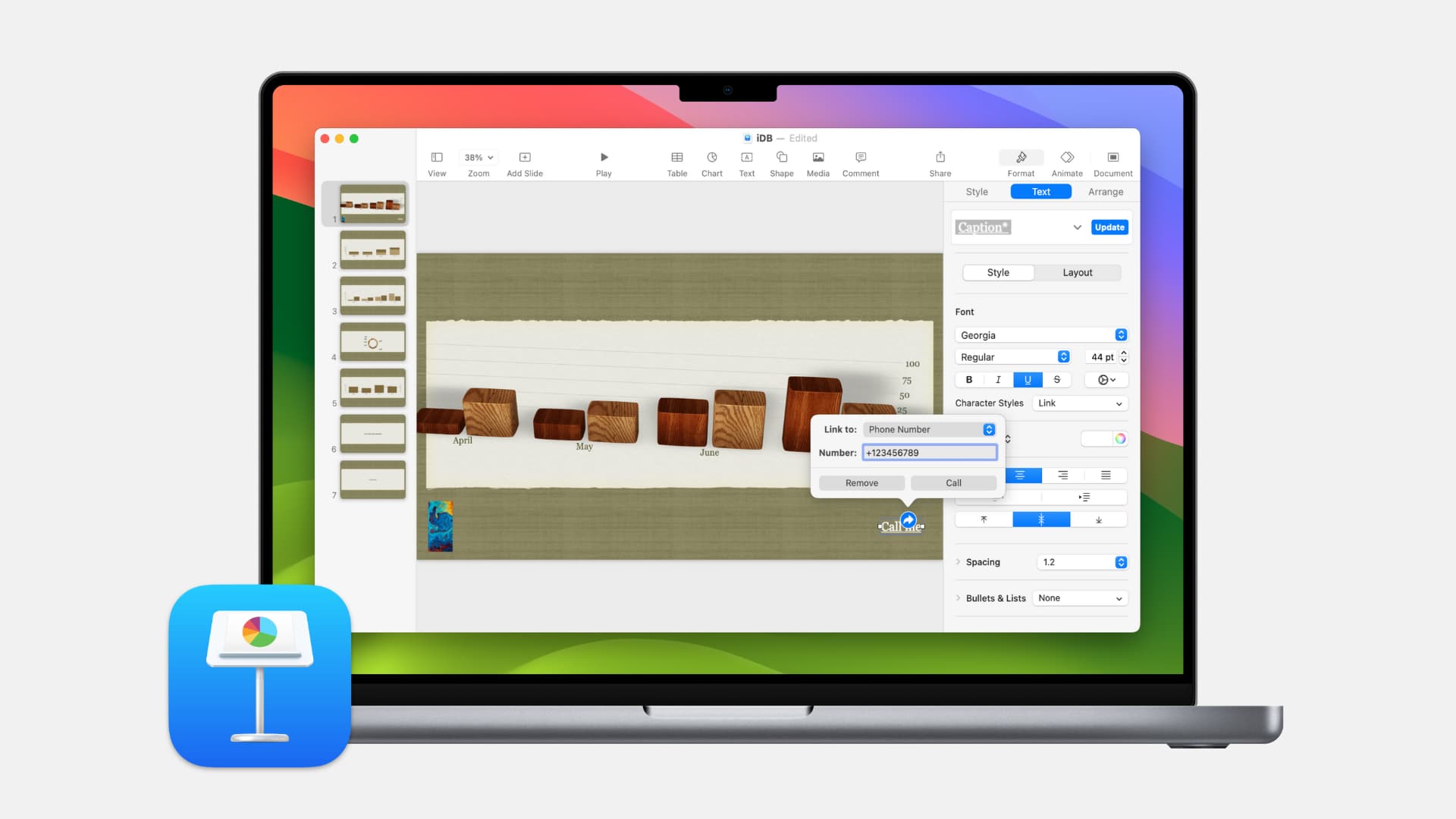
Similar to Pages and Numbers apps, you can add links to text or objects in Keynote. This lets you link directly to a web page, another slide in the presentation, email address, phone number, or even exit the slideshow – with a simple click or tap.
If you’re sharing your presentation with others, this is a great way for your viewers to visit your website, compose an email to you without any extra effort, or call you. And when you’re presenting your slideshow, you can quickly jump to another slide or end the show easily.
For your next presentation, here’s how to add links in Keynote on both macOS and iOS.
Add a link in Keynote on Mac
- Open your slideshow in Keynote for editing, and head to the slide where you want to add a link.
- Select text or an object (images, image galleries, videos, shapes, lines, drawings, text boxes, equations, groups of objects, and animated drawings) where you want to add the link. You can.
- With your text or object selected, right-click or hold the Control key and click.
- Put your cursor over Add Link and select Webpage, Slide, Email, or Phone Number. We’ve explained all of these below.

Pro tip: You can skip the right-click method and add links even quickly by pressing the Command + K keys and selecting an option in the “Link to:” drop-down menu.
Add a link to a webpage
In the small pop-up window that appears, enter the URL for the page. You can also copy an existing link from a web browser and paste it here.
To double-check the URL, click Open Link if you like.
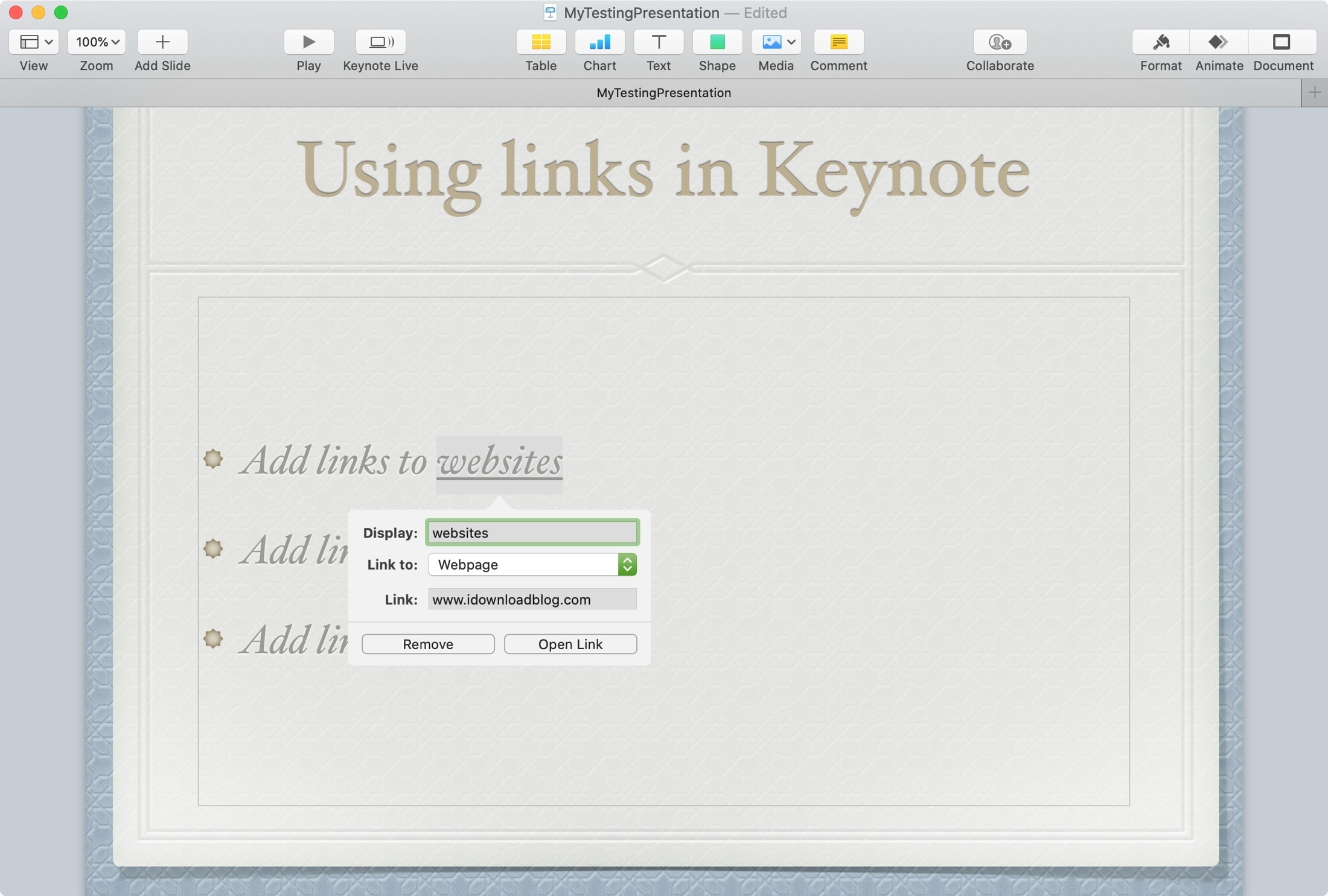
Add a link to another slide
In the pop-up window, choose the slide. You can quickly pick the next, previous, first, last, or last viewed slide. Or, you can select a certain slide number in the drop-down.
To confirm you have the correct slide, click Go to Slide.
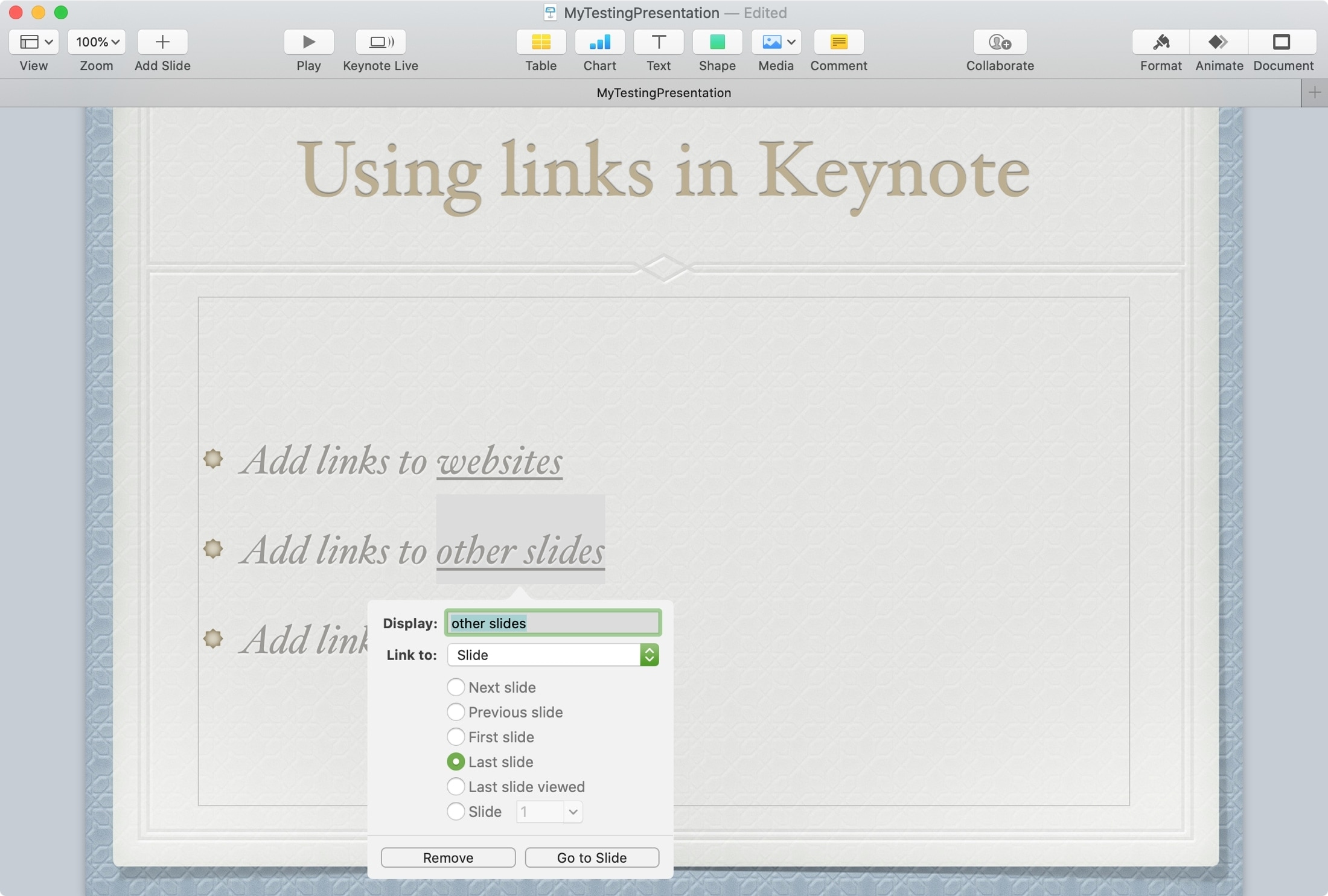
Add a link to an email address
Enter the email address in the “To:” section of the pop-up window, and optionally add a Subject.
You can check that the email address and subject appear correctly by clicking Compose Email.
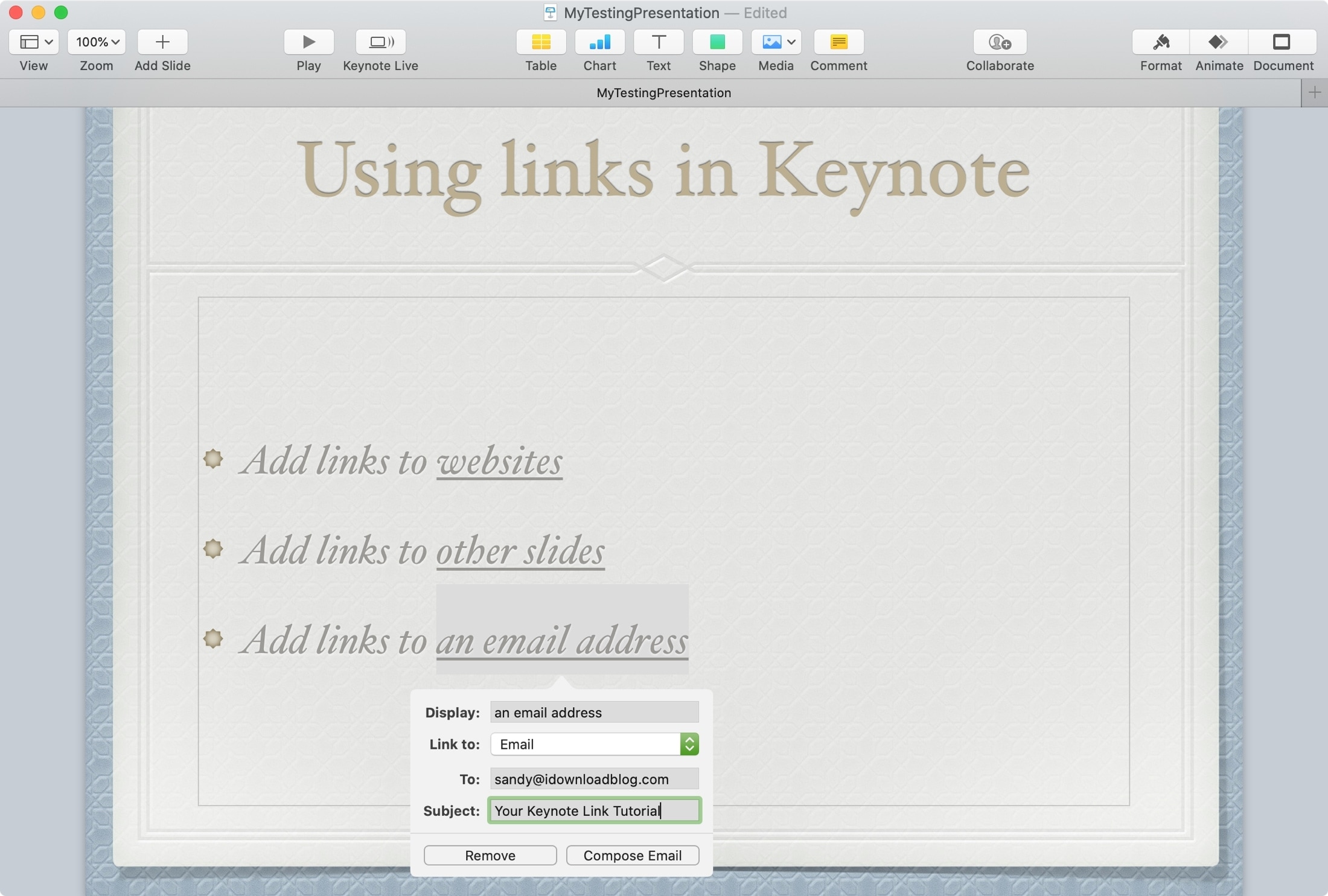
Add a link for a phone number
Just like email, you can also link to a mobile number in your slide.
Enter your telephone number (make sure to enter the country or area code if applicable) and hit the return/enter key. The phone number is now added over the selected text or image.
You can check the phone number by editing the link or hitting the Call button.
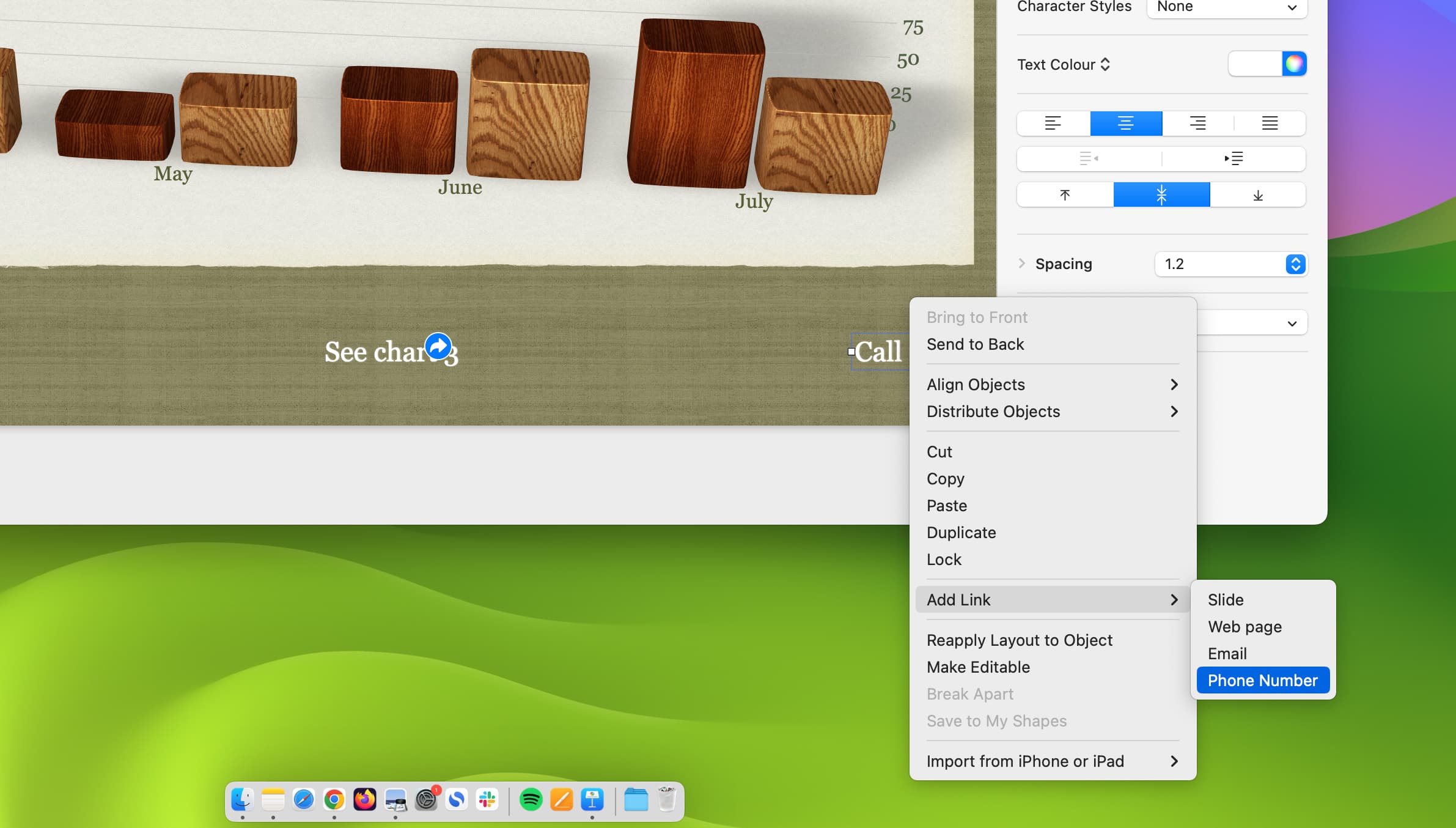
Add a link to exit the slideshow
- Right-click over the selected text or object and put your cursor over Add Link, followed by selecting any of the options.
- In the pop-up window, click the Link to the drop-down box and choose Exit Slideshow.
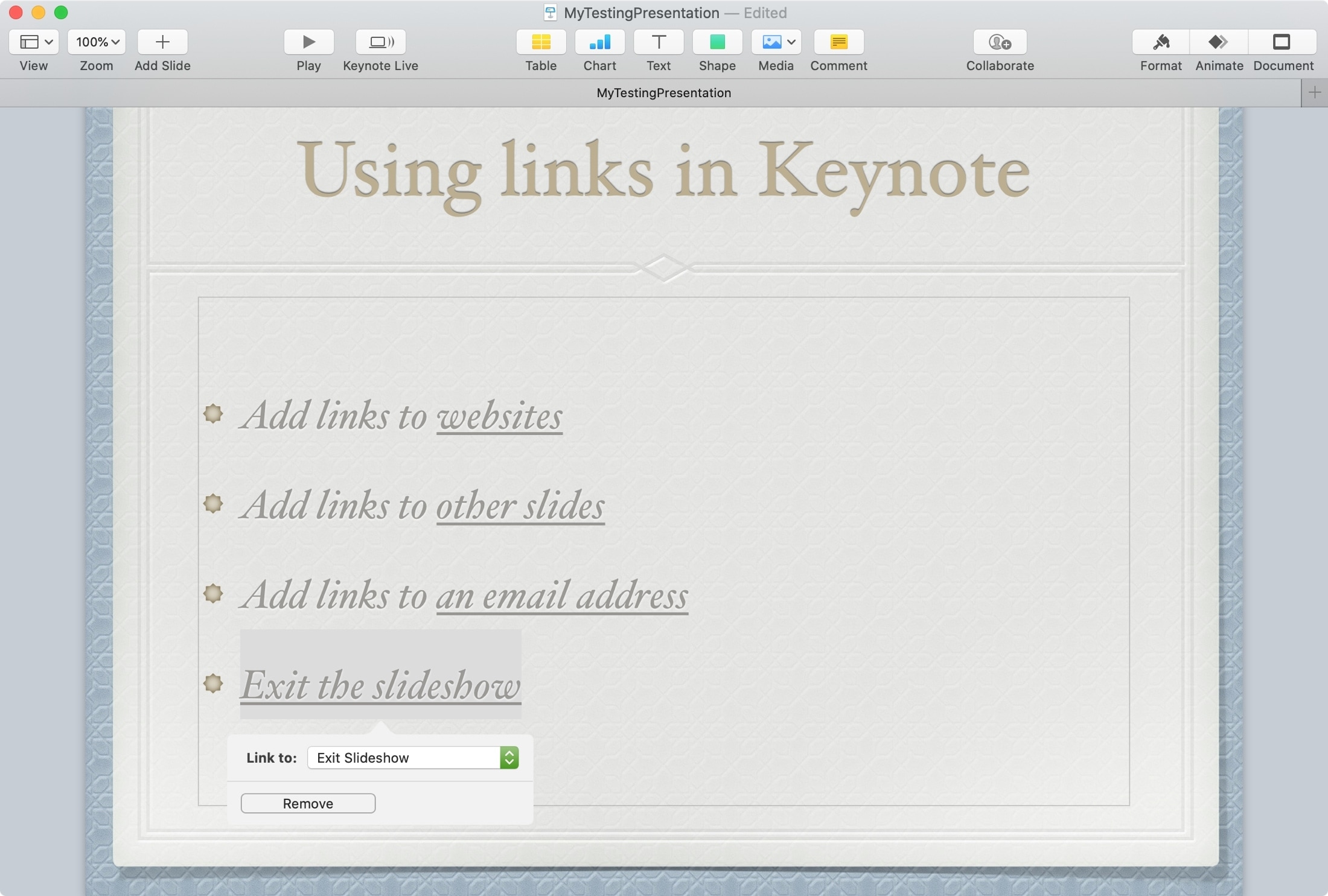
After you add a link, that text is underlined, but you can press Command + U to remove or re-add the underline. You can also edit the text appearance, use a different color, and do all other things you would have for normal text without a link.
If you want to change the existing link, click that text and hit the Edit button. Now, select another option in the “Link to” menu.
In case you no longer want to keep an added link, click the text, followed by the Edit button, and hit Remove.
Add a link in Keynote on iPhone or iPad
Just like Mac, you can add a link to a web page, slide, email address, or phone number in the Keynote app on Mac.
1) Go to your presentation inside the Keynote app on your iPhone or iPad and navigate to the slide where you want the link.
2) Select the text or object and tap to bring up the shortcut menu. Tap the arrow (>) until you see the Link option and tap it.
3) Tap Link To and choose Webpage, Slide, Email, or Phone Number.
4) Now, select the appropriate option based on what you chose in the previous step. If you want to add a link to exit the slideshow, select Slide in Step 3 and then set it to Exit Slideshow.
5) Finally, tap done on the keyboard or X on the Keynote screen to close the Link Settings window.
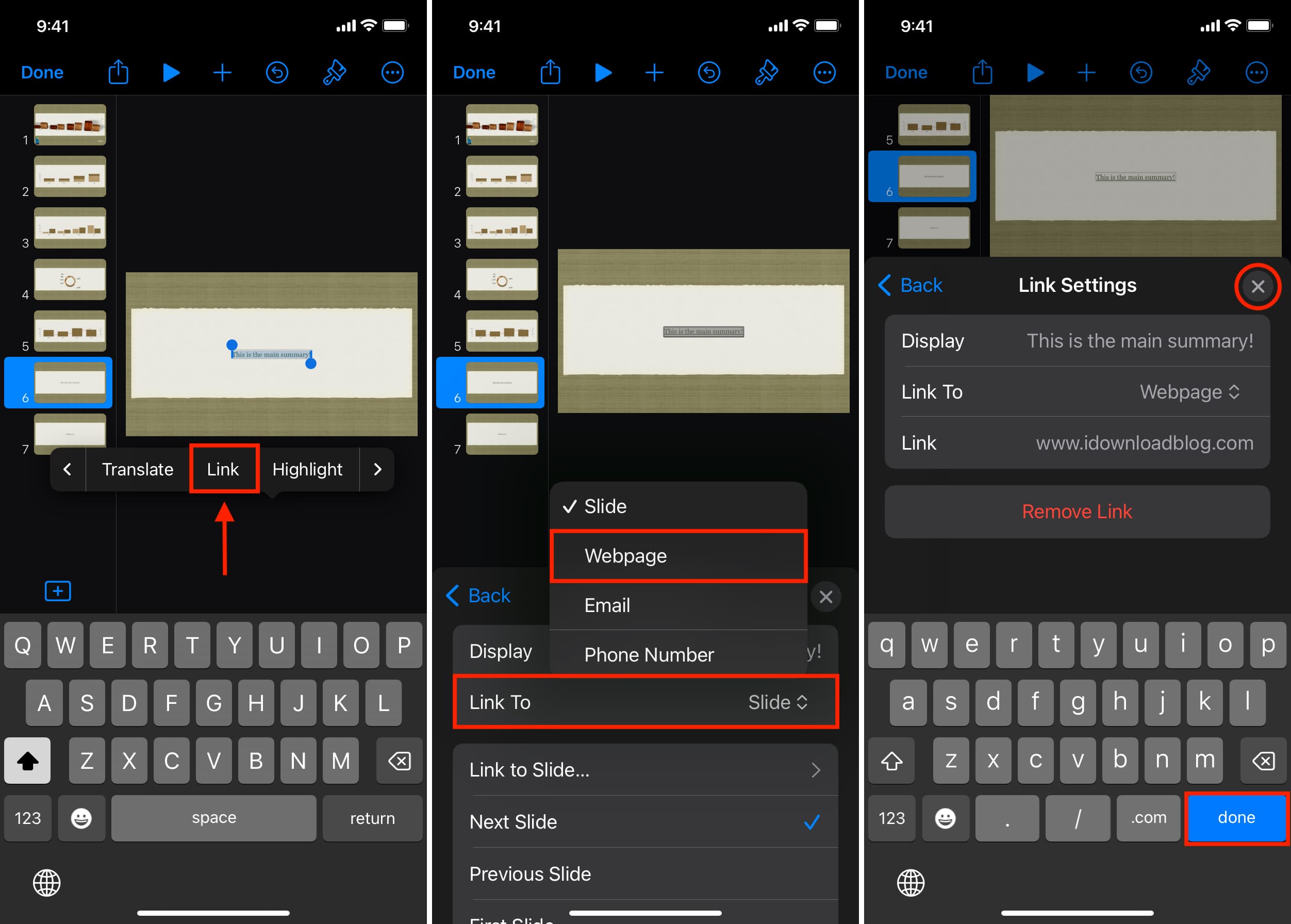
Adding links in Keynote can be helpful not just for those using your slideshow but for you as well. You can easily open a website, compose an email, or skip to another slide with a quick click or tap.
Are you going to add a link in your next Keynote presentation?
For more on Keynote, check out: