Learn how to link Apple Podcasts to Alexa so you can play your favorite shows and episodes on an Amazon Echo speaker using your voice.
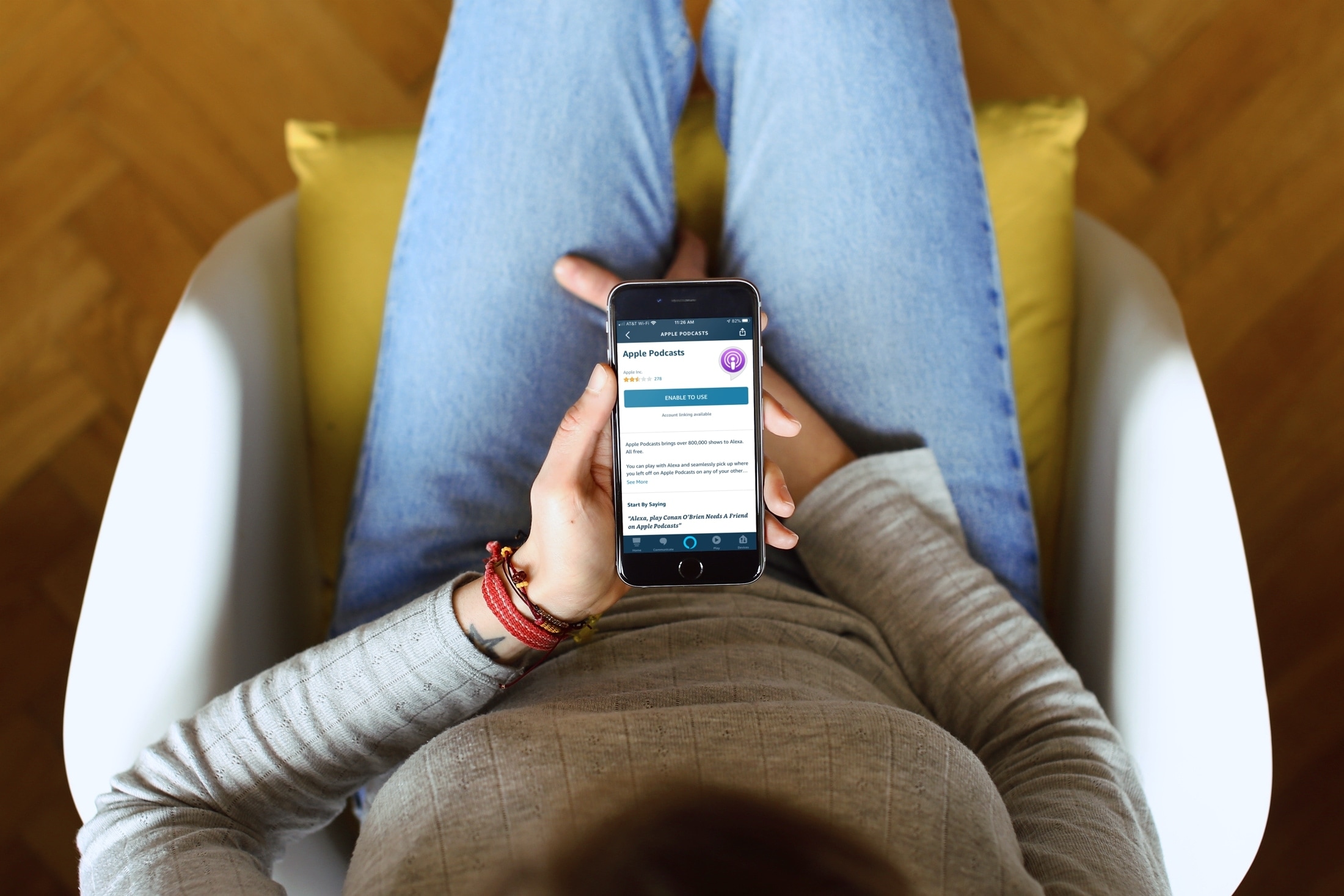
We’ve covered a few helpful articles for using Alexa and Amazon smart speakers with Apple services like Apple Music and iCloud Calendar. And now we’ll show you one more; how to play Apple Podcasts with Alexa.
If you own an Amazon speaker instead of a HomePod, like the Amazon Echo, then this is super handy. You can listen to the Apple Podcasts that you subscribe to while making dinner, changing a diaper, or folding laundry because you don’t need to pick up your Apple device.
Also see: How to set up and play Spotify on Alexa
Get the Alexa skill for Apple Podcasts
1) The first thing you need to do is grab the Apple Podcasts skill for Alexa. So open the Amazon Alexa app and tap More > Skills & Games.
2) Use the search at the top to find Apple Podcasts. You can also use this direct link to the Apple Podcasts skill on Amazon if you’re on your iPhone.
3) Select the Apple Podcasts skill from the results and then tap Enable to Use.

If you’re asked to link your account, just follow the prompts.
Unlike Apple Music, which requires a paid subscription, Apple Podcasts is free. So you are not forced to sign in with your Apple ID. However, you can tap SETTINGS to link your account for a better experience.

Alexa commands for Apple podcasts
After you have enabled the Apple Podcasts skill in the Alexa app, take a moment to check some phrases to use in the Start By Saying section. You can give Alexa commands like:
- “Alexa, play Downtime on Apple Podcasts.”
- “Alexa, resume Downtime on Apple Podcasts.”
- “Alexa, pause.”
- “Alexa, resume.”
Set Apple Podcasts as the default service for Alexa
If you primarily use Apple Podcasts, you can set it as the default podcast service for your Amazon Alexa. This means when you give a command without specifying the service name, it will play that podcast episode on Apple Podcasts.
After you enable the Alexa skill, you may see a prompt asking you to choose a default podcast service. Tap Select Default Service and tap Change under the Podcasts section to select Apple Podcasts.

You can also go to the Alexa app > More > Settings > Music & Podcasts > Family (or your) Default Services. Now, tap Change under the Podcasts section and select Apple Podcasts from the list.

Do you use Alexa to connect to your apps or other Apple services? If so, what are your favorite skills?
Do more with Amazon Alexa: